Opting Out
Last Updated:
-
I am a Crazy Egg customer and I want to opt-out
If you have a Crazy Egg account and wish to completely opt-out of Crazy Egg’s services:
Log in to your Crazy Egg account.
Using the left navigation, hover over Account and select Your profile.
Scroll to the bottom of your Profile page and click Delete account.
Once you complete these steps, we will cancel all active subscription(s). We will also permanently delete all of your data from our systems within 28 days.
To further delete any tracked data, you way also wish to complete the steps under I want to opt-out of anonymous tracking below.
-
I want to opt-out of anonymous tracking
Want us to delete all anonymous data we’ve collected from you during your visit to www.crazyegg.com, crazyegg.com/blog, help.crazyegg.com, support.crazyegg.com? No problem!
Data deleted! You'll need to opt back in next time you visit.
Good to know
If you used a different browser (such as on your mobile device) to visit www.crazyegg.com, crazyegg.com/blog, help.crazyegg.com, support.crazyegg.com you'll need to visit this page on each device to erase any anonymous marketing information we have collected.
-
I don’t want to be tracked by Crazy Egg
Crazy Egg does not collect information through our customers' websites for any advertising purposes, nor do we collect any personally identifiable information via customers' sites. However, you may not wish to be tracked by Crazy Egg in any way. Follow the steps below to opt out of tracking.
Good to know
You will need to do this for each browser you use.
If you’ve previously visited sites that use Crazy Egg, you will need to ask those sites to delete any data they may have collected about you.
-
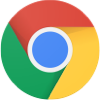
Google Chrome
-
Click the menu button.
-
Choose Settings.
-
Type do not track into the search field and press enter.
-
Ensure that the option labeled Send a "Do Not Track" request with your browsing traffic is checked.
-
-
Firefox
-
Click the menu button.
-
Choose Preferences.
-
Click Privacy.
-
Ensure the option labeled “Request that sites not track you” is checked.
-
-
Internet Explorer
-
Edge
-
Click the menu button.
-
Choose Settings.
-
Under Advanced settings, click View advanced settings.
-
Under Privacy and services, ensure that the option labeled Send Do Not Track requests is on.
-
-
Safari
-
From the Safari menu, choose “Preferences…”.
-
Click the Privacy tab.
-
Ensure that the option labeled “Ask websites not to track me” is checked.
-
-
Opera
-
On Windows, choose Preferences from the Settings menu.
-
On Mac, choose “Preferences…” from the Opera menu.
-
Type do not track into the search field and press enter.
-
Ensure the option labeled Send a 'Do Not Track' request with your browsing traffic is checked.
-
-
-
Manage my cookie preferences





