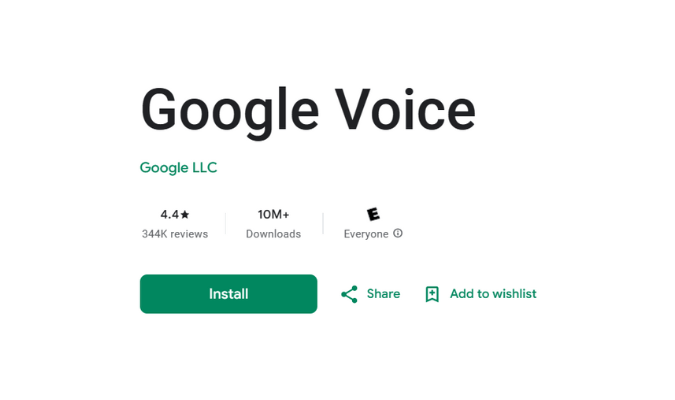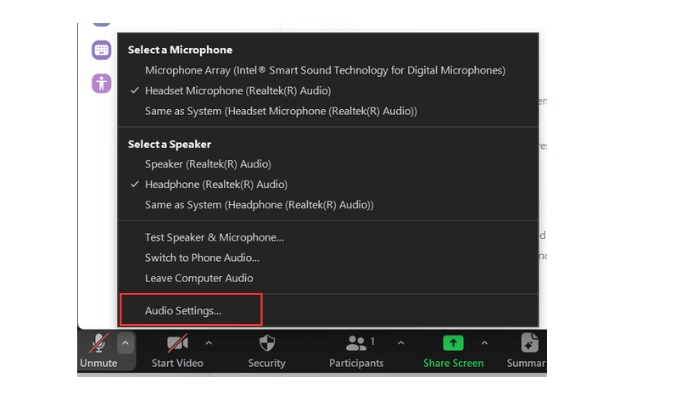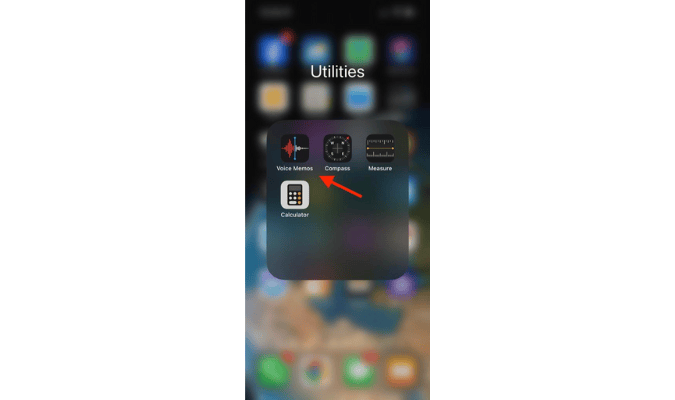WhatsApp wasn’t just designed for messaging your friends and family. It turns out it’s also a great conference calling tool, too. We dive deeper into everything you need to know to get started below.
Why Conference Calls Are So Important
Hosting conference calls is a great way to get your team on the same page no matter where in the world they are. Though the lines of what you officially call a conference call have been a bit blurred as the workplace changes and there are more communication methods, one thing is still clear: conference calls are a crucial part of communicating with your team members. And they can also be valuable for client interactions.
Picture this: Your team needs to meet soon to iron out a few wrinkles on your latest project. It’s one of your most significant projects yet, and you want a convenient way to call all of your team members at once. But some of them are either on the go or working from home at the time of the call.
Thankfully, they’ve each downloaded WhatsApp on their phone, so they’ll be ready to jump on a call whenever and wherever. Best of all, it doesn’t cost anything to get everyone connected and interacting. With WhatsApp, that can be your reality once you’ve learned how to use it for conference calls.
We’ve used WhatsApp to run group conference calls when we only need to meet with eight people. It’s convenient and can be a great option if you have a strong internet connection. It also helps that WhatsApp works on any type of smartphone since the hardware each of our team members uses always differs.
Conference Calling Options
WhatsApp is very handy, but it’s not going to work for every business. If WhatApp falls short for you, one of our top conference calling recommendations will have what you need.
- Nextiva – Best overall
- Ooma – Best for small businesses
- RingCentral – Best standalone conferencing solution
Quick Tips to Improve WhatsApp Conference Calls Today
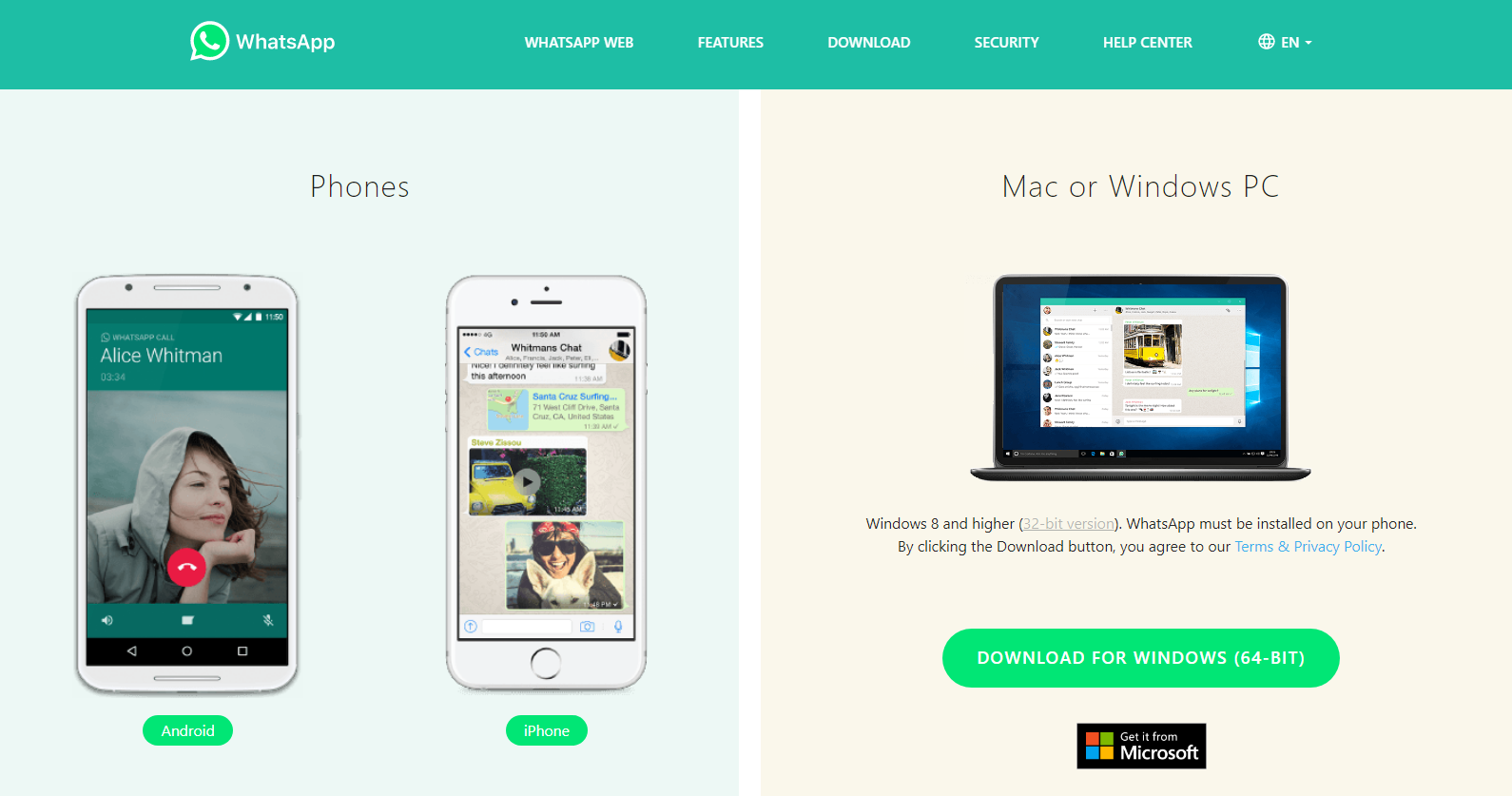
Here are some quick tips to try on for size if you’re using WhatsApp as your conference calling tool. Keep in mind that you can only use it for conference calls that include eight people or less. The upside is that it’s free to use and easy to set up.
Download The WhatsApp App
To make a conference call through WhatsApp successfully, you’ll want to ensure everyone on your team has downloaded and configured the app first. That way, they aren’t fumbling around when it’s time to conduct the call.
Downloading the app is as easy as finding it online through a quick Google search for using it on a computer. For smartphones and tablets, simply go to your phone’s app store and search “WhatsApp,” then download the free app to your device. Or you can visit whatsapp.com/download to download the app for Android, iPhone, or Windows.
It’s nice to know that WhatsApp isn’t only for use on smartphones. You can also have easy access to it from your desktop or laptop whenever you need to use it to make your calls.
Upload Your Contacts to WhatsApp on Mobile
There are several ways to add or import your phone’s contacts to WhatsApp. In many cases, when you first download the app, it will ask for your permission to sync your contacts with WhatsApp automatically. If you don’t want to do that (or forgot to), here are the steps to add contacts to WhatsApp on Androids and iPhones.
On an Android device, follow these steps to add one contact at a time:
- Open WhatsApp on your Android device.
- Tap the green new message icon.
- Choose Contact Screen and then New Contact.
- Put in the same and phone number of the contact and click Save.
To sync all Android contacts to WhatsApp:
- Go to Settings and select Apps & Notifications from the settings menu.
- Scroll through the list of apps and tap on WhatsApp.
- Click on Permissions and then Contacts.
- Select Allow for WhatsApp to have access to your phone’s contacts.
On an iPhone, follow these steps to add one contact at a time:
- Open WhatsApp on your iPhone.
- Click the blue plus (+) icon in the top right corner of the screen.
- Enter the name and number of the person and click Done.
To sync all iPhone contacts to WhatsApp:
- First, go to Settings and then select Privacy from the settings menu.
- Tap on Contacts and toggle the switch next to WhatsApp to On/green.
- Open the WhatsApp application to check if your contacts are synced.
Test The Group Video and Voice Calling Features
Once you’ve configured your WhatsApp settings and uploaded your contacts, you can start testing its group video and voice features.
Here’s how to conduct a voice conference call through WhatsApp:
- Once you’ve downloaded the app, go to your chat tab.
- Choose anyone on your team you’d like to be part of your conference call and press the call button.
- Once they’ve answered your call, press the add call button in the upper right-hand corner and choose the contact from your contact list.
- Once they’ve answered, you’ll be able to see they’ve been added on your WhatsApp screen.
- Repeat this for up to eight people total.
It’s important to remember that if you decide to host a voice call, you won’t be able to switch to a video call if needed. To do that, you’ll have to hang up the call and then start a new group video call.
Knowing small things like these, especially if you plan on making WhatsApp the primary way your team communicates, can help save you group call management headaches in the long run. It can also help you run group calls more efficiently.
Here’s how to conduct a video conference call through WhatsApp’s chat tab:
- Once you’ve downloaded the app, go to your chat tab.
- Choose anyone you’d like to be part of your conference call and press the video call button.
- Once they’ve answered your call, press the add call button in the upper right-hand corner and choose the contact from your contact list.
- Once they’ve answered, you’ll be able to see they’ve been added on your WhatsApp screen.
- Repeat this for up to eight people total for video conferencing.
The main difference between conducting a video conference and a voice conference call is the button you push to start the call.
Keep in mind that there’s more than one way to start a group video call. You can do it through the Calls tab or an already existing group chat. Here are a few tips to ensure your video conference call go as smoothly as possible:
- Make sure to have a reliable internet connection for better video and audio quality.
- If at any time during your video call you want to turn your video feature off, you can easily do that by tapping Video off.
- Keep in mind that for someone to be removed during an active group video chat, they’ll have to hand up from their own device.
Schedule and Broadcast Your Next Conference Call
Once you’ve gotten familiar with WhatsApp and its calling features, it’s time to schedule your next conference call. The easiest way to do this is by sending a group message with the conference call time and date.
However, you can also send a quick email if that works better for you. The beauty of conference calls with WhatsApp is that you don’t have to deal with distributing long login links, dial-in numbers, or access codes.
Long-Term Strategies for Better Conference Calls
The quality of your conference calls hangs on two main factors: How well you prepare beforehand and the quality of your conference calling tools. Here are some tips and tricks to help you step up your conference calling game long-term, whether you use WhatsApp for your calls or not.
Get Clear On Your Call’s Agenda Beforehand
Hands down, one of the best ways to successfully manage your conference calls, especially the bigger they get, is to approach them with a game plan.
This means you want to have a plan or schedule for every conference call you host. Here are a few bullet points that can help point you in the right direction. Try these on for size to see what helps you run better calls.
- Let everyone take turns introducing themselves, especially if they have yet to meet each other.
- Be sure to use the mute button (when possible) freely to ensure no one talks over anyone else and everyone is respectful of each other’s time.
- Are you recording the conference call? Let everyone know beforehand, so they know what they’re getting into.
- What’s the conference call’s general agenda? It’s a good idea to let everyone know in the beginning so that they know what to expect.
- Who’s the conference call host? You should also make this known in the beginning to avoid any confusion. And again, this becomes more important the bigger your conference calls get.
- It’s always a great idea to send a post-conference call summary so that both attendees and those who weren’t able to make it are filled in on what was discussed.
Set A Time Limit
Though it might sound counterintuitive at first, presetting a time limit for your conference call can actually help you achieve more during the call. With a clear ending in mind, you’ll be able to set the pace for a conference call that’s productive and moves your team forward.
Setting a time limit and letting everyone that’s part of the conference call know beforehand can also help them plan their day. Knowing how much time they’ll need to set aside for your conference call can help them be more present and better prepared.
This is true regardless of whether you’re working with a video, phone, or hybrid conference call. It’s also helpful to know if the software you’re using has a conference or group call limit. That way, you aren’t caught by surprise mid-meeting.
Find A More Robust Alternative
WhatsApp is a reliable tool for communicating with a small group of people. However, it becomes pretty apparent pretty quickly that WhatsApp wasn’t primarily designed for conference calls.
But that isn’t an issue when you look through your other options. There are plenty of more robust conference calling options specifically designed to help you host top-notch conference calls regardless of how long your calls are or the size of your team.
We’ve put together a guide that dives into the best conference calling services available. However, here’s a quick time-saving recap of the best options worth considering:
Nextiva is a conference call service that stands out for its impressive features and user-friendly interface. With crystal-clear audio quality and reliable connectivity, it ensures seamless communication for businesses of all sizes. Its comprehensive suite of collaboration tools and customizable settings make it an ideal choice for teams looking to enhance productivity during virtual meetings.
Ooma is known for its exceptional VoIP services, but they also excel in providing reliable conference call solutions. You have access to all the tools necessary to conduct successful conference calls and streamline your business communication processes. Small businesses can benefit from Ooma’s affordability, especially through its competitively priced starter plans.
RingCentral is a leader in all things business communications. So it’s no wonder it also tends to dominate in the conference call space, too. Unlike WhatsApp, RingCentral offers calling tools designed to cater to hosting and managing conference calls. It can also be affordable if you go with one of its starter plans.
Next Steps
WhatsApp is a great conference calling option you probably hadn’t thought of before. Now that you know how useful it can be in helping you bring your team together, you can easily make it part of your workflow going forward. Still, it’s essential to keep in mind that it does come with an eight-person limit whether you’re making a video call or group voice call.
Now, the fun doesn’t stop there. We eggsperts pride ourselves in bringing you some of the most in-depth guides on everything business. After you’ve read and bookmarked this guide, below are a couple more we think you’ll find useful.
Are you looking to create a website that stands out? Whether it’s a personal website to showcase your skills or a startup site to attract customers, we’ve got you covered.
Our guides break down what makes a great website, from design and functionality to user experience. No matter your goals, these insights will help you build a site that grabs attention and keeps visitors engaged. Check them out and start crafting a website that works for you!