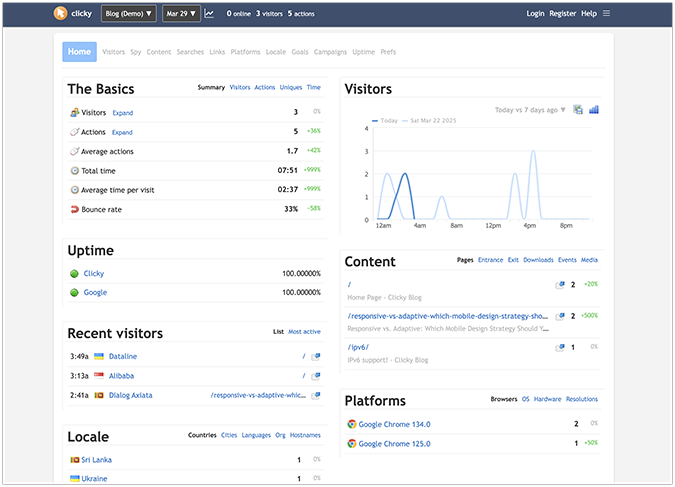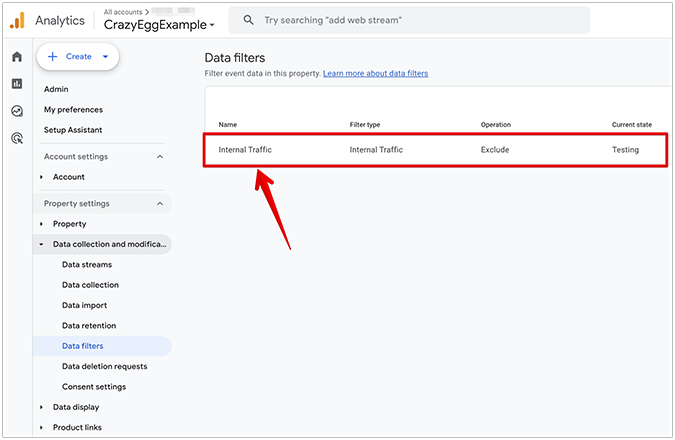Google Analytics removed keyword data and replaced it with “not provided” back in 2013.
For the conspiracy theorists among us, the advent of Google Analytics “Not Provided” keywords was a sign that the platform was out to make the SEO process much more difficult and ruin the world of online marketing.
And while it did limit access to keyword data and made analysis more challenging, it certainly didn’t end the SEO industry.
Digital marketers have adjusted to this change. And although many of us still consider it an inconvenience, we know that it’s still entirely possible to use SEO to improve online visibility and attract qualified traffic.
It just takes a little more digging to find the information we need.
I’ll go over six ways you can access keyword data to learn more about your site visitors and improve your SEO strategy.
What does Google Analytics not provided keyword mean?
To get a full understanding of what the term Google Analytics keyword (not provided) means and why it matters so much, we’ll have to take it back to 2011.
When Google Analytics first launched, site owners had access to a wealth of information on how users found their content.
In the organic search report, they could see which keywords were attracting visitors to their site, and how user behavior varied between different keywords.
This made it easy to determine which keywords were the most valuable for SEO.
For example, if a site owner saw that visitors who arrived on their site after searching for a particular phrase had a higher-than-average conversion rate, this was a clear indicator that it was in their best interest to try to improve their rankings for that keyword.
But in 2011, that all changed when Google started encrypting search data.
As explained in a post on the company’s official blog, this move was made with the goal of “making search more secure.”
While some SEOs seemed to think that Larry Page and Sergey Brin (co-founders of Google, for the layman) were villainously cackling from their secret lairs while plotting the online scheme of the century, the change was ultimately made to protect user privacy.
As the post explained, their increased privacy measures were partly due to the introduction of personalized search results.
Today, most of us don’t give a second thought to the fact that our search results take personal information into account.
For example, when we search for restaurants, we expect Google to show us restaurants close to our current location — even if we don’t include location-based keywords.
But this wasn’t always the case.
And as Google started incorporating these kinds of details into search results, they made it a priority to protect that personal information.
Their first step was to encrypt keyword data from logged-in Google users.
So, how does that process work?
It all starts with the search bar.
Before this change, a normal Google search would redirect users to an http:// version of the domain they clicked on.

So for example, if a user searched for “Crazy Egg” on Google, then clicked the site’s domain in search results, they would have been directed to the following URL:
However, with its security update, Google began exclusively redirecting users to an https version of each website, with the “S” standing for secure.
This meant that if a user performed the same search for Crazy Egg, they’d now be directed to the following URL:
![]()
This might seem like a small change, but it had a huge impact on site owners’ ability to access keyword data.
That’s because redirecting users to a secure version of their desired domain encrypts their search queries.
Now, I’ll admit that from a user standpoint, this change was fantastic for privacy.
The new encryption process added an extra layer of security to using Google search.
However, it was — and still is — a huge obstacle and detriment to those of us in the SEO and online marketing world.
When this change went into effect, site owners were suddenly in the dark regarding how a large portion of their visitors found their site.
In the months following this update, many of us started to see a significant portion of our keyword report lumped into the ‘(not provided)’ umbrella.

In their move to increase the security of their searches and the privacy of their users, Google simultaneously hindered access to data for everyone using their Analytics platform.
If you look at the percentage of total Google traffic listed as (not provided) in the weeks following this update, you can witness that loss of data and insight over time.

Pretty crazy, right?
But in September 2013, this access was limited even further when Google announced that it was going to start making all searches secure.
Remember that in the original encryption update, Google only redirected users who were logged into Google accounts to secure URLs.
But with this second update, logged-in users were no longer the only ones who were directed to the https:// version of their desired site.
Since then, every Google search has been encrypted — meaning that ‘(not provided)’ keywords now make up close to 100% of many site owners’ reports.
Unsurprisingly, this was an extremely unpopular move with the SEO community.
After all, it represented an astronomic increase in the amount of data being locked away from digital marketers.
And several years later, site owners still don’t have access to keyword data in Google Analytics.
This makes monitoring and analyzing the success of an SEO strategy much more difficult that it used to be.
[tweet_box design=”default”]Determining which keywords are attracting traffic to your site, and which are generating the most qualified leads is no longer a straightforward process.[/tweet_box]
For example, if you notice a massive fluctuation in the conversion rate for a particular page, you might wonder where all of that qualified traffic is coming from.
In the days before ‘(not provided),’ it was easy to see which keywords were leading to conversions on a page, then use that insight to further optimize the page.
That’s no longer the case.
It also made it much more difficult to identify discrepancies between users’ expectations and the content on a page.
For example, if you noticed that users from a particular keyword had a disproportionately high bounce rate, you could check out the content on the page and determine whether it met the intent behind the search.
If not, you could easily revise the page to include the information those users were searching for — remedying the problem and increasing the amount of time future searchers would spend on your site.
Now, determining why users bounce is a challenge, to say the least.
The easiest solution to this problem for larger sites used to be to turn to Bing’s Webmaster Tools.
While Google accounts for over 90% of online searches worldwide, Bing clocks in at just under three percent.
So unless your overall traffic numbers are high, it’s unlikely that you’re bringing in a significant amount of traffic from the search engine.
But for site owners who were attracting a decent number of visitors, it could provide similar insight into keyword data as Analytics.

When Google first stopped providing the data they wanted, Bing came to the rescue and helped them continue to access keyword data and maintain a clear picture of which keywords were bringing visitors to their sites.
But you can see where this is going, right?
In 2015, the search engine followed Google’s lead and started encrypting their searches by default, too — eliminating yet another valuable source of keyword data.
So, to put it simply, Google’s updates made the SEO process harder.
But they didn’t make it impossible.
Even though Google has made it impossible to access keyword data in Analytics, there are a few workarounds you can use to gain insight that will help you improve your SEO strategy.
That’s why in this post, I’ll cover six ways you can circumvent and otherwise overcome the roadblock that is Google’s ‘Not Provided’ data.
How to unlock not provided keywords in Google Analytics
If you’re willing to approach your analytics with unconventional tactics, then there are a some simple — and not so simple — ways you can find the information you need to improve your search visibility and attract more qualified traffic to your site.
1. Google’s Search Console
Formerly Webmaster Tools, Search Console is a free Google tool for monitoring and maintaining your site’s presence in search results.
To be clear, this platform does not even begin to hold a candle to the raw data that Google Analytics used to provide.
That’s because unlike Analytics, the platform isn’t designed to give you insight into your site’s visitors and their behavior.
Instead, it’s intended to serve as a tool for monitoring your presence in search results. You can use it primarily to identify any issues with how Google crawls and indexes your site, then fix those issues so that they don’t impact your search visibility.
Essentially, while Analytics tells you what users do once they arrive on your site, Search Console shows you how your site performs in search results.
[tweet_box design=”default”]For the purposes of uncovering ‘Not Provided’ keywords, Search Console is actually able to provide a unique service that Analytics does not.[/tweet_box]
If you navigate to Search Traffic > Search Analytics, you’ll see a report showing the keywords your site has appeared in search results for over the past month.

You can also see four metrics for each of those keywords: Clicks, Impressions, average clickthrough rate, or CTR, and Position.
These metrics will give you insight into which keywords are most valuable for your site.
It’s important to note, though, that this report provides keyword data for your site as a whole, and not for individual pages.
So if you open this report hoping for insight as to how users are finding specific pages on your site, and how you can improve them to better match search intent, you might be disappointed.
But if you view it as a way to gain a general overview of your keyword performance, it can be a helpful addition to your SEO process.
And as long as you’re familiar with the content on your site, you’ll likely be able to make some informed guesses as to which pages correspond to the keywords in your report.
It’s also worth noting that Google revamped Search Console in early 2018, adding advanced functionality to this report.
Previously, site owners could opt to filter reports by search type, query, country, and device. But they could only filter based on one of these variables at a time.
Now, you can filter by as many of these variables as you want.
For example, the screenshot above shows data from web searches for the keyword “search engine,” within the United States, over the previous three months.
Unfortunately, you can’t use these filters to layer comparisons on top of each other. So if you wanted to compare data from different countries, or on different devices, you’d have to create your reports separately and compare them manually.
Still, these reports are much more specific than the data that used to be available with the platform’s more limited functionality.
That being said, you’ll need to be cautious about how you read this report.
First, it’s important to recognize that the keywords listed don’t represent all of the clicks to your site for any given time period. For example, in the following screenshot, you can see that this site earned 177 clicks from organic search over the course of the month.
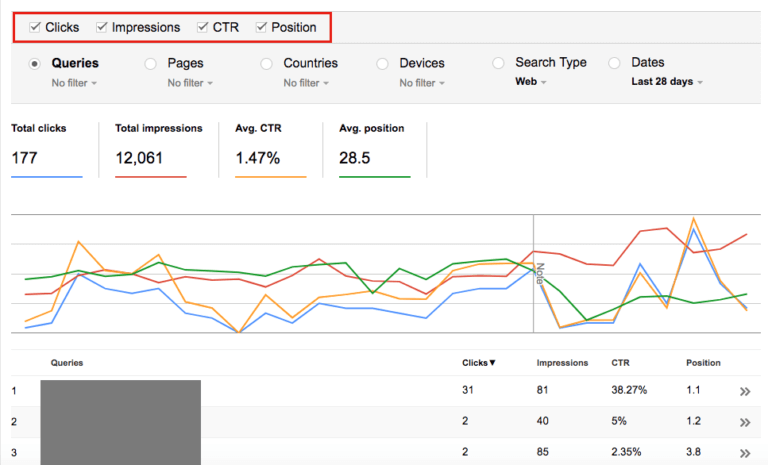
But the keyword data below the graph only accounts for 49 clicks, or 28% of the total.
Then, under the impressions column, Google counts every time your site appears in search results. That includes when your site appears on the fourth or fifth page, where no one actually sees it.
This is a very different definition of “impressions” than most digital marketers are familiar with, and can easily lead to confusion.
On the upside, given that loose interpretation of what an impression is, your clickthrough rate might not be nearly as bad as this report leads you to believe.
After all, a CTR of four or five percent is pretty low for a result on the first page. But if you’re achieving that with a second-page result, it’s not too bad!
So as you dig into your Search Console report, keep in mind that it doesn’t provide the whole picture.
But it does give you a glimpse at which keywords are most valuable for your site — and that’s more than Analytics offers in this area.
It’s also worth noting that in the latest Search Console update, Google quadrupled the date range of data available to site owners.
While the old version only allowed for 90 days worth of site data, site owners can now choose to view ranges of three, six, 12, or 16 months at a time.

This access to a wider range of data makes it easier to monitor changes in keyword performance and analyze year-over-year comparisons.
And although the platform doesn’t provide the comprehensive data that Analytics used to offer, it’s a great starting point for uncovering insight into your site’s most valuable keywords.
2. Segment ‘(not provided)’ data using filters
I know that the sheer percentage of ‘(not provided)’ keywords that make up your reports can be frustrating and a bit overwhelming.
Losing access to the data that you used to take for granted is enough to make some site owners want to cry.
But luckily, you can still use segmentation in Google Analytics to segment your ‘(not provided)’ data to gain a clearer understanding of how visitors arrive on your site.
Although you can’t see the exact keywords that attract your traffic, you can see where your visitors from unspecified keywords arrive on your site.
This involves setting up Google Analytics filters that show you the landing pages for all of your ‘not provided’ traffic. Then, you can get a general sense of which content is attracting the most visitors from organic search.
This will help you get a better understanding of the types of pages and topics are most effective in bringing new users to your site.
Then, you can use this insight to make informed decisions about the kinds of content you want to create for your site moving forward.
You might also be able to make educated guesses as to which keyword searches and queries brought users to those pages — especially if you cross-reference your filtered reports with the Search Console data I went over in the previous section.
Fortunately, creating filtered reports is a relatively straightforward process.
Here’s the basic process, as explained in this helpful tutorial from Infront.
1. Select the view you want to apply your filter to
You can do this from the Google Analytics Admin dashboard. In most cases, you’ll need to create a new view.
And whatever you do, do not to apply this filter to all of your site’s traffic. That would eliminate important data from all of your Analytics account that you won’t be able to recover.
Once you’ve determined which view you want to work with, click “Filters.”
2. Add a new filter
From here, click “Add Filter.”

Enter a logical name for your filter that will help you keep it organized within the rest of the filters in your chosen view.
3. Set your filter parameters
Select “Custom” under Filter Type. Then, within the Custom Filter options, select “Advanced.”
Next, enter the following parameters (as shown in the screenshot below) into their respective fields.
- Field A: “Search Term”: (.not provided)
- Field B: “Request URI”: (.*)
- Field C: “Campaign Term”: np – $B1

Finally, check all of the boxes below these fields except for “Case Sensitive.”
Click Save and your new filter is ready to go.
If your site sees high levels of traffic, you might start to see helpful data in this filtered view within a few hours.
But for most sites, it will take a few days (or weeks) to collect significant data.
So once you set up your filters, you’ll likely need to be patient. After all, you don’t want to base your marketing decisions on the behavior of only a handful of users.
But once you start seeing where users from unspecified search terms are landing on your site, you’ll have an easier time understanding where your traffic is coming from.
You can see which content is performing well in organic search, and what kinds of topics are effective in bringing new users to your site.
This method certainly isn’t as easy as sitting back and enjoying all of the free data that Google used to provide — and the data isn’t nearly as straightforward.
But today, it’s one of the better ways to gain insight into where your visitors are coming from — and it’s a step worth taking if you want to learn more about your audience.
3. Google Trends
Google Trends is one of the most underused tools on this list.
And that doesn’t come from a lack of awareness.
In fact, if you’re an SEO or digital marketing professional, you’re probably familiar with the tool and what it does.
But do you use it to gain insight into potential keywords or guide your SEO strategy?
I’m guessing that the answer is no.
And that’s a shame — because it packs a powerful punch for anyone looking to learn about the keywords attracting traffic to their website.
If you’re unfamiliar with Google Trends, its basic functionality is simple.
Enter any keyword or phrase you want to learn about into the search bar, and you’ll see the level of interest in that keyword over time, based on Google user search data.
Then, you can filter the data you see by geographic location, time frame, search category, and search type.
You can also add multiple terms and see how they compare.
For example, if you wanted to see how Google Shopping searches among users in the United States varied among “women’s sneakers,” “men’s sneakers,” and “children’s sneakers” over the past 12 months, your results would look like this:

This tool can unveil some pretty interesting trends in user behavior.
But how does it apply to keyword data?
The first, and easiest, way to get a decent overview of your site’s keyword performance is to simply type in your brand name and analyze how it has been performing in terms of search popularity over the past few months or years.

This will give you a general overview of how your level of brand awareness has evolved, and how many of your visitors are arriving from branded searches.
Then, you can start adding more specific branded terms to your search to determine what, exactly, users who are already familiar with your site are looking for.
For example, in the following screenshot, you can see the difference between the search trends for “crazy egg pricing” and “crazy egg blog.”

In this case, the search trends reflect a positive shift.
While searches for a blog show that users find the content on a site interesting and helpful, they don’t necessarily show that searchers are looking to make a purchase.
Searches for pricing information, on the other hand, have a fairly clear intent. These users want to learn more about the costs associated with a product — presumably because they’re considering buying.
Spend some time testing and comparing your site’s target keywords in Google Trends, and you might be surprised at what you find.
If certain keywords you’re targeting show a high search volume, that’s an indicator that they could make up a large portion of your ‘(not provided)’ traffic.
And if you find any high-volume keywords related to your brand that you’re not yet targeting, that tells you that they could be beneficial additions to your SEO strategy.
When used strategically, Google Trends can help you accurately determine the cause of unexplained traffic influxes or decreases.
It can also help you stay on top of market trends and customer expectations.
So although the data you collect from these reports won’t always lead to straightforward conclusions, it can still provide valuable insight into how users search for your brand and interact with your content.
4. AdWords data
I know that many long-time marketers and SEOs are probably a little bit disgruntled and angered by changes in Google’s policies.
This is especially true of their data and privacy policies, which have made it increasingly difficult to learn helpful information about audience behavior.
And according to some particularly annoyed marketers, these changes aren’t really about privacy.
If you’ve spent any time on SEO forums or blogs, you’ve likely seen some industry professionals suggest that the security changes were made because of a desire for profit.
This conclusion stems from the fact that keyword data is still relatively easy to access in Google’s AdWords platform.
So while Google limited keyword data for users of their free Analytics platform, they still provide insight for those who are willing to pay to run PPC campaigns.
At first, some marketers refused to even consider the PPC side of Google.
After all, if you believe that the company eliminated access to data in an effort to force site owners to utilize a paid platform, it stands to reason that you wouldn’t want to give into that pressure out of sheer principle.
However, when it comes down to us, many of us are already using AdWords to run PPC campaigns.
After all, it’s the only way to earn advertising space on the most widely-used search engine in the world.
So if you’re already running AdWords campaigns, or if you’re willing to start for the sake of uncovering additional insight into user search behavior, the platform is one of the best ways to immediately unlock all the keyword data you’ve been longing for.
Within your AdWords campaign dashboard, you can access data on which of your target keywords are generating the most clicks and conversions for your campaigns.

But beyond that, you can gain additional insight into your AdWords data from within your Analytics account.
First, make sure that your accounts are linked. You can do this by following the instructions described in this tutorial.
Then, you can access your AdWords data in Analytics by navigating to Acquisition > AdWords. The main report in this tab will give you a general overview of your campaign performance.
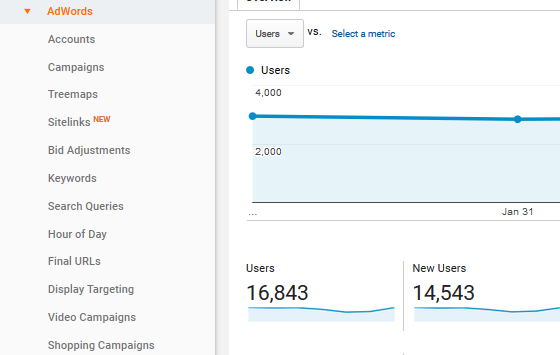
From there, you can start by opening the Keyword report.
This will show you the top keywords within your AdWords campaigns. These are the exact keywords you’re already targeting in your ads, ranked by the number of clicks they attract.
This report will also show the total cost of the ads for each keyword, as well as the average cost per click, or CPC.

This can be a helpful report because it will give you a general idea of which keywords in your campaigns users are most interested in. Still, it’s primarily useful for managing paid ad campaigns.
If you want to use your AdWords data to inform your SEO strategy, the most helpful insight will come from the Search Queries report.
Unlike the Keywords report, which shows the terms you’ve decided to target, this report can show you the exact search terms that users entered into the search bar before seeing one of your ads.
Once you’ve opened the report, navigate to the secondary dimension drop-down menu, and select Advertising > Keyword.

Then, you’ll see each of the search queries that triggered your ads listed next to the target keywords for each ad.

You can use this data to improve your keyword targeting within both your AdWords campaigns and your SEO strategy.
After all, these represent the words and phrases that your audience is actually typing into the search bar — not just the terms you’ve already selected.
And considering that the goal of an SEO campaign is to optimize for the keywords your potential customers are searching, this is a goldmine of information.
If you discover any search queries that you aren’t yet using as target keywords in your SEO strategy, they could make great additions to your site.
Plus, if you’re not already using AdWords, launching a campaign isn’t only useful for accessing keyword data.
As the paid ad platform for the largest search engine in the world, AdWords campaigns let you get in front of your audience as they’re actively searching for information related to your products or services.
So if you’re still establishing organic rankings — or want to reach users searching keywords that are too competitive to achieve organic rankings for — running a campaign could be a great way to attract qualified traffic.
5. Invest in SEO software
While this is certainly not the cheapest option, it is one of the simplest and most convenient.
Although many digital marketing professionals saw the announcement of ‘(not provided)’ as nothing but a huge inconvenience, some saw it as an opportunity to create tools that provided alternative solutions.
Essentially, they capitalized on the inconvenience — and created paid tools for accessing this previously free information.
As a result, there are now numerous tools you can use to properly analyze your keyword data and sort of unlock the “box” where Google has placed all of this information.
One of the most popular of these is Keyword Hero.
This tool integrates directly with Google Analytics to show its users the keywords their audience searched before arriving on their site.
It offers the same data that Analytics used to share — and with all of the metrics, you need to draw informed conclusions about the keywords in your strategy.
The tool works in three basic steps.

First, it merges Search Console data with its Cognitive Services and Rank Monitoring data.
Then, the software attempts to match the keywords with corresponding sessions in Analytics.
Finally, it evaluates the certainty of the results. Since these keyword reports are created from multiple data sources, and not pulled directly from users’ sessions, there’s a possibility for errors.
But with Keyword Hero, only keywords with a probability of 83% or higher are included in the report — and 50-60% of keywords are matched with absolute certainty.
Within the report, you can also see detailed metrics for each of the keywords attracting traffic to your site.

These metrics will help you not only uncover which keywords your target audience uses, but also which of those keywords attract the most engaged, qualified visitors.
Metrics like pages per session and average session duration can give you an idea of which keywords are bringing users who are likely to spend lots of time browsing your site and reading your content.
Then, metrics like goal conversion rate and goal completions will show which keywords generate high-converting traffic.
Both of these sets of keywords can be extremely valuable for your SEO strategy, but they should be used for different types of pages on your site.
And with the insight from this report, you can be sure that you’re using each of the keywords you’re targeting for the most effective purpose.
If you’re interested in using Keyword Hero for your site, the tool offers four different plans.

If you have a smaller site, or just want to test the tool out, the free plan is certainly worth a try.
From there, paid plans range from $9—$99 per month, and the one that’s best for your business essentially depends on how many pages you have on your site.
6. Internal site searches
Another way to determine how users are finding your website is to examine the keywords that they search for once they arrive.
This gives you more insight into the intent behind each user’s visit to your site. You can determine what kinds of content they’re looking for, then use this information to deduce why they decided to visit your site in the first place.
While we detailed the complete process of setting up internal site search analytics in an earlier article, the basics of this process are as follows:
First, navigate to your Google Analytics Admin dashboard and select “View Settings” for the View you want to work with. Then, under “Site Search Settings,” toggle “Site search Tracking” to On.

Next, you’ll need to locate your website query parameters. You can do this by completing a search and reviewing the URL.
So for our example, the query parameter for our blog’s search function is “s.”

Once you’ve found this information, you can enter it into the “Query parameter” field and save your changes.

Depending on how much traffic your site gets, it may take a few days to accumulate enough data to make this report worth using.
But once your site has seen a decent amount of searches, you can access your search data by navigating to Behavior > Site Search.
There, you’ll see a report that looks something like this:

This report tells you exactly what users search for once they land on your site. And if you aren’t yet targeting any of the keywords in this report, many of them will likely make logical additions to your SEO strategy.
Conclusion
Google’s ‘(not provided)’ data is admittedly a hindrance to digital marketers.
This shift to protecting user data made it significantly more difficult to understand audience intent and create a data-backed approach to keyword optimization.
Still, it doesn’t mean that accessing useful keyword data is impossible.
By using the strategies on this page, you can access all of the data you need to understand your audience, optimize your site, and attract qualified traffic.
They might not be as easy as opening a default Google Analytics report — but they’ll certainly get the job done.
Have you found a way to access ‘(not provided)’ keywords that I didn’t mention in this article?