Everyone on your team will appreciate Trello’s drag-and-drop simplicity and the ability to visualize progress towards your goals. While the software is dead simple to use and has an excellent free plan, it lacks the advanced capabilities required for granular project management.
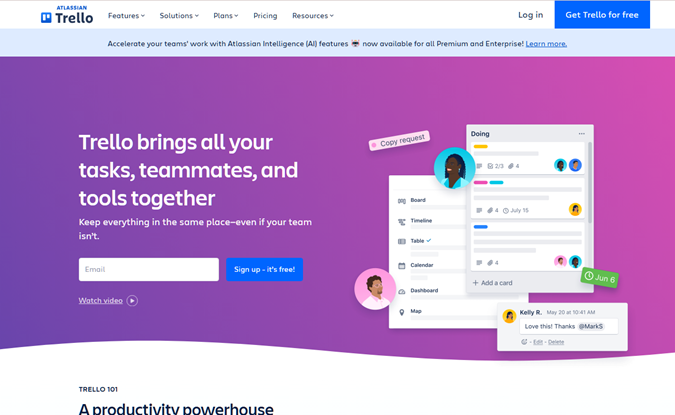
Trello Compared to the Best Project Management Software
Trello is one of our favorites because of its simplicity and ease of use. It’s a great choice for lightweight project management, smaller teams, simple projects, and those that don’t have much project management experience.
We really like the no-frills approach–we used it to manage all of our work for several years before upgrading to a custom system we built ourselves.
If you’re not looking for something so simple, one of these alternatives may be a better fit:
- monday CRM – Best for project management software for most
- ClickUp – Best remote work platform
- Smartsheet – Best for flexibility
- Teamwork – Best for client and service-based businesses
- Asana – Best balance of power and simplicity
You can check out our Trello vs. Monday comparison to see how Trello stacks up against our top pick. Or read our full breakdown of the top project management software if you want to explore all of your options.
Trello: The Good and The Bad
As much as we love Trello, it doesn’t come without its drawbacks. In this section, we explore our favorite—and least favorite—qualities that Trello has to offer.
What Trello Is Good At
Easy to use: Trello’s usability is one of the biggest reasons we (and a lot of other folks) love it. It’s as intuitive as it gets, making a great solution for smaller teams looking for a no-brainer solution. Even non-technical users can navigate the platform without hassle—it’s familiar and simple yet powerful enough to keep your team organized for years to come.
From starting a new project to onboarding new team members, everything takes just a few clicks. Since simplicity is at Trello’s core, there’s virtually no learning curve. You can sign up now and be managing your next project in less than five minutes. It’s that easy.
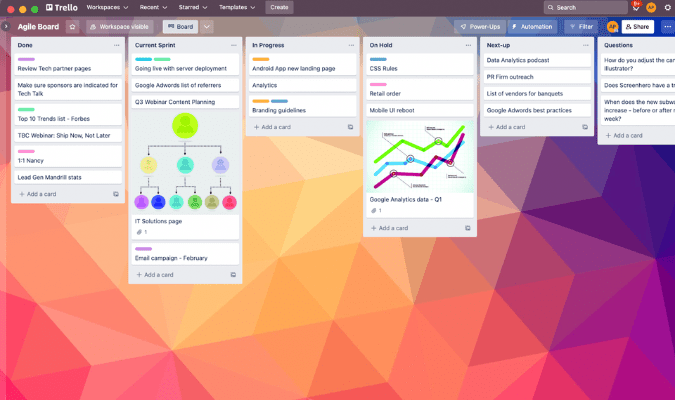
Workflow automation: Despite its simplicity, Trello’s automation tools are generous and just as easy to set up. Butler, Trello’s automation bot, makes setting up rule-based triggers and desired actions easier than ever. All you have to do is answer a few questions and Butler configures everything for you. From due-date commands, moving cards from one column to the next, and notifying team members, it offers just enough to help you save time and get more done without worrying about admin tasks.
Custom buttons: We used these a lot. You can set them up to take specific actions when they’re clicked. We used them to automatically move cards from one column to the next and assign new team members after an item was marked as done. We never had to worry about remembering to tag the next person, making it a worry-free solution for our team.
Extended functionality options: Out of the box, it’s easy to use with virtually no learning curve. But there are numerous ways to extend its capabilities. From Butler automations to Power-Ups and integrations, it offers just the right amount of power without sacrificing its claim to fame.
With Power-Ups, you can integrate tools you’re already using, like Slack, Google Drive, Zoom, and Microsoft Teams, into your Trello workflows to create automations that span all of your tools. Inside Trello, you’ll find Power-Ups for file management, communication, analytics and reporting, and more. These extended capabilities help take a basic Trello board to the next level.

Integrations: We briefly touched on integrations above, but there are so many it deserves it’s own call out. There are hundreds of one-click connectors that make syncing your systems easier than ever. From file management and marketing to sales, analytics, and collaboration tools, there’s no shortage.
Strong Slack Integration: Speaking of integrations, Trello’s Slack integration is one we used just about every day. With it, you can paste Trello links into Slack and see important stats, like assignees, task descriptions, and recent comments without ever leaving the app. You can even attach Slack conversations directly to Trello cards, change due dates ,and invite users to boards or cards directly within Slack.
This integration really makes life easier for employees as they can choose how to interact with Trello in a way that works best for them. They’re not forced to bounce back and forth between two platforms if they don’t want to.
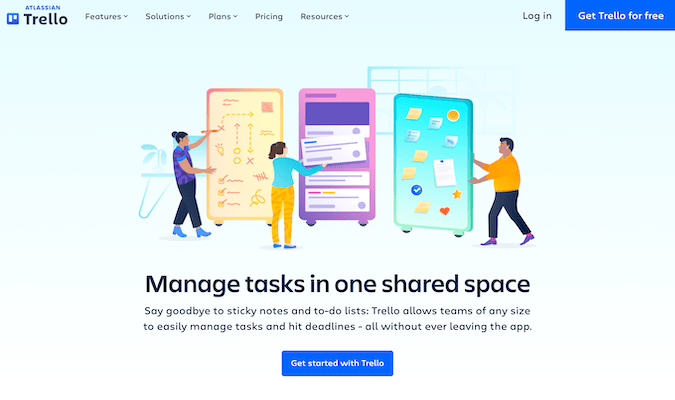
Powerful mobile app: Most of the best project management solutions come with some version of a mobile app, but Trello’s is a highly-rated fan favorite. With it, you can do just about everything you can do on the desktop version, distilling project management down into just a few taps. It’s super easy to drag cards from one column to another without messing up the workflow or moving something by mistake. These are common pain points for other Kanban-style project management apps on the market, but it’s not a problem for Trello.
Team collaboration: Team collaboration is at the heart of the project management process and Trello doesn’t fail to deliver. It comes with a wide range of collaboration options, including comments, document sharing, @mentions of teammates, and notifications as well. Managers can assign team members to the appropriate cards so users always know what’s on their agenda.
Plus, users can comment on cards, tag each other, and keep conversations centralized to each task so everything stays in one place. Each user can also configure notifications via email, desktop, and push to customize the experience based on their preferences.
Checklists: These are one of our favorite features of Trello–so much so that these alone are what made us able to stick with it for so long, even as our team grew. Each task in Trello exists as a card. But sometimes, those tasks need to be broken down further. Enter… checklists. You can assign items to different users and give them each their own due date, allowing you to get really granular if you want to.
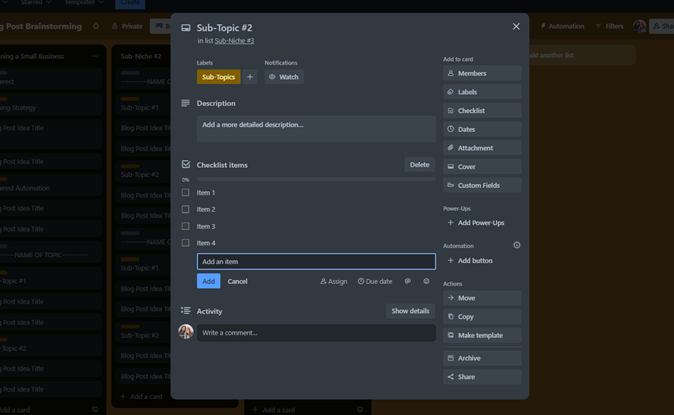
Great value: While some project management tools cost a lot and don’t deliver, Trello takes the opposite approach—it’s affordable yet delivers a lot of bank for your buck. Even if you have no budget, there’s a free-forever plan that comes with unlimited cards and lists as well as up to ten boards per team. You can invite your whole team and use it for free, as long as you have fewer than ten boards.
Many businesses stay on the free plan forever because it comes with more than enough. But if you ever need to upgrade, paid plans start at just $5 per user and include unlimited storage, custom fields, and advanced checklists. Simply put, you get a ton of value regardless of the plan you’re on.
Great if you use other Atlassian products: For larger teams that are currently using or planning to use other Atlassian cloud products, like Jira Software, Jira Service Management, Jira Work Management, Confluence, or Statuspage, Trello will fit seamlessly alongside them.
While this isn’t a Trello-specific feature, you can add an Atlassian Access subscription to your plan. This is an enterprise-grade security feature that includes SAML single sign-on and two-factor authentication. For just $4 per user per month, you can get identity and access management tools from a centralized admin console for Trello and all of your Atlassian products.
Unmatched versatility: Trello is best known for its project management features. But beyond that, it can be used for dozens of other potential use cases. It’s flexible enough to manage editorial calendars (we used it this way), brainstorm new ideas, track and stay up-to-date with team meetings, and track tasks. You can use Trello as an internal resource hub, event management, tracking and managing clients, and so much more.
While the vast majority of people using Trello rely on it for business and work-related purposes, it’s even versatile enough for personal use cases. It works really well for staying organized for things like planning a wedding, staying on top of homework, or getting ready for a family reunion. This is definitely an area where Trello shines over other project management tools that are strictly for business use.
Perfect for beginners: For solo users or managing simple projects with small teams, Trello is an easy choice. It’s incredibly easy to set up, and there’s virtually no learning curve—even if you have no prior experience with project management tools.
If you’ve outgrown spreadsheets and unorganized to-do lists for your managing tasks, you can sign up for Trello and move all of your tasks there in less than an hour. It’s even a simple way for individuals to separate work-related tasks from what needs to get done in their personal lives.
What Trello Is Lacking
Limited project views: Trello is known for its Kanban boards, making it an excellent option for Kanban project management. Beyond that, Trello’s other project views are fairly limited to similar project management solutions at the same price point.
This is especially true with the entry-level plans, where Kanban is the only view available. This is fine for simple, linear projects that don’t have lots of moving parts. But it’s not ideal for projects that need more granular insights.
Basic reporting: Unlike other project management tools on the market, Trello does not offer reporting and analytics out-of-the-box. Project managers won’t have the luxury of seeing how their team is performing or getting actionable insights related to the big picture. Trello does offer reporting tools through Power-Ups, but that’s not quite the same as a project management solution within built-in reporting.
Won’t work for complex projects: Trello is great for project visualization and task management through tasks that go through a linear projection. But it lacks features to meet the needs of agile teams that use project management software for daily workflows.
For example, you can’t attach tasks to subtasks, create roadmaps, or review iterations. Trello probably isn’t the best option for complex projects, agile teams, and software developers. (If you need a package that is better at complex projects, check out our breakdown of the best Trello alternatives.)
Lots of paid add-ons: While we like the ability to extend Trello’s capabilities with Power-Ups, it’s worth noting that most of these extensions will cost extra. You won’t necessarily need to add Power-Ups to get the most out of Trello. But if you’re considering these perks while you’re evaluating the tool, just be aware that they’ll add to your total cost.
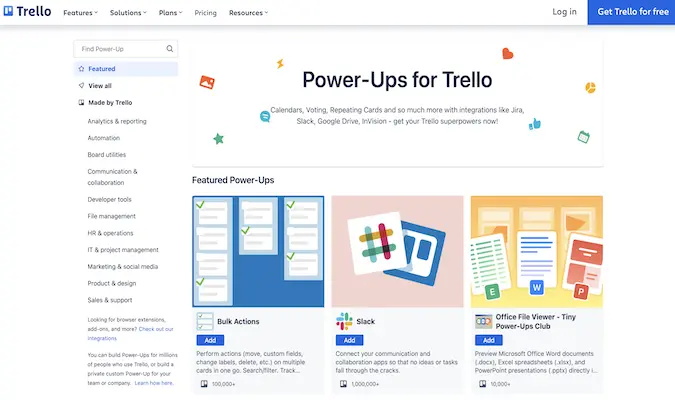
Hard to track multiple projects simultaneously: Trello does a great job of organizing each project into its own board. But for those of you who are working on multiple boards at once, it’s not easy to see the status of everything in one place. You do have the option to track all of the cards that you’ve been assigned across all boards. But this isn’t quite the same as seeing a bird’s-eye view of each project or seeing what’s in the pipeline prior to getting assigned to you.
Limited support: If you’re on a free Trello plan, you’ll need to rely strictly on community forums for support. This isn’t ideal, but it’s tough to complain if you’re not paying anything. However, even Trello’s paid plans don’t come with the highest level of support.
At the Standard tier, support is only available during local business hours. You’ll get 24 hours of support at the Premium tier, but it’s only five days per week. 24/7 support isn’t unlocked until you reach the Enterprise level—which most Trello users aren’t on. While the limited support isn’t a deal breaker, it could be a pain if you need help doing something after hours or over the weekend.
No native time tracking: Tracking time spent on tasks and projects is crucial for managing resources, human capital, project planning, billing, and so much more. Unfortunately, Trello doesn’t provide any built-in time-tracking function. You’ll get this with other Atlassian products, like Jira Software, but not with Trello. You’ll need to use Trello power-ups to add time-tracking functionality to cards, so it’s still possible to achieve what you’re looking for. But this isn’t quite the same as having it as a built-in function.
Limited admin features: Compared to other project management tools on the market, Trello’s administrative features are definitely lacking and somewhat non-existent at certain plan tiers. You’ll have control over the basics—like adding or removing users, converting guests to team members, managing workspace information, and setting boards to public or private.
You won’t get any roles or permission management settings until you reach the Premium tier. Organization-wide permissions aren’t available unless you’re on an Enterprise plan. At the Enterprise level, you get some additional admin features unlocked in the form of a power-up. But overall, you don’t have a ton of administrative control.
Trello Pricing and Options
Trello is a single-product solution for project management. There are four base plans, with various add-ons that can be used to extend the capabilities of your plan. We’ll take a closer look at Trello’s pricing and the specifics of each plan in greater detail below.
Trello Pricing
As previously stated, Trello is one of the most affordable project management tools on the market today. There’s even a free plan for basic use. However, the paid options deliver tremendous value for teams of all sizes. Get a free demo of Trello to find the right plan for you.
Here’s an overview of Trello’s plans and pricing options:
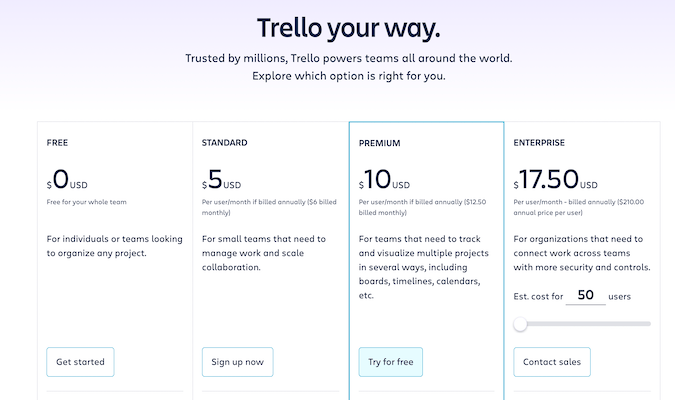
As you can see, there are plenty of choices to consider. We’ll take a closer look at each plan in greater detail below—so you can determine the best option for your business.
Trello Free
The free plan is great for personal use and small side projects. It comes with unlimited cards, unlimited lists, and 10 MB per file attachment. This package only supports up to ten boards per team, but that’s usually more than enough for personal use.
You also get unlimited Power-Ups per board. That means you can test drive Trello to its fullest extent or even stay on the free plan if your operation is small enough.
Surprisingly, the free plan does support automation. Most project management tools don’t offer automated functionality at a free level, so it’s nice to see that Trello does.
You can run up to 250 commands per month with this automation feature.
Compared to alternatives on the market, Trello’s free plan is arguably the best one. But it is a bit limiting beyond personal use. For business use and teams larger than just a few people, you’ll definitely want to upgrade to a paid package.
You can try one of Trello’s paid packages for free with a 14-day trial. It’s also worth noting that Trello offers discounts for educational institutions and nonprofit organizations. So if you fall into one of those categories, contact Trello for custom discounted pricing.
Trello Standard
Trello Standard is the platform’s entry-level paid pricing tier. It’s the most popular product offering from this provider. With a rate of $5 per user per month, it’s still a bargain and a great value for teams of all sizes.
If you have 10, 20, or 30+ team members, you’ll definitely want to upgrade to this package. It’s also a great option for organizations with several departments that need to manage multiple projects simultaneously. While the free package only supports up to ten boards per team, Trello Business Class offers unlimited boards.
This product comes standard with advanced features and Power-Ups, including custom fields, calendar and map views, advanced checklists, list limits, card repeaters, voting, and over 100 app integrations. It also includes all the basics found in the free tier.
You can create custom fields with Trello’s Standard tier, which is great for businesses that have some specific needs. Customers can store as many files as they want with their accounts, although you have a file size limit of 250 MB per file.
Should you need to give guests access to your Trello board, you can do this in the Standard tier. However, guests will have a limit of using one board within your Trello setup. This can be a great feature if you use freelancers or have clients who need to see a particular board.
If you want to get the most out of Trello’s automation capabilities, you’ll need a Trello Business Class subscription. There are still some restrictions, but it’s more than enough for most teams. You’ll get up to 1,000 command runs per month. Teams of less than 100 running straightforward projects won’t come anywhere near these limits.
Overall, if you’re comparing Trello’s Standard plan with other Kanban-style project management tools for less complex projects, this is the industry leader.
If you’re planning on using Trello beyond personal use for a side project, go with Trello Standard. This will help put you and your team in a position to succeed.
Trello Premium
Trello Premium soups up the features and capability of Trello’s Standard plan. Great for larger teams whom an enterprise-grade solution is overkill, Premium first and foremost takes the restrictions off of automations.
You’re allowed unlimited command runs, meaning you can fine-tune your project management platform to run like a well-oiled machine.
Customizing and stretching the Trello platform to your needs is the name of the game on this package. The Premium tier unlocks additional project views, including:
- Dashboard
- Timeline
- Table
- Calendar
- Map
- Workspace Table
- Workspace Calendar
This helps give you and your team a bird’s-eye view of progress from any angle.
You can also create template boards that help you map good, tested processes to other departments or new projects.
The ability to add “observers” to your board is also a nice feature to have. This gives people access to projects but limit their actions within a board, which is useful for cross-department projects or collaboration with parties outside of your organization.
Simply, for $10 per user per month, you get to shape the Trello platform into the form that best suits your company with no limitations. Plus, you’ll benefit from priority support and many other sweet features.
Try it for free by signing up for a 14-day trial.
Trello Enterprise
Trello Enterprise is the top-of-the-line product offering from this provider. It’s designed for larger teams of 50 or more users with advanced needs for project management.
The software starts at $17.50 per user per month, but Trello offers volume discounts for larger teams with more than 250 users. For example, the per-user rate drops to $16.25 per month at 500 users and goes all the way down to $7.38 for 5,000 users.
It’s worth noting that Trello Enterprise doesn’t necessarily accommodate more advanced projects. The software simply adds functionality to simple projects on a larger scale. This is especially true for automation. With Trello Enterprise, you’ll benefit from unlimited command runs across your entire team.
The Enterprise solution also comes with the ability to control content management permissions and manage users in real-time. All of this can be handled with just a few quick clicks. This solution comes with enterprise-grade security and reliability, including a 99.999% uptime commitment.
Some of the other noteworthy features that are only available on Trello Enterprise include:
- Data encryption with hourly backups and off-site storage
- Organization-wide access restrictions at team and board levels
- Attachment restrictions and file sharing preferences
- Membership controls
- Control which third-party Power-Ups can be integrated with boards
- Top-tier enterprise support
Overall, Trello Enterprise is perfect for larger organizations and administrators who want absolute control over and visibility into what happens with their team’s boards. You can check out our reviews of the best Enterprise Project Management software to compare Trello against the top alternatives in this category.
Contact the Trello sales team to get started with an Enterprise plan.
Expanding Your Knowledge: Trello
Reviews of the Best Project Management Software
Trello is a top project management solution for small projects. It’s not quite as feature-rich as some of the other tools on the market today, but it’s more than suitable for simple projects. Check out our top picks of the best project management tools to see some popular alternatives to Trello.
If your team has advanced needs for complex projects, you can find a Trello alternative from one of our top recommendations listed above.




