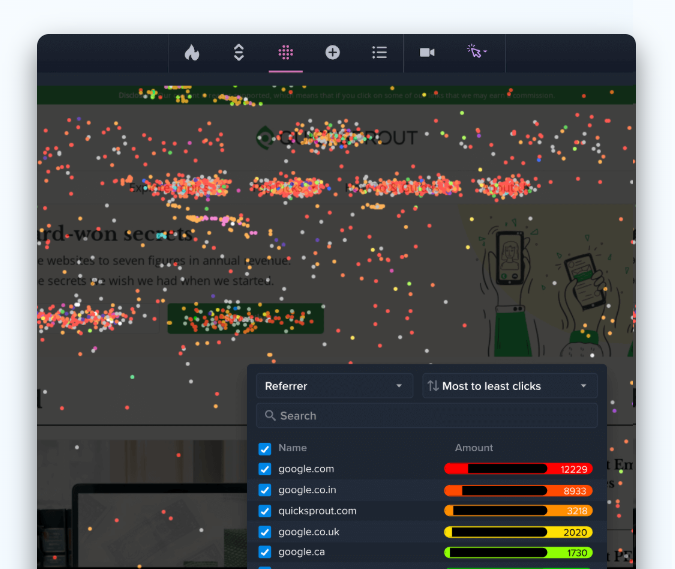Why would you want to record your users’ mouse movements?
A mouse recorder give you a deeper view of user behavior than click-based heatmaps and scrollmaps. As well as knowing what a user clicked on, mouse recordings let you see all their movements on the page before and after.
That leaves you in a better position to guide users to what you want them to do. And like each new layer of real user insight, it comes with surprises.
First-time users of Crazy Egg’s heatmaps and scrollmaps often find that users are clicking on non-clickable assets like images, scrolling past CTAs and focusing their attention in unexpected places.
- Recordings let you see real visitor behavior
- See where people mouse not just where they click
- Learn about visitors’ state of mind and redesign UI to fit
When you add in mouse recordings, you see that users fumble around the page, mouse over assets to see what they do before clicking, and generally deviate from the behavior you’d planned your UX around in all kinds of ways.
There’s another way to do this – get users in a room and literally watch them. But that’s actually more artificial. A self-selecting group that’s not representative of your users, under the gaze of your dev team? That’s not going to show you how people really behave. Users’ best behavior is no good: we need their real behavior.
Of course, once you know, you can rebuild your UX to fit.
In addition to heat maps, Crazy Egg also has a video recording tool so you can literally see, in real time, what people are doing on your site. If you have a sales page or an opt-in page, this can help you identify areas of improvement.
What is a Mouse Recorder?
A mouse recorder is a tool that records mouse movements on a website. So when someone visits your site, a mouse recorder records all their interactions on your site – mouse movements as well as clicks. The gold standard is to do it in real time and produce a video file for you, so you can literally watch a user navigate your site.
What’s The Difference Between a Mouse Recording And Other Visual Analytics Tools?
The big difference between a mouse recorder and a clickmap, scrollmap or heatmap is that those tools only show decisions that have been made. A user decides to scroll down. A user decides to click. But you’re left in the dark about why those users are deciding to do that.
With mouse recordings, you have insight into users’ decision processes. You can see them consider clicking and then mouse away; hover over an asset to see what it does; mouse over your video play button and then decide against it.
How Reliable Is a Mouse Movement Recorder?
In an ideal world mouse movements would correlate perfectly with attention and when a user hovered over an asset, that would mean they were thinking about that asset right then.
In reality, though, things aren’t that simple. Mouse movements don’t precisely correlate with attention.
Some users ‘park’ the mouse while they view the site. Others move the mouse in circles while they think. But while mouse recorders aren’t perfect as an insight into users’ decision-making processes and intentions, they do offer a deeper level of insight than click-based data alone.
And there’s reason to think that they at least offer a reasonably accurate view of where people are looking.
With the caveat that ‘engagement is difficult to measure… and is normally assessed using eye-tracking methods,’ Kelvin Connect and Yahoo Labs argued in 2015 that ’gaze and cursor often correlate, so it may be possible to determine engagement from cursor movements,’
Even more importantly, mouse recordings are recordings – you can see users navigate your site in real time, rather than representing those activities in a static way. That’s much more intuitive to interpret.
How Do Mouse Recordings Work?
Mouse recorders work by recording each mouse movement as an event with a time stamp. Those events are then displayed in sequential order over a view of your page; essentially, mouse recorders take a video of your site, create a video of user interactions, and then replay one over the other.
What Can a Mouse Recorder Do For You?
To put it as simply as possible: mouse recordings can help you get a better website and a better workday.
Mouse recordings can help you improve every stage of the customer journey: cut bounce, increase engagement, boost conversions and enhance retention.
The power to do all this lies in the unique ability of mouse recordings to show you what is actually happening when a real user interacts with your site, in real time. As powerful as heatmaps are, and as valuable as analytics data can be, none of them can do this.
At the same time, mouse recordings let you cut out hours of analysis, poring over reports and sharing inconclusive or tough-to-grasp data. When you’re sharing that data with people from outside marketing you can’t always be sure they’ve understood its implications. But with mouse recordings you can just see it, and show them.
Reduce Bounce
Slashing bounce is tough, because the one thing most bouncing users don’t do is give you anything to work with. They came, they saw, they left. No interactions to measure – all you know about them is they didn’t stick around.
But with mouse recordings you can watch the few seconds (typically fewer than 15 seconds) your bouncing users spend on your site. And you can start to deduce why they bounced, based on their actions on site.
We know that many users bounce because they can’t find what they’re looking for, but what we can’t know is exactly how that applies to an individual website – until we record user sessions on that site.
Then, we have a chance to diagnose and fix bounce based on what bouncing users do on the site.
Since they all but never click anything or otherwise interact with the site, mouse recordings are the only way to capture information about the majority of bouncing users.
Improve Engagement
Once users are sticking around on your site, you have an opportunity to look at what they do and improve engagement based on that.
This is exactly the same kind of approach that you’d use with any other analytics tool, like event tracking or heatmaps. You’re looking for the point where engagement falls off. The difference is that with analytics, you know that users left the site after, say, reading a blog post.
Did they leave the site because they didn’t like the post?
Did they leave because they liked it so much they had everything they needed and no call to stick around?
Or was it nothing to do with the post altogether?
Analytics can’t tell you. Heatmaps can’t show you.
With mouse recordings, you can see users making the decision to disengage and you have some idea of what they were looking at and thinking about when they bailed on you.
That gives you a much more granular, accurate way of optimizing website elements and user flows for engagement.
Improve Conversions
Conversion optimization is the number one use case for heatmaps and other visual analytics tools, because they give you some insight into how the layout of your conversion elements match up with how your users interact with your website.
But there’s a lot that static visual analytics can’t tell you. You know who clicked where, sure. But what about content that’s not even meant to be clicked?
We’ve heard that mouse movement correlates reasonably well with gaze. So if someone mouses along a crucial line of copy, then clicks the button below it, was the reason the copy, or the button?
What if you have an infographic on your landing page, showing how your offering works? A user who mouses their way through it before clicking through has validated the graphic, not the button!
The opposite is also true – recordings will let you see users who went to the button, hovered over it, then decided not to click.
Can you fix that by making the button bigger? Probably not.
They found it, and it’s not like people don’t know what a button is. The reason might lie with the content of the page just before the button – or with the button copy itself.
Again, only by watching real users in real time can you gain this level of insight.
Improve Retention
Mouse recordings can help you improve customer retention too.
Just like a website’s FAQs are often its least appreciated asset, so the customer who uses the knowledge base gets less attention than the visitor who uses the landing page.
Yet, over time, that returning customer looking to troubleshoot, leverage the product in new ways, or seeking expanded functionality through integrations, can have a business value many times that of the first-time visitor hovering over the ‘free trial’ button.
Recordings can show you how existing users interact with the site. You can see mouse movements as users try to find the answer to their query in your FAQs, or follow a user mousing along a complex sentence, paying it special attention as they struggle to understand it. (Hint: rewrite it!)
Watching users navigate a section of the site where the aim isn’t to get them to click anything is tough.
A heatmap can’t show it; a scroll map will show scrolling – but what if they left your KB page early because it’s so good it answered their question in the first few lines?
To make data-driven decisions on areas of the site where clicks aren’t the target, you need a tool that doesn’t rely on clicks for measurement.
Back Up Your Ideas
Finally, recordings can get you buy-in from managers, bosses and clients. Ever patiently explain the reason a site is underperforming, or recommend a change, and just get stonewalled?
It’s frustrating – but you can’t blame people for wanting proof. With mouse recordings, you can just show them! It’s hard to argue with a movie of a real user.
5 Reasons Why You Should Use Mouse Recording
1: To get the best A/B tests you’ve ever run
A/B tests are the foundation of a data-driven marketing strategy. Many great marketers recommend running A/B tests constantly, and the results are almost guaranteed to be counterintuitive.
Sounds like we’d like to have the best A/B tests we can.
How do we get them?
Test design and setup can get specialized. Basically, though, A/B tests work like this:

Setting a basic test up is simple. In most A/B tests the data comes from analytics tools like Google Analytics, or from visualization tools like heatmaps and scrollmaps.
But as we’ve seen, these can be flawed. You can get two key pieces of knowledge from an A/B test:
1: Which version performs better
2: What it is about that version that makes it perform better
Sometimes this can be intuited from analytics alone. In the example that Ramit gives above, where he cut his friend’s sales page in half and conversions fell 50%, the change is so big and so clearly linked to a single variable that it’s obvious.
Sometimes scrollmapping flags it up: we know that page A converted better than page B because no-one scrolled down page B far enough to even see the button.
The key point is that these tests tick both boxes. They both tell you which version you should use now, and give you rules of thumb to follow for the future (longform pages with a button at the top).
But some A/B tests don’t deliver on point 2. They’re too vague, or even if it’s clear which version is best, there’s no way to tell why.
A/B test those pages with mouse recordings, though, and you can watch users in the moments leading up to the clickthrough or bounce and see where they were looking and to some extent, even what they were thinking.
If they’re getting to the bottom of the page, mousing around vaguely, then bouncing, can they find the button?
If they’re getting to the bottom off the page, following the CTA text with the mouse (more common than you’d think) and then bouncing, maybe the button is fine but the copy needs work.
Point is, using mouse recordings massively increases the chance that your A/B test will both tell you clearly which version of an asset is better, and let you clearly see why, making A/B test both more intuitive and quicker to conduct, and vastly more productive.
2. To Drive Ecommerce Sales
Social shopping website Blue Kangaroo used mouse recording application Inspectlet to drive ecommerce sales.
Blue Kangaroo works in a way that Pinterest users would find familiar -for instance, letting users build collections of their favorite products.
At the same time, it has features similar to eBay, like being able to put products on a ‘watch’ list. Generating more sales was a priority for product director Anthony Ford.
And traditional data analysis and visualization tools weren’t up to the job.
What was needed was a tool that would show how users worked around the glitches and rough spots in Blue Kangaroo’s user flows.

‘With Inspectlet,’ says Anthony, ‘you’re not just seeing data on clicks and conversions. You’re watching the user as they perform these actions – or don’t. It’s like zooming in on your data reports.’
After implementing mouse recordings even for a relatively short period, says Anthony, ‘we had weekly Inspectlet power sessions and generated entire sheets of enhancement suggestions and bug reports just from monitoring user behavior.
We found everything from device-specific issues to evidence of poor user experience.’
Blue Kangaroo’s experience highlights the importance of getting data directly from user actions.
Before, when they’d used click-based analytics to understand what was happening on their site, Blue Kangaroo had missed a major UX glitch.
Many users were searching for a similar product to one they’d viewed, scrolling through an infinite page on the site to search visually. There was no way to track this because these users weren’t interacting with anything, so they left no events to record.
But once mouse recordings had revealed that users were doing this, Bue Kangaroo knew to improve their ‘related products’ algorithm and give the site a design overhaul, leading to an 84% increase in total clicks; related product clicks now account for over 75% of Blue kangaroo’s clicks.
3. To Verify Customer Issues
Kiwi.com exists to help people find flights within their budget. They use mouse recording app Smartlook to verify when customers have issues with the flight booking process, so they can improve their interface and ultimately their sales.
Smartlook is used mainly by testers on our quality assurance team,’ says Kiwi.com quality assurance lead Alžběta Palowská.
‘When a customer reports an issue, it’s often difficult to analyze what exactly happened based on just logs or the customer’s brief description,’ Alžběta explains. ‘Customers will often say stuff like “Your booking page doesn’t work, so I wasn’t able to book a flight” without providing details.’
Using mouse recordings has allowed Kiwi.com to trace customer activity and see whether there really is a UX problem.
‘If we confirm it is a bug or a UX issue, we report it to the appropriate team and send them a link to the customer’s recording,’ Alžběta goes on. Sometimes the UX team works directly from customer session videos.
Obviously that would be impossible without videos of real sessions. But so would identifying issues in the first place, because no click-based analytics tool can show you that level of detail.
4. User Journey Identification
Hotjar says this is the reason 18.1% of their users give for using their product. The typical customer who makes this their main reason, does it for their sales or ecommerce site.
Typically, these users are dividing their website visitors into ‘buyer’ and ‘non-buyer’ groups, then look for broader patterns within each group. This allows a business to clearly identify which general paths through a website are correlated with purchase, rather than which specific actions.
It’s crucial background for businesses that hope to take CRO beyond ‘shall we make that button orange?’ and build whole-site user flows to improve conversions. (Of course, once that process begins, each element needs to be optimized.)
According to an anonymous source quoted on the company’s website, Hotjar users ‘mainly use recordings as a second layer of insight – to try and get an understanding of odd user journeys we’ve spotted in Analytics or things we’ve spotted in heatmaps or form analytics.’
5. Fix UX Issues
GiffGaff used mouse recordings app SessionCam to achieve its major website goal: a frictionless customer journey with ‘a little twist of delight along the way,’ in the words of its optimization manager, Riaz Ali.
Rather than seeking major UX glitches, the company uses its mouse recording app to track user flows and optimize them continuously across the entire site.
‘From discovering giffgaff to ordering and activating a SIM, to managing your account and accessing product support, it’s up to us to make sure the user experience (UX) is great and the content on the page is easy to follow,’ says Riaz.
What Is The Best Mouse Recorder?
The best mouse recording tool for you depends on what other functionality you want, how much time you want to spend learning how to implement it and derive insights from it, and how much you want to pay.
There are recordings-only tools, tools that offer a suite of UX tools and no more, or companies that attempt to deliver a full marketing analytics solution with mouse recordings just a part of the package.
It’s good to be aware as well that some tools work to reduce the amount of data they have to process, or the complexity of analyzing it, by using algorithms. That means you’re not seeing your data – you’re seeing their idea of your data.
Note also that other tools deliver huge amounts of information. That can lead you into ‘paralysis by analysis’ – or just leave you digging through a million user session videos instead of a million analytics reports.
With that in mind, here’s a spread of the market leaders; match features, pricing and functionality to your needs and budget.
Clicktale

Features
A one-stop solution for UX analysis, including:
- Session playback
- Mouse move heatmaps
- Click heatmaps
- Attention heatmaps
- Scroll reach heat maps
- Campaign tracking
- Mouse tracker
- Link analytics
- Conversion funnels
- Form analytics
- Side by side comparison
- Mobile site analytics
- Optimize for touch devices
- Bounce report
- JS errors tool
- Page console for overview
Functionality
Suitable for mobile and desktop, users can filter session replays by criteria like user environment, demographic, mouse movements, in-page behavior, and traffic source. Users also have control over which pages and which text input are recorded.
The tool integrates with Google Analytics and offers app and website analysis. ClickTale is known for its elegant, intuitive reporting.
Pricing
ClickTale uses custom enterprise pricing, with no pricing detail on the website.
Users Say
You can get random samples or set up “triggered” recorded sessions in combination with heat maps… don’t rely on ClickTale to define problems, especially because you don’t see exactly what users see in recordings. Use it to support your own expertise.
– Brittany Hart, senior staff writer, Stampin’ Up!
The ability to track actual real user visits and replay them alongside a perspective on real-world conversion funnels was excellent and complemented the google analytics software. I found that the product was very cost effective and informative and in particular the analysis of inquiry forms and the field number and types was particularly advantageous.
I found that in its initial versions it was quite hard to build the conversion funnel analytics however this was resolved on the later revisions of the software. The costing model could have been more effective in relation to balancing our needs for review of multiple domains at a low cost/least cost style.’
– Steve Brownlee, IT director, Vernagroup
The Lowdown
ClickTale doesn’t always render events accurately. In particular it struggles with prompts and hints, conditional fields and anything that relies on Javascript. It’s also priced for enterprise customers. But it does offer a wide range of effective tools under one roof and its reporting presentation is second to none.
Hotjar

Features
HotJar is a unified analytics platform – like ClickTale, it offers a full suite of features including:
- Heatmaps
- Visitor Recordings
- Conversion Funnels
- Form Analysis
- Feedback Polls
- Surveys
- Recruit User Testers
- Unlimited Users
- Unlimited Responses
- Block IPs
- Ready Localized
- Multi-device Support
- Powerful Targeting
- Easy Installation
- Behavior Logic
Functionality
Hotjar uses a proprietary sampling algorithm to collect data from what it calls a representative sample of visitors, cutting down the amount of data the tool has to analyze to generate insights.
It’s designed to be an all-in-one tool for marketing departments and consultants, but doesn’t supply an analytics component.
Once a user session has been recorded, Hotjar users can add tags to the recording, make notes on user actions, and share recordings with colleagues. Users can also filter recordings by page visited, landing page, exit page and so on.
Pricing
Hotjar prices by pageviews per day, with standard plans up to 2 million a day and custom enterprise pricing thereafter.
GIF Hotjar 1.1 goes here
(They also have a good pricing page!)
There’s a free version, with very limited functionality.
Users Say
I like the combination of video capture and heat maps. I also really LOVE how accessible the team has been to my needs – always quick to respond to a chat or an email.
The amount of data gets HUGE after a dozen or so heatmaps and hundreds of videos. Take advantage of the free version first. It’s just as good for a small amount of data.
– Christian Erickson, VP marketing, Qvinci Software
HotJar does a little bit of everything: Heatmaps, recorded user sessions, form records… it’s really valuable in determining how people are behaving on site and pinpointing issues I can help my clients fix. While I’ve used several competitors in the space, HotJar is the tool I keep coming back to on account of their diverse offering and fair price point.
CSS configuration can get mucky, and the inability to easily leave notes on videos on lower plan levels is really frustrating. In general, recorded session tagging and commenting could be easier and more robust.
– Joel Klettke, CRO consultant and copywriter, Business Casual Copywriting
The Lowdown
Hotjar works best when you’re going to use a little of this, a little of that to get a picture of events on your site. It’s a less in-depth tool than some out there. They have a rep for good service, but you can’t pick and choose – if you want mouse recordings, you have to buy the whole package.
Crazy Egg

Features
- Scroll map tool
- Heat Map Tool
- Confetti Tool
- Simple Setup
- Design testing
- In-page Analytics
- A/B Testing
- Conversion Rate Optimization
- Confetti map
- Mouse Recordings
Functionality
Crazy Egg isn’t an all-in-one tool. Instead its focus is on user experience. It uses direct customer data rather than a sampling algorithm and requires users to select the pages they want to track.
Pricing

Crazy Egg offers pricing from free up to large-scale enterprise. (And also has a nice pricing page!)
The free plan offers the same functionality as larger plans, just less of it.
Users Say
Crazy Egg is easy to install and makes it possible to find out what your website visitors are interested in. You can then redesign your page to help them find what they want easier.
The methodology is a little hard to understand. Are people looking/hovering in a particular area because they like it — or because it’s more prominent. You have to be careful what you do with the data.
– Joshua Hinsdale, VP marketing, USGB, LLC
It helped me improve my conversion rates. Crazy Egg is easy to install and very intuitive to navigate and explore. I like its simplicity. It’s not one of these end all CRO or SEO tools, it focuses on user experience on a basic level. With that said, it’s very valuable. I love the confetti view where I can see where my visitors are clicking and where I might be losing them. Their customer service is also top notch.
– Talmage Egan, digital marketing manager, Big Leap
The Lowdown
Crazy Egg isn’t a one-stop tool for marketing. Instead it offers a toolkit of UX improvement tools designed to be accessed easily. The recordings feature was a latecomer to the field but is built to give the strongest possible correlation between what a user actually did and what the playback shows.
Inspectlet

Features
- Integration with other analytics services
- Enterprise-grade support
- Eye-tracking heat maps
- Form analytics
- Mobile recording and tracking
- Conversion funnel analysis
- REST reporting API
- AJAX and single page app support
- Session recording and visitor playback
- User and visit-level tagging controls
Functionality
Inspectlet has mouse recording and mouse-movement heat maps too. There are conversion funnels based on mouse recording, as well as click and scroll heatmaps, and once sessions have been recorded they can be filtered using attributes like session, returning/new, entry page contains, and more. Individual users can be identified.
Pricing
Inspectlet pricing starts out free and moves up based on the number of recorded sessions per month.

Users Say
Link your product users to Inspectlet sessions. Track user IP Address. Continuous recording. Cheaper than many other solutions. Easy to set up.
– Thinh Pham, lead developer at Zehitomo
The Lowdown
Inspectlet is designed to be the ‘puzzle piece’ in a marketing stack that deals specifically with mouse recording. That makes it different than Hotjar and Clicktale, (one-stop analytics solutions) and then Crazy Egg (UX focus). Free and micro plans leave out some key features, and it doesn’t integrate well with many testing tools.
SessionCam

Features
- Customer Struggle score
- Key Journeys
- Opportunities
- Error Reporting
- Session Replay
- Heatmaps
- Conversion Funnels and Funnel Insights
- Form Analytics
- Alerts and exports
- Integrations with Google Analytics, Adobe Analytics, Optimizely, Oracle Maxymiser and more.
Functionality
SessionCam offers a real-time API feed that can be used to pass on customer info to other parts of your company or to basket abandonment campaigns. In a bid to make understanding the data quicker, SessionCam uses a proprietary algorithm to generate a Struggle Score for users, showing how hard they found it to navigate your UX.
Pricing
SessionCam offers a 21-day free trial and then custom pricing for a custom package.
Users Say
SessionCam provides a lot of useful functionality, but its user interface isn’t the easiest to learn or use. Getting the most out of it requires a non-trivial investment of time. The key feature of SessionCam is undoubtedly the playback of user experiences with Web sites.
The Lowdown
SessionCam is marketed as a behavioral analytics solution rather than a plug-and-play tool, SessionCam isn’t the way to go if mouse recordings are what you want, and if you choose SessionCam you could wind up stuck with the limitations of their proprietary system. A custom onboarding and custom pricing both point up that it’s a choice for more established businesses or larger budgets.
How To Set Up Mouse Recordings
Setting up mouse recordings works differently, depending on which tool you use. Here’s how you set up Crazy Egg’s recordings feature:
1. Install the Crazy Egg tracking script in the <head> section of your website.
If you’re a Crazy Egg user, you should have been walked through doing this during initial setup, but if something’s changed or we’re talking about a new website, you can find the tracking script in My Code on your Crazy Egg dashboard. When it’s set up it should look like this:

LPT: If you’re a WordPress user, the plugin Insert Headers and Footers will give you an easy way to drop code into your site without even looking at the full HTML.
2. Navigate to the recordings dashboard in your Crazy Egg dash. It’s on the left-side navigation of your Crazy Egg dashboard after you log in.

3. Click Start Recording.
You’ll see your options, including the option to add another website or select what triggers a recording to start.

4. Choose the site you want to record, the criteria for starting a recording that suits your goals and switch the toggle over to green.
You’re up!
Checking The Results
Checking the results is where the wheels can come off your plan to generate meaningful user insights with mouse recordings.
‘The problems with session replays don’t have anything to do with the concept,’ says Peep Laja: ‘watching users interact with your site is awesome and can breed some profound Aha moments in interaction design.’
Instead, says Peep, ‘the problems lie in the analysis of these videos, and they generally fall into three categories:
- Quantity. There are just too many videos and not all of them have anything important.
- Inferring intent – the reasons people do things – is inherently subjective and there’s no way to calibrate accuracy.
- It’s hard to report insights in any organized way, which is really a corollary of the above point. Because of the inherent subjectivity, reporting tends to vary wildly.’
Some tools deal with quality and intent by algorithms – taking representative samples of users so you don’t have to sit through a million videos, or building Struggle Scores so you don’t have to guess. But when they do that, they’re asking you to trust their judgment, because those things are – as Peep outlines above – always a judgment call.
Other tools leave you to just watch the recordings and figure it out for yourself.
Working with real rather than processed user data, and inferring intent yourself, might be more reliable – and might help you see the wood for the trees.
If we can carry over a principle from CRO in general: that ‘if you really want to move your conversion rates, don’t focus on small changes. Instead, focus on drastic changes as they are the ones that boost your revenue,’ as Neil Patel says, then you’ll likely spot the big important stuff anyway, even without an algorithm.
While every recordings tool has different methods of presenting and interpreting results, here’s how Crazy Egg does it.
1. Open a Recording
You’ll find your Recordings in your dashboard, 30 minutes after you enable Recordings for that site.

2. Timelines
Crazy Egg uses timelines to make recordings easier to follow. Each recording has a timeline that color codes visitor activities so you can find them without having to sit through the whole session watching for them.
Those colors are:
- Light gray shows any time your visitor is idle or inactive.
- Red dots show each time your visitor clicks on your website.
- Red pill box indicates any type of mouse movement — whenever a visitor scrolls or moves their mouse around.

3. Browser Version
To keep track of browser version, Crazy Egg displays the browser type at the top right of the Recording itself.

4. Watch Your Recordings For User Behaviors!
There’s no complex interpretation required – you can see mouse movements as users look around the page, struggle with forms or navigation, and read (or don’t read) content, copy and buttons.
Start To Use The Crazy Egg Recordings Feature
Put at least one example related to reality, telling a story, using a fictional character, for example, not in person.
There’s more to Recordings that are just checking the results of a single user session. You can search through your recordings for specific sessions; record only specific pages and URLs; exclude traffic from specific IP addresses from your search results; and share recordings with others in your organization.
Filtering Sessions
You’ll find Filters in the top right area of the dashboard. Once you select it, all you have to do is click on ‘Add Condition,’ and you’ll be able to add a pre-made condition like:
- Browser
- Country
- Date range
- Device
- Ad campaign name
- Ad campaign medium
- Ad campaign source
- Ad campaign term
- Ad campaign content
- Number of pages viewed
- Operating system
- Page visited
- Referrer
- Search engine
- Site
- User type
- User variable

To apply it, click on Apply Filter.
To save a filter, click on Save Filter and you can use that combination of filters as a preset in the future.
Recording specific pages and URLs
Head over to the Settings option in the Recordings dashboard. If it’s not already, toggle the site you want to record to green to enable Recordings.
Then, under Page Targeting, click on ‘only start recording sessions once visitors land on a specific page.’

When you’re prompted, drop in the URL you want to record. If you want to record more than one page, just click Add a Page.
Blocking IP Addresses
What you don’t want is to optimize your site for your employees or agencies.
Say you hire a design agency, Designal (thanks, Naminum). Their designer, Sarah, heads to your site and starts looking around.
Her path through your site, looking for design elements to alter or improve, won’t resemble the path real users take. If a recording of her visit makes its way into your sessions and you base anything off it, you’ll be in trouble.
It’s even more of a risk with employees that visit the site regularly; their user journey will be totally at odds with that of a visitor who’s never come to the site before.
That’s why good mouse recording tools let you block sessions from certain IPs.
You do it like this:
1. Go to Options on the left of the dashboard.
2. Drop the IPs you want to block into the box and click Update Settings.

You have to have Owner-level permissions to do it. Otherwise, it’s that simple.
Sharing sessions
You can share Recordings sessions with people inside and outside your organization, simply by going to the gear icon under Actions in the Recordings dashboard and selecting Share this recording.

You’ll be prompted to turn link sharing on, and then you’re good to go, and anyone you send the link to will have access to the recording.

Conclusion
Mouse recordings deliver intuitive, easy-to-access understanding of your users’ real activity on your website. When you can watch a movie of what a user really did, instead of just a map of where they clicked or scrolled to, you’ve got way more information.
Heatmaps are super valuable – but they show you user actions. Only by recording and watching user sessions can you see real user behavior, giving you insight into the decision making processes of your users.
From it you can figure out which areas of your site’s UX are hampering conversions or putting a rock in your customers’ shoe instead of taking one out, so you can redesign your user interface to solve your users’ problems.
What do you use mouse recordings for?