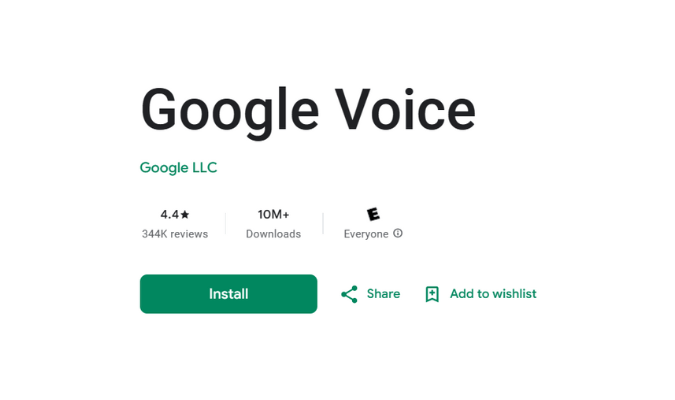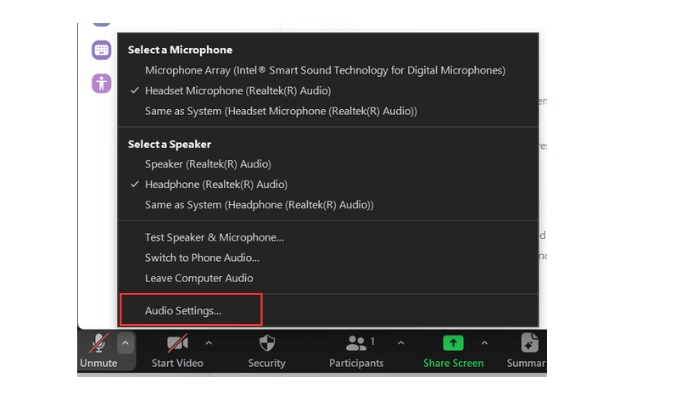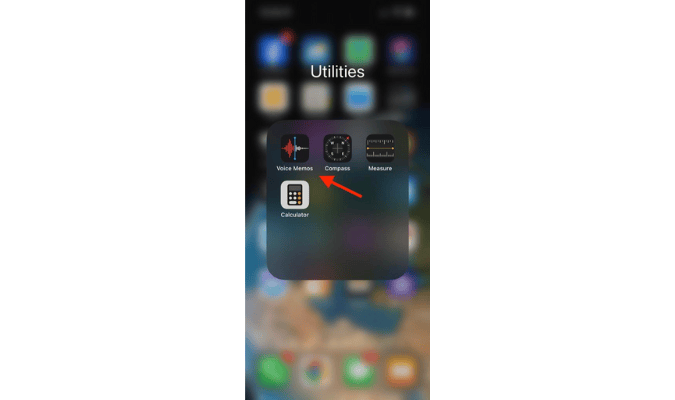Microsoft Teams offers the level of quality and feature set we’d recommend to any organization looking for a video conferencing tool. But this isn’t just a video conferencing tool, and that’s why it’s more effective than the bulk of its competitors.
Rather than combine video and audio conferencing with separate tools for chat and team collaboration, with Teams, you get everything in one powerful digital workspace.
And in terms of performance and breadth of features available for both conferencing and collaboration, other collaborative platforms just don’t match up.
We think Teams is a no-brainer for Microsoft shops (you’ll be pleased to find it’s made significant improvements on Skype for Business) and well worth considering as a standalone tool within other ecosystems as well.
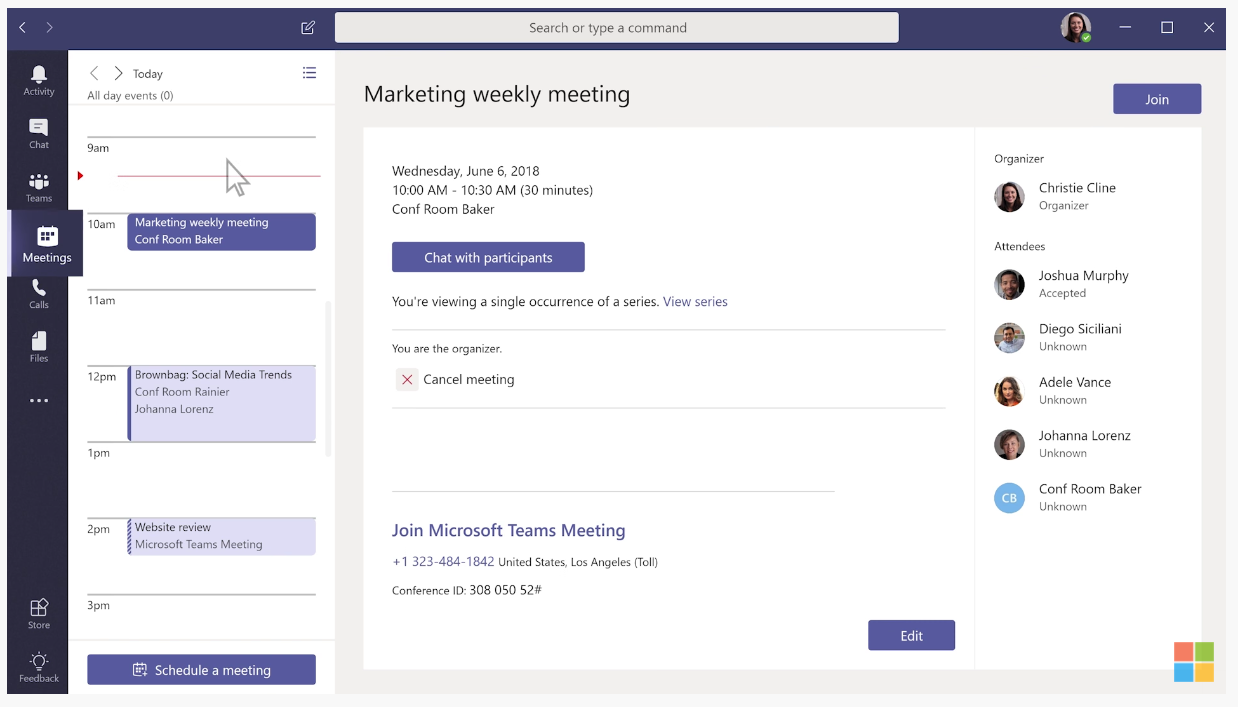
Compare Microsoft Teams to The Best Video Conferencing Software
Microsoft Teams ranks high on our list of top video conferencing software as the best video conferencing tool for large businesses. Although it serves any size company well, Teams is designed to support large organizations (up to 10,000 users) distributed across multiple channels and locations and offers the most generous plans for enterprise users.
See all of our top picks along with in-depth research on how Microsoft Teams stacks up against alternatives:
- Nextiva – Best video conferencing software for most
- RingCentral – Best free video conferencing option
- Ooma – Best for small businesses
- Zoho Meeting – Best for simple webinars at a budget-friendly price
- Microsoft Teams – Best video conferencing tool for large businesses
- Vectera – Best for branded 1:1 video calls with customers & clients
- Livestorm – Best if you focus heavily on webinars and live events
Microsoft Teams: The Good and The Bad
The Good
All your apps in one place: Teams provides everything you need for messaging, conferencing, and file sharing—all under one roof, no matter the size of your business. Maybe you’re used to combining Slack with Zoom because individually, they excel at instant messaging and video conferencing, respectively. But Teams does both extremely well, and there’s very little that other conferencing tools do that Teams cannot do. The usability makes an all-in-one solution much easier than buying and switching between disparate tools.
Seamless integrations: Teams plays well with the entire ecosystem of Microsoft products and syncs with hundreds of non-Microsoft products you might be using to run your business on a day-to-day basis, from product management platforms like Jira to social media marketing apps. This further saves time switching between tools. I find the Outlook calendar integration particularly useful—get reminders for scheduled meetings and a single view of all meetings, which you can join from your calendar in one click.
Full-featured conferencing: As I said, this isn’t just a video conferencing tool, yet it’s one hell of a video conferencing tool in its own right. It offers everything you would expect from a mature product—customizable virtual backgrounds, screen sharing, whiteboarding, hand raising, the ability to pin participants to your main view—and then some. Preview your video before joining a call. Use Dark Mode to reduce eye strain. Dial into audio conferencing when you don’t have wifi access. The noise suppression settings cancel background noise when working from home. Another feature we love is the ability to review chats during calls because, in other tools, in-meeting chats disappear after the call.
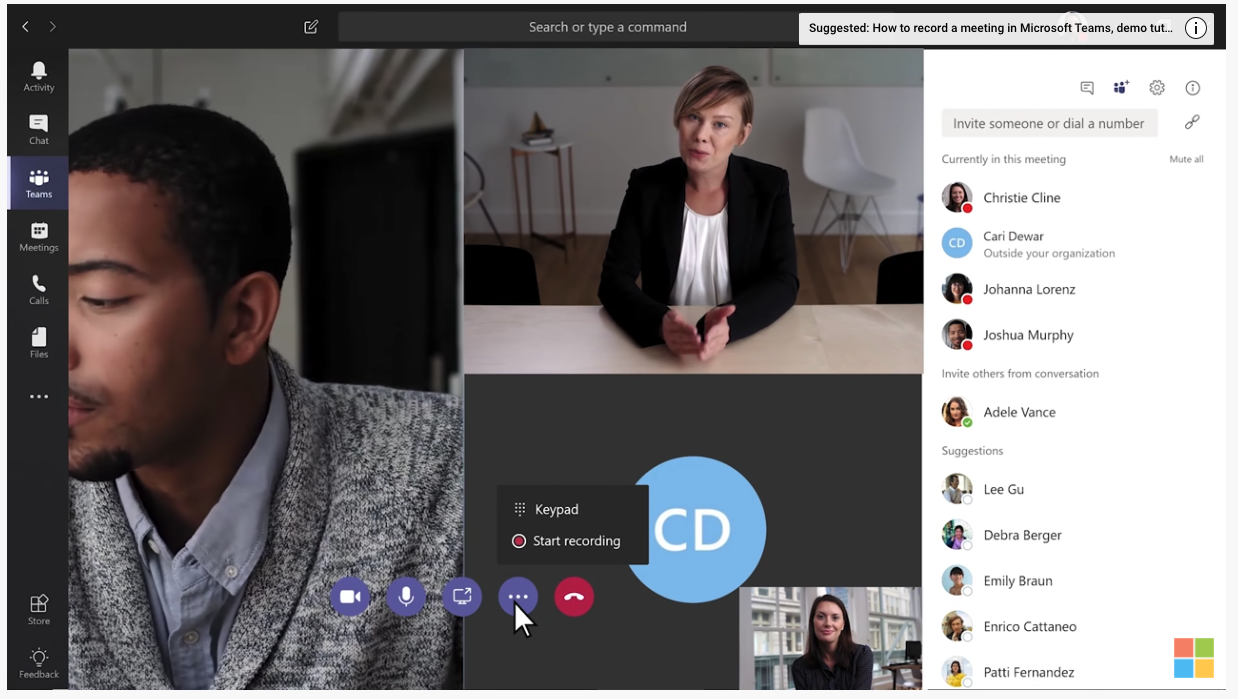
Good quality and reliability: Arguably, the best thing about Teams as a video conferencing solution is the video and audio quality. The app is powerful yet light and doesn’t consume huge amounts of data for good quality audio and video. It runs on all operating systems and device types equally well (functionality isn’t quite the same between desktop and mobile, but performance is equal). In our tests, we found that Teams stood up to even lower quality network connection and rigorous use of video and screen sharing without crashing. For paid versions of Teams, Microsoft promises a 99.9% uptime rate.
Organized and focused chat capabilities: Many companies use Teams just for instant messaging, and this feature is also one of the best in its class. As with conferencing, Teams chat includes functionality ranging from the useful to the exceptional—email-like threaded conversations, powerful search, integration with Skype, the ability to pin chats to keep important conversations top of mind and easily accessible. Take the Team channels feature. Using channels, you can categorize conversations based on topic without creating groups, or you can intentionally create groups to share messages and files with the right people rather than copy folks into irrelevant emails.
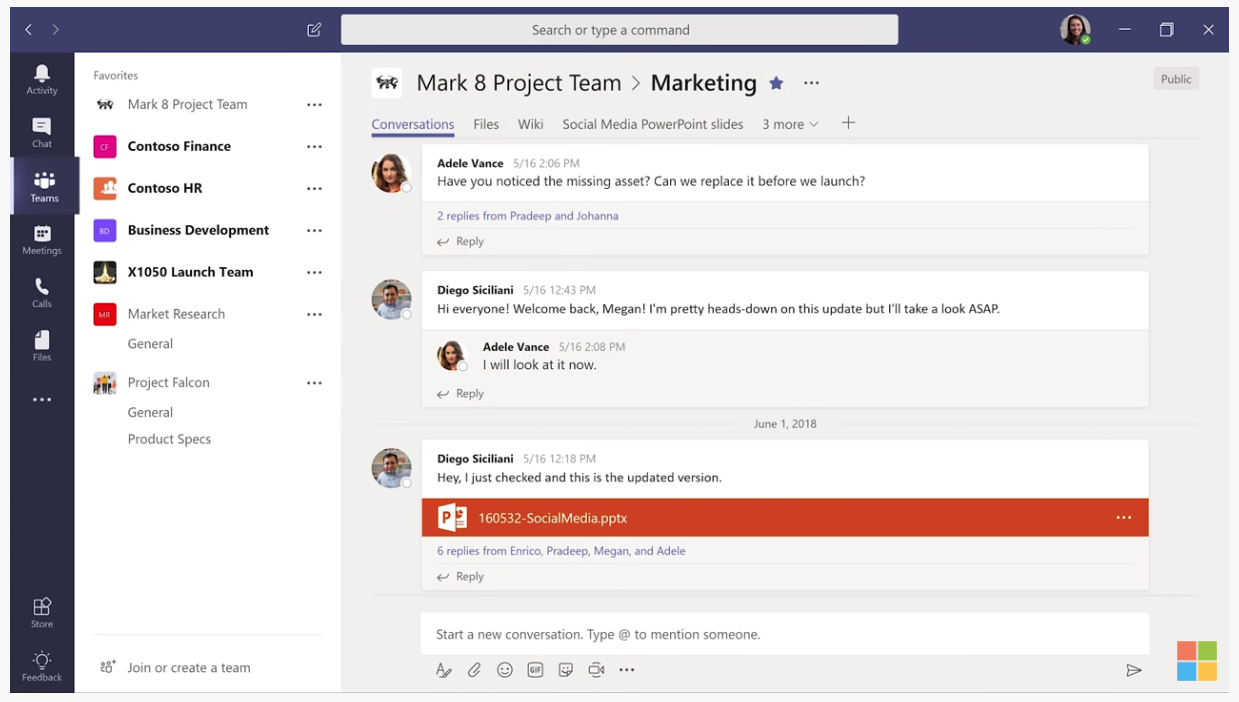
Solid security: This is Microsoft. Need we say more? You can rest assured your business and customer data is safe with Microsoft, with data encryption offered at a minimum. The paid tiers provide more advanced security tools (mapped to Azure Active Directory for single sign-on, two-factor authentication)—ideal for companies that need to store and secure large amounts of data. Teams also enables you to restrict document access for private document sharing among authorized users.
Fast support: If you have any problems, support will generally connect with you and resolve the issue quickly. They’re happy to connect via screen share for added clarity. Microsoft also offers a great deal of training to help users make the most out of the tool.
Easy to use externally: Unlike many other video conferencing tools we’ve tried, Teams will remind external participants to join. And there’s no need for external guests to register an account nor download the desktop app to join the call. They can easily join from the web (albeit with slightly reduced functionality) with just one click.
The Bad
Somewhat complicated navigation: Your opinion on the user interface of Teams likely hinges on your technical ability. Personally, I think it’s relatively simple—especially when you consider it’s so highly integrated—but it’s not terribly modern compared to competing tools and definitely could be better organized and more user-friendly. The navigation isn’t always intuitive. You might find yourself clicking through multiple tabs and breadcrumbs to locate something. And folks with less technical knowledge might have trouble accessing certain features of the app. That said, however complicated Teams seems at first to some users, it’s easy enough to get used to.
Chat functionality: Again, it depends on your experience. If you’re comparing Teams with Slack, you’ll probably be disappointed. Yes, Teams includes emojis, GIFs, stickers, and other fun chat features, but feels subpar compared to Slack, which is superior in its capabilities for group chat, chat history backup, and some other features (you might notice not all emojis are available in Teams, for example). Competing solutions aside, I’m confident Teams chat capabilities are more than sufficient for most people.
Confusing file structure: This comes back to organization and usability. Teams allows for easy file sharing, integrates with Microsoft 365, and can even serve as storage for files and message attachments. Yet I wish its file management system was more intuitive—the organizational structure can be confusing, and again, it’s not always easy to find files. Recordings are a great example. They’re stored in Microsoft Stream, which isn’t always readily accessible, and I’d prefer to be able to download recordings to a local folder.
Imperfect screen sharing: The ability to share your screen and remote controls is a useful feature for remote collaboration, but other tools do this better. For some reason, when sharing an individual application or window in a Teams call, the screen edges aren’t quite visible. You can remedy this by sharing the entire desktop, but that doesn’t necessarily allow for privacy. Teams is also a bit glitchy when trying to give screen controls to other participants during a meeting.
Requires good RAM and processor speed: This may not be a problem for you, but Teams takes a lot of RAM to work and has been known to operate on the slower side compared with other tools. We’ve found it to be a bit buggy after certain upgrades and will occasionally need a system reboot. It can also be slow to sync with Outlook. Still, minor annoyances in the context of the platform’s superior performance in general.
Microsoft Teams Pricing and Options
Microsoft Teams Pricing
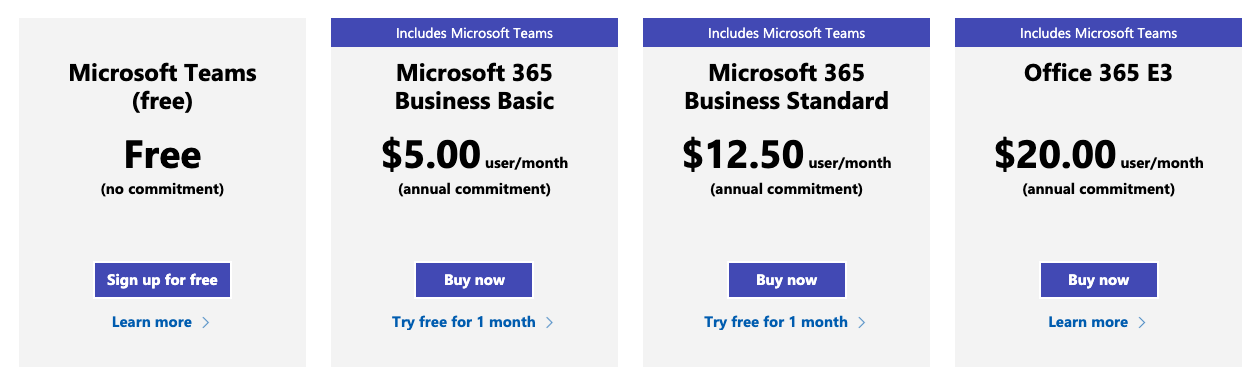
The basic version of Teams is free, but it’s limited. If you’re a business thinking of trying Teams for free, you might be surprised to find that it doesn’t include critical capabilities, like meeting recording and administrative tools. That’s why we wouldn’t recommend the free version to most businesses—it’s designed more for personal use. Expect to need to upgrade to get the most business value out of it. (Note that all paid plans require an annual commitment.)
To upgrade, you have to buy a Microsoft 365 for Business package that includes Teams in the product suite. That gives you three options:
- Microsoft 365 Business Basic — $5 per user per month
- Microsoft 365 Business Standard — $12.50 per user per month
- Microsoft Office 365 E3 — $20 per user per month
Teams can get expensive, but we think it’s fairly priced for the number of features and participants you can accommodate. Let’s take a look at what you get.
Microsoft Teams Meetings and Calling
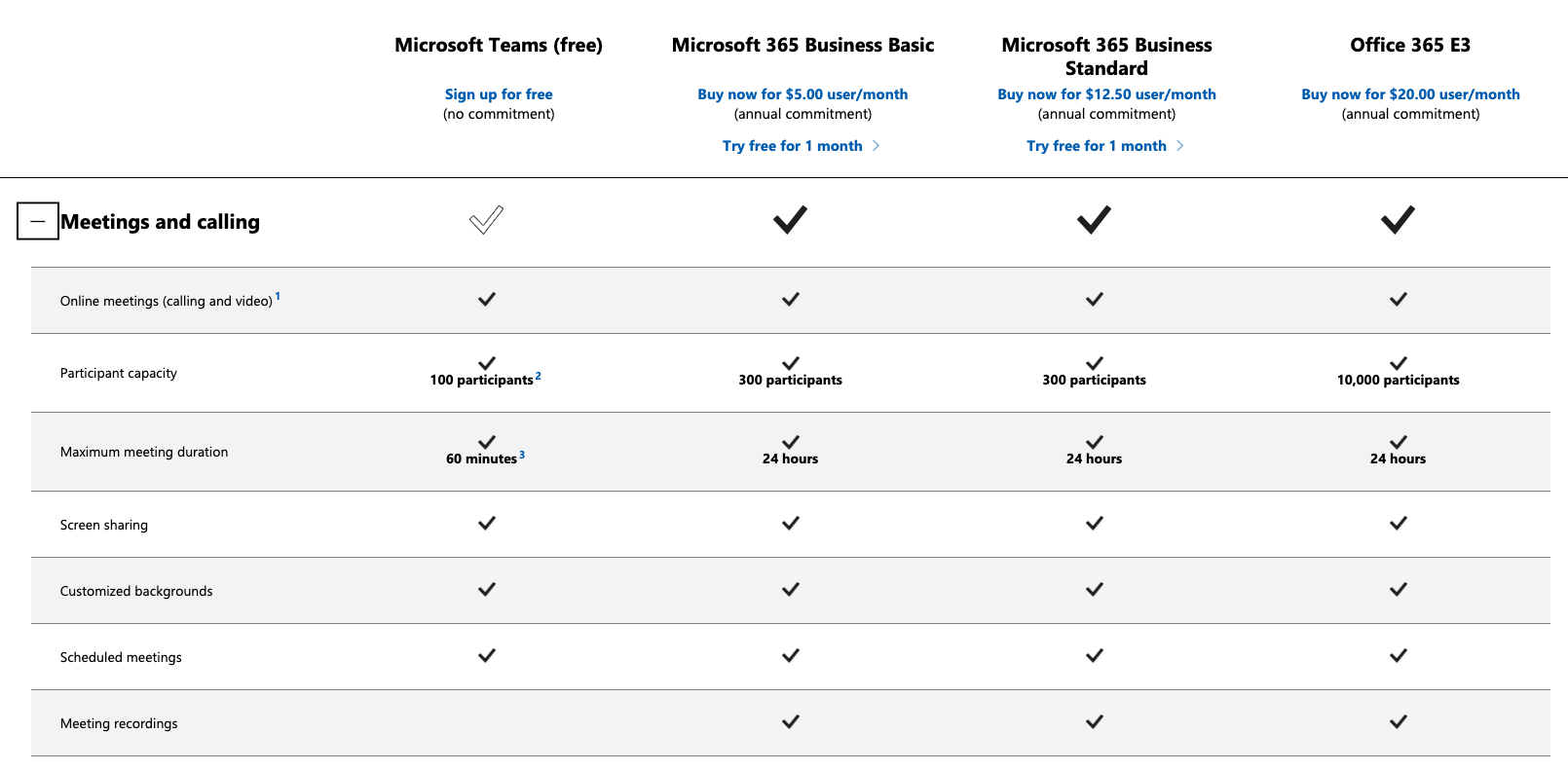
Teams’ conferencing solution includes everything you need for high-quality audio and video calls, even at the free tier. With the free plan, you get up to 100 participants and a 60-minute maximum meeting duration—more than many companies will need. You just don’t get to record your calls. If that’s important to you, you can upgrade for 300 participants and 24 hours at the middle tiers and 10,000 participants at the enterprise level.
One key benefit to note: There’s no minimum capacity like some other providers require.
However, other providers offer video conferencing as a standalone solution. Some include specialized capabilities for running webinars and trainings for lead generation. If you need either of those, Teams probably shouldn’t be the only solution on your shortlist.
Microsoft Teams Chat and Collaboration
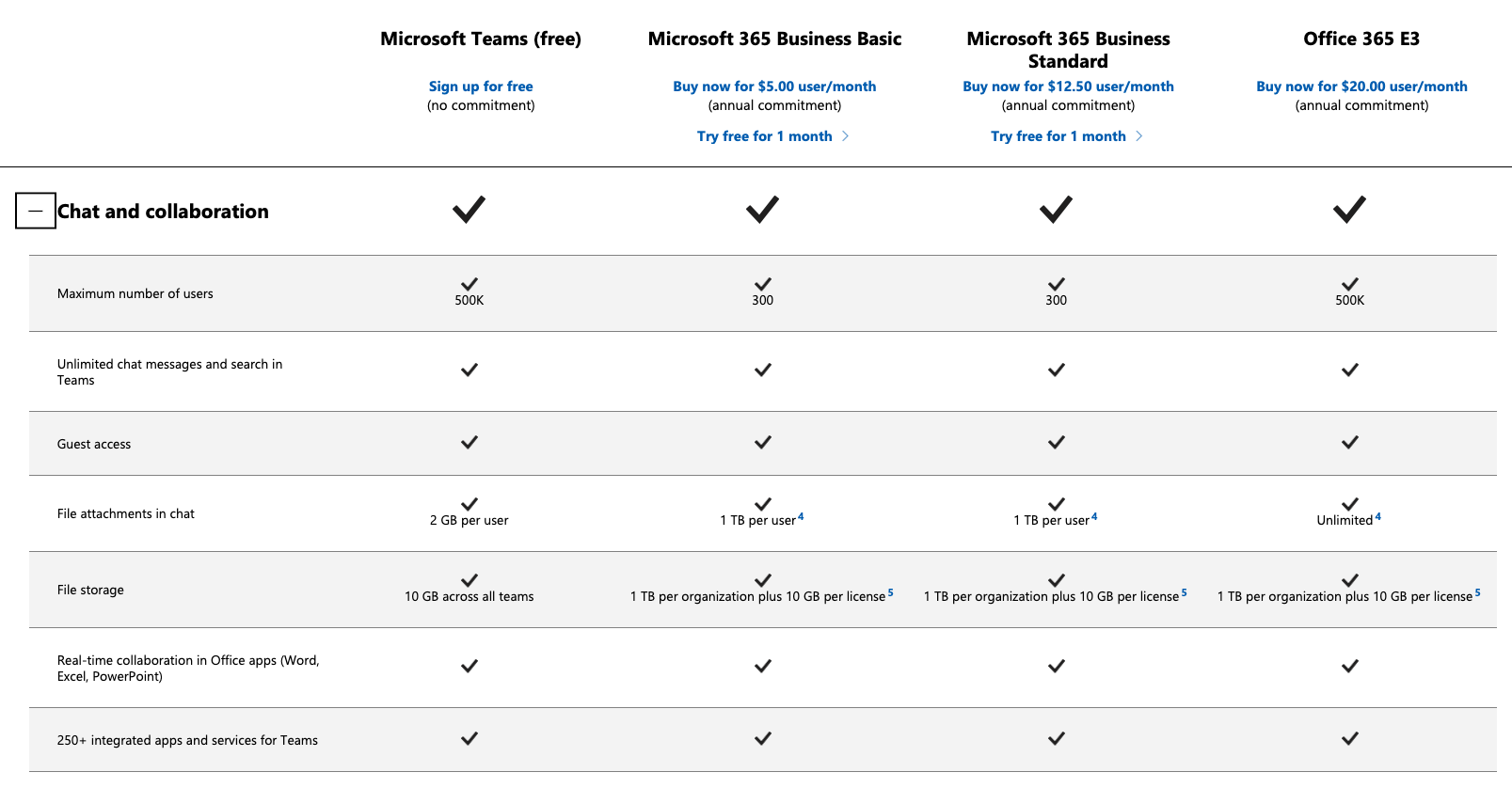
The free plan is okay for light file sharing, but 2GB per user and 10GB file storage across all teams might run out quicker than you think. 1TB is much more reasonable for most organizations, and unlimited file attachments in the enterprise plan will be a boon for any large organization storing and retrieving files across departments.
Microsoft Teams Productivity Apps and Services
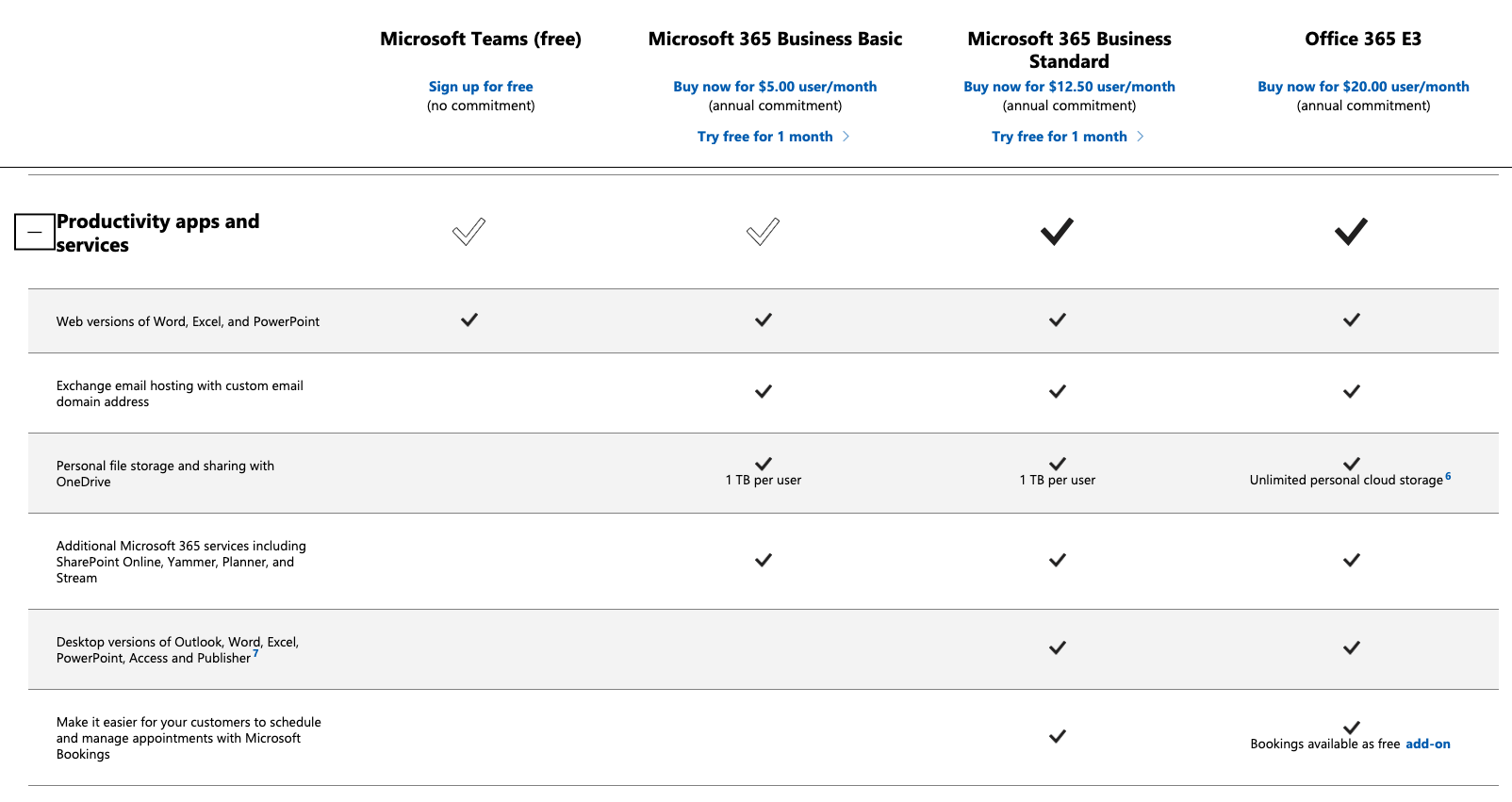
In terms of connectivity to other Microsoft apps and services, the free plan includes only Word, Excel, and PowerPoint, and only the web versions—no desktop access. This is not ideal for companies using the full suite of Microsoft products. Again, the enterprise plan is generous here and throws in unlimited personal cloud storage, and provides your customers the ability to manage and schedule meetings on a self-service basis.
Microsoft Teams Security and Compliance
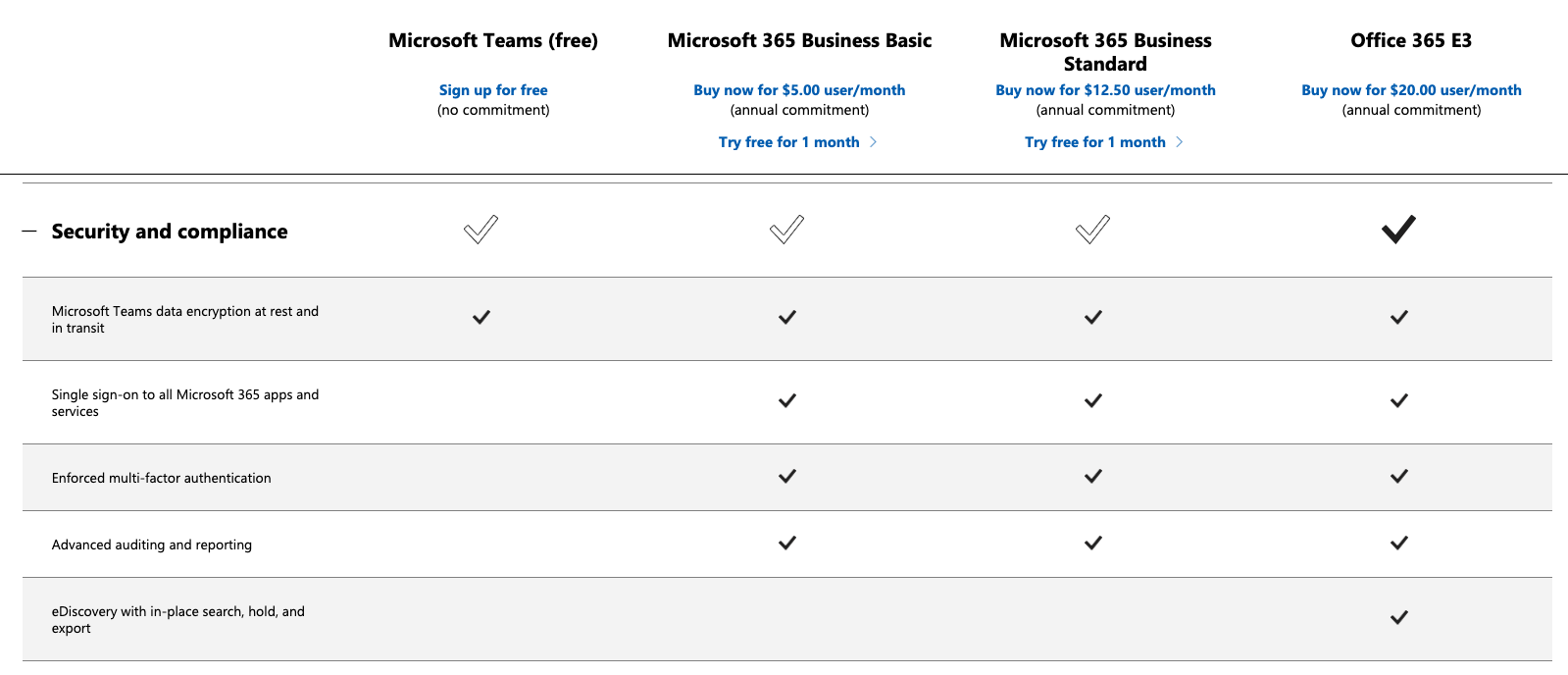
It’s good to know Microsoft doesn’t discriminate here—all plans get data encryption at a minimum, and all paid plans include the same advanced level of security (apart from additional eDiscovery capabilities for the enterprise that allow you to run a search for Teams chat content—useful for companies in regulated industries or big legal departments).
The only glaring downside is that the free plan doesn’t come with a 99.9% uptime guarantee, which other tools we’ve tried can guarantee.
Microsoft Teams Administration and Support
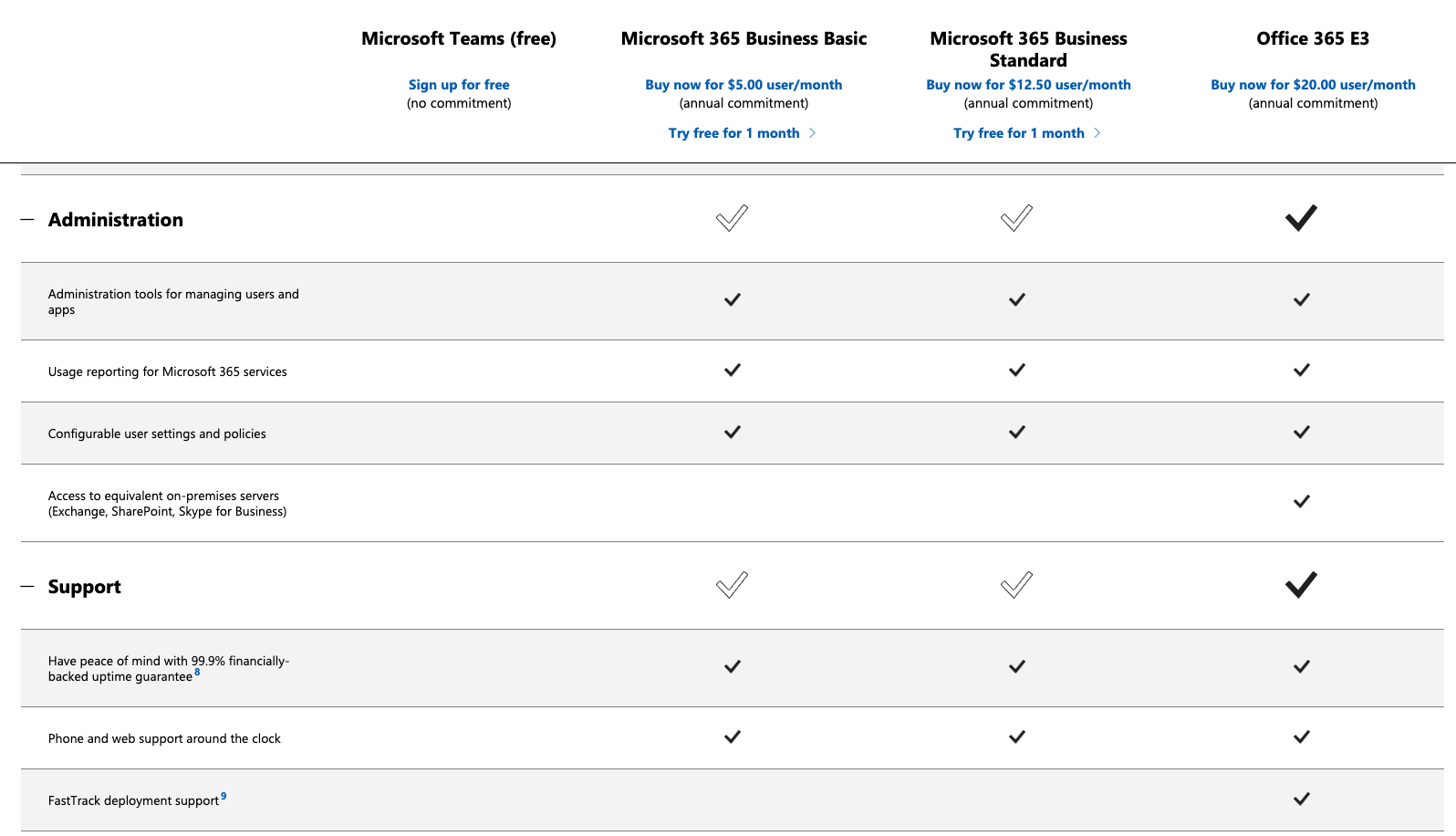
The free plan does not include administration tools for managing users and apps, nor round-the-clock phone and web support, as the paid plans do.
If you’re choosing between the paid plans, again, these features shouldn’t be deal-breakers—they’re about the same across plans. The extras are only really useful for the enterprise: access to equivalent on-premises servers for companies that need it while migrating to the cloud, and FastTrack deployment support to help onboard and drive user adoption among large or distributed teams.
Comparing The Best Video Conferencing Software
Still not sure if Teams is for you? Head over to our full in-depth review to compare it with best-in-their-class alternatives.
The bottom line: Microsoft Teams is a solid choice, especially if you’re already using Microsoft products. If not, it’s a potent solution still for larger organizations and corporations. See what you can do with the free plan or a trial of the paid services, though, before committing to the annual subscription. We don’t think there’s a better collaborative workspace for large companies at the moment, and you can trust Microsoft to keep improving it—unified collaboration looks to be the way of the future, and Microsoft is certainly at the cutting edge.