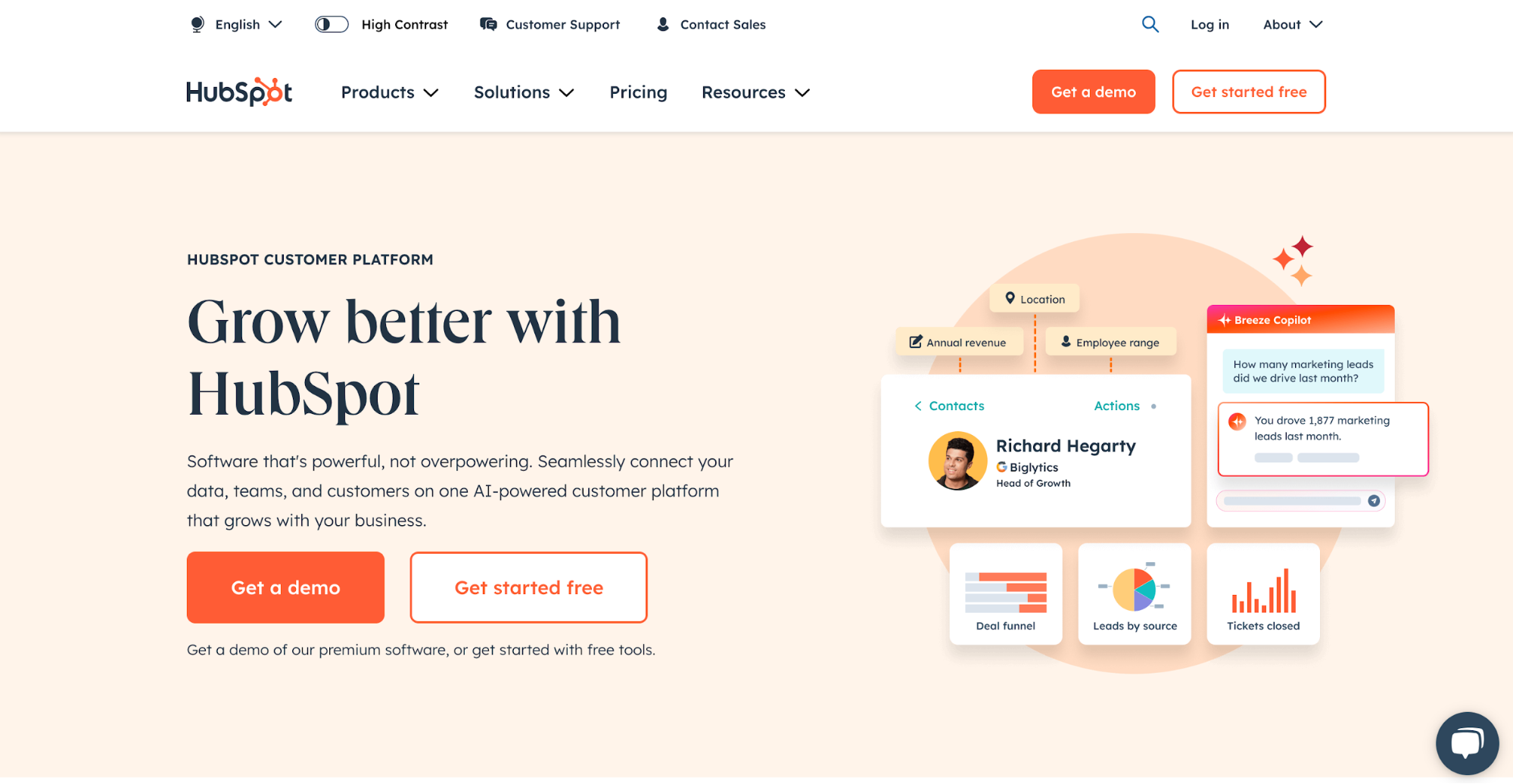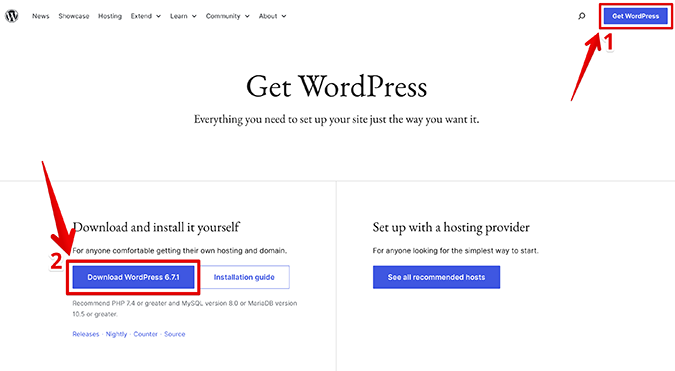If you need to gather data, one of the easiest ways to do it is through an online survey-making tool. Microsoft and Google Forms are two of the most popular choices for those who want to create surveys or quizzes and each work well in both professional and educational settings.
Part of the Microsoft 365 suite, Microsoft Forms is a solid choice if you’re already using other Microsoft products like Word or Excel. It integrates well with these programs, and data collected through Forms can be easily exported to Excel for further analysis.
Google Forms is an easy-to-use solution that features multiple question formats, the ability to add images and videos, and themes to customize the look of your survey. It also integrates with other Google products like Sheets (for data analysis) and Docs (for creating surveys from scratch).
So which form builder should you consider using?
Below, we’ll compare Microsoft Forms and Google Forms on features, ease of use, and price to help you decide.

Microsoft Forms Compared to Google Forms
Form builders have many uses—professors use them to create quizzes, students use them to conduct surveys, and businesses use them to gather data and customer feedback. They’re also useful for collecting data for research projects or tracking RSVPs for events.
Both Microsoft Forms and Google Forms are strong contenders as form-building tools, but they each have their own unique features and benefits.
Microsoft Forms is a free web-based app that can be accessed on any platform or browser. It’s commonly used in workplace and academic settings, but it is also useful for personal use. To get started, all you need is a Microsoft account. If you want access to additional features like an increased respondent limit, you’ll need to sign up for a paid Microsoft 365 Personal, Education, or Business account.
Unlike Microsoft Forms, Google’s form builder gives users several question formats, including linear scale, multiple choice, and drop-down. Just like Microsoft Forms, Google Forms branching allows users to go to different sections of the form based on their answers.
Microsoft Forms Highlights
With Microsoft Forms, you can build surveys, polls, and quizzes that are easy to fill out and look great on any device. You can also see results in real time, which is helpful if you’re conducting a live poll or survey. And if you need to analyze your data further, you can export it to Excel for more detailed analysis.
When compared to Google Sheets, Excel offers more features and options for data analysis. For example, Excel has built-in formulas that can be used to clean up data, and it offers more charting options.
Microsoft Forms also enables users to create beautiful graphics and themes that match the look and feel of their brand. And if you need more customization, you can also create dynamic themes with Microsoft Forms, meaning that your survey will automatically adjust to match your brand colors, logo, and font.
Google Forms Highlights
Google Forms is a web-based app that can be accessed on any platform or browser. It’s free to use and has excellent functionality. As part of the Google Workspace, Forms is easy to use, even if someone hasn’t used it before. Being part of the Google ecosystem means a clean and cohesive user interface that will be familiar to almost all users.
Google Forms offers several question types and allows you to create unlimited forms for free. It also features a file upload element, which can be handy if you’re conducting a survey for a class or research project.
Google Forms also offers real-time responses, which is helpful if you need to track RSVPs for an event. And like Microsoft Forms, data collected through Google Forms can be easily exported to Sheets for further analysis.
Microsoft Forms vs. Google Forms: Pros and Cons
Both Microsoft Forms and Google forms have their advantages and disadvantages. Let’s take a closer look at each to help you make an informed decision about which is best for your next project.
Where Microsoft Forms Shines
Branching Logic Feature: One of the best things about Microsoft Forms is its branching logic feature. This feature enables you to send different respondents to different parts of your form based on their responses to previous answers based on if-then statements. For example, you could send all respondents who answer “No” to question one to a different section of the form that’s specifically designed for them. This helps ensure that all respondents are seeing relevant questions and getting the most out of your form. This is also an extremely powerful feature because it allows you to create forms that are customized for each respondent. And since each respondent only sees relevant questions, you’re likely to get more accurate responses.

Beautiful Themes and Graphics: Microsoft Forms comes equipped with lots of themes and templates that enable users to customize based on their brand, personal preference, or the look and feel of their form. And for those who want even more customization, Microsoft Forms also offers dynamic themes. Dynamic themes enable users to create a theme that can be adjusted to match your brand colors, logo, and font. In terms of improving the user experience for respondents, beautiful themes and graphics can go a long way as well. For example, a visually appealing survey is more likely to be filled out than one that’s dull. Microsoft Forms will also recommend themes based on your form’s content.
Advanced Features: Microsoft Forms also offers several advanced features that can be handy for certain projects. For example, you can password-protect your form so that only people with the password can access it. You can also set expiration dates for your forms so that they’re only accessible for a certain period of time. These features can come in handy if you’re conducting a sensitive survey or if you want to ensure that respondents are seeing the most up-to-date version of your form.

Integration With Excel: Since MS Forms is a Microsoft product, it integrates seamlessly with other Microsoft products, such as Excel. This makes it easy to export your survey results into a format that can be easily analyzed. Excel is a much more robust tool for data analysis than Sheets, so this is a definite advantage for Microsoft Forms. For example, Excel’s features like pivot tables and charts make data analysis much easier. And a feature that differentiates it from Google Sheets is that you can use macros to automate certain tasks, such as data entry.
Free to Use With Microsoft Suite: If you already subscribe to Office 365 or have access to Outlook, Office 365 Education, Live, or any of its enterprise apps, then you can use Microsoft Forms at no additional cost.
Insights to Actions: With its Responses feature, MS Forms users can see a summary of all responses as they come in. This is a helpful feature for getting quick feedback on your form. For example, you can see which questions are being skipped the most or which answers are being selected the most. You can also quickly spot any outliers in your data.
Where Microsoft Forms Needs Improvement
Lack of Collaboration Tools: Microsoft Forms is more limited in its ability to allow multiple people to collaborate on a form. For example, you can’t add comments to forms like you can in Google Docs. This makes it more difficult to provide feedback or make suggestions for improvements. It also makes it more difficult to track changes since there’s no built-in revision history.
No Mobile App: Currently, Microsoft Forms does not have a mobile app. This makes it more difficult to access your forms on the go or to fill out a form if you’re not at a computer. Google Forms, on the other hand, has a mobile app that makes it easy to access your forms from anywhere.
Limited to 100 Questions: You can pay for access to a higher question volume, but this app’s free version limits you to 100 questions per form. This may not be enough for some users, especially those conducting large-scale surveys.
Users Can’t Save Forms for Later or Update Submissions: Once a form is submitted, users can’t go back and edit their answers. This can be frustrating if a user realizes they made a mistake or if they want to update their response based on new information. It also means that there is a higher risk of incorrect data if users can’t go back and fix their mistakes.
Lack of Question Formats: Microsoft Forms only offers a limited number of question formats. For example, you can’t add an image to a question like you can in Google Forms. This can make it more difficult to create forms that are engaging and visually appealing.
Where Google Forms Shines

Collaborative and Easy: Since it’s part of Google Workspace, users can enjoy all of the things that make Google Workspace great—they can easily collaborate with others, leave comments, and track changes. For teams who need to work together to create a survey and collect customer data, Google Forms makes it easy to brainstorm together to create the best possible survey.
Brand Familiarity: With over 1.8 billion users, Google Forms is likely to be more familiar to users than Microsoft Forms. This can make it easier to use since users are already familiar with how Google products work. In many cases, your respondents will already be Google users, so opening a form and filling it out will be easy for them. If you want to encourage higher response rates, using Google Forms might be slightly advantageous.

Add Images and Videos: You can add videos directly from YouTube or images from Google Drive or your computer to make your form more engaging. This can be helpful if you want to add a product image or include a video tutorial.

Multiple Question Formats: Google Forms offers a wide variety of question types, including multiple-choice, checkboxes, drop-down menus, and essay questions. It also allows for linear scale and grid questions. This variety allows you to create forms that are more engaging and visually appealing. For example, a business might use a grid question to ask customers to rate their satisfaction with different aspects of their service. The responses could help businesses have a clearer understanding of their customers’ relationships with their products.
Conditional Logic: Just like Microsoft Forms, Google Forms allows you to add conditional logic to your questions. When used correctly, this can help you create more efficient forms by only asking the questions that are relevant to the respondent. For example, if you’re conducting a survey about customer satisfaction, you might use conditional logic to only ask follow-up questions to customers who report being unsatisfied. This can help you save time by not asking unnecessary questions.

Mobile App: FormsApp is a mobile app that allows you to fill out, submit, and manage all of your Google Forms from your phone. This can be helpful if you need to fill out a form but don’t have access to a computer. The app is available for both Android and iOS devices and it works both online and offline.
Where Google Forms Needs Improvement
Lack of Versatility: Google Forms is great for conducting basic surveys and collecting data, but if you need to use a form for lead generation or sales, it might not be the best tool. For example, if you need to collect payment information or track inventory, you’ll need to use a different tool.
Limited Customization: Google Forms offers some limited customization options, but if you want to really brand your form or add complex features, you’ll need to use a different tool (like Microsoft Forms). There are no themes or templates, so if you want to create a form that looks unique, you’ll need to look elsewhere.
Lack of Integrations: Google Forms integrates with Google Sheets and Gmail, but if you need to integrate with other tools, you’ll need to use a different tool. For example, if you need to send data from your form to your CRM, you’ll need to use a different tool. Additionally, Google Sheets is not as feature-rich as its parent product, Excel.
Less Shareability: With Microsoft Forms, it is easy for users to share forms via a QR code or share directly to social media. Google Forms, on the other hand, only allows users to share forms via a link. This can make it more difficult to collect data from potential respondents.
The Last Word in Microsoft Forms vs. Google Forms
Both of these tools are form builders that allow users to create, distribute, and collect data from forms. They both have their advantages and disadvantages, but overall they are fairly similar. If you’re looking for a tool to conduct basic surveys or collect data, either of these tools will work well.
Overall, Microsoft Forms and Google Forms are both great tools for conducting surveys and collecting customer data. However, each has its own strengths and weaknesses.
When deciding which tool to use, it’s important to consider your specific needs. If you need a tool that is more versatile or customizable, Microsoft Forms might be the better option. If you’re looking for a tool that is easier to use, has more collaborative features, and can add more elements to your actual form, Google Forms is the way to go.