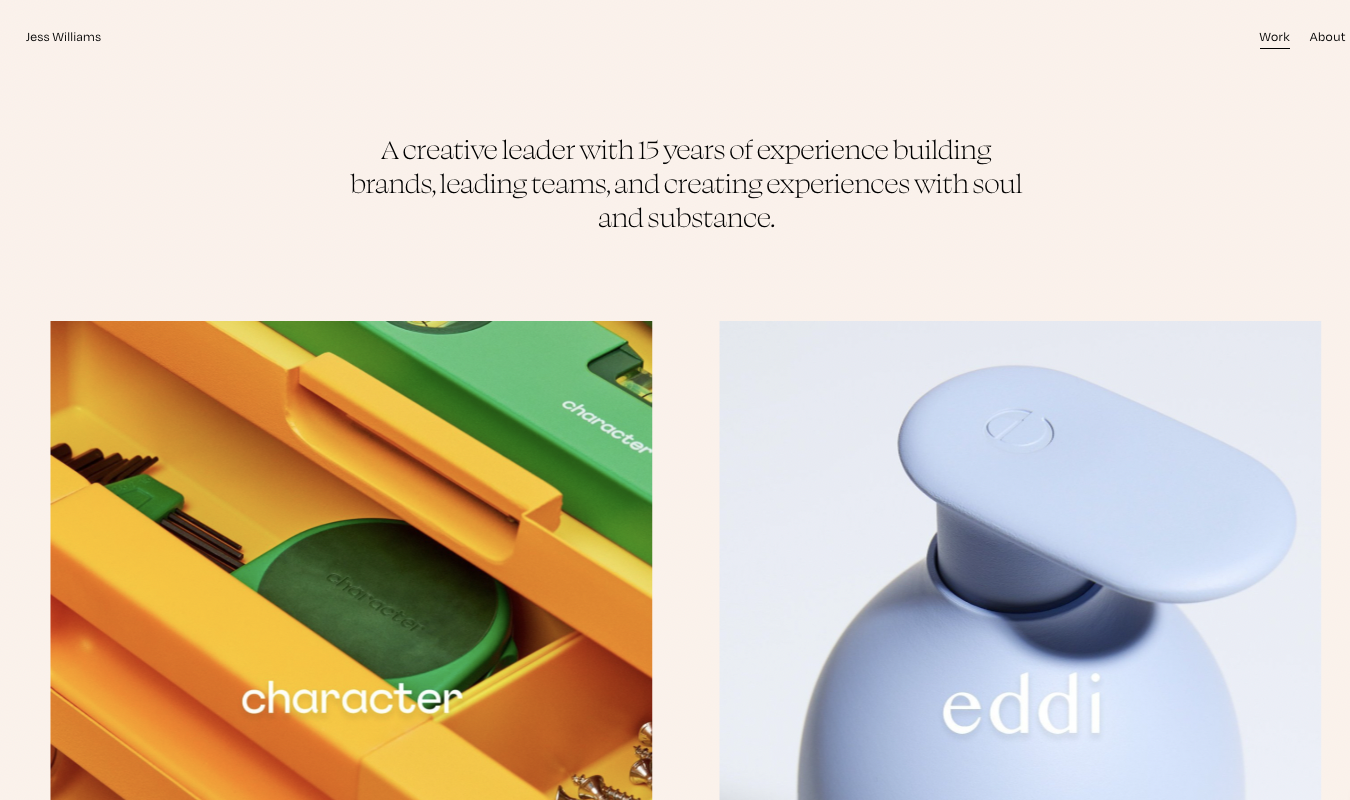If you’re ready to set up a contact form on your website but aren’t sure if going the plugin route or using an editor is the best option, you may not actually have a choice.
Unlike WordPress.com, there isn’t a native contact form feature available if you use WordPress.org. You’ll have to use a plugin.
Whether You Use a Plugin or Editor For Contact Forms Depends
If you’re using WordPress.com as your platform, you can add a contact form to any post or page using Form Block in the editor.
The Form Block feature makes adding simple forms to your site easy. You won’t need to add any code and can customize the form fields and design to your liking.
You can add a variety of forms to your posts or pages, including a contact form, appointment booking form, feedback form, or registration form.
Here’s how to add a contact form directly in the WordPress.com editor:
- Go to the “+” Block Inserter icon in the editor. You can also type “/form” to pull up the form selection
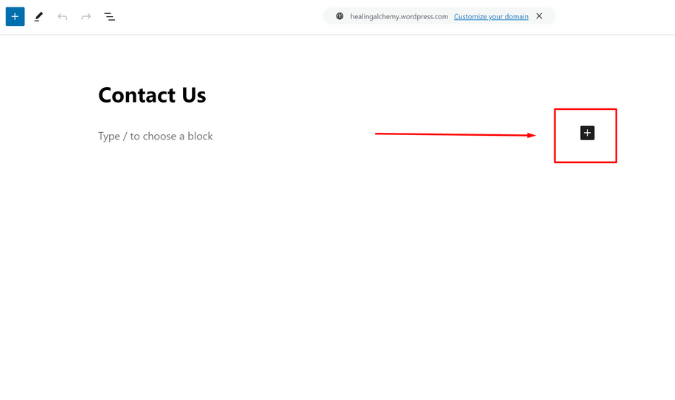
- Search “Form” and click on it to add one to your post or page.
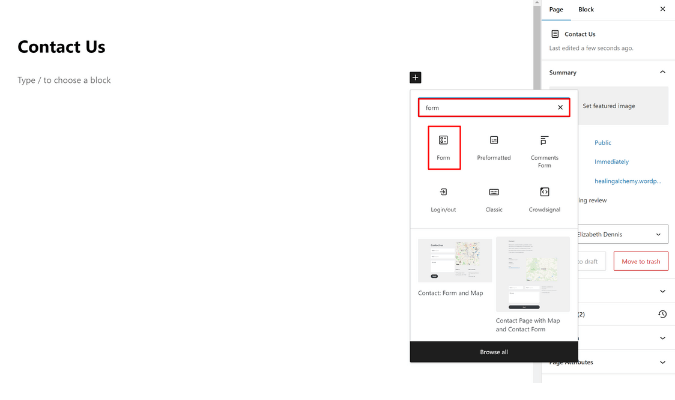
- Choose the type of form you want to add.
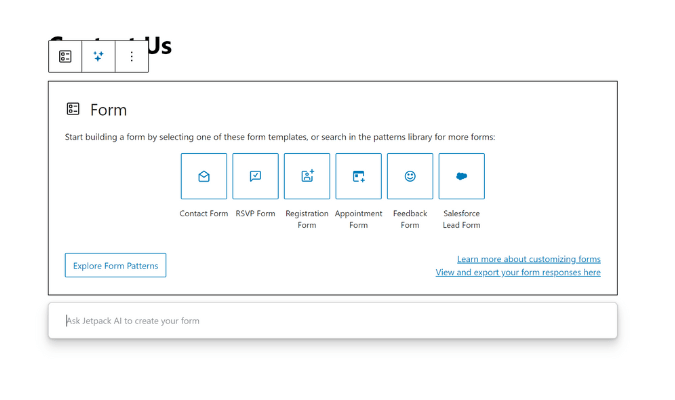
- You can click “Explore Form Patterns” to explore different form layouts.
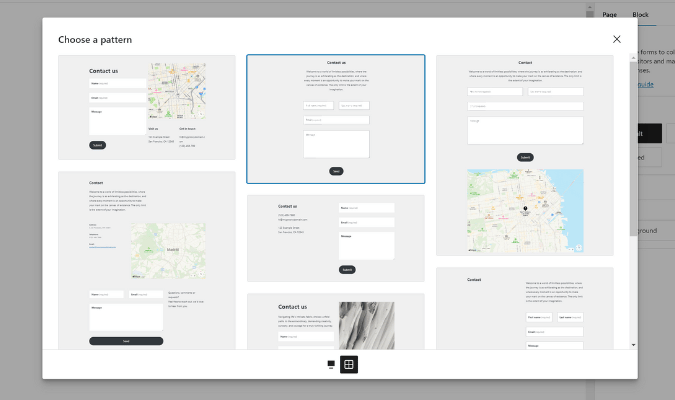
- You also have the ability to customize your overall form’s look and functionality as well as individual fields.
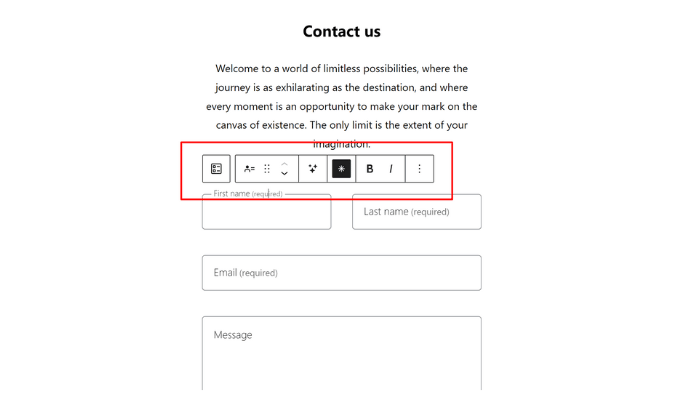
- Navigate to “Settings” by selecting the three dashes in the upper lefthand corner and selecting “Form” from the dropdown menu.
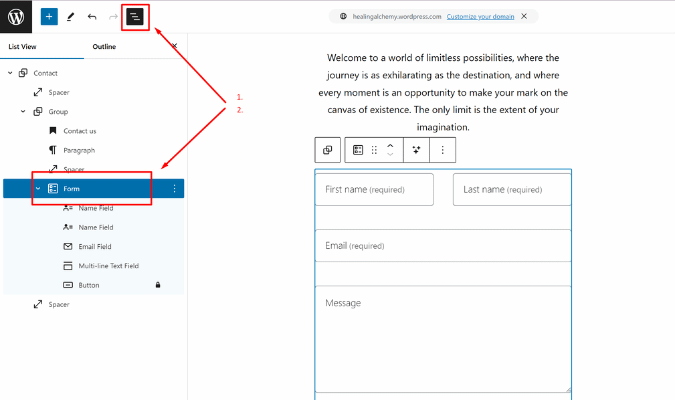
- This will display the “Form Block” menu on the right. Here, you can set up the email address to which notifications will be sent, your submission email subject line, and what will happen when someone submits the form.
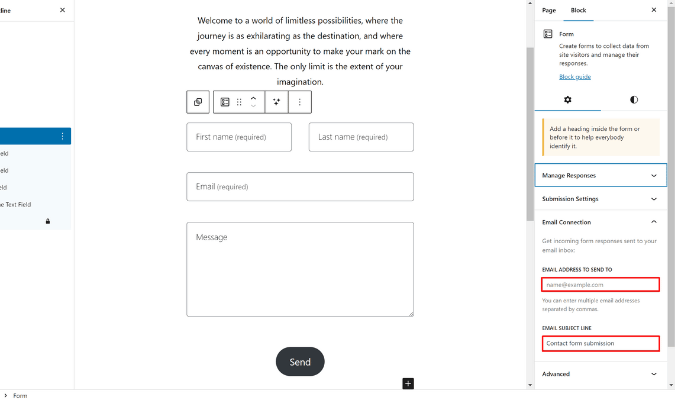
This process is fairly straightforward, and WordPress.com offers a helpful video walkthrough for visual learners.
How to Set Up a WordPress Contact Form on WordPress.org
As mentioned above, WordPress.org doesn’t offer a built-in contact form builder, so you’ll need to use a plugin.
While this may sound like extra work, this process actually is just as straightforward as using the editor.
It might be an even better option because the right contact form plugin can offer exclusive features:
- Easy-to-use interfaces: Plugins often offer a sleek, user-friendly interface, and you usually don’t need any special technical skills to set them up.
- Customizable form templates: Plugins offer professional pre-designed templates that you can use as is or customize to match your site’s overall structure and design. This saves time and adds a professional touch.
- Advanced form features: With the right plugin, you can add advanced features to your forms, such as multi-page forms. These are great if you create surveys or plan on setting up payment integrations. Advanced features allow you to handle transactions directly through the form.
- Spam protection: Many plugins protect your site from spam and bots with built-in features like CAPTCHA, which help to prevent bots from commenting or sending messages.
- Email integration: Plugins offer automations that send submissions to your email and set up notifications when someone fills out your form.
Set Up a WordPress Contact Form with WPForms
Here’s how to set up a WordPress.org contact form using a plugin. We’re using the WPForms plugin because it offers a lot of functionality with its free plan and the ability to scale to a paid option if you need more features down the line.
- Click on WPforms under “Plugins” on your dashboard and click “Activate.”
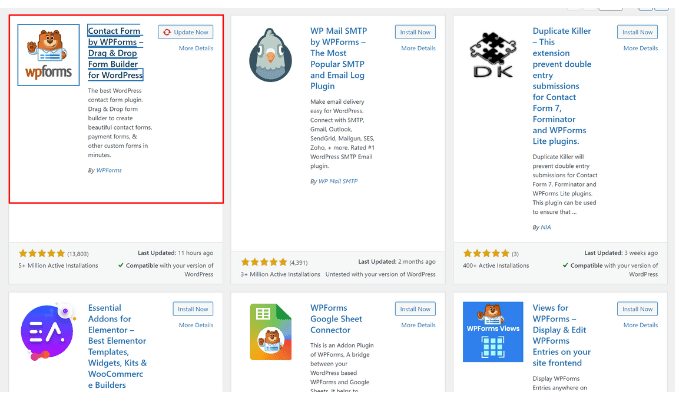
- Go to “All Forms,” then click “Add New.”
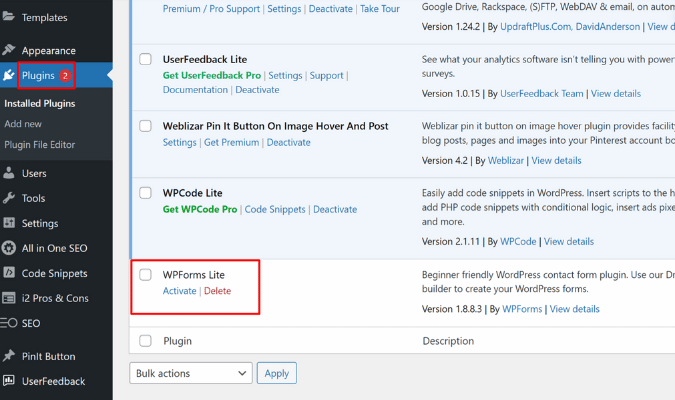
- A new dashboard will load and you can start building your form.
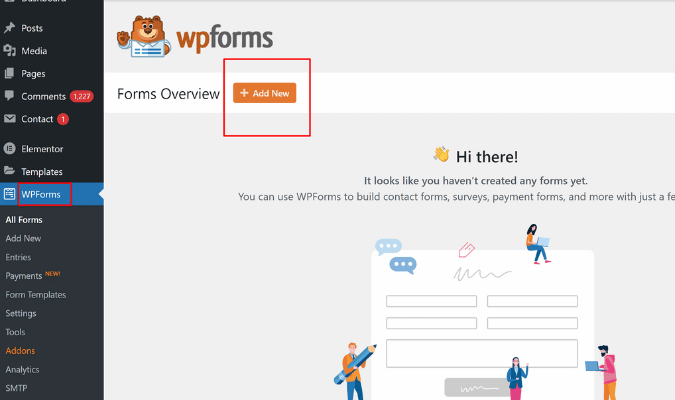
- Choose a name for your form.
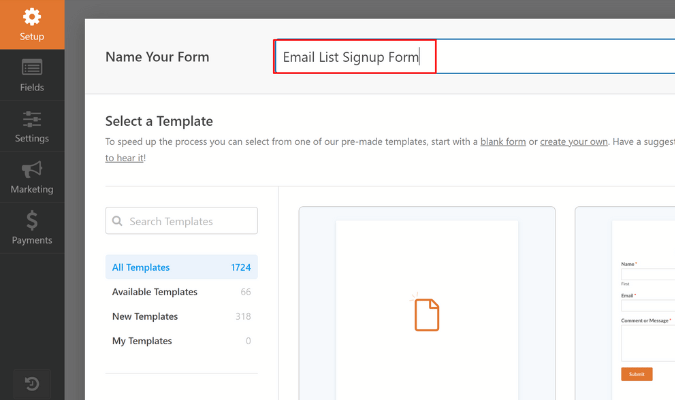
5. Choose whether you’ll use a template or create a form from scratch.
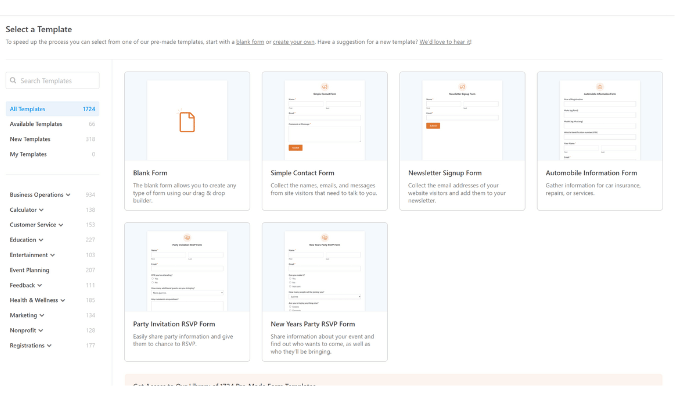
- Then, customize fields for your form.
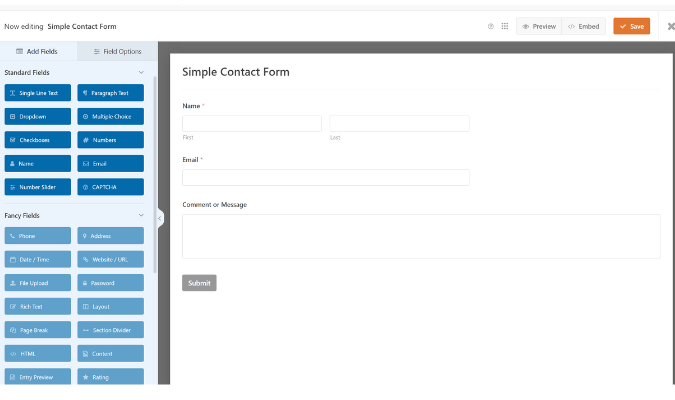
- Navigate to “Settings” and set up form notifications, follow-up actions after submission, and spam protection.
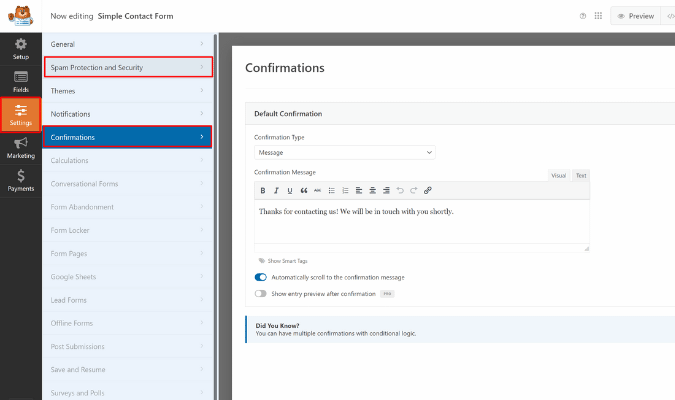
- Now, your form is ready to go. Select the “Save” button in the upper right-hand corner to make sure your settings aren’t lost.
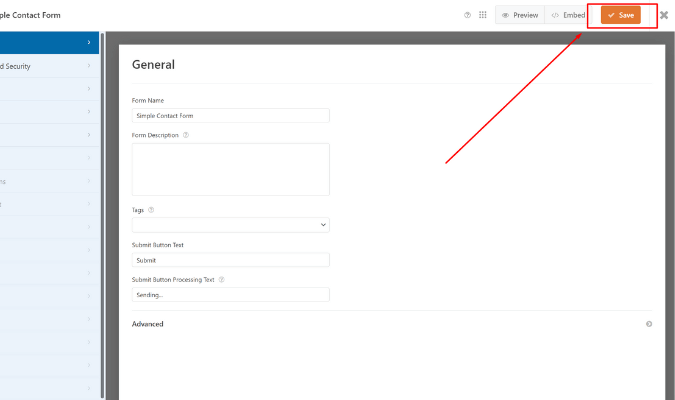
Add Your New Form to a WordPress Page
Now that you’ve created your form, it’s time to add it to a page on your website. When using WPForms, the process is fairly straightforward:
- First, select “Pages,” hover over the page or post you want to add a form to and click “Edit.”
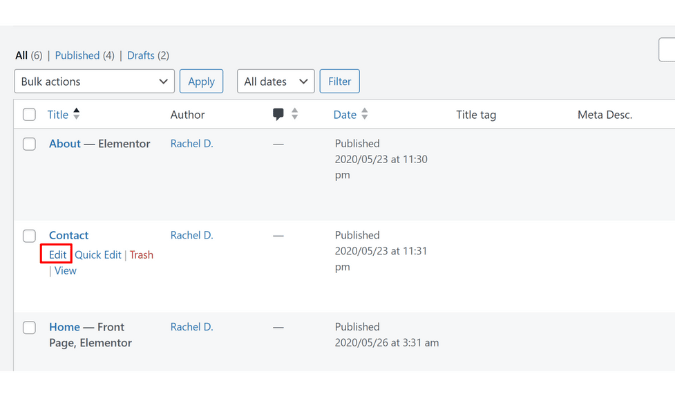
- Go to the area you want to add a form and click the “Add Block” button. Type “WPforms” in the search bar and select it.
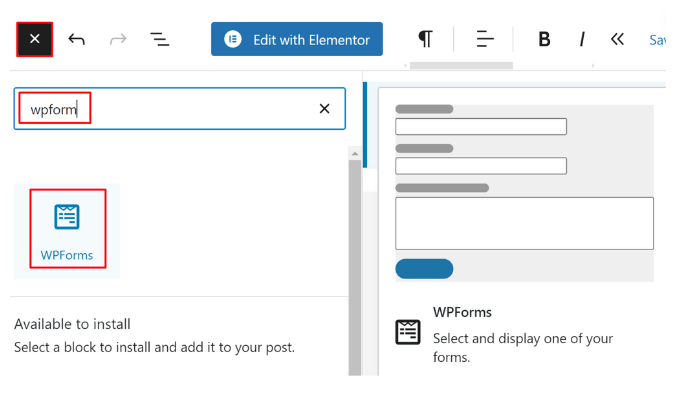
- You’ll choose one of the forms you’ve already created in the dropdown menu and it will populate in the area you chose.
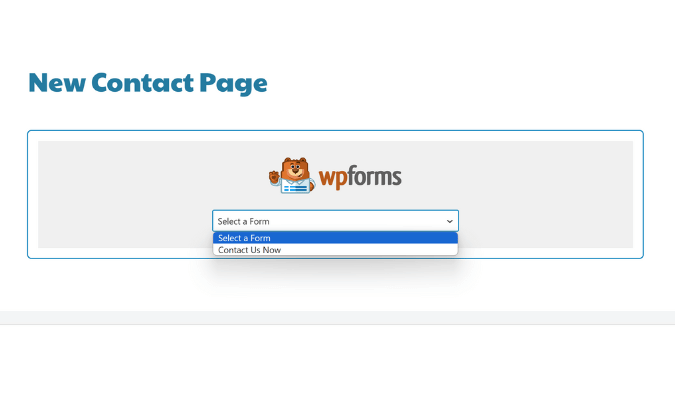
- You’ll hit “Publish” in the upper right corner if it’s a new page. If it’s an existing page, it’ll say “Update.”
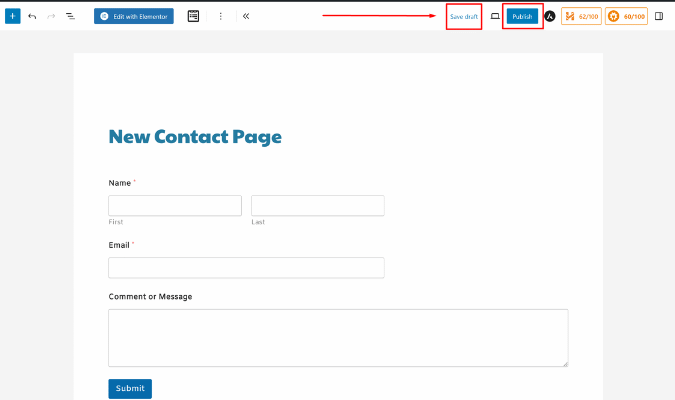
Is a WordPress Contact Form Plugin Right for You?
If your website is built on WordPress.org, a plugin is the right choice. WPForms is a great fit for creating professional-looking contact forms in WordPress, but it’s by no means your only option.
When searching for a tool, make sure to look for:
- Ease of use: You want a simple tool that’s easy to install, set up, and customize.
- Customization options: Look for a plugin that offers custom templates or form fields so you can tailor the form to your website’s overall design.
- Features and functionality: Consider what features are essential for your needs, such as spam protection or integrations.
- Pricing: Creating a contact form doesn’t have to cost a single cent. But investing in a paid plugin option may be a good choice as your business grows and requires advanced features.
Once you’ve established a few plugin options that meet the above criteria, it’s time to get specific about your needs.
Are you looking to get a form up as quickly as possible? Go ahead and install the WPForms plugin to go live with a form in about 10 minutes. Is multifunctional form creation a priority for your website? Then the Gravity Forms plugin might be a better choice.
There’s no one-size-fits-all tool. Ultimately, the right choice will be able to deliver the specific and unique features and results you’re looking for in a contact form.