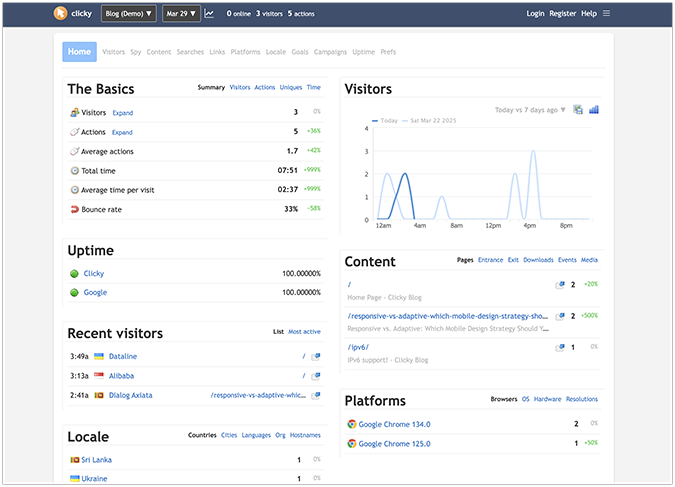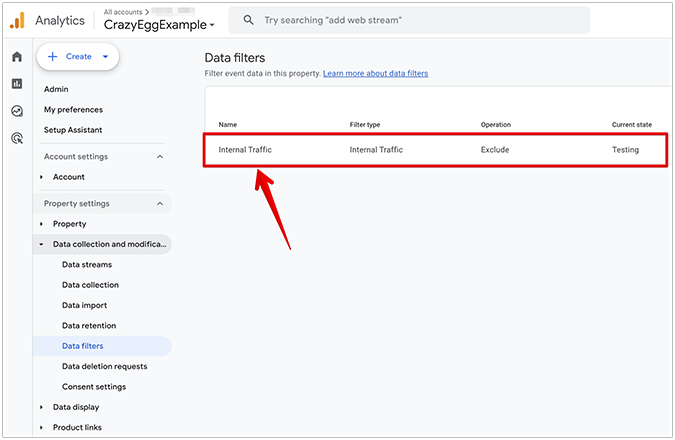There have been many published articles on marketing funnels that emphasize the need to track the full customer lifecycle in order to determine the best return on campaign activity spend.
Some provide tracking solutions through hacks (e.g., using customer variables). Other articles suggest using an enterprise level solution (e.g., Salesforce or Google Analytics Premium). And there’s also a small number that argue the customer journey isn’t linear, which means it can’t be tracked.
The main challenge is that multi-channel attribution was and is still (until the next update comes out) measured on assumptions about what the individual credited their conversion to, in combination with the lack of audience data and framework present in analytics packages.
With the gap narrowing, Google Analytics has taken the next step by publicly releasing their Lifetime Value and Cohort Analysis reports (data for webviews are available from March 1, 2017 onward) as an effective method to help determine how valuable users or channels are to a website or business.
In this article, I’m going to help you understand what the Cohort Analysis and Lifetime Value (LTV) reports are, the metrics involved, and the possible report applications so you can understand your business funnels more easily.
What Is Lifetime Value and Cohort Analysis?
[fve]https://youtu.be/FxpritNCYDA[/fve]
(Traffika video)
Lifetime value (also known as customer lifetime value) tells you the monetary value of different users based on the lifetime of their interaction with your business.
[fve]https://youtu.be/CubGeDB62aY[/fve]
(Cohort Analysis video)
A cohort analysis allows you to analyze groups of people based on a common characteristic. Google Analytics allows you to measure cohorts based on Goals and top level user interaction metrics, such as “goal completions per user.” The main difference between cohorts and segments is that cohorts is the classification of your traffic set based on a time interval, in comparison to segments which is a sessions subset of a dimension, for example, organic search visitors.
Looking at things over a lifetime as opposed to just pre-conversion can allow you to more effectively plan, spend, and optimize your campaigns for the 90 days after a user is acquired.
Let’s go over an example to simplify how a cohort analysis is beneficial.
Imagine you’re reviewing the analytics of your ecommerce site and noticing an upward trend in sales, so you decide you want to try to multiply this. Looking at your cohort analysis for daily trends (and specifically at your transactions revenue per user metric) reveals that there are a few days within the month that experience significantly less revenue.
The first thing that might come to mind could be incentives (end of week sales) or tailoring a specific message to users on those days that could result in an increase in transactional revenue.
Then you cross over to the LTV report and start looking at the same timeline to see which channel/source/medium/campaign is seeing the same dip and determine the next course of action. For example, do you spend more on better performing channels on lower performing days? Do you replicate previous campaigns on lower performing days? Or is there an opportunity to optimize the weaker performing channels?
We’ll go through other use cases and methods of dissecting these reports further along in this guide. For now, let’s try and understand the cohort and LTV reports.
How to Use the Google Analytics Cohort Analysis and Lifetime Value Reports
Pull up Google Analytics and take the following steps to access the respective reports:
To open the Lifetime Value report:

- Sign in to Google Analytics.
- Navigate to your view.
- Open Reports.
- Select Audience > Lifetime Value.
To open the Cohort Analysis report:
- Sign in to Google Analytics.
- Navigate to your view.
- Open Reports.
- Select Audience > Cohort Analysis.
No coding or tracking changes are required.
LTV Reporting View
There are 5 key areas that you should pay attention to when reading your Lifetime Value report:

1. LTV metric – The primary metric of determining the value of each user based on your session, content, and ecommerce goals.

2. Acquisition date range – The date range during which the users were acquired.

3. Compare metrics – Cross analyzing the metrics making the most impact in context of performance. (Click on the “+” sign.)

4. Graph – The visualization of the report 90 days post-acquisition, with the option to change it to day, week and month views.

5. Data table – Look at the flatline numbers and period comparisons with the option of choosing acquisition channel, acquisition source, acquisition medium, and acquisition campaign dimension data views.

Cohort Reporting View
The following are the various menus of the Cohort report that you can select:

1. Cohort type – The dimension that characterizes the cohorts.

2. Cohort size – The proportional number of visitors shown based on a time period (day, week, month).

3. Metric – Dimensions based on user behavior and conversion metrics that you would like to analyze and group based on per user, retention and total counts.

Metrics by category
Per user:
- Goal completions per user
- Pageviews per user
- Revenue per user
- Session duration per user
- Sessions per user
- Transactions per user
Retention:
- User retention
Total:
- Goal completions
- Pageviews
- Revenue
- Session duration
- Sessions
- Transactions
- Users
4. Date range – The number of cohorts based on a given date range.

You can also take it one more step and adjust the start date of the user acquisition, based on the date range chosen.

In summary, and as mentioned in Supermetrics, Google grouped users in three separate (cohorts) groups: the user’s first interaction on a particular day, the user’s first interaction within a specified week, and the user’s first interaction within a specified month.
You can now use these cohort combinations in order to overlay and interpret the table data below for both your LTV and Cohort Analysis reports.
Reading the Table Data for LTV and Cohort Analysis Reports
Before we start analyzing the data, it’s important to understand how to read the results.
For LTV reports, it is very similar to other audience and acquisition reports you see in Google, due to the metric values of the rows containing the user and LTV metric (based on what you choose) and the column corresponding to the different traffic type. You are looking for the highest value per user for the given metric from the selected Acquisition Channel dimension.

Also, don’t forget about the graph which you can use to cross overlay two LTV metrics.
On the other hand, the Cohort reports table is a matrix containing 3 columns including Day 0. Rows will vary from 8 to 31 as per the 7-day and 30-day reports which shows the results by cohort and date. In the report, there are 5 color variations. The darkest color represents the highest metric values, and the lightest represents the lowest metric.
So here is what we see:

The column data shows you the number of users for each date within the date range, however because the above image’s 7 day start date range is from January 30, you essentially lose a day as you go down each row, until you reach the day 7, essentially reaching unison.
Understanding Your Cohort Analysis Data and LTV and Cohort Data
Ok, so now that we’ve talked about the parts of the LTV and Cohort Analysis reports, let’s go through a common workflow.
Let’s say I’m a Digital Marketing Manager focusing on Conversion Rate Optimization for an ecommerce store, and I want to understand the active weekly users in order to understand retention and repeat purchases across the past 2 months.
Overseeing monthly active visits will allow you to see a view of the various campaign sprints that have taken place, and the general purchasing trends of a cohort.
To reverse engineer the active user process and to start gleaning the insights, first I choose the “Cohort Type” as Acquisition Date (given there’s nothing else to choose now). Next I change the Cohort Size to weekly. Now for the metric, I am going to choose User Retention in order to see the percentage of visitors returning to the site on a given week. Finally, I am going to set the Date Range to the last 12 weeks in order to conduct my quarterly review.
Here in the report, you can already see that the trending lines showing the slightly higher user retention percentage on weeks 5 and 11 indicate a recurring ecommerce member campaign drive.

Full Disclosure, the table below has partial user data due to the tracking switching over toward the end of May. However, if you imagine that the number of user has been fairly even in the last 3 months, the way you can interpret the below table percentages and coloring (reading it vertically from left to right) is that generally users after weeks 1 and 2 generally see a resurgence of who would revisit the ecommerce store for product specials.

Month two looks like the retention has weakened.
What happened to these users? Why is their behavior different? Great question!
There needs to be some business context applied, as you scan the table. Did you run the same marketing activity for two months in a row? What channel campaigns might have impacted this?
Now here’s where segments can help.
A weekly date segmented view can help you drill down to specific time periods to where user retention spikes began dipping.

You can then look at traffic segments to see the cause of this. Aha! Mobile and tablet traffic appears to be the culprit. So, it is definitely worth reviewing website tracking and the site’s mobile campaigns to ensure the retention campaign is properly running.

But are we looking at the glass from a half empty or half full perspective?
The LTV report with revenue per user and tenure cross metric comparison could then give you an idea about which specific mobile channel you would need to optimize in order to quantify the increase in user retention and revenue for those lost customers.
Further Example Case of Google Analytics LTV and Cohort Analysis
Here’s one more with a focus on lead generation – but to not reinvent the wheel, I’ll be summarizing an epic post which Megalytics put together.
In their example, they employ User Retention to analyze the lead generation for a B2B web-based business. Leads are identified by signing up for a free trial offer. The free trial lasts for two weeks. So, if a lead (a free trial user) becomes a customer, they will continue to come back to the website one or two months after trial signup. If the lead continues to come back, they must have converted to a paid subscription.
In order to determine their strongest lead generation channel, the business created new channel visits and used the retention rate metric to determine the best channels for the most ideal user acquisition method.

Go Forth and Analyze Your Marketing Funnel!
LTV and Cohort Analysis have been around for quite some time and it was only after Google Analytics publicly released these that competitors and customers stopped criticizing this lack of feature.
Some people think you can look at multichannel and other related funnel reports to see a linear path toward conversion, however we all know that this is not the case.
Funnels are being re-imagined and so is the interest in the application of these reports in real world use cases.
Go forth and analyze your marketing funnel to see the types of decisions you can consider making.
About the Author: Vahe Arabian is the Founder of Seek An Audience, an online media publishing community that helps professionals and vendors connect for effective content monetization and publishing insights & solutions.