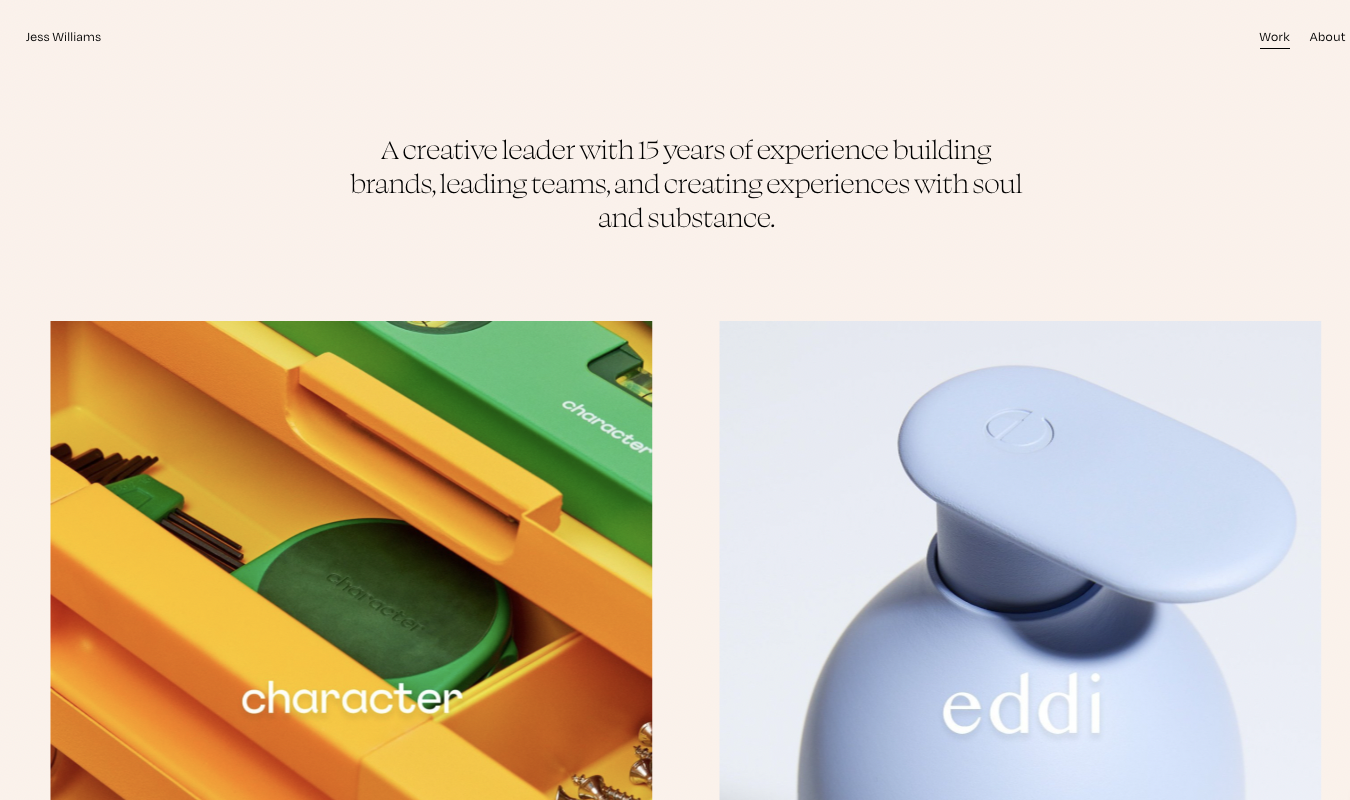We put ten VPS hosting plans through their paces and scored them in five core categories, so you can easily scan each provider to see who fits your needs. Based on our experience, Hostinger is the best VPS hosting service for most people. You get swift response times, and top-tier uptime reliability at penny-pinching costs, with no need for an annual contract.
The Best VPS Hosting Option for Most
Hostinger
Best for Upgrading from Shared
Get the benefits of VPS hosting at shared hosting prices with plans starting as low as $5.99 per month for one vCPU core, 4 GB of RAM, 50 GB of NVMe storage space, and 1 TB of bandwidth. Includes dedicated IP addresses, top-level data backups, and dedicated 24/7 live chat customer support.
If you’re comfortable with shared hosting, Hostinger is a dream to use. The most significant difference between Hostinger’s shared and VPS hosting? Performance and storage.
With VPS, you get exceptional speed and uptime reliability that rivals even the most expensive plans on our list. Hostinger gives you everything you need to boost your site’s performance while having more control and keeping hosting costs low. Whether you’re switching from shared hosting or starting a new site altogether, Hostinger delivers best-in-class quality at lower than expected prices. For just $5.99 per month with a two-year commitment, you can give your site the performance and storage it deserves.
The 9 Best VPS Hosting Options to Consider:
- Hostinger – Best VPS for your first upgrade from shared hosting
- Bluehost – The best VPS for starting WordPress sites from scratch
- HostGator – Best VPS host for developers who hate managing servers
- DreamHost – The best VPS hosting for affordable monthly pricing
- Liquid Web – Best for getting extra support when you need it
- InMotion Hosting – Best VPS hosting for ecommerce sites
- Scala Hosting – The easiest way to start your custom VPS plan
- A2 Hosting – The best for unbeatable content storage
- HostPapa – The best enterprise plan for massive projects
When It Makes Sense To Invest in VPS Hosting Services
Have you outgrown shared web hosting? It’s an easy question to ask but may not be so easy to answer. If you’re not sure, this section lays out clear warning signs that you’re ready to upgrade to VPS hosting.
The problem with shared hosting is that you have to accept slower speeds in general and even worse performance when traffic spikes because you’re sharing resources with hundreds of other websites. You don’t get to keep them all siloed away for your own use.
With VPS, you can click a few buttons and you keep things tip-top. Along with that, you’ll usually get a control panel with improved analytics and tools that help you stay ahead of performance issues before they happen.
If you have a website or application that no longer meets your performance demands, the next logical step is VPS hosting. It also works well for those who want the ability to scale web hosting resources without the expensive upfront costs that come with a dedicated server (one step above VPS hosting).
Maybe you’re a developer and you need flexibility and custom configurations to make your site or application more enjoyable for users.
With shared hosting, you’re locked into pre-configured servers that may or may not work for custom projects.
Or perhaps you’re an ecommerce retailer and your website needs extra power and performance to handle all the traffic and heavy interaction you’re getting with your online store.
Yes, VPS servers are more expensive than shared hosting. But you get what you pay for.
For a small increase in price, you get exponentially better performance, complete control, and an unprecedented level of flexibility you’ll never get in a shared hosting environment.
If your site or application is suffering critical performance issues, you’re tired of the unpredictability and unreliability of shared hosting, or you want to give your visitors exceptional experiences from day one, VPS hosting is a great choice.
The best time to upgrade is before poor performance starts pushing visitors and users away.
Who shouldn’t use VPS hosting? If you’re starting a new website from scratch, shared hosting is a better option 99% of the time. VPS isn’t for beginners nor is it worth the cost. Your site likely isn’t dealing with intense traffic surges or consistent visitor counts in the tens of thousands yet.
Another common use case for VPS hosting is deploying and managing Internet of Things (IoT) devices.
Edge computing is what makes that not only possible but fast and cost-effective as well. With so much data being passed around networks and even more demand on servers for anytime access—edge computing uses VPS servers spread across many physical locations.
As a business you don’t want to worry about where your customer lives, you want fast response times and connectivity to deliver a good experience.
And you need that reliability for locations even if they are spread hundreds of miles apart. This is what VPS edge and cloud computing can deliver for you and what you need if you’re a business owner deploying IoT.
#1 – Hostinger — The Best VPS for Your First Upgrade from Shared Hosting
Hostinger
Best for Upgrading from Shared
Get the benefits of VPS hosting at shared hosting prices with plans starting as low as $5.99 per month for one vCPU core, 4 GB of RAM, 50 GB of NVMe storage space, and 1 TB of bandwidth. Includes dedicated IP addresses, top-level data backups, and dedicated 24/7 live chat customer support.
Overall Score: 4.1 out of 5
Making the jump to VPS hosting for the first time can be intimidating. What if you get a bad deal? What if it’s too difficult to get started with?
With Hostinger, you don’t have to be an expert or break the bank to get excellent VPS hosting.
You get clear and easy to set up web hosting that gives you much more than what you are paying for. You have complete control of your server if you want or let them handle it for you.
Plus, you have a large amount of resources you can adjust at will.
Let’s see how well Hostinger did in the VPS grading categories that users say matter most:
- Ease of Use = 4.5/5
- Server reliability = 4/5
- Server response time = 5/5
- Pricing = 5/5
- Support = 2/5
Ease of Use: 4.5/5 – Hostinger was one of the easiest VPS hosting options to set up.
The dashboard has large, clear icons that make it simple to see where you need to go and what applications you have access to. It makes managing your hosting plan easy, even if you have never done it before.
One thing to look out for is choosing an operating system. With VPS hosting, you can use different operating systems to manage your server. You pick your preference when you start the plan. This isn’t something to be worried about.
For more advanced users there is Linux. You can choose between five different Linux operating systems.
It’s like picking which tool you need for the job. Many might work, but there’s one that works best.
And for the beginner, CentOS is easy to use and our recommendation. Why? Because it’s the easiest way to install cPanel, making it smooth sailing for you.
After you make your pick. It’s time to finish your checkout.
The checkout process is smooth and upsell-free. You also are given more ways to pay (such as PayPal and crypto coins) which is not as common as you’d think.
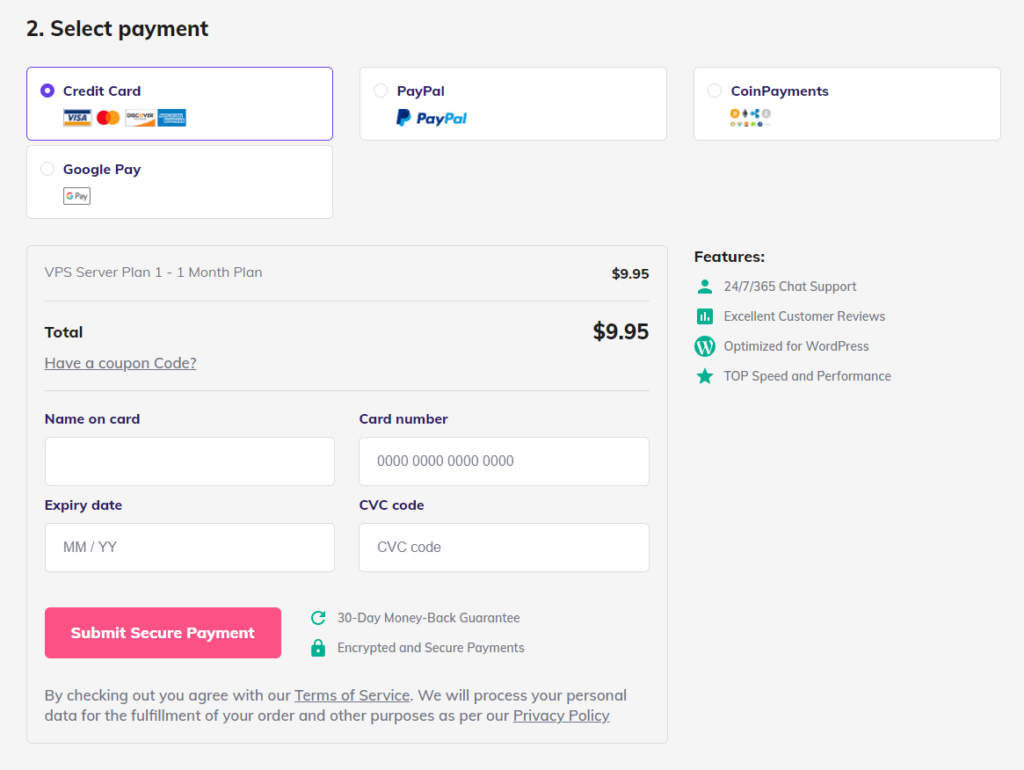
After signing up and paying, you’re taken to a screen to configure the VPS server. Here’s what it looks like:
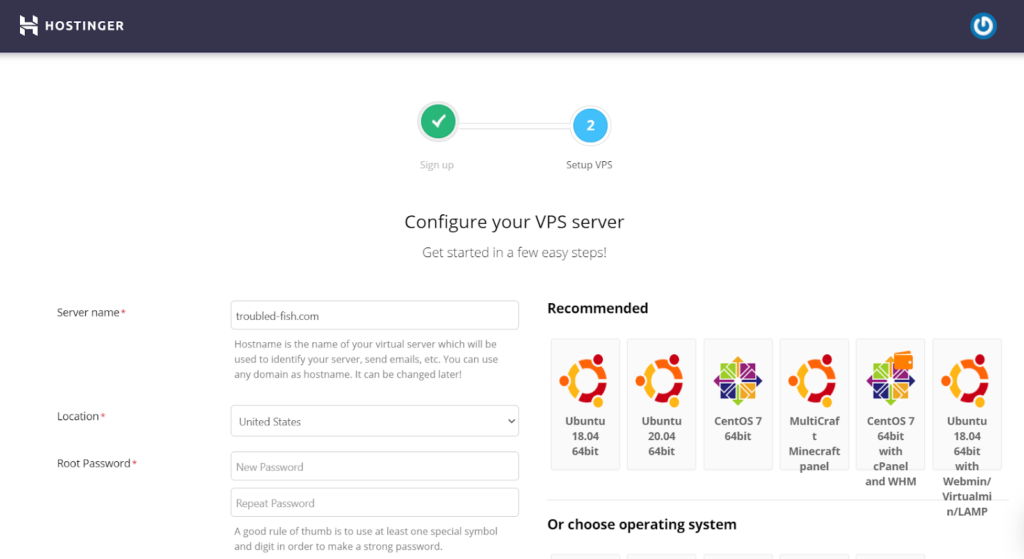
You have to give your server a name and choose a server location from Lithuania, the Netherlands, Singapore, the United Kingdom, or the United States.
Then, you create a password and choose your operating system. There are several operating systems (OS) configurations to choose from. Some of them come with a free control panel while others are command-line interface only (think DOS or The Matrix).
We chose CentOS with the CyberPanel dashboard. It doesn’t cost extra and the CyberPanel control panel interface is simple to use in our experience.
We chose to opt for a version with a control panel, because not using it makes managing your website and server much more difficult. You would need to use the command-line interface like a developer if you opt-out of cPanel.
After entering all the info, we were directed to this screen:
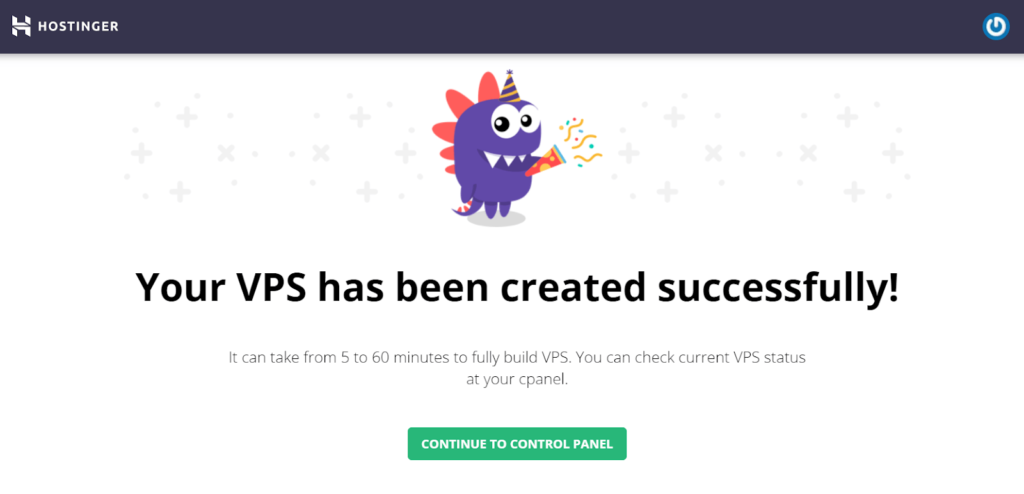
After clicking “Continue to Control Panel”, you end up here:
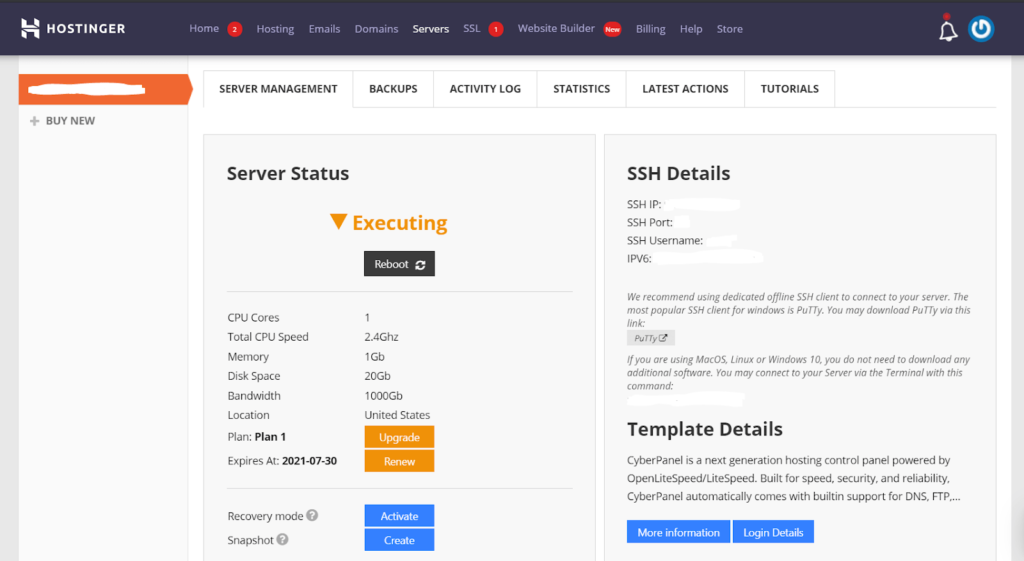
At this point, our server was set up. A couple of easy steps and that was it.
Most VPS plans aren’t anywhere near this easy. It felt like we were setting up a shared hosting plan.
What about using CyberPanel? Is that any harder?
Not at all. You’ll start with a quick login page:
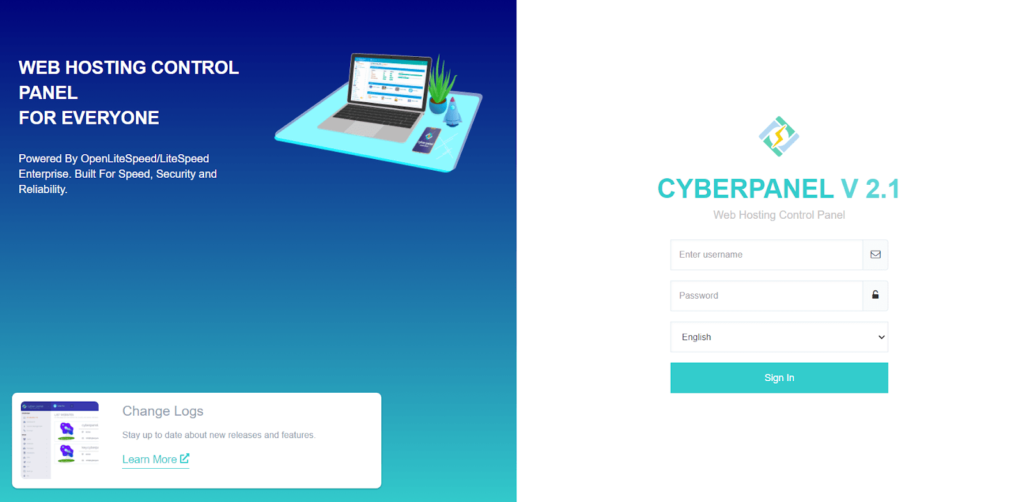
After we logged in, this is what the interface looks like:
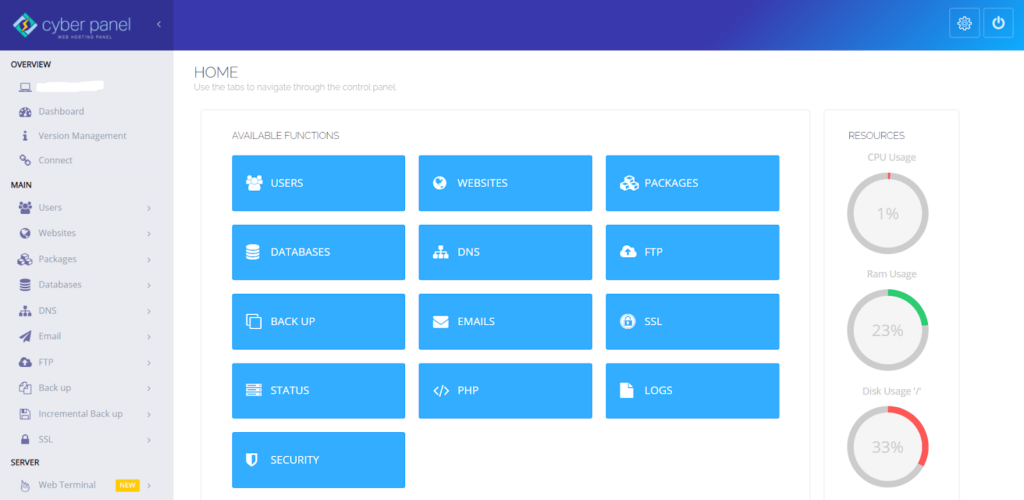
A slick, easy-to-use interface with all the hosting settings that we’ve come to expect. From here, we could easily install WordPress, set up email accounts, modify DNS settings, and do anything else we needed.
Installing WordPress took us only 30 seconds.
It’s so fast and easy compared to other providers on this list. Even with no experience with VPS, you can figure everything out quickly.
The whole process of setting up an entire website took us about 40 minutes.
The one thing Hostinger did not do was give step-by-step instructions on installing WordPress. But if you can sign up for a VPS hosting account, you can probably manage to set up WordPress on your own
By far, Hostinger has one of the smoothest setups compared to any other VPS host. We do have to say, it was a lot easier than expected. And with its rock bottom prices, Hostinger really stood out compared to a lot of the more expensive options below.
The downside? Every plan is unmanaged, so you’re responsible for everything. That includes things like:
- Managing the server
- Backing up your site and pages
- Handling security features and updates
So, over time, managing your server will be a lot more challenging than on a managed VPS plan.
But, you get an easy setup at a low price that makes the jump from shared hosting to VPS hosting much more manageable.
And, if you don’t like your experience, Hostinger gives you a 30-day money-back guarantee. So you can easily test them yourself and see if they live up to our review.
Server reliability: 4/5 – Hostinger did well in this regard, but ended up just a notch below the top performers on our list. We saw only 17 seconds of downtime over 25 days.
We were floored when we got this data back. Easily put, our site was almost never unavailable. For VPS, this is what you want—and should expect.
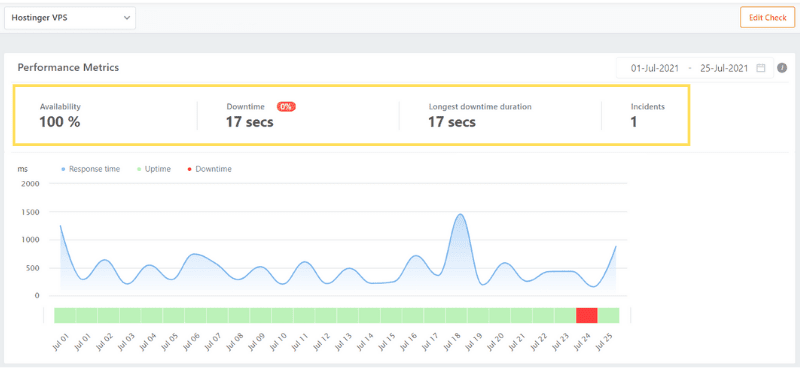
In the image above you can see one incident of 17 seconds.
What’s an incident? It’s simply what causes your website downtime. In this case, it was just a connection timeout. Which means someone was trying to connect to the server and couldn’t for 17 seconds and stopped the request.
Hostinger could not have performed much better (though you’ve already seen one provider deliver full 100% uptime). Some more expensive providers don’t give you this kind of reliability.
Server response time: 5/5 – Speed rules. Without it your site stinks.
Hostinger’s average response time during our testing was 471 milliseconds. To put that into perspective, your visitors will blink and your page will have already loaded, greeting them with a smile.
We tested speed thoroughly and left no room for doubt.
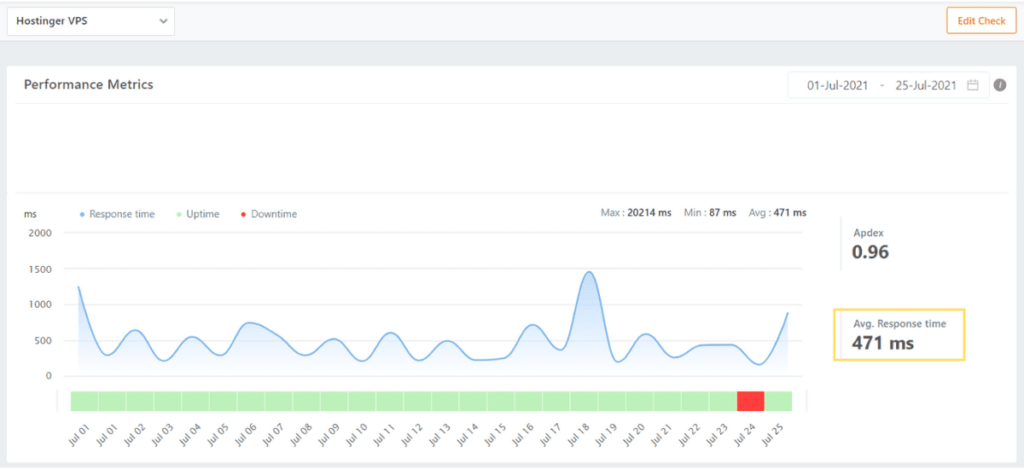
If you follow the ups and downs, you can see on July 18 there was a spike in response time up to just under a second and a half. But that was the only concerning peak. Other than that, it was steady and speedy throughout.
Pricing: 5/5 – This is where Hostinger leads the pack of VPS hosting options.
Hostinger’s KVM 1 plan is the cheapest with at least 4 GB of RAM.
For basic sites, 4 GB is plenty to handle steady traffic. As you grow, you will need more.
To get started, you’ll pay $5.99 per month for 24 months, which equals $143.76 for the first two years of hosting on Hostinger’s introductory promotional pricing.
When you renew, your third-year rate is $13.99 per month, running you $167.88 for the third year.
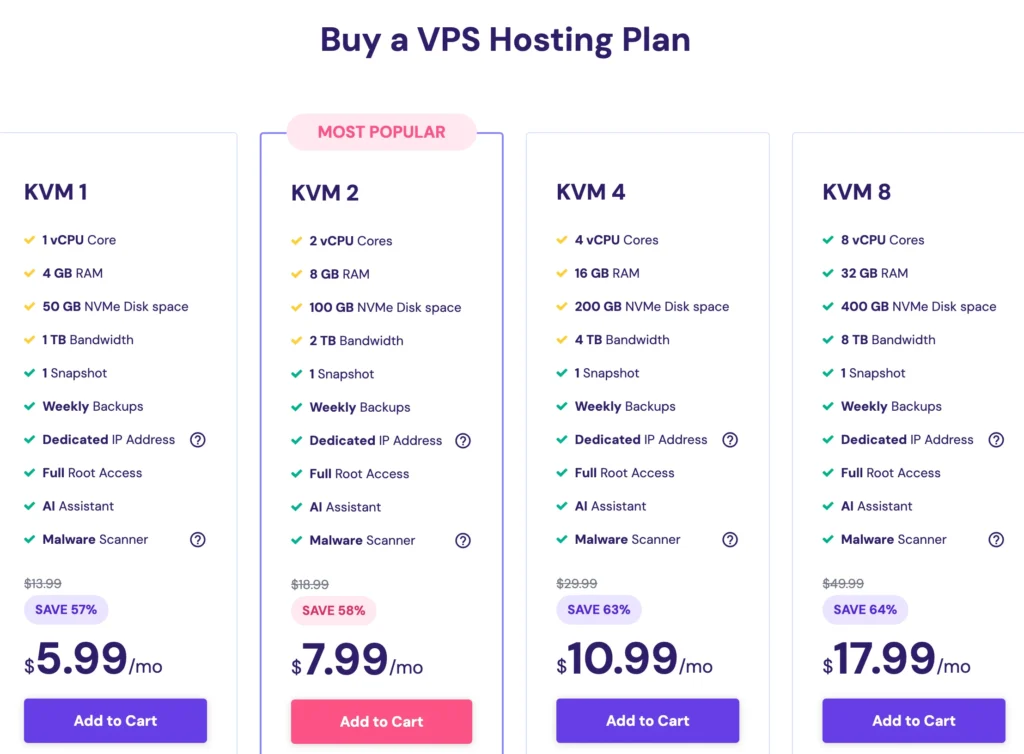
There are multiple options for free control panels to choose from. We used Cyber Panel and loved it for its easy-to-use UI. You don’t have to pay for one unless you want to use the official cPanel, which requires a license of $15 per month.
The pricing is top-tier and is a great way to start using VPS hosting without breaking the bank.
Hostinger’s entry-level plan, KVM 1, is great if you’re starting a new site or have a relatively small site to migrate over.
Though we tested Hostinger on the KVM 1 plan, the KVM 2 plan is a better place to start. It gives you much more room for growth.
Support: 2/5 – Hostinger was disappointing when we needed VPS support.
The wait times were extremely long. We waited for almost two hours on one occasion.
And we really didn’t get much help.
In our first interaction, we entered the chat at 8:08 a.m. PST to ask what security measures Hostinger had to keep the hosting environment secure.
We finally got a response at 8:59 a.m. PST— a 51-minute response time.
The rep said, “Our servers have advanced security modules that allow us to guarantee the highest security level available today … If you have any additional questions, let me know, it would be my pleasure to answer them for you!”
We then asked if those security modules apply to VPS servers, they responded, “Please give me some time to check this situation and as soon as I have any update I will get back to you”
We specifically chose VPS at the very beginning of the chat. So them having to go check tells us they didn’t look at our account or anything before answering and just sent over a general answer.
The rep came back after five minutes and plastered a bunch of information into the chat, telling us, “We have in-house firewall rules to protect our users against DDos/brute force attacks. Additionally, you can install/use iptables/ufw/csf and many other rules, but yes we protect our user VPS servers.”
We didn’t find this answer all that helpful, but at least it’s specific to VPS servers and our question was answered somewhat.
We ended the chat at 9:14 a.m. PST. The chat took an hour and six minutes
It took too long to get an initial response. The rep seemed really friendly, but we felt the rep could have done a lot more to answer our question.
In our second interaction, the chat started at 12:16 p.m. PST. Our question was about optimizing our VPS server for a WordPress site. At 2:01 p.m. PST, an hour and 45 minutes later, we finally received a response.
The rep greeted us and responded with a few paragraphs you can see in the screenshot below:
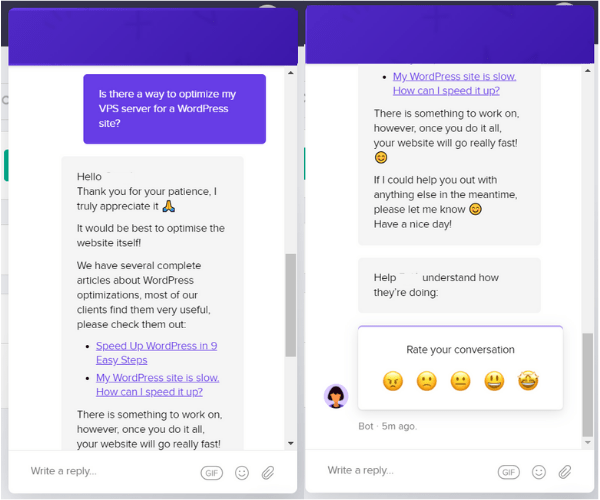
This was not good support from our point of view and the response felt canned and rushed. We received help for one minute of the almost two hours we waited. This is atrocious.
Sure, they eventually gave us what we needed, but we should have been able to ask more questions. There was a lot of room for them to go above and beyond to explain things, so we felt quite disappointed with this interaction.
On our third and final chat, we asked how to create a backup of our website and server.
We started the chat at 6:49 p.m. PST and were connected with a rep at 6:51 p.m.
The rep responded, “The server backups are generated automatically weekly, but a snapshot can be created anytime 🙂 A snapshot is a copy of the VPS state, exactly as it is at the moment the snapshot is taken. The state includes the virtual machine’s power state (for example, powered-on, powered-off) and the data of all of the files that make up the virtual machine.”
Then the rep sent us an article about how it could be created.
We said that we were able to find it and then asked if our backups section is empty because the account isn’t yet a week old. 30 seconds later, the rep said, “Yes, the week countdown to backup generation starts from the date when the server was created”
We thanked them and we ended the chat at 7:01 pm PST. The chat time was 12 minutes.
It was a pleasant surprise at how fast we connected with a rep after waiting almost two hours last time.
We appreciated the quick answer but wished the rep would have done more than just copying and pasting a paragraph from a support article and then sending it over—they could have given more instructions on what to do or expanded on what the article includes. For us, this overall chat was an average interaction.
For the most part, support is very slow from Hostinger. You get connected with friendly reps, but you wait so long to get answers that you can just find on your own.
To us, It seems the focus is on getting chats resolved as fast as possible rather than actually helping. They also don’t seem that in tune with their VPS users.
But with that considered, Hostigner’s value, easy setup, and general performance justify it as the best VPS hosting option for most people looking to upgrade from shared hosting.
#2 – Bluehost — The Best VPS for Starting A Reliable WordPress Site from Scratch
Bluehost
Best for Building WP Sites
One of three hosting provider’s recommended by WordPress. Seamlessly upgrade from shared hosting, get up to speed quickly with a familiar control panel (plus full root access), and get 24/7/365 access to VPS and WordPress expert support whenever you need help. VPS hosting plans start at $18.99 per month.
Overall Score: 3.4 out of 5
Need to create VPS-hosted WordPress sites fast? Bluehost makes this as easy as pie.
It’s honestly about as straightforward as it gets.
If you’re starting a WordPress site from scratch and don’t want to worry about waking up one day and it being unavailable一Bluehost wins by a landslide.
After installing WordPress, it’s just like using shared hosting. You won’t even feel like you’re on a completely different tier of hosting.
But you get better speed, resources, and performance in a familiar environment. We can’t complain about that.
Plus, they back that up with 100% uptime reliability to sweeten the pot.
Let’s see how they do overall in VPS hosting:
- Ease of use = 3/5
- Server reliability = 5/5
- Server response time = 2/5
- Pricing = 4/5
- Support = 3.3/5
Ease of use: 3/5 – Every plan comes with a custom-designed cPanel interface that makes managing your sites easier than the standard cPanel interface. It also places WordPress front and center with a link to install it in a few clicks right at the top of the dashboard.
Bluehost is also one of only three hosts recommended specifically by WordPress.
However, they only offer managed VPS plans and three options to choose from, which is quite limited compared to other options on our list.
All plans get a CentOS operating system and you don’t have the option for anything else. This isn’t a deal-breaker—it’s easy to use and is no big deal that you don’t have other options.
Another drawback of Bluehost’s setup process is that it is riddled with upsells everywhere, from the checkout process to your dashboard and cPanel, even in the emails you get from them. For example, they sent us an email telling us to come back and buy a plan, after we’d already paid for one.
They even try to upsell you when you’re just browsing support articles looking for help. There is a new popup every five minutes. We found it distracting and ineffective.
Here is how our experience went setting up Bluehost VPS.
After you select your plan, you’re asked to register a new domain or use one you already own.
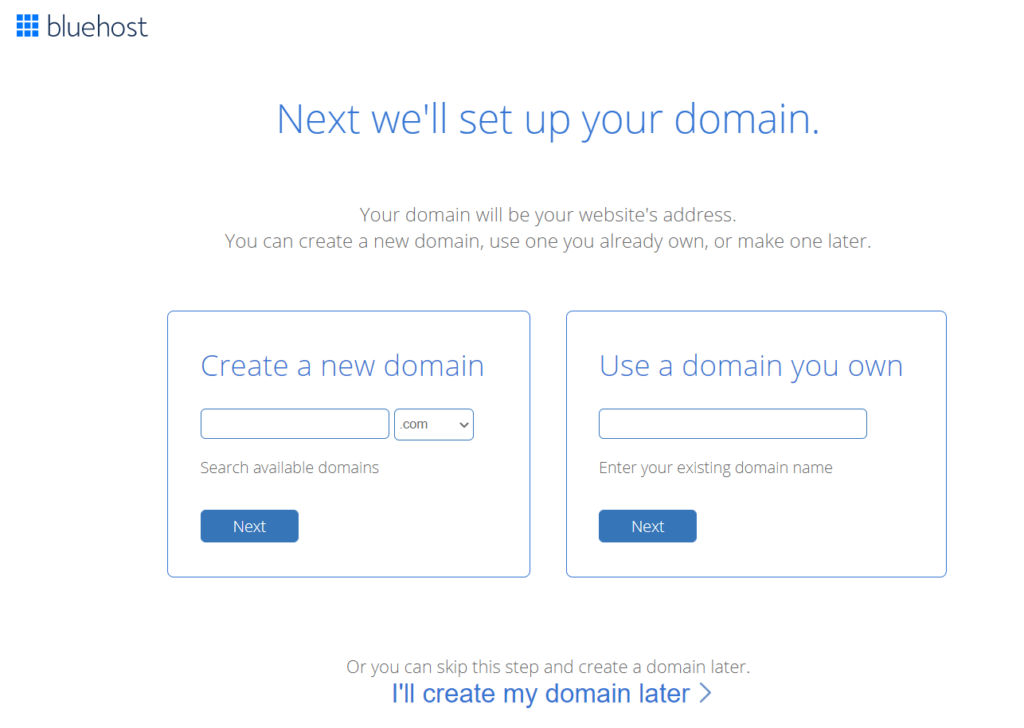
We entered the domain name we already had into the box on the right and clicked “Next”.
After that, you enter all of your account details. As you scroll down, you’ll be able to change your contract term. There’s also a list of upsells and add-ons under “Package Extras”.
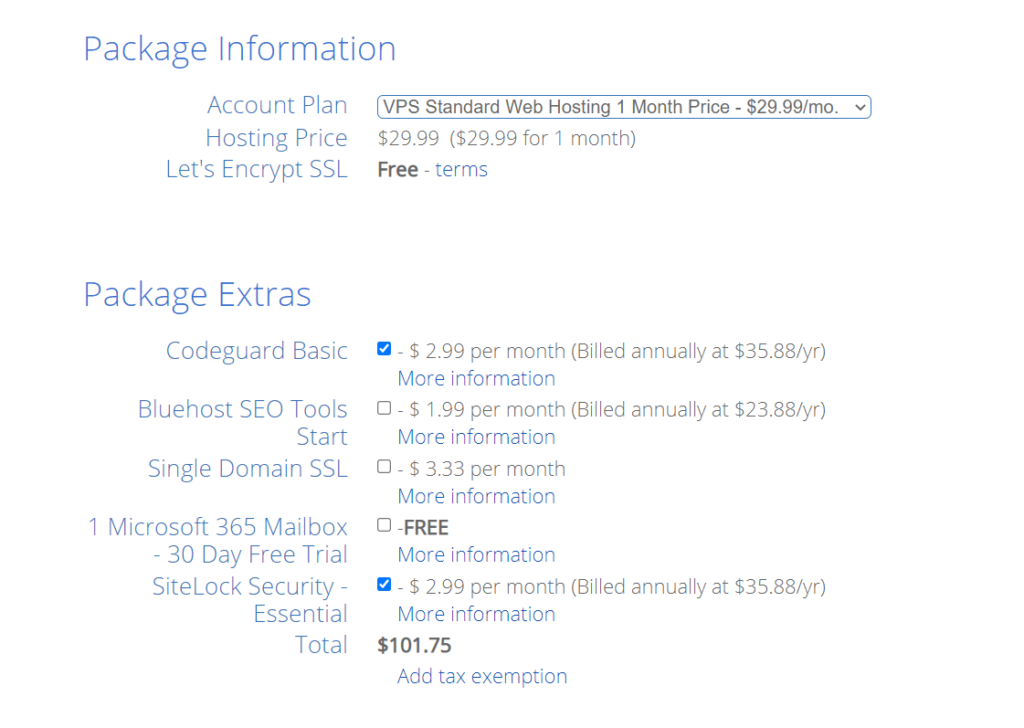
We wished they would explain that the SSL certificate is not required, since you get one for free. We even clicked on more info and it didn’t say anything about it.
What’s also discouraging is that the products are billed annually, even though we were signing up for a monthly plan.
Codeguard Basic and SiteLock Security are preselected. We unchecked them and moved on, as you should too.
After that, you just enter payment information and you’re done.
That will give you a confirmation screen and a notice that an email will follow with a receipt. The email was a basic payment confirmation email with a few details at the bottom, including basic account info, name servers, and FTP username.
Then, you’ll create your account password.
After doing so, we were able to log into the dashboard:
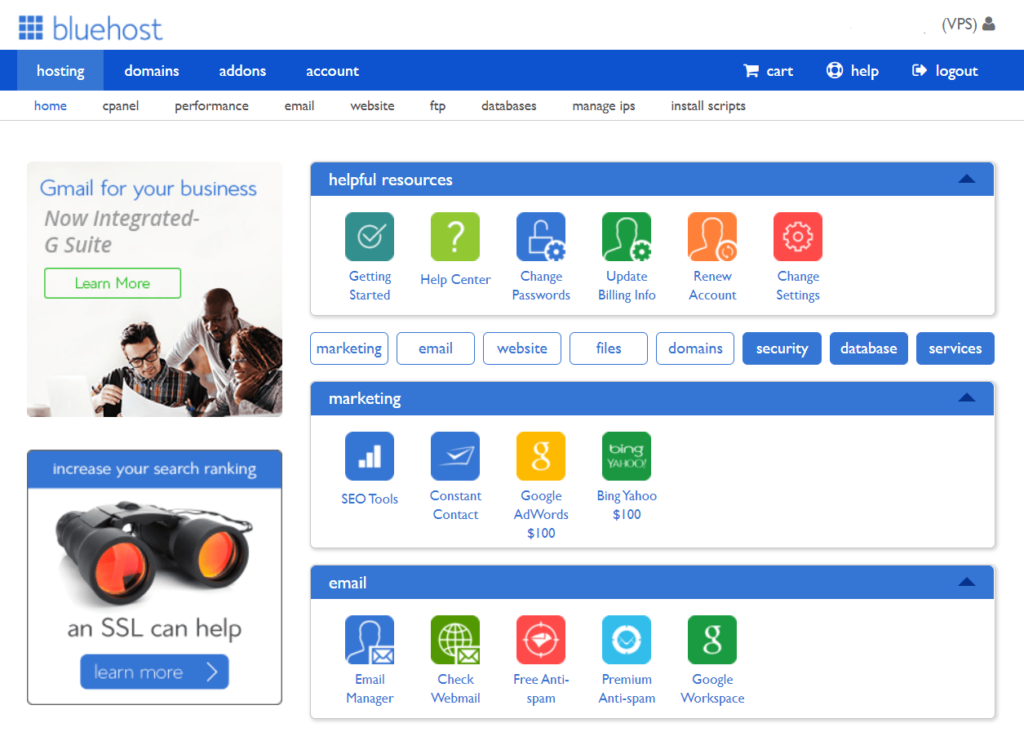
The first thing we did was point our domain name to our VPS server. We didn’t see anything about it taking any time at all to provision the server, so we got started right away.
We went to set up our SSL certificate and something glitchy began to happen. The page just kept refreshing itself over and over again.
We tried logging in with an incognito window and that didn’t fix it either. It loaded and refreshed itself about every two seconds. We couldn’t do anything whatsoever inside the account dashboard.
Even the header was all messed up and overlapping like something was totally broken inside the dashboard.
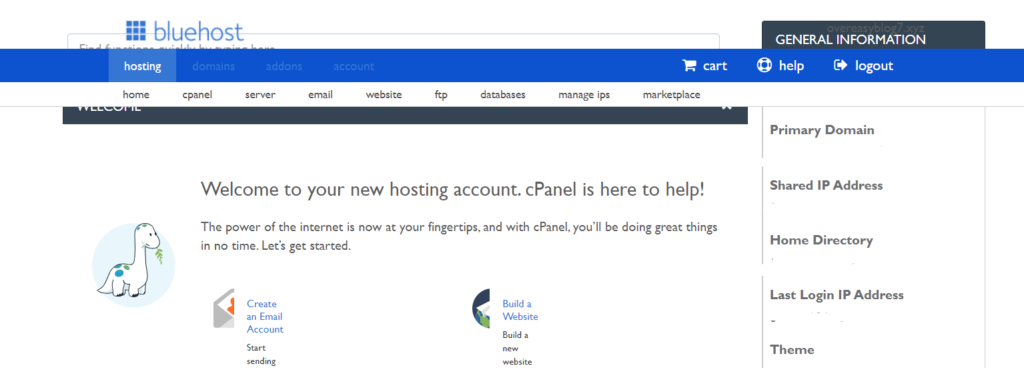
All the way to the right you can see primary domain, shared IP address and the other options showing up on the page. That should not be there on its own.
We reached out to support, but the first rep couldn’t help so they passed us off to a second one.
They gave us a helpful workaround to use. We didn’t have to wait around too long for that temporary fix.
After logging into cPanel with the workaround, it was not refreshing over and over anymore but something was still wrong with it. Everything was still overlapping like the image above and some of the links were even piled on top of each other:
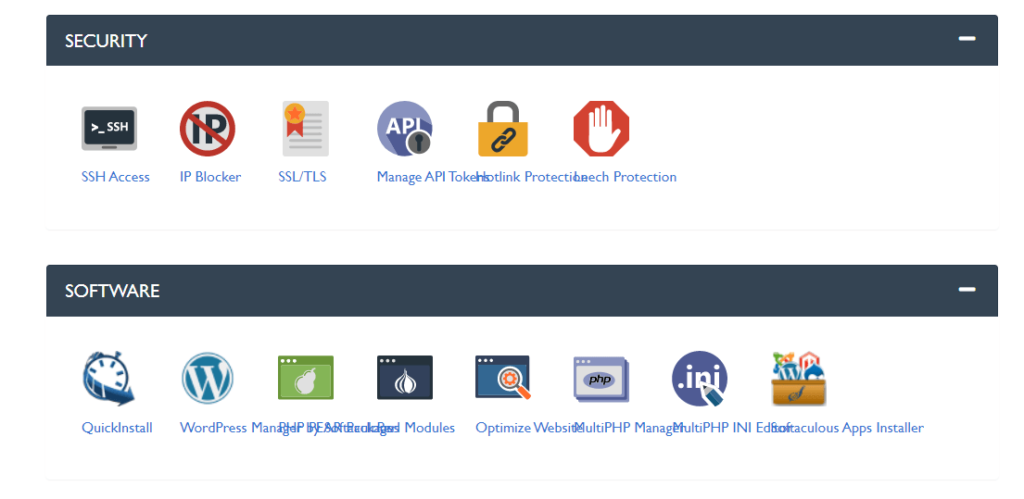
We were not sure what was going on, but at least there was a workaround for it.
After installing WordPress, we enabled the SSL certificate and the site was ready to go.
Aside from the upsells at the beginning, this is one of the easier sign up processes if you want to start a new WordPress site. It took just under an hour (50 minutes) to set up.
Around eight days later, the custom Bluehost dashboard was fixed, allowing us to work in the easy-to-use interface without issue.
Server reliability: 5/5 – Bluehost showed us an average uptime of 100% over our testing period. Not only that, but it was completely without incident.
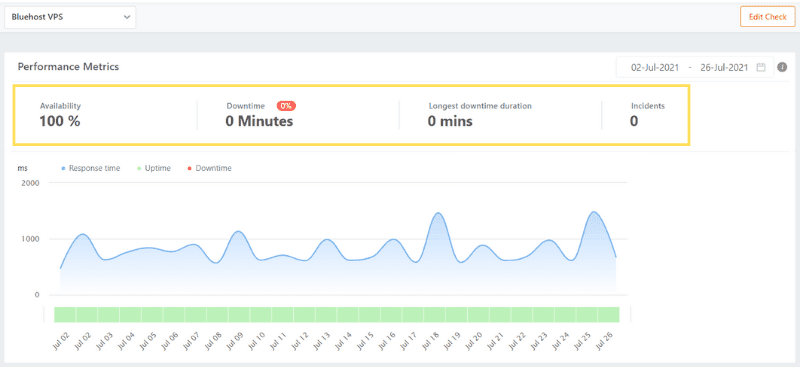
Bluehost is only the second provider on this list to reach this gold standard milestone of uptime.
That’s backed up by a a team monitoring and keeping eyes on your server all the time so you don’t have to.
So if a problem comes up, they take care of it. They do an amazing job with keeping your website from going dark for any reason.
Server response time: 2/5 – Bluehost is known for a lot of things. Speed isn’t one of them.
Their average response time during our testing was 810 milliseconds. That’s too high for VPS hosting.
In fact there are some shared hosting plans that do far better with load times for visitors.
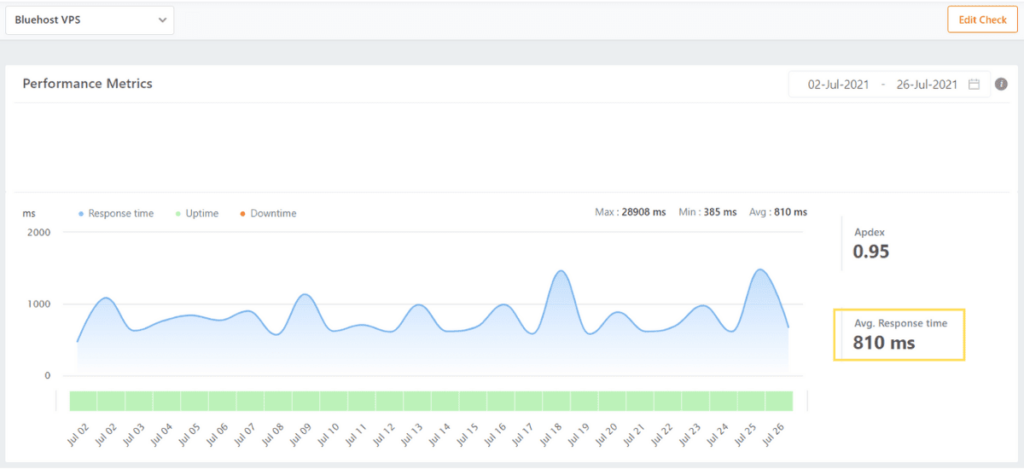
Over 25 days you can see the response time is just under one second. And it isn’t bad, but it’s way slower than we expected—especially for VPS.
Bluehost VPS gives you decent enough speed out of the box, it’s just not as good as most other hosts. You get site speed that meets the base standards. But, for premium hosting that comes with a premium price, they could do a lot better.
Pricing: 4/5 – Bluehost’s entry-level plan is quite affordable compared to some of the other options on our list. Their Standard VPS comes with 2 GB of RAM and starts at $34.99 per month for the first year.
That’s a total of $419.88 for year one.
Come renewal time, you pay a lot more per month—$79.99. That is only a huge increase in price, running a second-year total of $959.88.
Throw years one and two together and you’re looking at $1379.76 for two years of VPS hosting. That’s an expensive price point.
The budget savvy user can really save by going with a three-year plan. It’s only $29.99 per month for the long haul, so you pay $1,079.64 up front.
Also, all Bluehost VPS plans come with cPanel at zero extra cost.
Support: 3.3/5 – Bluehost is known for WordPress hosting. They boast a full team of WP experts who can help you out if you run into any issues.
Plus, the reps answer quickly in live chat. You’re not waiting around twiddling your thumbs.
But—and this is a big but—they don’t seem to have a direct line to VPS support, so you have to go through shared hosting support first, even if you select VPS or Dedicated support.
That means you’ll have to wait in two separate queues and go through the “please wait five to ten minutes while I look up your request” game twice— every time you reach out. This can be really frustrating and time consuming, especially if the wait times are long.
However, they do offer exceptional 24/7 phone support.
So if you don’t mind talking on the phone, you don’t have to wait nearly as long. When we called, we only had to wait about two minutes to talk to an actual person, which is great.
Our test scoring is on live chat, though. And that’s what all of our interactions are done with.
On our first interaction with Bluehost support, we asked, “What security measures do you have in place to keep your VPS servers and the data on them secure?”
Our chat started at 8:28 a.m. PST. A rep joined in about 30 seconds.
After about a minute, the rep said that they’re happy to help and asked for the validation token they sent to our email address.
Then came the handoff from shared hosting support to VPS support. With this being our first time reaching out to Bluehost support, this was jarring since we specifically chose VPS support in the form at the very beginning.
A new rep joined about two minutes later and said, “We have a network team who works 24*7 and will be monitoring the server for any brute force attempts and have preventive measures in place. The servers are secured from our end by our concerned admin team. but when it comes to managing your individual account, it has to be monitored and handled from the client end.”
We followed up by asking if there was anything we could do to keep our individual account secure.
Four minutes later, the rep answered, “You can have two factor authentication to your cPanel account which will tighten the security here is the help article – https://www.bluehost.com/help/article/two-factor-authentication And you can secure the VPS & Dedicated Hosting: by having ConfigServer Security & Firewall installed. Here is the help article – https://www.bluehost.com/help/article/configserver-security-firewall”
We thanked them and we ended the chat at 8:45 a.m. after 17 minutes.
We would have preferred being connected immediately to a VPS professional instead of being transferred after already speaking with someone, of course.
The rep could also have offered more help besides sending support articles and no walkthrough on how to use the documents.
The next interaction was based on the problem with the dashboard we had during the setup process:
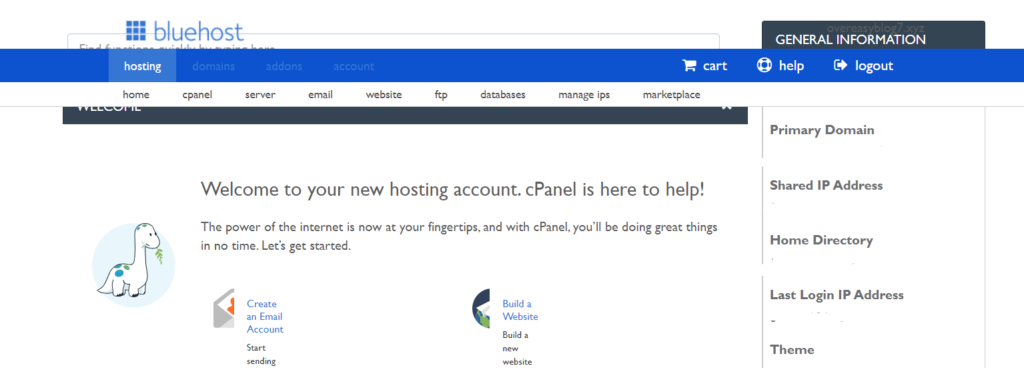
After about 20 minutes of trying to get it to stop, we reached out to customer support for help.
After validating our account and passed off to another rep, they gave us a workaround. Basically, they gave us a bandage for a larger issue—use an older cPanel dashboard instead of the custom one we would normally use.
For eight days it was still messed up and we could only access cPanel from the links the rep provided.
At times, we felt like the reps weren’t really listening to what we were saying. The first one thought I was trying to log into WordPress, which wasn’t the issue.
But we were glad that the issue was resolved eventually, even if it’s a quick-fix, temporary solution. They were friendly and patient and the second rep seemed to be very knowledgeable, which we appreciated. We also liked that they tried to replicate the issue to see what was going on.
For the last interaction, we asked, “How do I create a backup of my website and server?”
We started the chat at 7:09 p.m. and a rep joined the chat immediately. We were asked to provide the token they sent us via email to confirm that we owned the account
Once again, we had to waste five minutes to get handed off from shared hosting support to VPS support, even though we chose VPS support at the outset.
After a few minutes, the new rep asked, “May I know the reason to generate backup? Is it for just keeping the backup or to move it to another server?”
We did not understand the reasoning behind that question. It was unnecessary; it doesn’t matter why we’re doing it. Backups are incredibly important and the fact that they asked us makes it seem like they don’t care about helping us.
We didn’t feel they were putting their customer first during this interaction.
Our reply that we just wanted to know so as to do on-demand backups was met with a response explaining where to find it in our cPanel. After that, we asked about automated and scheduled backups, to which they told us we could do so through WHM.
Including the hand-off, this chat took 17 minutes.
We did get an answer, but it felt like we had to ask several times to get what we were looking for.
Even worse, rather than telling us how to create a backup, the rep actually asked why we wanted one.
Backups are an essential part of VPS security, so that totally threw us for a loop.
They were less worried about helping us and more worried about making sure we were not moving to someone else. That’s not the customer-driven support we were hoping for.
However, Bluehost’s support was generally fine. Couple that with a pretty easy (upsell-driven) setup process and fantastic pricing, and it’s clear that Bluehost can work well for a lot of people who need VPS. But most of all, Bluehost is the best VPS for people looking to build a new WordPress site, and fast.
#3 – HostGator — Best VPS Host for Developers Who Hate Managing Servers
HostGator
Best Unmanaged VPS for Developers
Get the most storage space bang for your buck with HostGator’s entry-level plan. For just $19.95 per month, you can enjoy a whopping 120 GB of storage to share your large media files in all their glory. All plans are unmanaged, but they all include unlimited emails, 1,000+ free site templates, and automatic weekly backups.
Overall Score: 2.9 out of 5
HostGator gives the skilled developer full control of their server without having to manage it entirely.
You can opt-out of cPanel and get full root access while not having to worry about server maintenance. Most managed hosting plans force you to choose a control panel—but not HostGator.
The server is managed by the HostGator team, taking routine security, monitoring, and maintenance out of your hands. You can enjoy the best of both worlds if you like to customize your environment but hate dealing with the extra work of server management.
Let’s see how HostGator stacks up overall:
- Ease of use = 2/5
- Server reliability = 5/5
- Server response time = 2/5
- Pricing = 1/5
- Support = 2.5/5
Ease of use: 2/5 – Our setup experience with HostGator wasn’t really that great.
We did like that there were no upsells during the signup process.
But it took over three hours for our server to be provisioned and there were several confusing steps along the way with no clear direction on how to do things, and even conflicting instructions on different support articles.
So it ended up taking nearly six hours to get our site live.
You’ll have to use the CentOS 7 operating system. So, right off the bat, you’re restricted to a particular way to set things up.
This immediately forces the difficulty meter higher than most and makes the HostGator onboarding process less desirable to us.
In addition, HostGator only offers managed VPS plans. So, no discounts for you if you feel comfortable with self-managing.
Here’s what the setup looks like.
After choosing a plan, you’re taken to a checkout page where you can register a new domain or use one you already own. You choose your hosting plan and whether you want cPanel or not—but it will cost you an extra $10 per month if you do want cPanel.
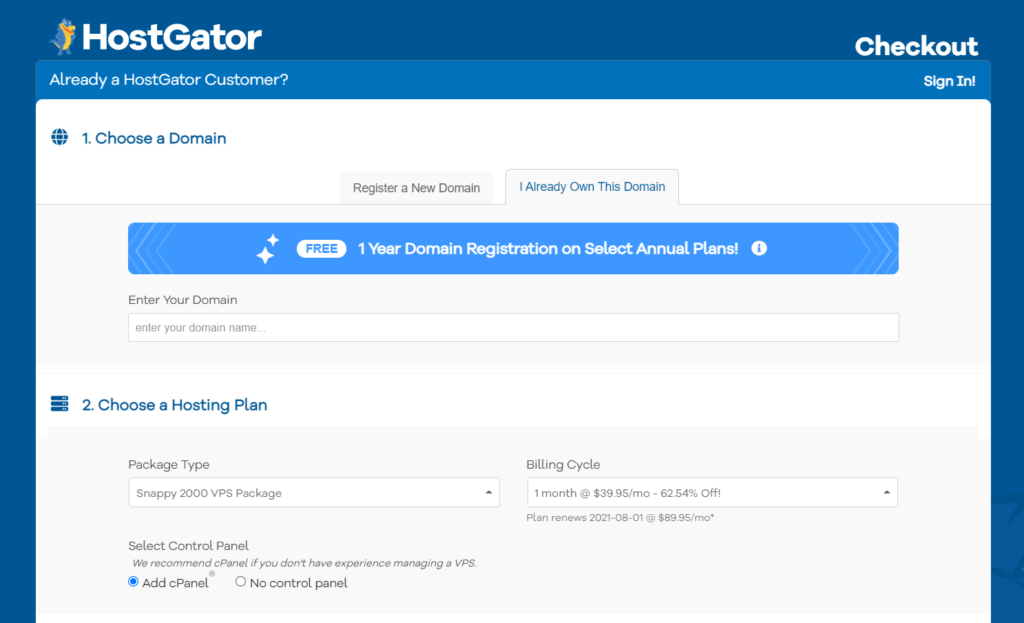
Further down the page, you’ll enter account and billing information.
We love that there are no upsells whatsoever at this or any point. It’s all really straightforward without any attempts to get you to pay for what you don’t need.
After that, we got a payment confirmation, letting us know that our account would be ready in a few moments. We also got an email with order details and account login information as well.
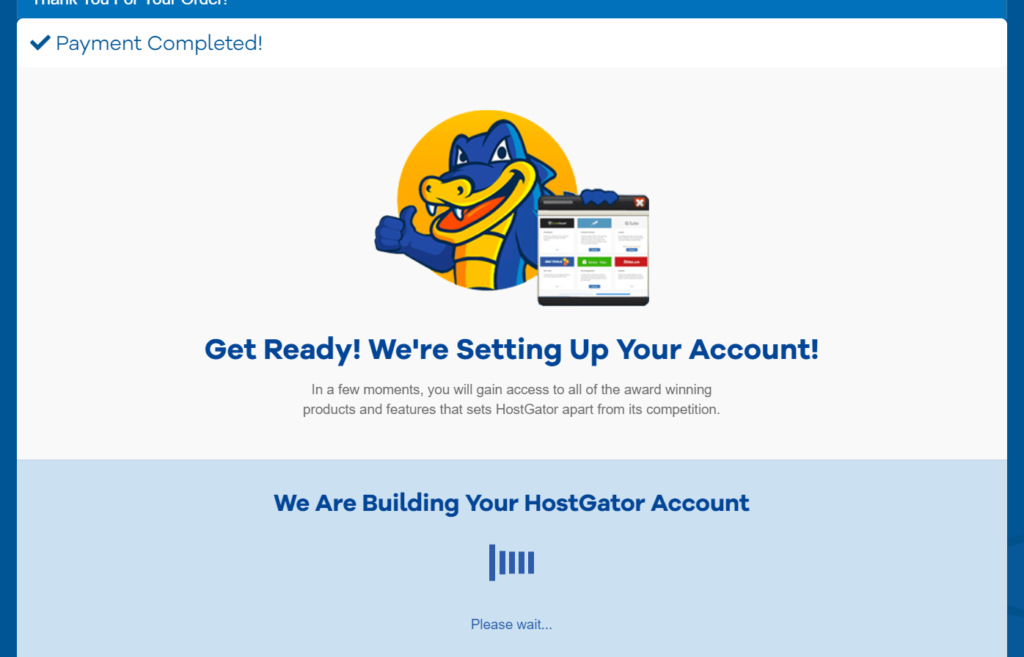
After about three minutes, we were able to log into our account. But the VPS server was still being provisioned, so we had to wait a bit longer to do anything further.
One of HostGator’s support articles said provisioning can take three to four hours for a VPS plan with cPanel. In our case, provisioning was finished after three hours and eight minutes. That’s disappointing because other providers manage this in a matter of minutes.
An email was sent when the server was ready. It had all of the server info as well as cPanel login information and our name servers.
There was also a six-step list of things to do next, including requesting a migration, requesting private name servers, setting name servers, logging in to website host management (WHM), and a few other things.
To us, that seems like a really extensive process for pointing a domain to the server and much more challenging than it is with other hosting providers.
When the server was ready, we clicked “Manage” next to it in the admin panel. After that you’re taken to the screen below:
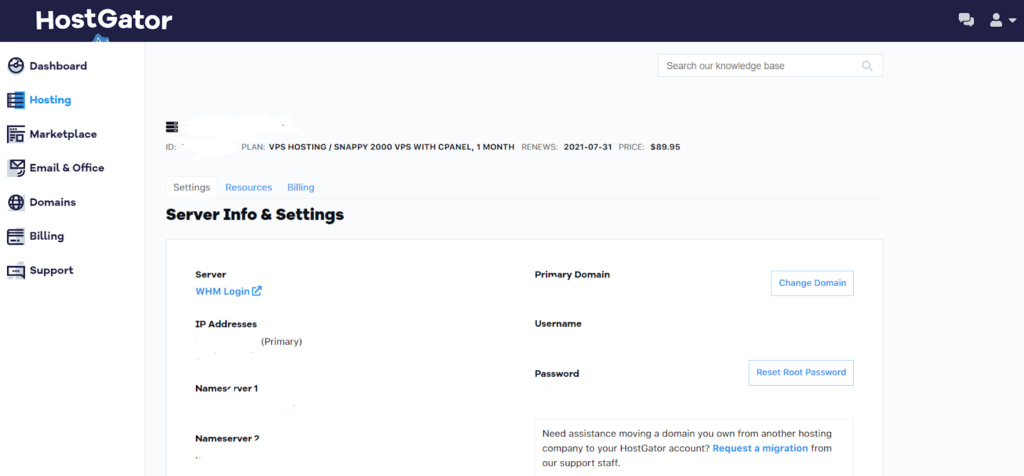
You can’t access cPanel from the admin panel so you have to go through the web host manager (WHM). Once inside, I was asked to agree to cPanel/WHM terms of service.
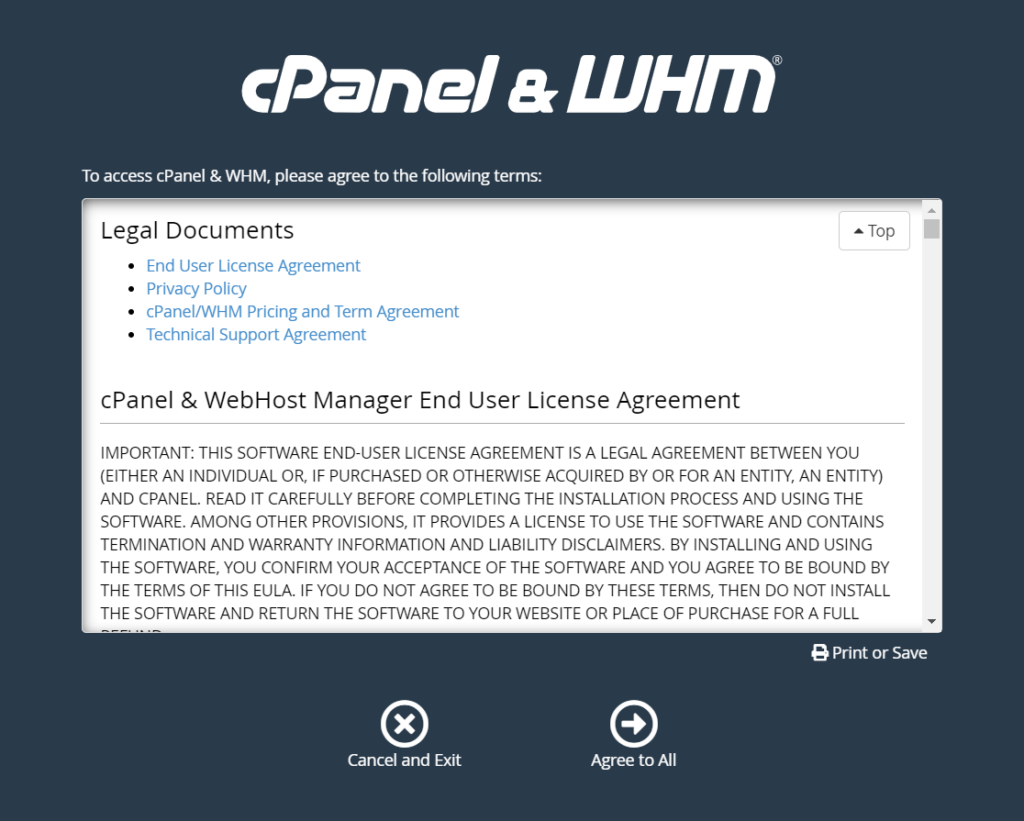
After logging in, we set up a new account for our domain name and followed all the instructions for connecting to the private name servers. It was quite a drawn-out process that required a lot of Googling and going back and forth between our domain provider and HostGator.
We weren’t even sure if we did it right, since it usually takes several hours for these things to start working. It’s not a very good user experience.
You feel pretty lost until you get confirmation.
There was a video going through the process on HostGator’s site that we found. But it’s different from the order of steps in the welcome email, so that was confusing.
We chose to follow the video.
After our DNS setup, we needed to figure out the SSL certificate.
HostGator says it will automatically be enabled within 24 hours, but we were hoping to get it done faster than that. We went into WHM and were able to get it enabled immediately.
After getting into cPanel, installing WordPress was super easy through Softaculous. It took just five minutes.
Overall, though, the process was pretty clunky and took a long time, since provisioning took over three hours and the confusing domain name configuration slowed us down further.
It took about six hours of waiting to get our site up and going. And it felt like some things were much harder than they needed to be.
Server reliability: 5/5 – We expected great uptime numbers from the VPS providers we considered, but HostGator incredibly joined the club of delivering truly 100% uptime in our tests.
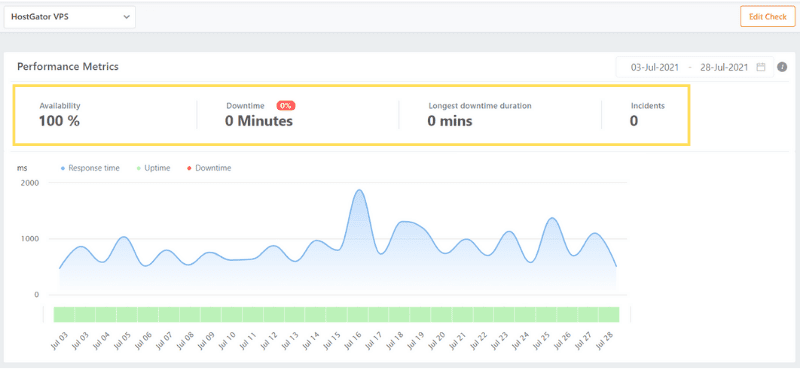
No downtime whatsoever. Our site was always ready to receive visitors.
HostGator supports this with network redundancies to ensure availability and server monitoring and remediation if something goes wrong.
But, from our tests, it looks like you’ll rarely if ever, have to worry about any unplanned downtime.
Server response time: 2/5 – HostGator’s average server response time during our tests was 859 milliseconds.
This is a huge drop in server response time compared to the other options in VPS hosting.
Take a look at our test:
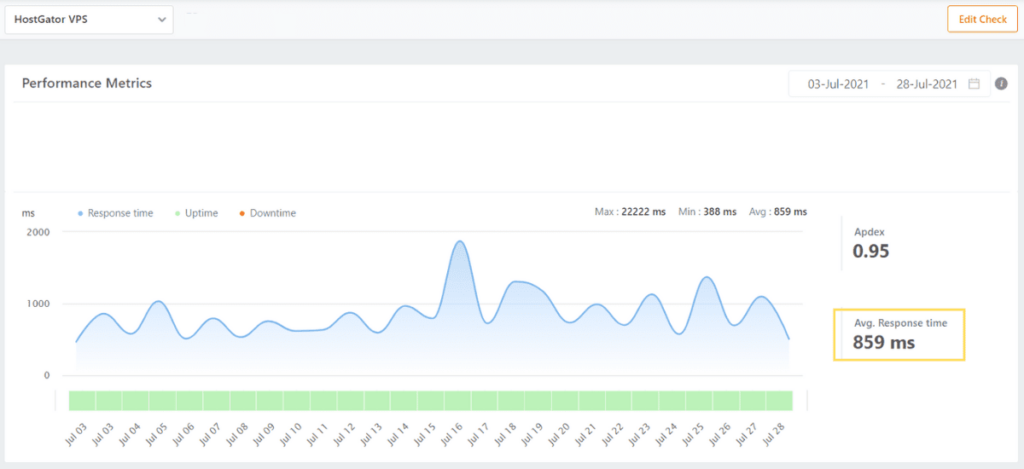
The response time is represented by the blue hills going up and down on the image above. You can see there’s some volatility overall and some massive peaks where it shoots up well above one second.
But keep in mind HostGator really makes this environment focused on developers, so you have lots of freedom to configure and optimize things to fit your specific needs, including site speed improvements.
Pricing: 1/5 – HostGator has the highest price for two years of hosting on this list.
It seems they reel you in on a promotional price and then knock you over the head with a large renewal rate after your initial signup commitment.
Snappy 2000 is the cheapest HostGator VPS plan, at $24.99 per month. That makes the initial total for your first year $299.88. However, that monthly price jumps to $34.99 if you choose to include cPanel.
So, with cPanel, it’s $419.88 for your first year, but then that renewal hike kicks in for a whopping $83.99 per month.
So, all told, your second year of hosting with HostGator is $1007.88, making your two-year total $1,427.76.
In our opinion, this is excessive when you’re not getting half the quality that other providers on this list give you at a much lower price.
We didn’t find anything HostGator offers that warrants this high price point for their entry-level VPS plan.
You can save some money by opting for a three-year agreement, bringing the price down to $19.99 per month, or $29.99 per month with cPanel included.
That equals $1,079.64 due up front for three years of hosting, which is much more palatable than paying nearly $400 more for one less year of hosting.
HostGator is one of only three hosts that don’t include a control panel for free. But, you can opt-out of cPanel and install a free control panel (like Cyber Panel) to save money if you don’t mind using something else.
Support: 2.5/5 – Customer support from HostGator wasn’t our favorite.
The first rep couldn’t help us and we had to wait five minutes between replies at times. And, at one point, we had to be switched to email support—which literally took hours to get a response.
You can see what we mean below:
Our first chat started at 10:57 a.m. PST.
We asked, “What security measures do you have in place to keep your hosting environment secure?”
A HostGator rep immediately joined the chat and asked for our PIN.
We did not know what that was, so we asked if that’s something we set during signup or if we had to go somewhere to find it.
After asking, the rep left the chat without warning and someone else joined. This was odd and we found that to be a terrible way to treat a customer. We did find our PIN in an email and sent it to the new rep.
After the new rep joined they welcomed us and asked us for our domain name. We have no idea what happened if the other rep left on purpose since we mentioned VPS servers or we were just in touch with the wrong department.
Then, the new rep asked if they should enable an SSL certificate for the domain, which we told them we already had done. We weren’t sure why they offered to do something we had taken care of. It made us think they hadn’t even looked at our account info.
It took a few minutes of sorting this out and reiterating our initial question, after which the rep finally replied, “I really appreciate your patience. You can find more information here: https://www.hostgator.com/help/article/what-security-measures-are-used-to-protect-my-server”
We waited that long for them to just send us a link to something. We didn’t like that at all.
Then we asked if they had any specific advice on how to keep our WordPress site secure.
The rep said, “HostGator is protected from DDoS attack (UDP flood). We have an extensive custom firewall rule and large mod security rule sets protecting our servers from a variety of forms of attack. We also employ additional server security methods and precautions that are confidential.”
They then said to purchase SiteLock to keep our site secure and asked if we needed anything else.
We ended the chat at 11:20 a.m. after 23 minutes. It took 20 minutes to get a support article forwarded to us, and the first rep completely ignored us and didn’t answer our question.
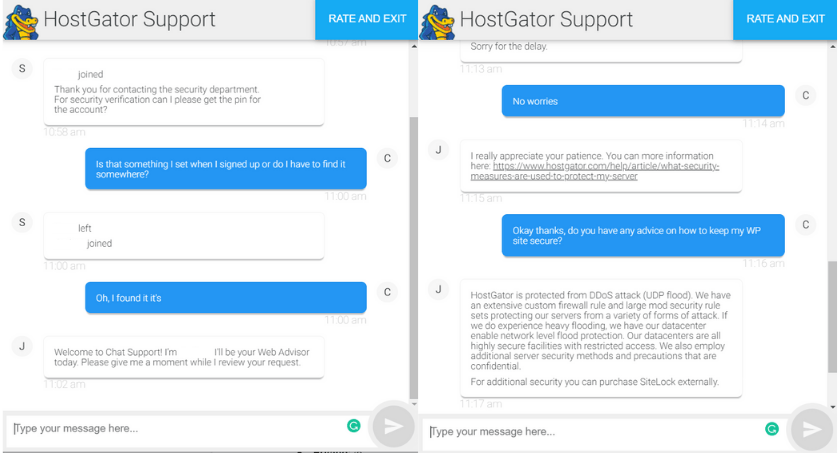
In the second interaction, we wanted to turn off auto-renew for billing—something that should have been simple was just the opposite.
We went to turn off auto-renew to make sure we didn’t get charged for another month after testing. But there wasn’t an option to do that, so we went to cancel the account and were told that the account would be active until the end of the billing cycle we’d already paid for.
We went ahead and canceled and were again told the services were active until 8/1.
A few hours later, we got an email saying our account had been deleted and a refund was issued. We checked the site and it wasn’t accessible. So, we reached out to customer support to figure out how to fix it.
Long story short, they canceled our account and everything we did was gone. We could not access our site at all. The rep said she sent a request to update the cancellation and have our site reactivated.
About 20 minutes later, we got an email from a different person saying, “Hello, I understand your concern regarding Hosting. As per your request for cancellation of the package, we have canceled your package [site domain + IP address]’. Unfortunately, we could not find any request to cancel at the end of the term.”
They asked us to set up an entirely new account, even though we were told we had until the end of the billing cycle.
We wouldn’t have canceled it if it had said otherwise. Again, we responded to the email and asked them to please reactivate the package. However, they said they couldn’t since the old package was canceled and a refund was issued.
About nine hours later, they responded and said the server was now active on the new hosting plan and it’s set to automatically expire at the end of the billing cycle. We checked and the website we built was back up and running again.
But the whole back-and-forth took 12 hours. It was an exhausting process.
We were pretty upset that our account was deleted. It’s not very often a review site gets to live a customer service horror story firsthand. But here we are.
We were really happy with how they handled it in the end, but we had to really push them to take action.
It could have been a pretty annoying situation to have to rebuild everything all over again, but they helped remedy it. Despite going through several different reps via chat and email, they ultimately were empathetic, made sure we were happy and checked that our data was recovered.
During our third interaction, we asked, “How do I create a backup of my website and server?”
We started the chat at 7:43 p.m. PST. A rep joined the chat after about 30 seconds.
They said they were looking into our inquiry. After about a minute, they wanted to confirm which server and website we were asking about.
The rep seemed very nice, but we feel like this is a super easy question and were concerned it took so long to find this answer.
After a few more minutes, the rep told us, “Sure sure, let me give the url here 🙂 Here’s the url https://www.hostgator.com/help/article/how-to-generatedownload-a-full-backup however, you will be needing to backup each site that has cpanel :)”
We thanked them and we ended the chat at 8:01 p.m. after 18 minutes.
We felt like we had to wait quite a while to get what we asked for and, even then, all they did was send us an article rather than explain it.
HostGator gives developers the option to run the show but avoids the most annoying part to most devs. Managing the server.
Overall Hostgator didn’t wow us but they have some great features for developers. The pricing is not the best, but for full control with no server headaches, it can be exactly what you’re looking for.
Get the right amount of control plus unflagging uptime with VPS from HostGator.
#4 – DreamHost — The Best for Affordable Monthly Pricing
DreamHost
Best for Affordable Monthly Pricing
All DreamHost plans come with unlimited bandwidth, making it a perfect choice for websites getting millions of visitors every month. Plus, you can enjoy unlimited email accounts, a fully-managed VPS hosting experience, and the ability seamlessly scale your other resources in just a few clicks. Plans start at only $10 per month.
Overall Score: 4.3 out of 5
While Good VPS hosting delivers uptime and speeds you never have to worry about, the best VPS providers couple that reliability with an easy setup and appealing price tag.
DreamHost delivers on all four fronts and is an excellent choice if you want to pay for VPS hosting month by month.
DreamHost, in our experience, it’s fast, easy to use, reliable, and affordable.
Perhaps the best part is that you don’t have to deal with a long-term contract if you don’t want to. DreamHost’s monthly pricing stacks up well against other VPS hosting providers’ yearly plans.
Let’s get into the details on how they did as a VPS host overall.
- Ease of use = 4/5
- Server reliability = 5/5
- Server response time = 5/5
- Pricing = 4/5
- Support = 2.3/5
Ease of use: 4/5 – DreamHost is one of the easiest services to use thanks to its streamlined onboarding and custom-built control panel.
It’s all integrated in one place so you don’t have to worry about switching back and forth between different panels or trying to remember what setting is where.
There’s also a really nice checklist that walks you through your setup, removing the extra step of having to contact support for help. That’s something other providers on this list didn’t do so well at.
DreamHost offers fully managed VPS plans and unmanaged cloud VPS plans, as well.
There were direct instructions in our welcome email on how to move forward, making onboarding very accessible for beginners. The only reason it didn’t score a perfect five out of five is because there are upsells during the checkout process that are confusing.
Here’s the full onboarding process we went through.
After choosing a plan, you have to set up an account with DreamHost.
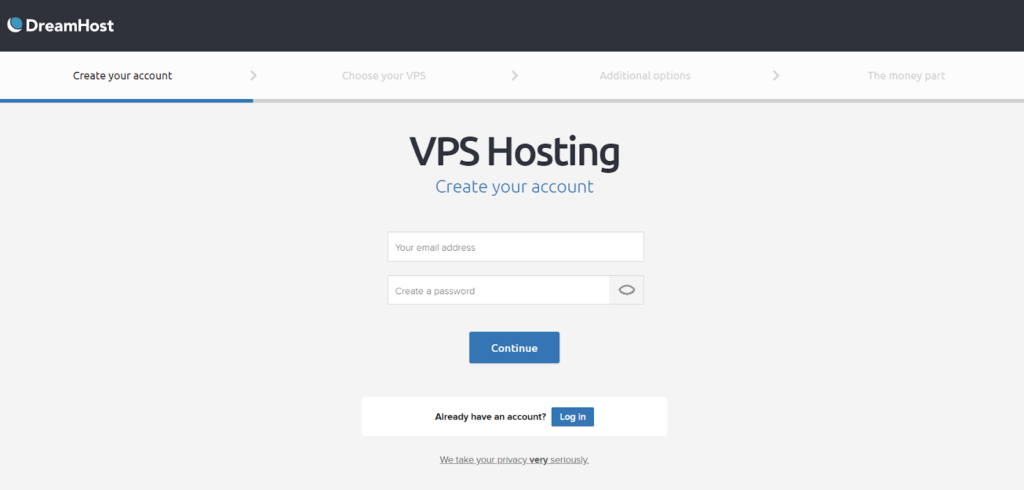
After doing that, you’re presented with an upsell. They’re offering a separate VPS server for your MySQL database to make your site load faster. From what we understand, your database is usually hosted on a shared server with other people’s MySQL databases.
You might be asking yourself “What’s MySQL?” MySQL is a programming language that builds databases.
Putting a website on its own VPS server and giving it its own database without sharing with other people gives your site dedicated resources.
Which makes website performance much better.
With the upsell, you get the first month for free and then it’s $15 per month.
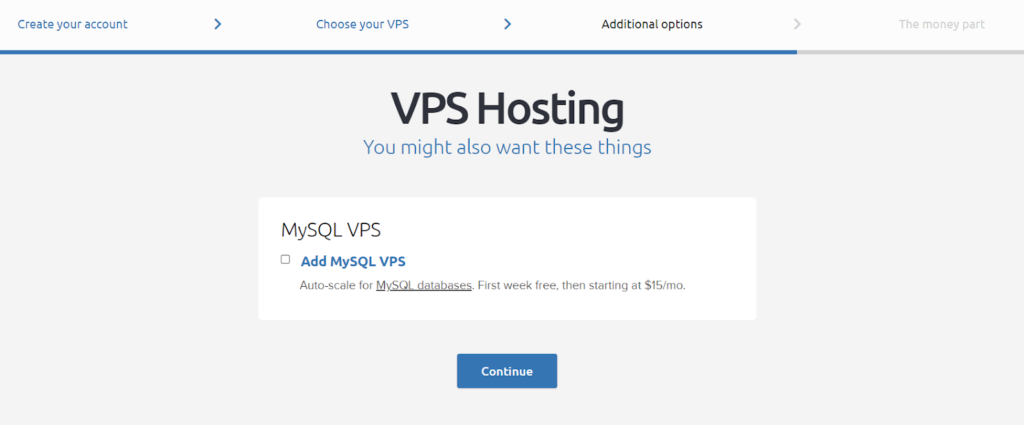
We didn’t take the upsell, for consistent testing purposes.
Next, you’ll enter your name and phone number. Below that is an outline of the plan you chose. At the bottom of the page, you’ll enter payment details and then complete your order.
You get a confirmation that your order is complete. It also tells you to log into your web panel to configure the rest of your account.
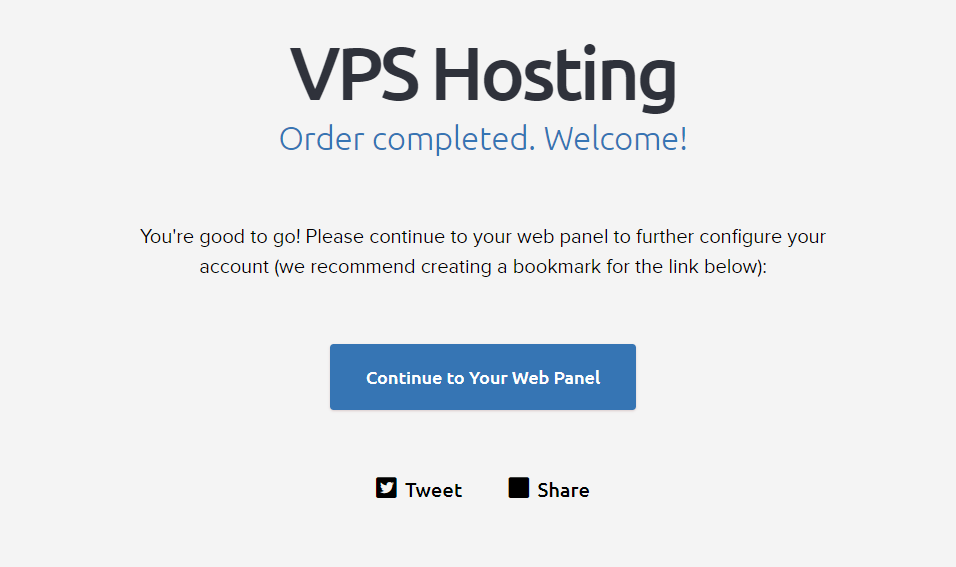
The easy and fast checkout saves you time and gets you straight to the real work of setting up your website.
After this you get an email confirming your payment and instructions on how to login.
There’s a login link and another link to set up a migration if you need one.
Below that, there’s another link to grab a free domain name and one more link to an article that walks through how to set up an email address.
Going back to the web portal, here’s what it looks like:
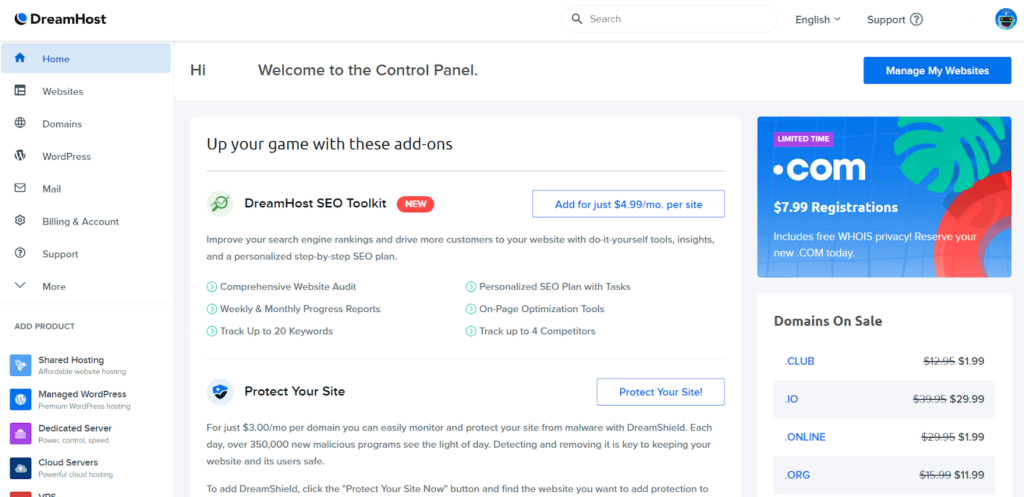
It’s well designed, but there are add-ons and upsells everywhere.
On the left, there’s the option to add more hosting. In the middle, there’s DreamHost SEO tools and added security. On the right, there are domain registrations.
Six minutes after completing checkout, we got an email saying our VPS server was ready. It also tells you to add a new domain and user account to get started. DreamHost makes it very clear about what needs to happen next.
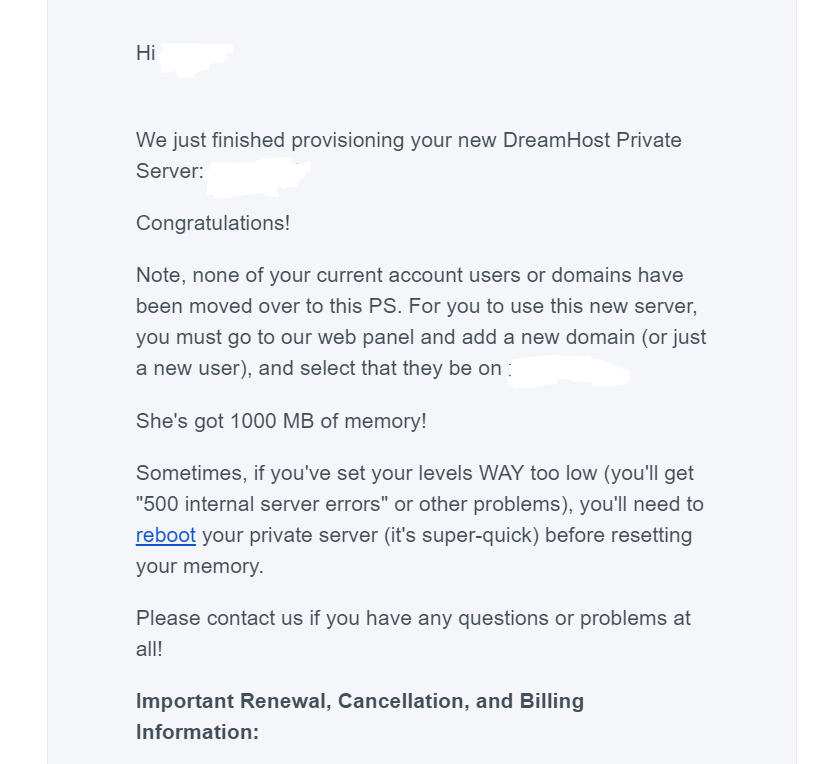
We went to the web panel and then to the websites section. Here you need to add your domain name.
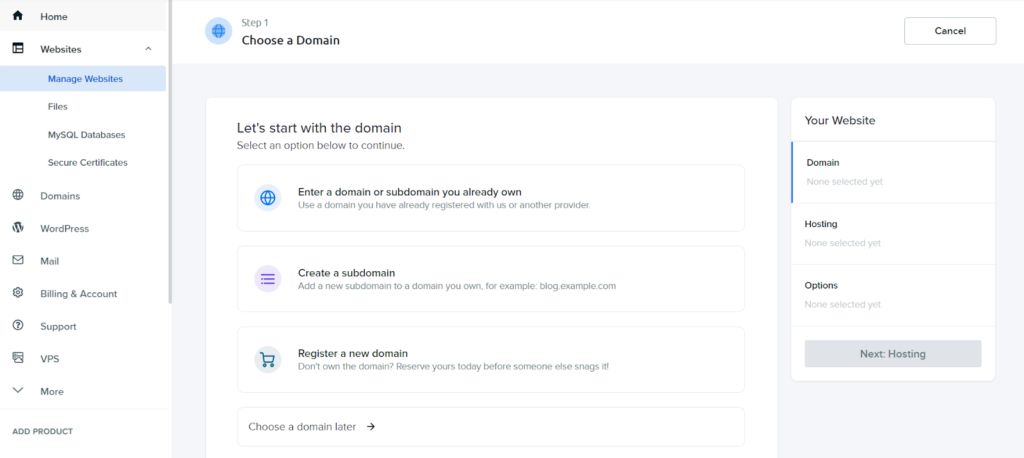
After doing that, you can choose where you want to host it.
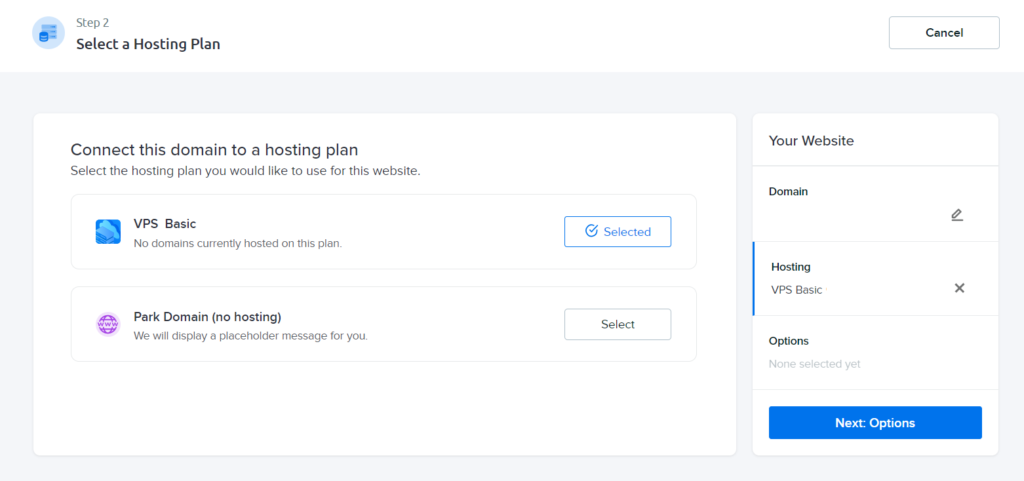
After that, you have the option to install WordPress in one click for free.
DreamHost makes this incredibly easy and even offers you more functionality with a “deluxe install”. It comes with a wide selection of free themes, standard plugins that most sites use, and security enhancements.
It’s a great option for beginners. You can also pre-install a WordPress website builder that comes with hundreds of templates and starter content to help you get started.
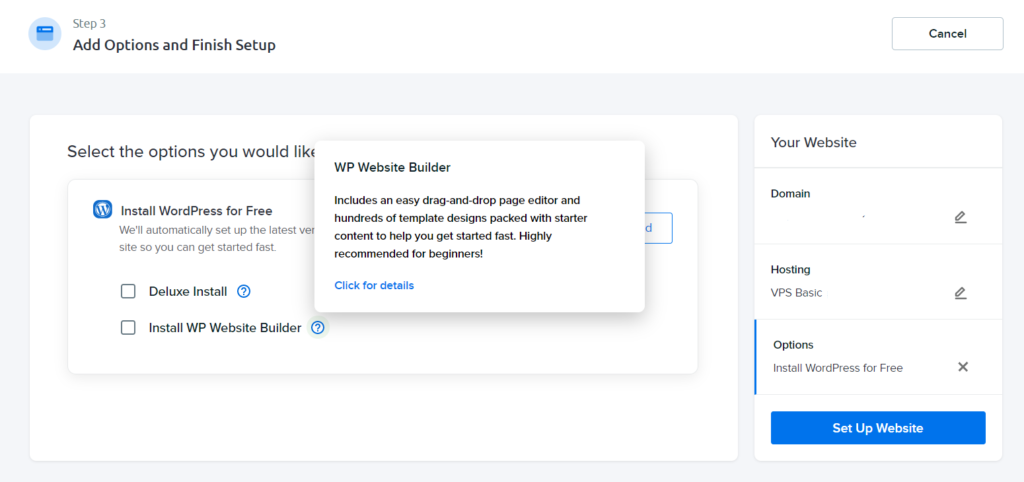
Once you push the “Set Up Website” button it begins the process. It also has a progress bar at the bottom, letting you know it’s in the process of being built.
You can now point your domain name to the new VPS server. Find the IP address for it under Billing & Account > Manage Account, then scroll to the servers section.
After about 10 minutes, your WordPress site is ready, complete with an SSL certificate and everything.
DreamHost handles the setup of SSL for you.
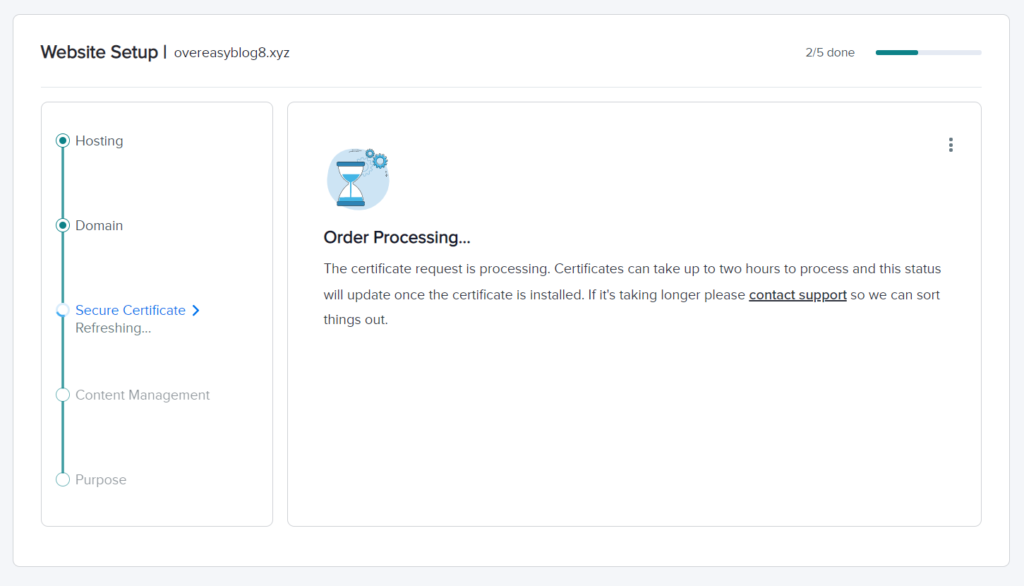
From payment to a finished website, it only takes 45 minutes to set everything up.
Server reliability: 5/5 – DreamHost does an incredible job in this area. They’re one of the only providers that delivered truly 100% uptime. No incidents, no problems.
Here’s our full test:
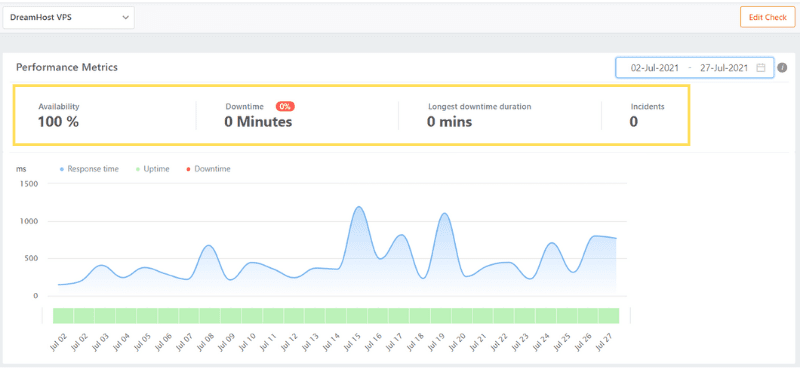
This always-on availability is huge. Visitors will never come to your site only to find it inaccessible.
What more can you say when it’s true 100% availability? DreamHost crushed it in this test.
Server response time: 5/5 – DreamHost also smoked a lot of the competition in this regard. An average of just under a half-second bodes well for overall load times and speed.
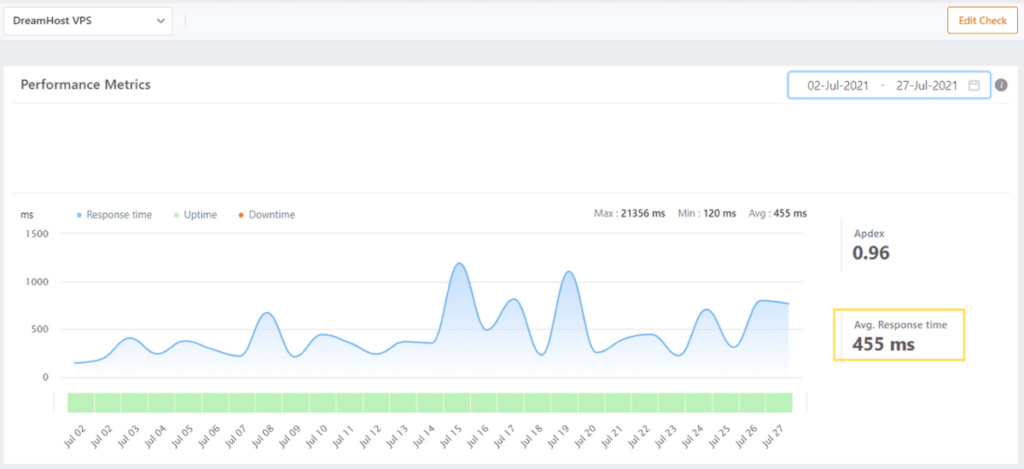
Even with a few spikes in traffic, it barely rises above one full second. You can count on loading times that
DreamHost bolsters this with some extra features that keep your site speedy:
- OPcache compiles your code and stores it in memory so it is much faster to retrieve
- You can choose between Apache and Nginx servers during setup
- You have the option to host your MySQL database on an isolated managed VPS server—they’re usually stored on shared servers, even with VPS plans—to supercharge its performance for $15 per month
Pricing: 4/5 – The price and risk-free opportunity DreamHost provides is the best on this list.
However, in order to keep things fair, we compared each provider’s annual plans. But we include the details on DreamHost’s monthly plans below for you, as well.
VPS Business, the cheapest DreamHost VPS plan with 2 GB of RAM, runs $27.50 per month for your first year. That’s $330 due up front.
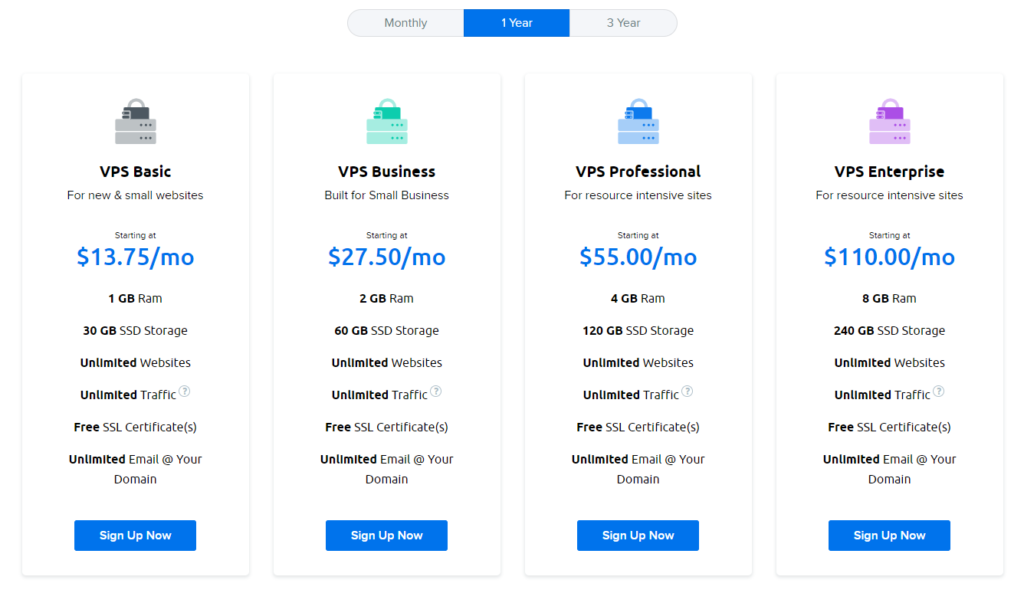
But, when your plan renews, you pay the same monthly price. That’s something that few other providers offer.
So when you add up your two years of VPS hosting, it is only $660.
DreamHost tears down cost concerns even more with a three-year agreement if you don’t mind a commitment. Slash your monthly price to $20 for the full tenure, meaning you only have to pay $720 in all.
All plans come with a custom-designed control panel at no extra cost.
There’s no promo pricing, so this is the price you pay forever, unless DreamHost decides to raise their rates.
If you want the best and cheapest way to go with zero commitment and with no contract you can pay month to month.
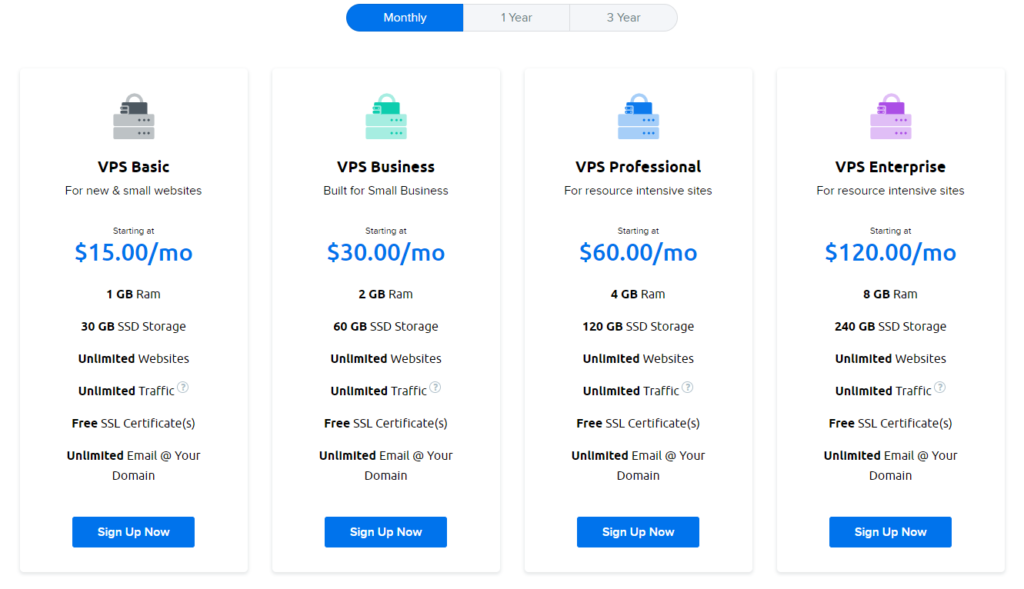
As you can see you pay just $30 per month for theThe VPS Business plan if you follow suit with the 2 GB of Ram plan.
This totals out to $360 per year, and $720 for two years. This is still well below the average price of $900.51 for other plans for two years of VPS hosting.
You won’t get any promo pricing, so this price never changes as long as DreamHost doesn’t change their rate.
Support: 2.3/5 – Customer support for DreamHost was not where they shined the brightest.
Yeah, we didn’t have to wait for a rep, so their response time was speedy. But most of the reps we talked to weren’t that knowledgeable about VPS.
And none of them went above and beyond to explain anything or help us out—all they did was point us to support articles to read through and offered very generic advice not specific to VPS users.
Also getting to the chat itself was a chore.
When you type your question into the chat at the bottom right of the screen, it’ll bring up one support article. You have to scroll to the bottom of it and say it didn’t answer your question. After that, it’ll bring up a few more. And after saying those didn’t answer your question, you’re finally able to contact support.
After going through all of that, your brought to a new page where you have to fill out a form:
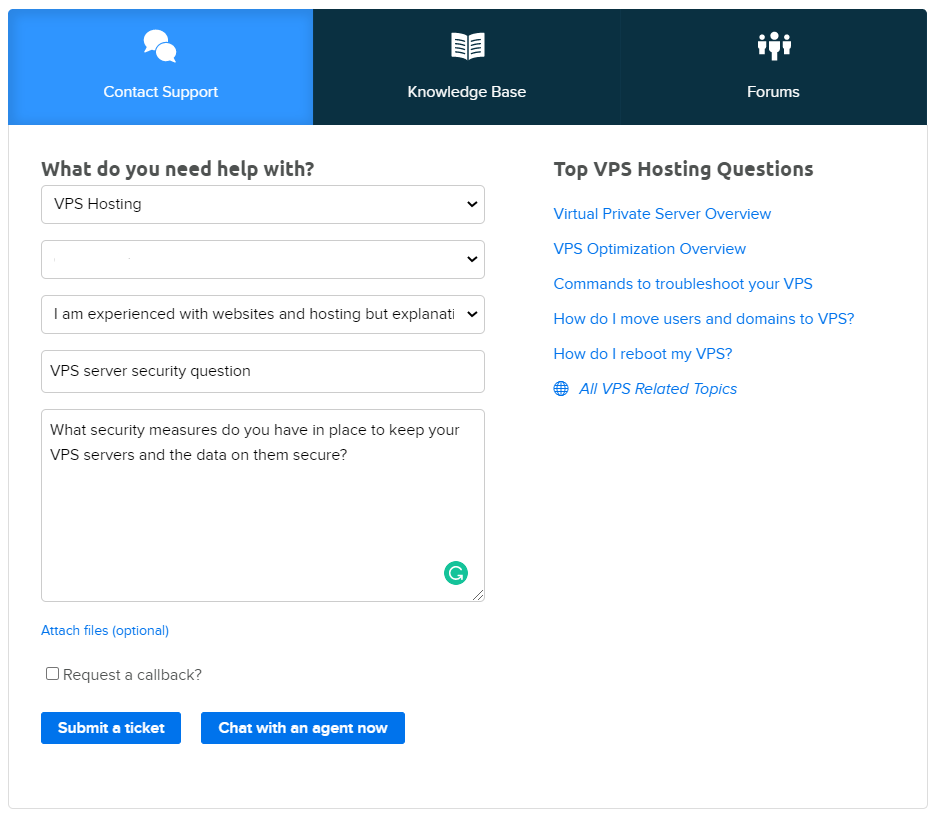
After doing that, you can finally get connected with a representative.
The first chat started at 9 p.m. PST. We were immediately connected with a rep and asked about DreamHost’s VPS security measures.
After retrieving our account info, the rep said, “Our security is managed through FTP or SSH here you will see more information about it: https://help.dreamhost.com/hc/en-us/articles/115001051531”
We did not find this particularly helpful.
It doesn’t make us feel secure about using the service, especially since a user could be unfamiliar with FTP and SSH in general. We really wished they would have offered a bit more help and an explanation of this.
There are so many more things they could have told us to make us feel secure using the service. They could have mentioned physical security of their servers, backups, or other security features, like all of the other hosts on our list did.

Our next chat was to ask about a way to optimize our VPS server for a WordPress site.
The chat started at 2:16 p.m. Someone joined the chat in about 30 seconds and said, “I am sorry to hear that you are having an issue with your website. Let me check it for you.”
We reiterated that we weren’t having any issues and were just curious what we can do to have our site run better.
After that, the rep sent a very generic WordPress optimization article and said to make sure our plugins and themes are updated. Then they recommended deleting unused themes and plugins as well.
Next, we asked if there’s anything we can do to the server itself or if it’s just a matter of optimizing our site. They said, “There are some optimization plugins that you may be able to use into your WordPress Website.”
Not really all that helpful, but we thanked them and closed the chat.
Not the best experience. There are so many more things they could have mentioned and offered guidance on. For instance how to update our plugins, or what plugins specifically would have helped with optimizing our site. They also seemed to be confused when we asked about the server itself.
The third interaction was when we asked, “How do I create a backup of my website and server?”
We started a chat at 7:47 p.m. A rep joined after 14 minutes and said, “Thank you for waiting. You can backup your entire account using the Backup option on your Panel. Here’s the instructions on how to backup your account: https://help.dreamhost.com/hc/en-us/articles/215089918”
We thanked them and asked if there was a way to automate or schedule backups. They told us that feature wasn’t available at this time, ending the chat after 16 minutes—14 of which were just waiting for them to initially respond.
It would be nicer if DreamHost support would have offered a bit more information and taken the time to explain things to us.
While their support may be wanting, DreamHost performed well in all other metrics. DreamHost is certainly the best option for those who want to pay month-by-month for their VPS hosting.
#5 – Liquid Web — The Best for Getting Extra Support When You Need It
Liquid Web
Best for Extra Support
Get reliable, white-glove service and expert support every step of the way with Liquid Web’s fully-managed VPS hosting plans. With a 59 second response time, they’re known as “the most helpful humans in hosting.” VPS plans start at $15 per month.
Overall Score: 4.1 out of 5
Liquid Web blew us away in how they gave us the most impeccable support out of all the VPS hosts on our list—it was no contest.
It makes sense when you look at the professionals they have answering your questions.
They have a team of more than 250 Linux, Windows, and Cisco certified techs that receive more than 300 hours of training in their first year. Which means if it’s broken, they know how to fix it.
And this proves even more true with their 100% uptime. The reliability you receive from Liquid Web is nothing short of incredible.
Let’s dig deeper into how well they did overall.
- Ease of use = 3/5
- Server reliability = 5/5
- Server response time = 4/5
- Pricing = 2/5
- Support = 5/5
Ease of use: 3/5 – There was nothing exceptional about Liquid Web’s setup process. It was average, at best, in terms of ease of use.
Liquid Web offers fully managed VPS hosting for both Linux and Windows.
Windows plans are significantly more expensive and we did not test them—we only tested Linux OS.
You can also choose a self-managed or core-managed environment, which are for monthly plans only. It doesn’t look like they really advertise these options. These are slightly cheaper, but you’re in charge of managing and maintaining everything on your own.
There are other places to get better pricing for unmanaged plans, so we recommend going elsewhere if that’s what you’re after.
If you go with a long-term hosting plan, checkout is very easy and straightforward.
But when you choose a monthly plan, you have a lot more configuration options and it can get confusing if you’re not sure what you’re doing.
Here’s how the cart for an annual plan looked for us:
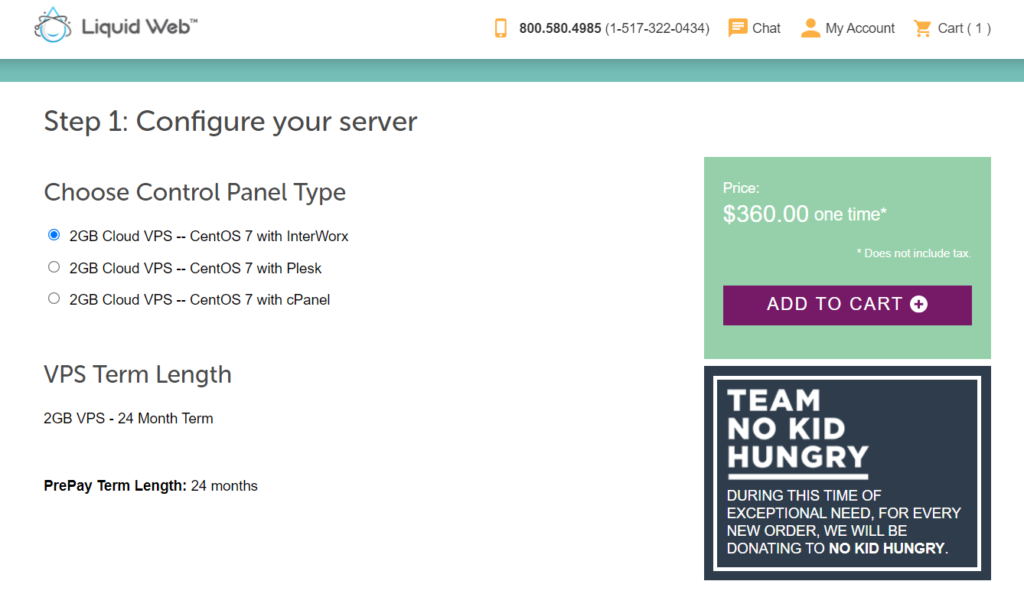
Our configuration looked like this:
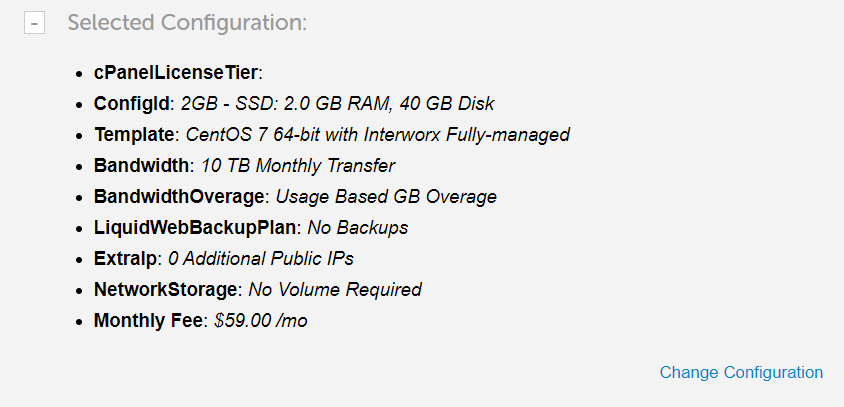
When you’re ready to move on, you’ll create an account, fill in your billing information, input your domain name, and finalize your order.
After paying, we were told someone was going to call to verify our order. But no one did.
Instead, it was all done via email. After about five minutes, we got this in our inbox:
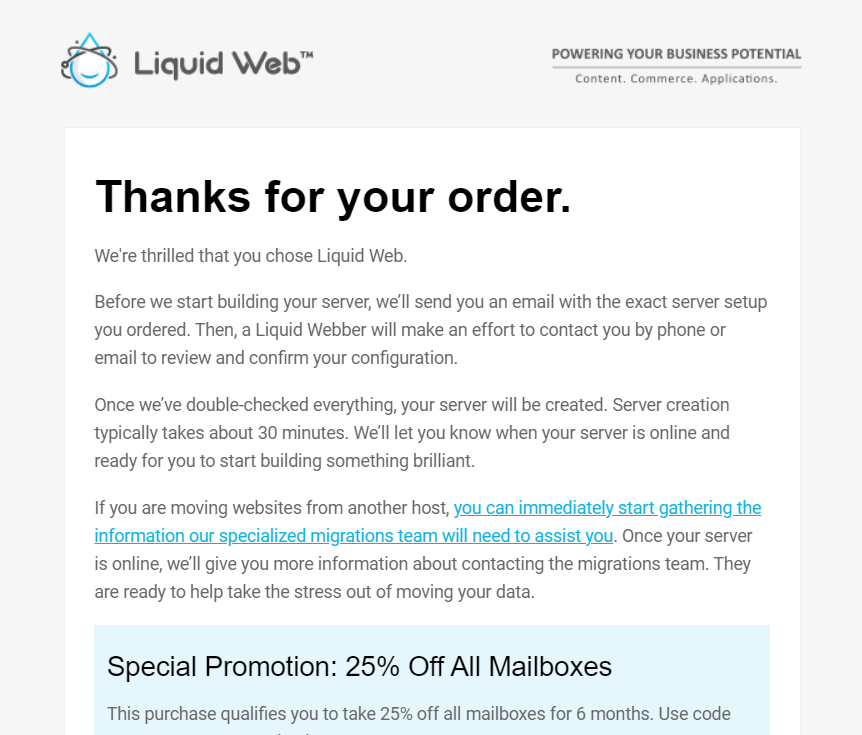
We like that it explains what happens next, but it was a little confusing since we were expecting a phone call.
There were a few more emails while our server got set up. The whole process took about 15 minutes.
You’ll see your servers once you get access to your account.
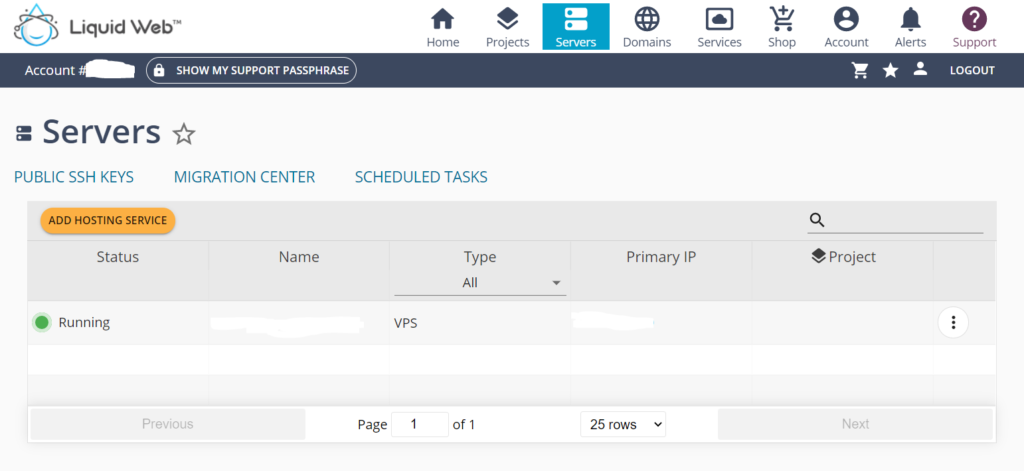
Setting up WordPress was a bit tricky, though.
First, we had to log into the InterWorx control panel, which is separate from Liquid Web’s dashboard.
Then we got to this screen:
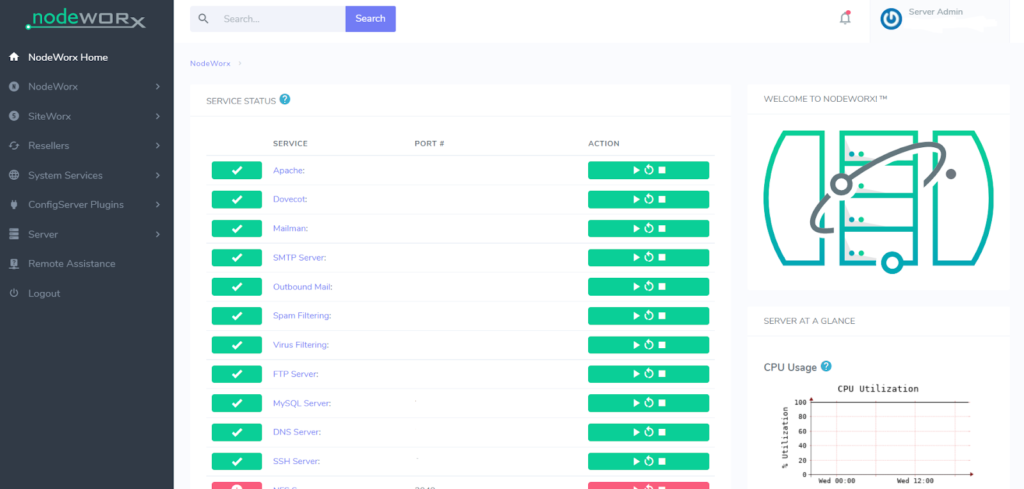
There are two different sides to InterWorx: NodeWorx and SiteWorx. It’s comparable to web host management (WHM) and cPanel—WHM is for admin and server management and cPanel is for actual site management.
None of this was clear when we first logged in. We had to figure it all out on our own.
After about 20 minutes of poking around, we finally figured it out. Inside NodeWorx, you have to add an account under the SiteWorx tab on the left side of the screen.
Once you add yourself as a user, you can then log in to SiteWorx.
Accessing a login page should not be this confusing. To make things worse, you have to type “[your IP address]:2443/siteworx” to get to it, which is far from obvious.
After getting logged in, here’s what SiteWorx looks like:
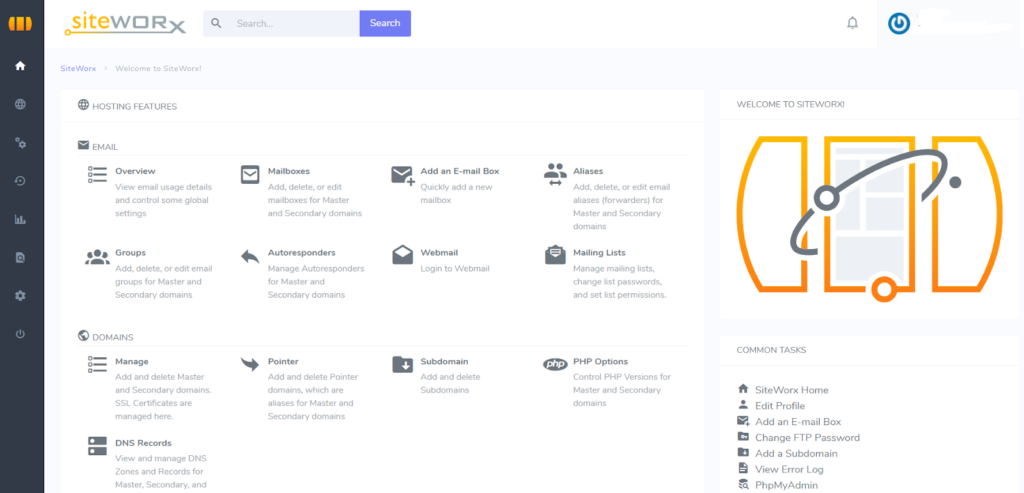
But we weren’t quite done yet.
We had to find Softaculous and use that to install WordPress on the server. It was on the left-hand side in the SiteWorx dashboard.
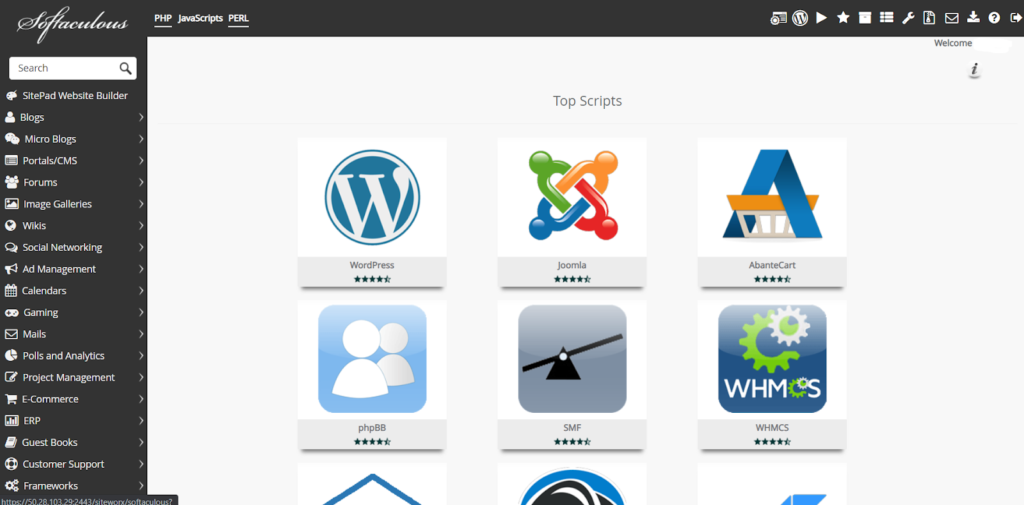
So we had to jump through a lot of hoops just to install WordPress.
We expected things to be smooth after this, but we hit another snag.
As soon as we tried logging into WordPress, we got an error that we were using an old version of PHP and should update it.
For a brand-new server and environment, we expected that things like PHP should already be updated.
Once we updated PHP the site was finally ready to go.
It took two hours and 15 minutes to figure everything out and get it all set up. Definitely not the most user-friendly option.
And we were frustrated by the end of it, since there wasn’t any documentation to help us out.
When going with Liquid Web, be prepared to put in a good deal of work to set everything up. It doesn’t seem like there’s much guidance. Luckily, they have outstanding customer support that you can lean on when you need it.
Server reliability: 5/5 – Keeping your website available is a top priority. So, we made sure Liquid Web delivered the best uptime for the price.
Did they deliver?
Impeccably.
After 25 days of research, Liquid Web had zero downtime. Not even one second一no incidents recorded for a full 25 days.
This is tremendous; take a look at the test results for yourself:

What does Liquid web do so differently?
Their proactive uptime monitoring sure helps. A team of Liquid Web experts keeps eyes on your server with their managed plans, preventing avoidable issues from causing downtime.
Plus, they keep off-server backups of your site in case anything does happen, allowing you to easily switch to a working server on the fly and avoid significant downtime.
Server response time: 4/5 – We’ve heard it a million times—speed matters in order to offer visitors a high-quality user experience.
So, we found Liquid Web’s average response time of 689 milliseconds to be very good for what you pay for.
Here’s our test:
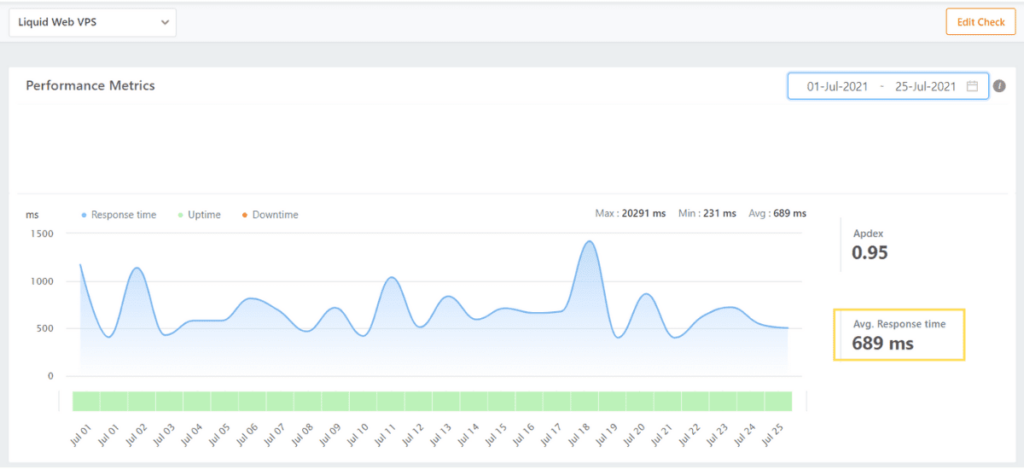
Looking at the image, the rolling hills tell the story of visitors getting your content in under a second just about all the time. That’s way better than the two-second standard Google has set for website speed.
We also like that Liquid Web provides further speed advantages with plenty of bandwidth allowed on every account, 10 global data centers, and the Cloudflare content delivery network.
They really put forth an effort to make sure your website is fast from the start. And our research confirms you will have no worries on that front.
Pricing: 2/5 – When you get managed hosting, it’s rare to get a bargain. Liquid Web proves that theory. They are one of the most expensive providers on the list.
Like the others, we wanted to ensure we are comparing the price of similar plans. So we tested the plan with 2 GB of RAM, which happens to be Liquid Web’s cheapest managed VPS package.
You pay $45 per month, equaling $540 for your first year. That’s a 24% savings over the normal monthly rate.
All in all, it’s $1,250 in total for two years of hosting.
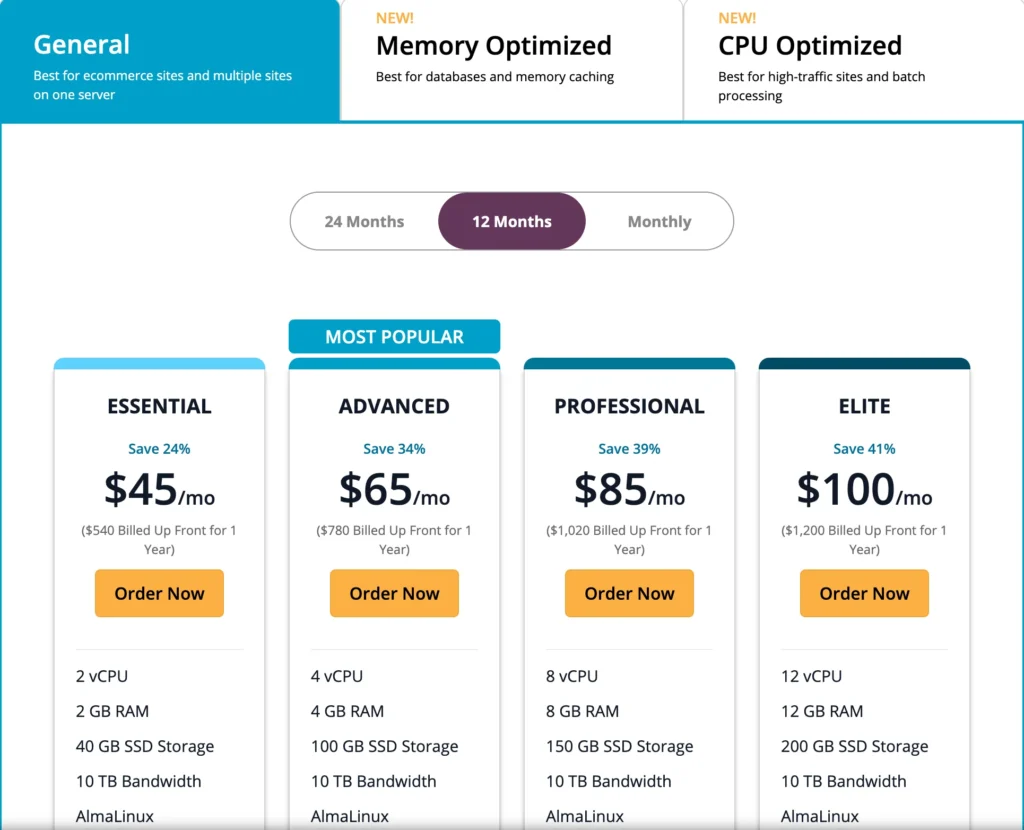
If you want to save a little more money you can start with a two-year agreement, which will bring the monthly rate all the way down to $20 per month. That’s a huge difference, leading to you only paying $480 for two years of hosting.
On long-term plans, Interworx, cPanel, and Plesk are available at no extra cost.
On monthly plans, cPanel and Plesk cost an extra $25 and $22 per month, respectively.
On monthly plans, you can get add ons like Acronis Cyber Backup, ServerSecure PLUS, and ThreatStack IDS, but these will all cost you an additional monthly fee.
As a bonus, you also get premium business email service and 100 GB of daily backup quota for free.
You can also save some money with an unmanaged plan, but it still ends up being significantly more expensive than other unmanaged VPS options on our list. There are also no long-term plans for unmanaged setups, only monthly rates.
So, if that’s the route you want to go, we recommend choosing a different host to save a lot of money.
Support: 5/5 – The bread and butter of Liquid Web is their customer service and support. It’s the best on this list by a mile.
Liquid Web is the only host that checked all of our boxes every time we reached out to them. We never had to wait to talk to someone, each rep also took lots of time explaining things to us, and they really went beyond anything we expected to help us out.
They had a 59-second average response time. Plus, they offer phone, chat, ticket, and knowledge base help to cover your problems in whichever method you prefer.
Our first chat started at 8:33 a.m. PST. We asked about security measures to keep the hosting environment secure and if Liquid Web had any advice on how to keep our WordPress website secure.
We were connected with someone immediately.
They asked for a few minutes while they looked into our request.
After about a minute, the rep said, “Do you have any particular worries? Usually, blocking xmlrpc.php access on the server is a good idea, if that is not needed.”
We immediately felt a difference from our previous experiences with other VPS hosting support.
This is a great first answer since it’s very specific and also made us feel like the rep knows what they’re talking about.
After that, the rep asked for the domain name. After looking at our site, the rep explained, “I see the site has an SSL installed but does not redirect to always use the HTTPS safe path. I can create a redirect so clients always use HTTPS which is the secure protocol.”
After we said that would be great, they added, “As for security, I see you have APF installed on your server. Advanced Policy Firewall (APF) is an iptables(netfilter) based firewall system. So, if you ever see malicious activity, we can block those IPs in the firewall to prevent them from accessing your site and so on.”
The rep set up the redirect for us and explained how it works to ensure everyone who visits uses the HTTPS version of the site. They then went on to explain a few more best practices, including keeping software up to date since new versions will patch security threats and vulnerabilities as they arise.
Then, we ended the chat at 8:52. The thorough interaction took just 19 minutes.
This is outstanding service.
The rep not only walked us through tons of different security options but also set up an HTTPS redirect after looking at our site and realizing one wasn’t already in place. We appreciated the effort to offer personalized advice and suggestions.
On the second interaction, it was more of the same.
We were immediately connected to a rep at 1:25 p.m. PST.
We asked, “Is there a way to optimize my VPS server for a WordPress site?”
After four minutes, the rep said it should already be optimized. They then asked if there was anything specific we were looking to optimize for. We said we were just getting started with VPS and thinking about optimizing for site speed without being sure if we needed to do anything to optimize it further, specifically for a WordPress site.
The rep responded about a minute later and said, “Yes, for this server everything is already optimized. Apache and MySQL are the ones that usually need the most resources. But they are optimized as well.”
We thanked them and asked if they had any advice on how to make sure they stay optimized in the future. They said we should optimize our photos and make sure that all of the site’s content is compressed as well to keep things small & optimized going forward.
The chat ended at 1:37 p.m., taking just 12 minutes.
Since there wasn’t really much for the rep to do, we appreciated that they actually explained what takes up the most resources and what is most important when it comes to optimization.
We also appreciated the image and content compression advice, as well, as a free and easy way to ensure things stay optimized going forward.
The interaction was really fast and felt like the rep knew enough about our VPS server to answer the question without having to ask someone else.
For the last chat we asked how to create backups of our site and server.
No surprise, we got a response lightning fast.
The chat started at 7:16 p.m. PST and, two minutes later, the rep told us, “From the SiteWorx panel you can schedule backups of your website. For backups of your entire server you can go to manage.liquidweb.com click on the + symbol to expand the options and then click backup. This will load the screen to configure daily cloud backups of your entire server. If instead you just want a one-time backup you can also create a server image”
We loved the step-by-step instructions on where to go rather than just an article for us to go through on our own.
After following the rep’s instructions, we realized you can backup websites for free but not your entire server. So, we asked if there was a way to save them to avoid those storage fees.
After a few minutes, the rep said, “We only offer the cloud backups for off-server backups but you can sign up with a third party to use their service to backup your server content”
We thanked them and we ended the chat at 7:26. The chat took only ten minutes.
It was nice the rep actually explained where to go and what to click on at every step of the way.
They were very knowledgeable about the services they offer and even gave us a workaround to avoid paying for backup storage if we wanted to use a third party.
The results speak for themselves. Liquid Web delivers customer support that rises above and beyond your expectations. They remove the fear and worry about waiting around for help, connecting with reps who can’t help you, or dealing with reps who don’t want to help you.
#6 – InMotion Hosting — Best VPS Hosting for Ecommerce Sites
InMotion Hosting
Best for Ecommerce Stores
All of InMotion Hosting’s VPS plans are optimized for ecommerce with the perfect balance of server resources to keep your online store running smoothly at all times. Install various ecommerce platforms in one click and enjoy up to five free cPanel licenses to customize your server as required. VPS plans start at $17.99 per month.
Overall Score: 3.9 out of 5
Are you an ecommerce site owner looking for hosting that makes your web store perform better?
Then, InMotion VPS hosting is what you’re looking for.
If you have thousands of products taking up space or millions of visitors interacting with your store, you need a precise balance of resources with the flexibility to increase or decrease power based on needs.
InMotion VPS does that for you, and that’s barely scratching the surface of where you can take your business.
Their speed is unmatched, meaning no lag or issues when shoppers are combing over your inventory en masse. And, their, similarly rock-solid uptime gives your visitors uninterrupted shopping power no matter the time of day.
Want even more good news?
Every VPS hosting plan from InMotion comes with the ability to install various ecommerce platforms, including WooCommerce, Magento, OpenCart, and PrestaShop. Installing them is easy and takes just a few clicks through Softaculous.
What’s Softaculous? It’s an app that allows you to set up WordPress sites and install programs on your site through your cPanel with push-button ease.
So you aren’t forced into working with one type of ecommerce platform because that host works with one better than another.
And all servers are PCI (payment card industry) compliant.
Let’s look at how they did with our testing:
- Ease of use = 3/5
- Server reliability = 4/5
- Server response time = 5/5
- Pricing = 2/5
- Support = 3.7/5
Ease of use: 3/5 – When it comes to setup, InMotion’s process was rather easy. We just had one hiccup that took it from a smooth experience to a slightly confusing one.
Depending on your needs, InMotion offers both managed and unmanaged VPS hosting plans. The managed plans come with five cPanel and web host management (WHM) licenses at no extra cost.
What’s the difference between managed and unmanaged plans?
InMotion’s unmanaged plans don’t come with a control panel. You can either use the command-line interface or install a free or premium control panel yourself.
These plans also don’t include any monitoring, security, backups, software updates, or anything like that. You’re responsible for everything.
But these plans are significantly cheaper than the managed options. They just require a lot more technical know-how.
The plan we graded InMotion on is their entry-level managed plan.
Managed plans make things easy and cut out a lot of the setup steps unmanaged hosting requires.
Getting started with InMotion’s entry-level managed plan, we quickly had two upsells to navigate: cPanel upgrade options and a backup manager ($2 per month, pre-checked).
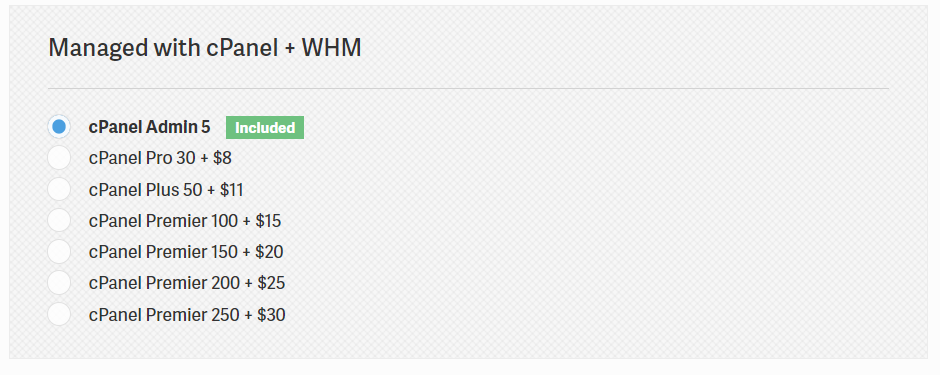
Both upsells aren’t worth your time or money. The cPanel you get for free is more than enough to manage your website with ease. And you can upload a free plugin that allows you to backup your website for free.
Once you move past the upsells, you’ll enter payment information before being greeted by the screen below:
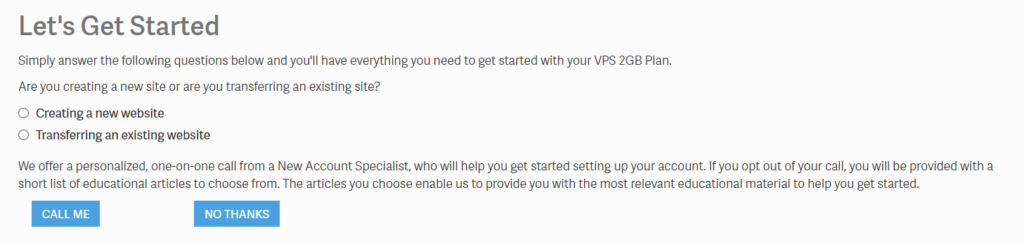
Here, you just answer the questions and follow the setup wizard. Then, your VPS plan is set up for you.
You also have the option of getting one-on-one guidance to set up your hosting plan with a call from a VPS specialist.
We chose not to do the free call and have no experience on whether it’s worth your time or not. We feel it could be beneficial if you get a knowledgeable rep. But, to keep things equal, we followed the full set up like we did with all the other VPS hosts on the list.
However, that decision soon became moot. We got stuck in the process here and couldn’t move on. After hitting “No thanks”, the screen just stayed blank white.
After about ten minutes, we still hadn’t received a welcome email. So, we got in touch with InMotion’s customer support through live chat.
They said all accounts go through a manual review before activation. We found this weird since it was automatic with many other VPS hosting providers.
After about 15 minutes, the rep was still looking into the matter and asked for another five to ten minutes. There was no particular issue at fault, just some technical issues that caused the process to start over on their end.
After a few more minutes our account was set up.
Fifteen more minutes passed before our welcome email arrived with info on how to schedule our free two-hour call, set up the account password, and a few guides on VPS hosting.
A few other emails came in that included a receipt and notification that the Softaculous installation was complete.
We clicked the link in the first email to set our password and login to our account for the first time.
After logging in, here’s what it looks like:
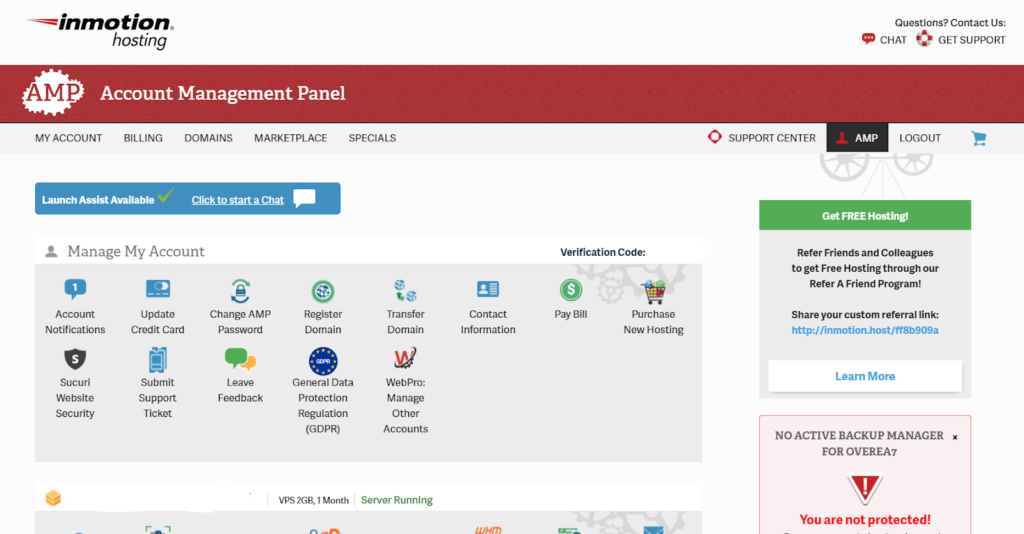
After pointing to our domain, we logged into cPanel and were greeted with the option of creating an email account and creating a new WP website. We chose to build a website.
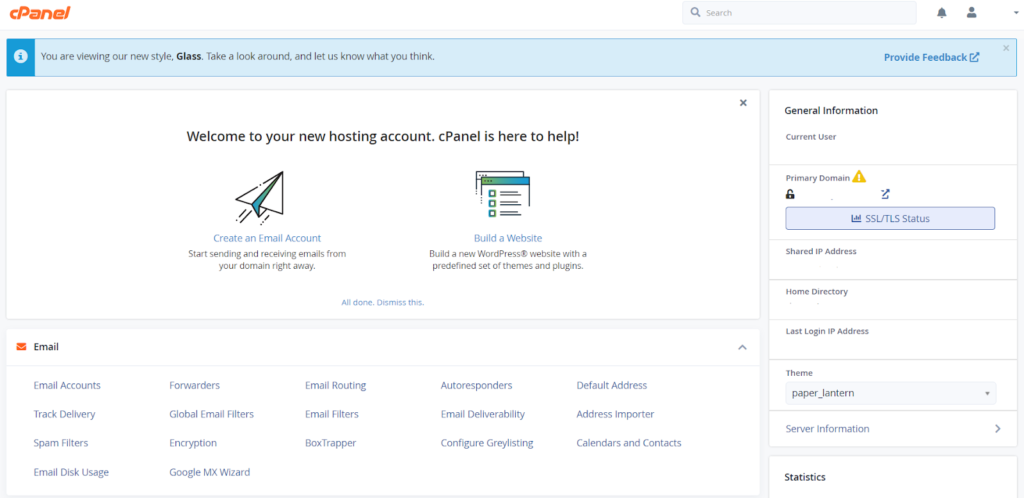
After this we fill out some info about our new WP install.
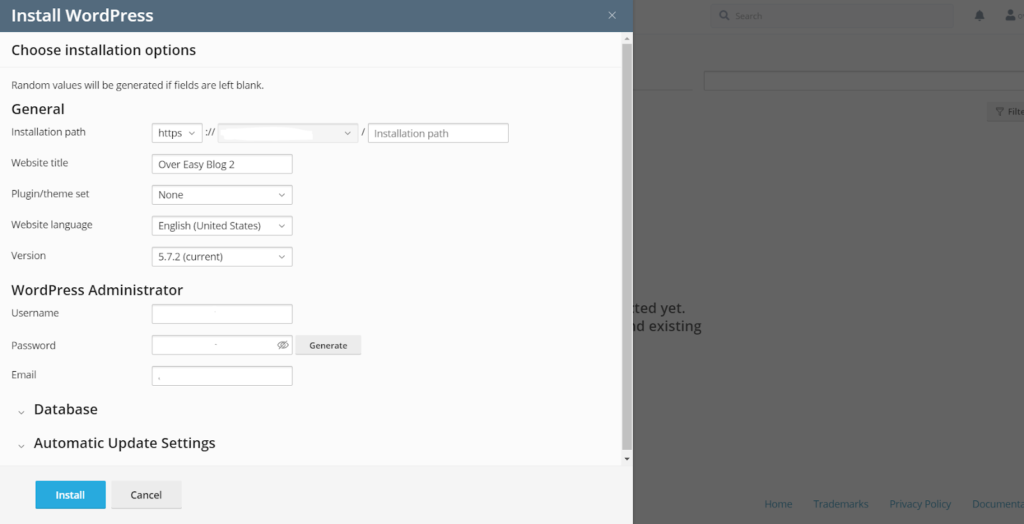
InMotion offers several options for setting up your theme which saves you time.
The entire set up from start to finish was only 50 minutes and, all in all, was easy to get through. However, that one little bug that prevented us from moving past the setup wizard and the confusion of waiting for manual review hurt InMotion’s final score.
Server reliability: 4/5 – The goal of your web store is to be available to shoppers anytime, right? Well, InMotion rises to that challenge.
In our 25 days of testing, InMotion kept an average uptime of 100%.
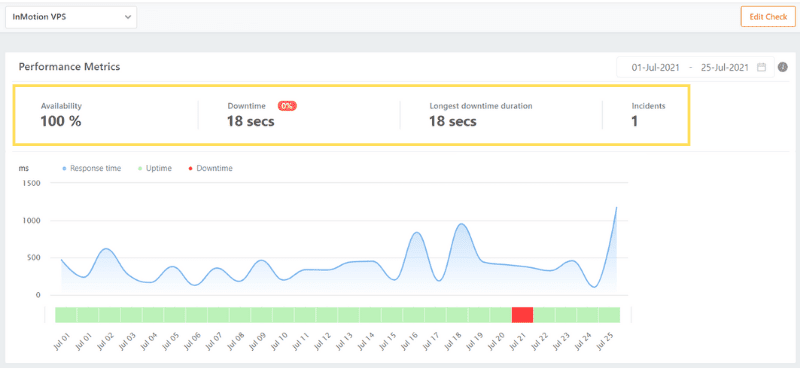
The one incident was because of an unknown error. We don’t know what caused it, but it was only for 18 seconds.
That was it for downtime. A single 18-second outage on July 21.
InMotion is clearly using their server technology to maximize your availability. Their redundant hardware clusters mean that if the primary node your site is on fails, your site will spin up almost instantly on a new, functioning server within the same cluster
The uptime inMotion provides is almost as good as it gets.
Server response time: 5/5 – No shopper wants to wait around for product or checkout pages to load. And, as an ecommerce store owner, you know how detrimental longer load times can be for a visitor who’s primed to buy.
You don’t want anything preventing customers from getting the goods they want to buy from you.
Fortunately, InMotion Hosting wowed us with their testing results, clocking in with an average response time of 380 milliseconds.
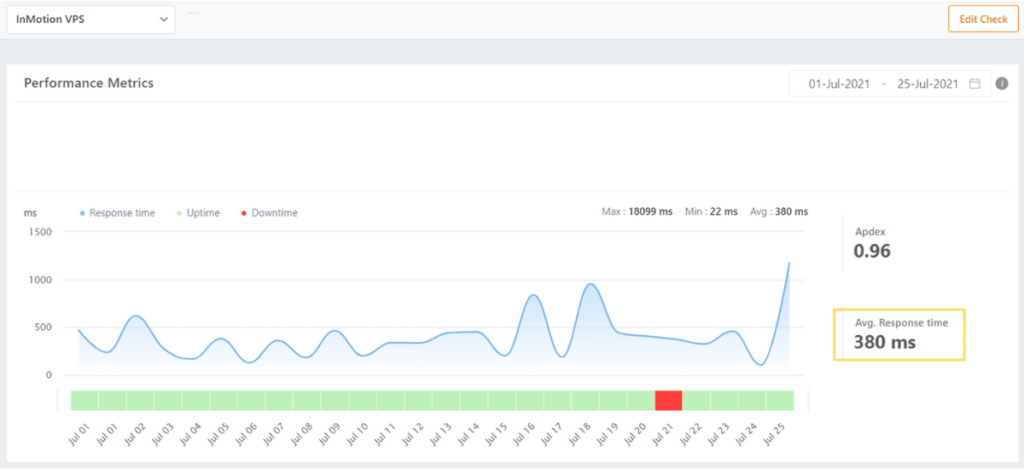
It was incredibly consistent, too, with just one point on July 25 where there was a spike in load time seriously approaching one full second.
Some extra features from InMotion help keep your web store always open:
- UltraStack is their custom-built infrastructure that prevents slowdowns while optimizing for speed and reliability, so your web store can handle large crushes of visitors, say, when you have a sale going.
- Brotli for compressing HTTP content and reducing resource usage
- NGINX servers with built-in caching, load balancing, and fault tolerance
- PHP FPM, resulting in faster processing power and better server stability than regular PHP
When looking at VPS hosting these are the standards to remember. At this level, every millisecond counts.
Pricing: 2/5 – InMotion Hosting is one of the most expensive options on our list.
Their entry-level managed plan starts at 4 GB RAM.
You pay $14.99 per month, equaling $179.88 for the first year. Once the plan renews, your rate is bumped up to $44.99 per month over the second year.
With a second-year cost of $539.88, you’re looking at $719.76 for two years of InMotion’s basic managed VPS hosting.
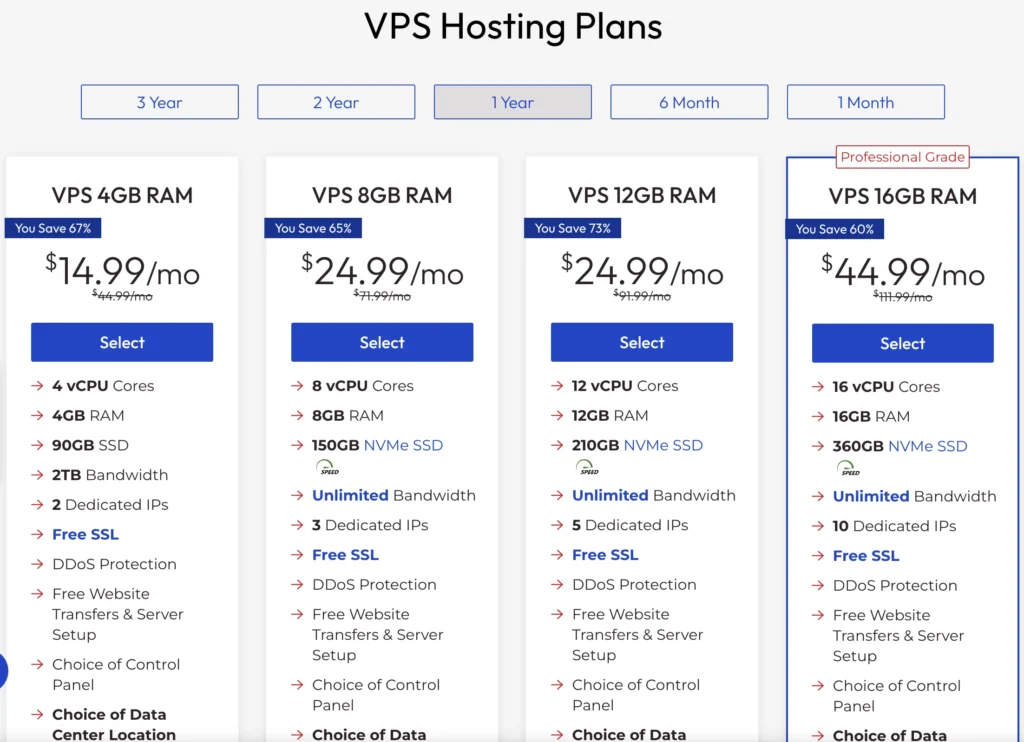
Every plan comes with five cPanel/WHM licenses you can use however you’d like. That’s a plus that you don’t have to pay extra for them.
If you decide to go the unmanaged route, InMotion’s VPS plans are billed monthly. The 2 GB SSD storage option runs you a flat $12 per month.
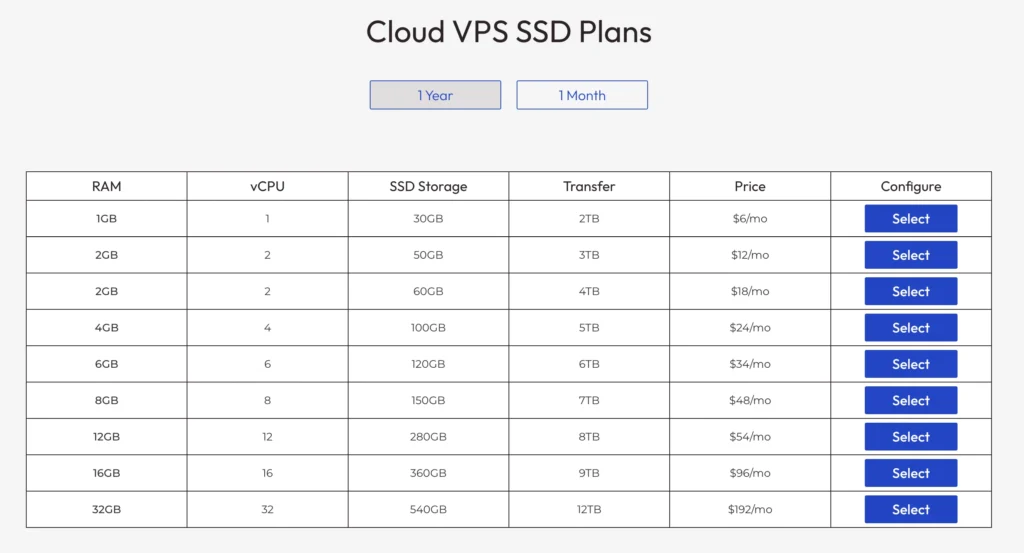
The 2 GB NVMe storage option runs you a flat $7 per month.
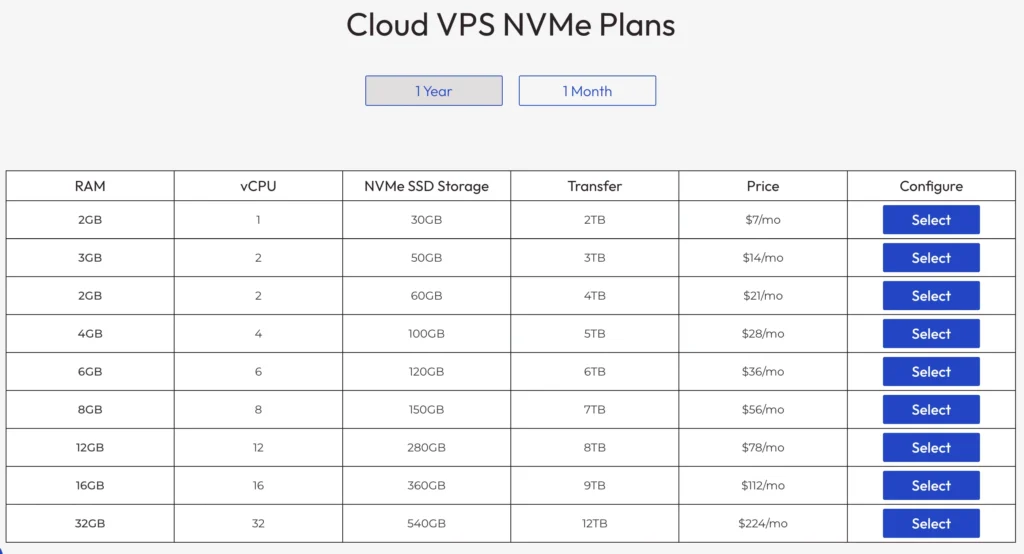
These are much more affordable when just getting started. But, remember, all the server maintenance is up to you.
Support: 3.7/5 – Our experience with InMotion’s support team was pleasant.
The initial wait times were reasonable, with the longest being 14 minutes.
But after we connected, things slowed way down. It was as if they felt connecting quickly would gloss over a longer chat interaction.
Here’s what we mean.
Starting a chat was easy—simply push the chat button in the bottom right corner of your screen and you’re on your way.
Our first interaction started at 8:15 a.m. PST, when we got a message saying we were third in line.
We asked, “What security measures do you have in place to keep your hosting environment secure?”
We got the first response at 8:23, an eight-minute wait. Then, the rep asked to put us on hold for a few minutes to look into our account. We weren’t sure why they needed even more time for that since we asked a generic question.
After about 30 seconds, the rep asked for more details about what we’re looking for.
We said, “Just in general, is there anything InMotion does in particular to make sure the servers are secure?”
The rep said they were going to reach out to someone else to get “better specifics” and asked us to wait another five to ten minutes.
That definitely made us feel like this person is not too knowledgeable about the hardware, software, and measures they have in place.
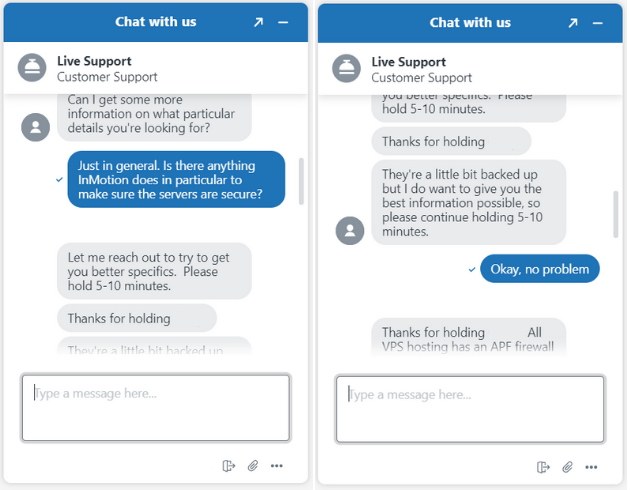
25 minutes after starting the chat the rep finally gave us information about their firewall and cpHulk Brute Force Protection.
We thanked them and we ended the chat at 8:45 am PST; it took 30 minutes.
The rep had no idea how to answer our question. And took longer than 20 minutes to answer a simple question. Our first experience was subpar.
Another interaction we had was very helpful一when our screen went white during setup.
Here’s what happened:
After I went through the whole signup process and paid and everything, the screen just went white. I couldn’t access my account and I hadn’t received any emails either. I waited for about 10 or 15 minutes to see if anything happened, but nothing did.
We were confused and not really sure what was going on, so we reached out to their customer service team. We were connected with a rep immediately.
At 7:28 PM PST we were connected with the rep. They looked into our problem, confirmed it was a setup delay and had to approve our VPS plan manually. They told us to look out for an email telling us everything was all set.
The interaction took 20 minutes.
About 15 minutes later, we got a welcome email.
The Interaction took 20 minutes. We appreciated that the rep took the time to explain how it works and why there was a delay in getting my account set up. We felt very reassured. And walked away confident we hadn’t done anything wrong and our question was thoroughly answered in exactly 20 minutes.
On our third interaction we spoke with a rep about creating a backup of our website and server. The chat started at 7:08 pm PST, and we got our first response at 7:22 pm. A 14 minute response time.
The rep said hello and asked for 3-5 minutes for them to look into our question.
After about 5 minutes, the rep said “Thank you for holding Corry. The easiest is downloading the home directory which includes all sites in cPanel for back ups, if you need a specific site you will need to manually back it up in cPanel. Then, gave us full instructions on how to do that.
We know that InMotion offers paid backup upgrades, so we like that they gave us a workaround that lets us create backups for free
We said thank you and asked if there’s a difference between backups and server snapshots, the rep gave a very clear and thorough explanation of how they’re different
We thanked them for their time and we ended the chat at 7:30, it took 22 minutes.
Although it took a bit to connect with someone, the rep was really thorough in answering all of my questions.They were really knowledgeable on VPS servers and we appreciated that they actually gave instructions rather than sending us an article to follow along with our own.
InMotion customer support is a bit hit or miss, depending on the rep you get. They will help you, but you might spend a lot more time than you really need in order to get it.
The last two reps we talked to were very eager to help and gave super thorough info, but the first one could only give us a link to figure things out on our own.
In the end, InMotion offers incredible speed, and uptime. When you couple this with the above average support you receive, InMotion is a no-brainer choice for ecommerce sites looking for all the benefits of VPS hosting.
#7 – Scala Hosting — The Easiest Way to Start Your Custom VPS Plan
Scala Hosting
Best for Custom Plans
If you know what your sites require from VPS servers, go with Scala Hosting. You can tailor both self-managed and fully managed plans with fine-tune precision until you have the perfect blend of RAM, CPUs, and storage--at a competitive price, no less.
Overall Score: 3.2 out of 5
Do you need a custom-fit VPS hosting plan for your site? Think it’s too hard to figure out?
Think again.
Scala Hosting shatters any concerns you have about easily setting up a VPS plan with custom resource allocations.
They are the only host that lets you set each resource level you need before buying it, securing the perfect blend of storage, memory, and processing power. Other hosts let you add resources to your account, but they don’t let you fine-tune them in advance.
What’s even better is that you also get the widest range of resource options for managed plans.
So, there is no danger of outgrowing your plan or having to look elsewhere for VPS features you need.
Let’s look at how Scala performed in our key scoring areas:
- Ease of use = 5/5
- Server reliability = 1/5
- Server response time = 4/5
- Pricing = 4/5
- Support = 3/5
Ease of use: 5/5 – You would think custom VPS hosting would be complicated right?
Well, surprise. Scala found a way to make it dead simple for anyone to set up. In fact, they scored the highest on our list for ease of use.
Scala Hosting offers both fully managed and unmanaged VPS hosting plans.
One thing that’s really cool about Scala Hosting is you can build your own custom server with the exact amount of resources you need:
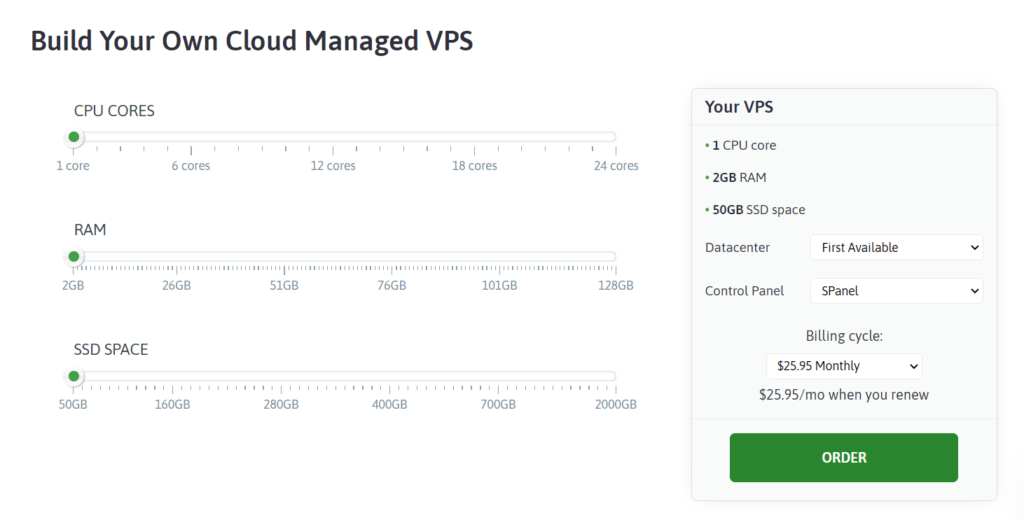
Use the sliders to decide how many CPU cores, how much RAM, and how much storage space you need.
You can also choose your data center from three options: Dallas, New York, or Europe.
Watch how easy it is to get started:
We chose a managed plan, which means Scala takes care of all server maintenance, security, and backups.
There are two options for a control panel: SPanel or cPanel. SPanel is free and easier to use in our opinion, while cPanel is an extra $19.95 per month for five licenses.
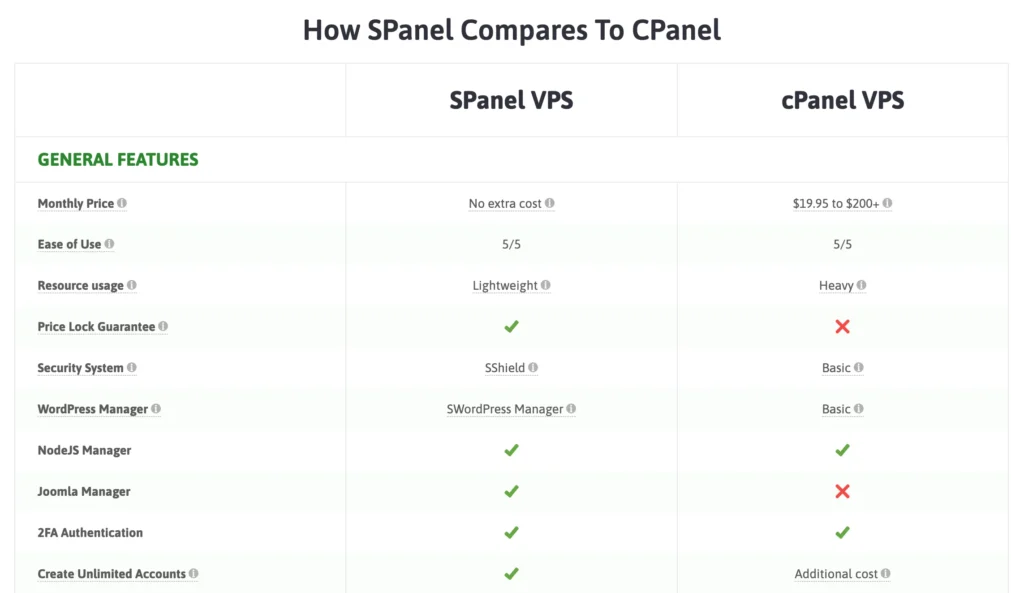
These aren’t upsells, they’re simply options to customize your server. Scala clearly explains everything so you know what you’re choosing.
Next, you need to choose your domain name. You can register a new one, if you need one—the plan comes with a domain for free for the first year. You can also transfer a domain from another registrar, or skip it entirely if you don’t need one right away.
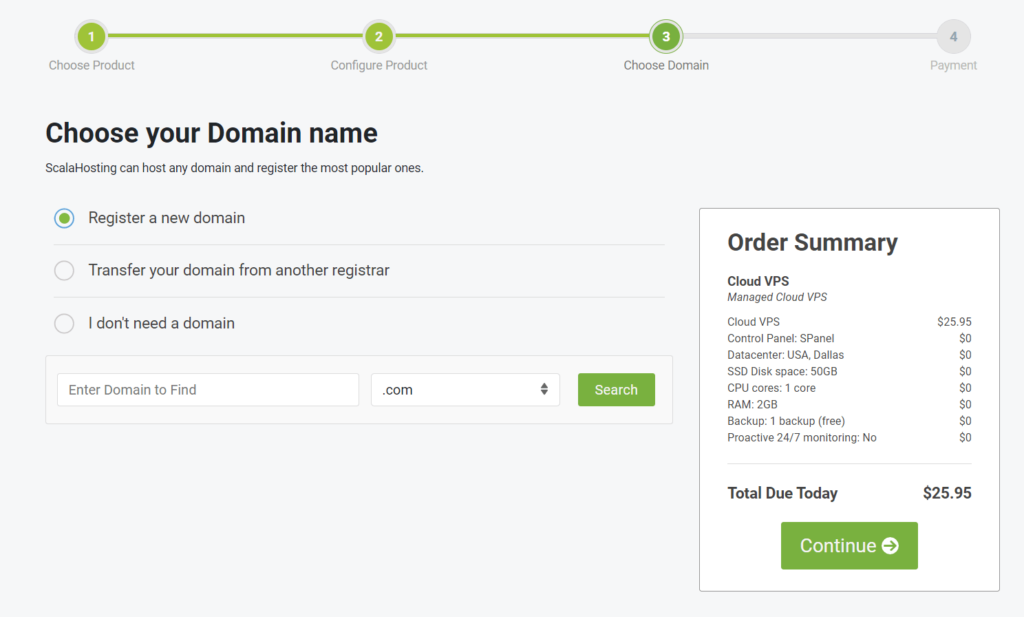
After that, you’ll enter all of your personal and billing info on the next screen.
Within a few seconds, we got confirmation that the order was complete and that we would receive a confirmation email shortly.
We got some emails with our server details and a few links on how to get started with SPanel.
Once you hit the client area, you walk through the wizard on setting up your website.
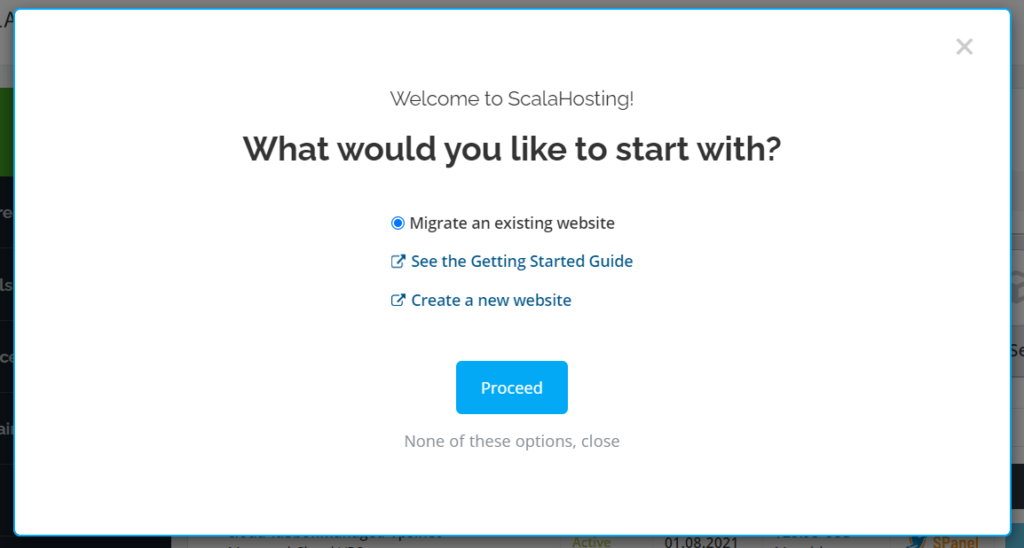
What happens next is a bit surprising.
We expected a kind of setup wizard but instead we were taken to a support article that walks through every detail of creating a site from picking a name and a content management system (CMS) to branding your business.
Not exactly what you’d expect. But, once we opened the guide and chose the managed VPS option, the article was great.
It covers so many details about how to get started —and, to be honest, we haven’t seen a comprehensive guide like this with any of the other hosts we signed up with.
The guide covers:
- How long activation takes
- How to get started with SPanel
- What you can do inside of SPanel and where to find everything
- All the different tools inside of SPanel
- How to point your domain name
- How to set up an SSL
- How to set up email accounts
It seriously covers everything. After reading the guide, you know all there is to know about setting up your admin account and website.
After logging into the user account, SPanel looks like this:
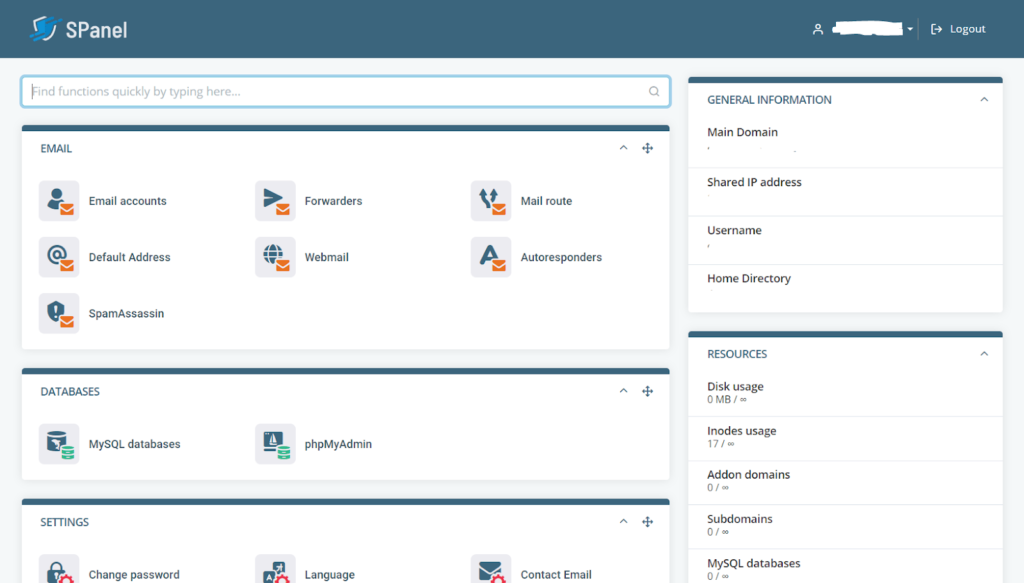
Once you create your admin account and sign in for the first time, the tour tells you how to access Softaculous and install the software you want to use (such as WordPress, Joomla, etc.).
At the bottom, there’s an SSL button. We clicked on that to install an SSL certificate. Then we were told the SSL will automatically be enabled approximately 24 hours after pointing our domain to the server.
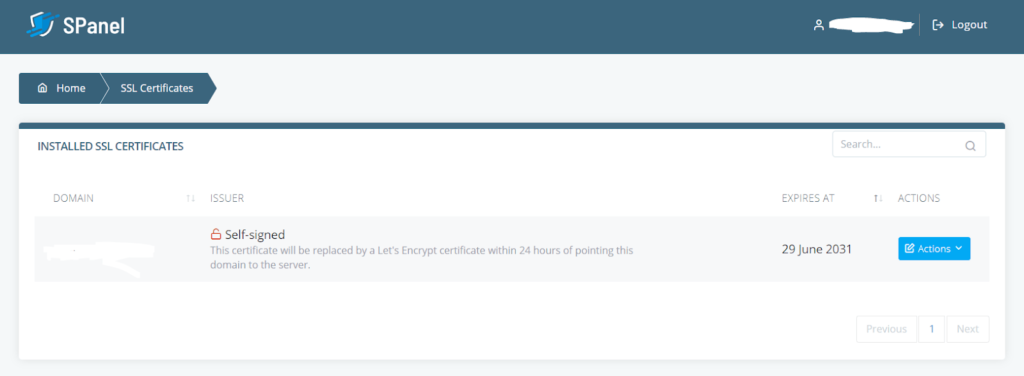
After those steps, it was time to install WordPress.
To do so, we scrolled to the bottom of SPanel again and clicked on Softaculous. It opened in a new window. From there, WordPress was the very first option, so we clicked on it and installed it.
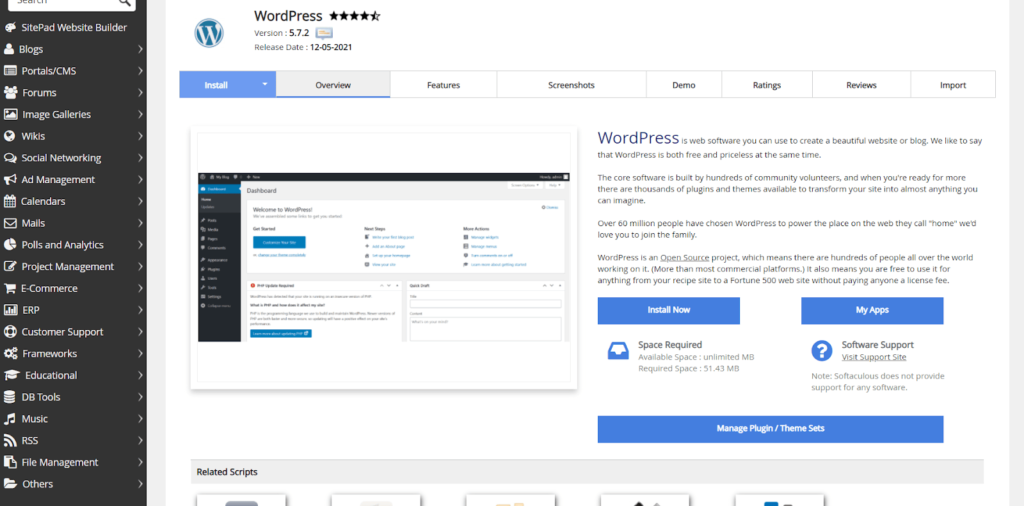
After about five minutes, the install was complete and we had a new WordPress site.
The total process took about 25 minutes from start to finish.
Scala Hosting’s setup process is very beginner-friendly, especially if you take the time to read the guide. In less than a half-hour, you will have a completed website customized to exactly what you want.
Server reliability: 1/5 – You want to keep your website available at all times.
Crazy Egg has your back and did the testing for uptime so you don’t have to guess if your hard work will get the attention it deserves.
Scala Hosting has an average uptime of 99.98%. This doesn’t cut it for VPS hosting, honestly. You can get this kind of performance in shared hosting.
So, when comparing it to the others, seven minutes of downtime over a month is more than you should be experiencing. This could mean thousands of dollars lost一depending on the size of your site, what you sell, and the number of visitors you get every minute.
Imagine if Amazon went down for seven minutes. It would be a catastrophe.
Here are our testing results:
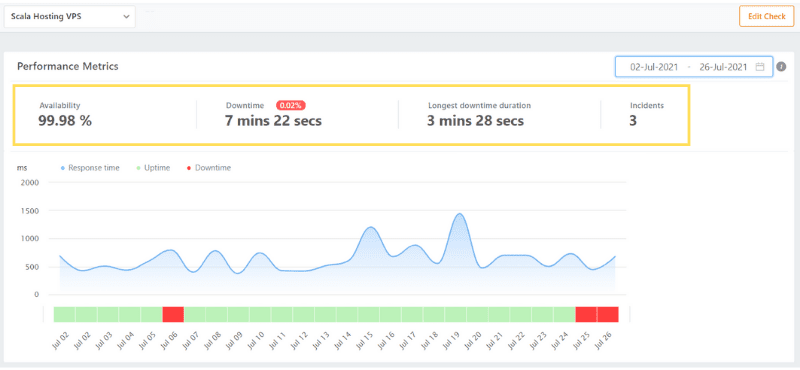
You can see the total downtime of seven minutes 22 seconds, with the longest single outage being about three and a half minutes.
All three outages were connection timeouts, meaning our website was requested but took too much time to connect to the server.
They clearly need to do better, especially when you look at what the competition in VPS hosting is delivering.
Server response time: 4/5 – Even without making a super customized VPS plan with tons of RAM and CPU cores, Scala delivered solid loading speeds.
They clocked an average of 638 milliseconds over our testing period.
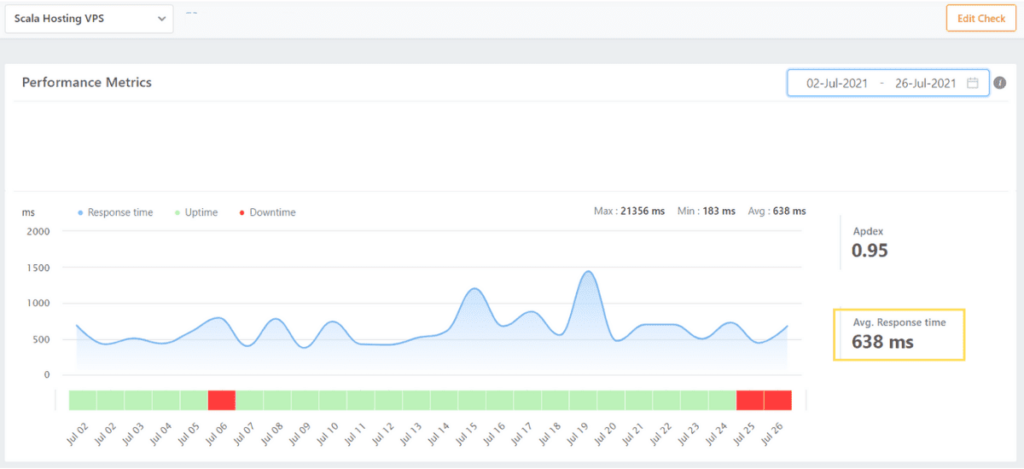
The graph above shows Scala hosting response times stay pretty consistent. Web pages reliably load in just above half a second.
Plus, you can always customize your plan or scale-up in the memory or processor department to give it an extra boost.
Scala also delivers some solid speed-enhancing features:
- OpenLiteSpeed servers
- 10 enterprise grade global data centers
- SPanel is more lightweight than cPanel, so it takes up fewer resources
- Memcached caching tool for quick retrieval
- Static content compression
Scala Hosting’s speed is good enough but nothing groundbreaking. But, your site visitors won’t wait and that’s a good thing.
Pricing: 4/5 – Usually you don’t receive fast, reliable, and trustworthy VPS hosting at such an incredible price point. But Scala Hosting is breaking the rules.
For example, customized billing cycles are another little-known benefit to choosing Scala. You call the shots on how you pay—choose from monthly, quarterly, semi-annually, annually, biannual, and triannual.
Scala makes saving money easy if you know exactly how much you need for server resources and want the ability to fully customize your hosting environment without being stuck with a cookie-cutter plan.
Scala Hosting’s Start plan comes with 2 GB of RAM, giving you enough to have thousands of visitors per month without sacrificing performance.
For $29.96 per month, you receive outstanding VPS hosting. That’s only $359.52 for the first year total.
When you’re ready for renewal, the monthly price only rises to $49.95 per month一a total of $599.40 for your second year.
So it’s $958.92 over two years.
Opt-in for the three-year agreement to save even more. That slices your cost to $22.46 per month and you get an extra year of hosting locked down. All you pay is $808.56 up front.
If you want to go with monthly pricing for unmanaged VPS hosting plans, you have plenty of options to choose from. Please remember, though, that unmanaged hosting is cheaper but puts you in the driver’s seat一meaning you handle all things server and website-related with zero help from Scala Hosting.
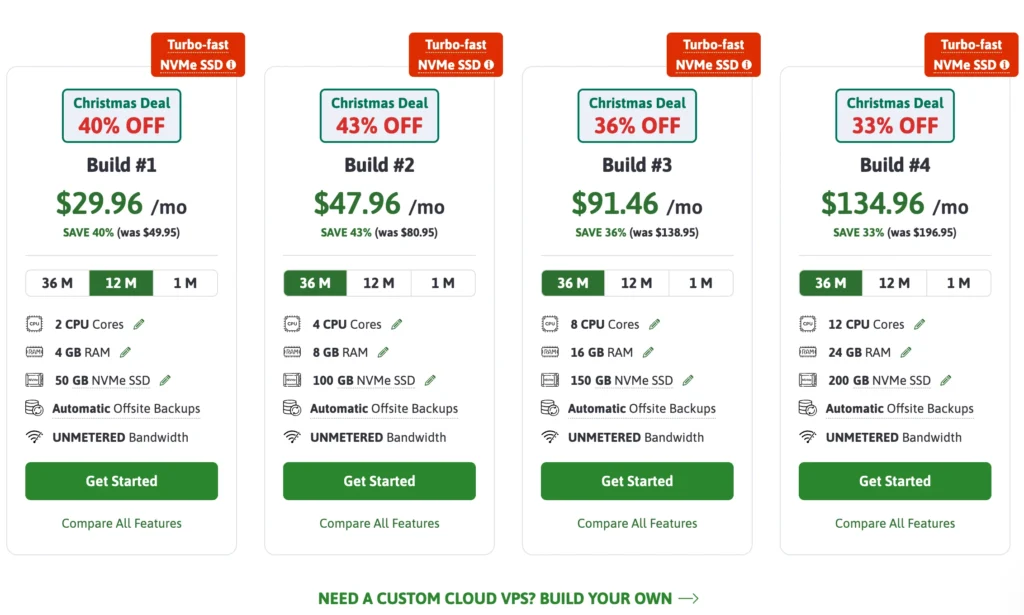
Support: 3/5 – The support we received from Scala could have been better.
We did get really fast service, never had to wait, and reps were reliable.
But the biggest downside is that every rep we talked to really didn’t do much more than send us an article to read and work through on our own. They didn’t really go above and beyond to help.
Plus, there’s no option for phone support available.
Our first interaction started at 10:24 a.m. PST. We were connected with a rep immediately and we asked about keeping our VPS server and WordPress site secure.
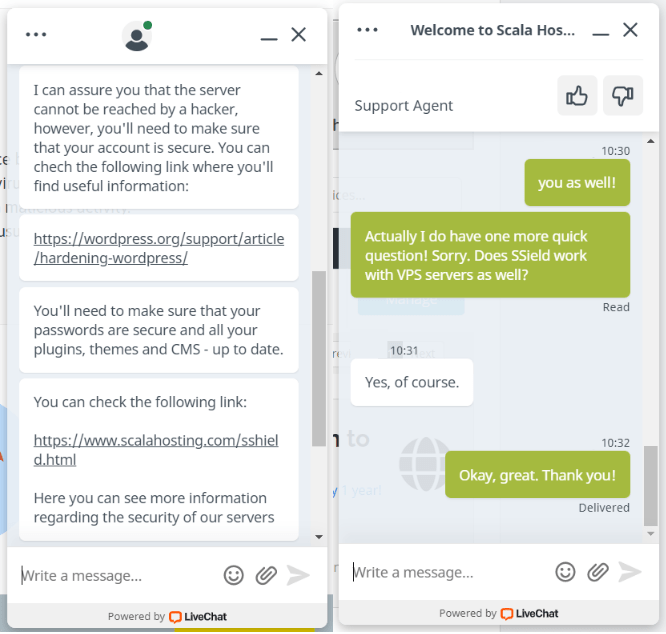
We thanked them and we ended the chat at 10:32 a.m. The total chat time was eight minutes.
They were fast—connecting us with someone right away. We appreciated that the rep gave us some specific advice about keeping plugins, themes, and the WordPress core up to date. But they could have done a bit more explaining beyond the support articles.
On the second chat, we again were instantly connected to a rep that could help us.
We asked, “How can we optimize our server for our WordPress site?”
We started the chat at 1:47 p.m. PST
After the rep checked the services we had in our hosting plan, they said, “From what I see, you have a Cloud VPS for which you have a cancellation request. What we can do is to install the fastest web server – LiteSpeed. You can either use the free OpenLiteSpeed or the paid LiteSpeed. If you wish to use that web server, you’ll have to raise a ticket with your request from your Client Area so that an administrator can assist you.”
We responded by asking how the OpenLiteSpeed server is different from the one we had.
Instead of answering, the rep sent an overview of OpenLiteSpeed and a link to their website for more info.
We then asked if switching to OpenLiteSpeed was the easiest way to optimize for WordPress.
They responded, “Well, to be honest I’m not sure if there’s a server optimization specifically for WordPress. You can either upgrade your server resources or change your web server. That will speed up your server. What I would suggest is to make sure that the website itself is optimized.”
We thanked them for the help and we closed the chat at 1:57 p.m. It took 10 minutes in total.
We definitely felt like there was a lot of room for the rep to explain things and be a lot more helpful, especially after we said we were new to VPS twice.
Instead, they sent us a link to figure things out on our own and we felt they kind of got a little short with us near the end. The chat was fast but average.
The third chat was about setting up a backup for our website and server.
The chat started at 8:08 p.m. and we were connected with someone immediately.
After a few minutes of checking our hosting plan package, the rep said, “Thank you for your patience. Since you are using SPanel, you can generate a backup for your whole account, which includes your websites. Here is a handy guide with a video that you can follow: https://www.scalahosting.com/kb/how-to-generate-a-full-backup/”
We thanked them and asked if there was a way to schedule regular backups as well.
Their reply was: “Our VPS plans come with regular backups that are being done every 24 hours automatically. Hence you will always have a backup that is 24 hours old to restore from.”
We asked if those are available in SPanel and the rep then sent another article on how to restore backups.
We thanked the rep and we closed the five-minute-long chat at 8:13 p.m.
The rep only sent articles and did not go over things in detail. To us, it shows a lazy form of customer support. We appreciate it when they explain how to use the document or walk us through it so we are clear on the next steps.
Another average showing from our perspective.
Overall the service was mediocre. Yes, you will find the answers in the guides they send and they are speedy. But it is much better when you don’t have to fend for yourself.
Every rep seemed knowledgeable—which is a plus—but there is definite room for improvement with Scala Hosting’s customer support.
Wrapping things up we love how easy Scala Host makes things when you need a custom plan. They let you fully customize every resource you need before spending any money. Something no other provider lets you do.
Customer support is average and could be better, but speed and uptime are managed so well you might never need support.
All in all, Scala Hosting is a unique option in the category. Customizable plans at a great price are rare in VPS hosting. While support and speed are just about average compared to others, it’s tough to find a better option for folks who know exactly what resources they need.
Set up your perfect-fit VPS plan with Scala Hosting.
#8 – A2 Hosting — The Best for Unbeatable Content Storage
A2 Hosting
Best Content Storage
Get the ultimate level of server control and customization at the cheapest prices we’ve seen. For just $4.99 per month, you can enjoy a wide range of developer-friendly tools, your choice of server location and operating system, top-of-the-line SwiftServers, one-click installation of various platforms, and an optional cPanel.
Overall Score: 2.9 out of 5
If you’re moving to VPS, then you need more speed, security, and resources to manage your business better.
It also means you are going to be creating a lot more content. A2 Hosting gives you the storage space you need from day one.
Your site speed will dwarf other sites with the same amount of media.
Why? Because A2 Hosting provides you with 150GB up front on their entry-level plans.
That makes A2 the best for content, image, and video-heavy sites. You get a lot of storage on the entry-level plan and they have a really generous maximum limit of 450 GB on the highest tier.
Want to know the best part? You can make things even faster by changing a few settings in your dashboard to load all your heavy content in a snap.
Here’s a deeper look into A2’s overall score:
- Ease of use = 2/5
- Server reliability = 5/5
- Server response time = 1/5
- Pricing = 2/5
- Support = 3.7/5
Ease of use: 2/5 – A2 Hosting offers both managed and unmanaged VPS hosting. Managed plans come with one cPanel account and have optional root access.
They also come with managed server security, hardware, and network.
You won’t need to do much in terms of everyday maintenance and it’s a heck of a lot easier to get started. But you pay more and give up the flexibility of an unmanaged plan.
Once you click on the button to select the plan you want, you’re taken to a screen to choose your domain name. You can either register a new one, transfer an existing one, or use an existing one and update name servers.
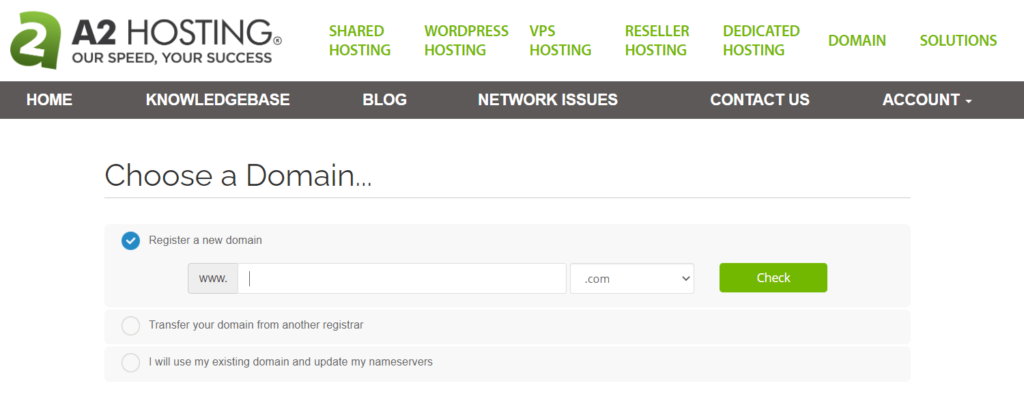
We chose the last option and entered the domain we were using for this site. After that, we were taken to the checkout screen, where it outlines the plan we chose at the top of the page.
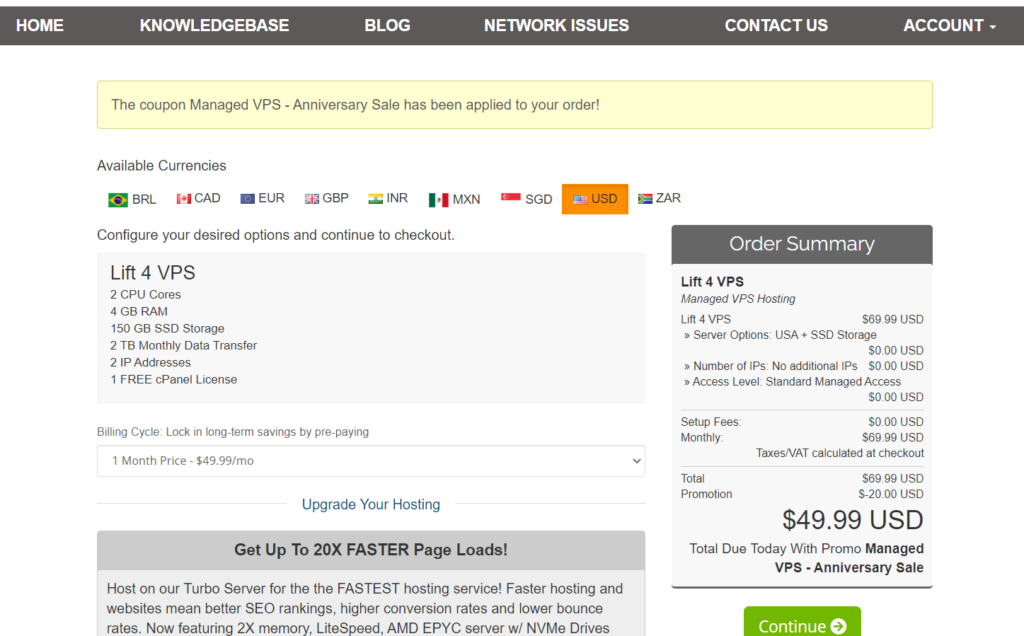
As you scroll down, there are two upsells. One of them is for a turbo server (an extra $30 per month) and the other is for advanced SSL certificates (ranging from $49.99 to $149.99 per year).
These are advanced SSL certificates and most people can get by with the free Let’sEncrypt SSL. So, don’t be tricked into buying it unless you really need it.
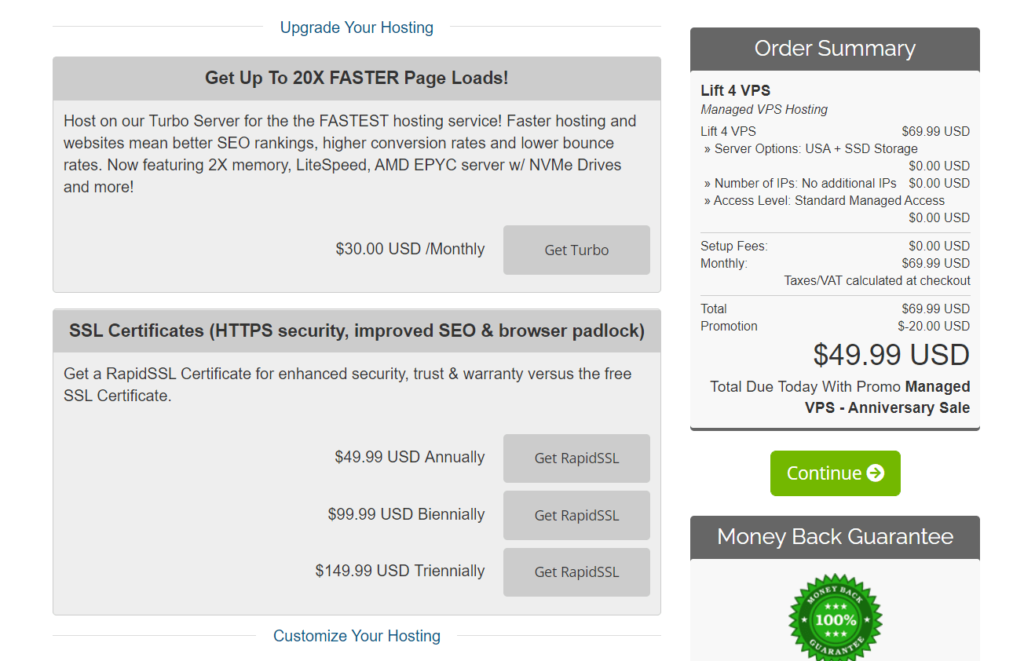
As you scroll down further, you can customize your server.
There are four locations to choose from: Arizona, Michigan, Amsterdam, and Singapore.
You can add additional dedicated IP addresses for $5.99/month per address.
You can also choose from a standard managed plan or root access. They both cost the same.
Below that, you can set up your cPanel login information.
What’s really interesting is that you can already install platforms at this stage, such as different WordPress configurations (A2 Optimized, Elementor, WooCommerce, etc.), Drupal, Joomla, OpenCart, Magento, and tons more.
After choosing one, it’ll give you your login information for the platform. Be sure to save it somewhere since you won’t get it emailed to you and you won’t see it again.
None of the other options so far have had this. It definitely speeds up the process and can take away a lot of the confusion.
We chose WordPress and clicked “Continue” to review the package:
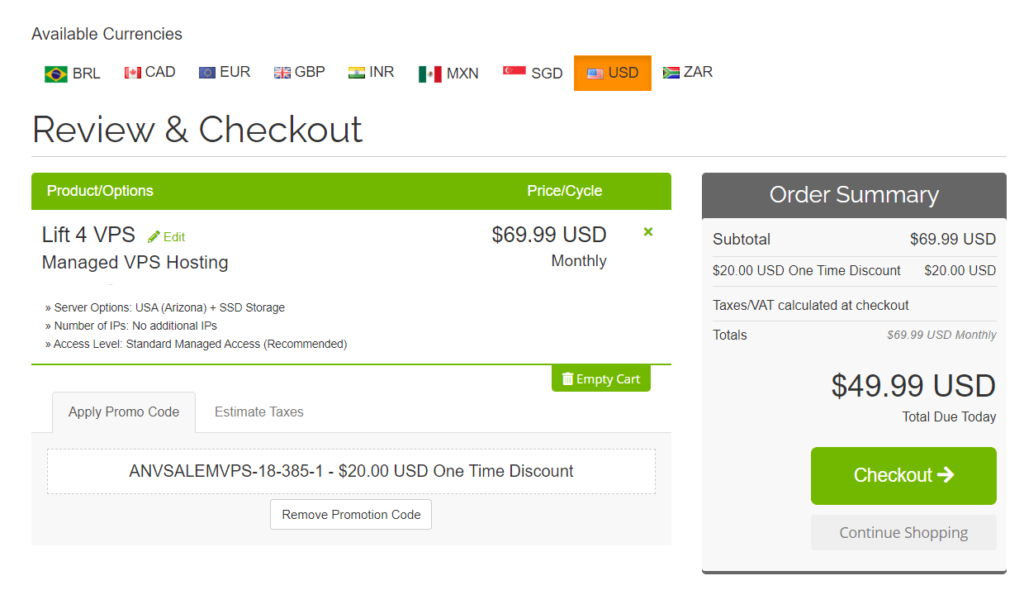
After making sure it was all correct, we clicked “Checkout”. You’re asked to fill out some personal information and, once that’s done, you’ll see a confirmation page that tells you to check your email.
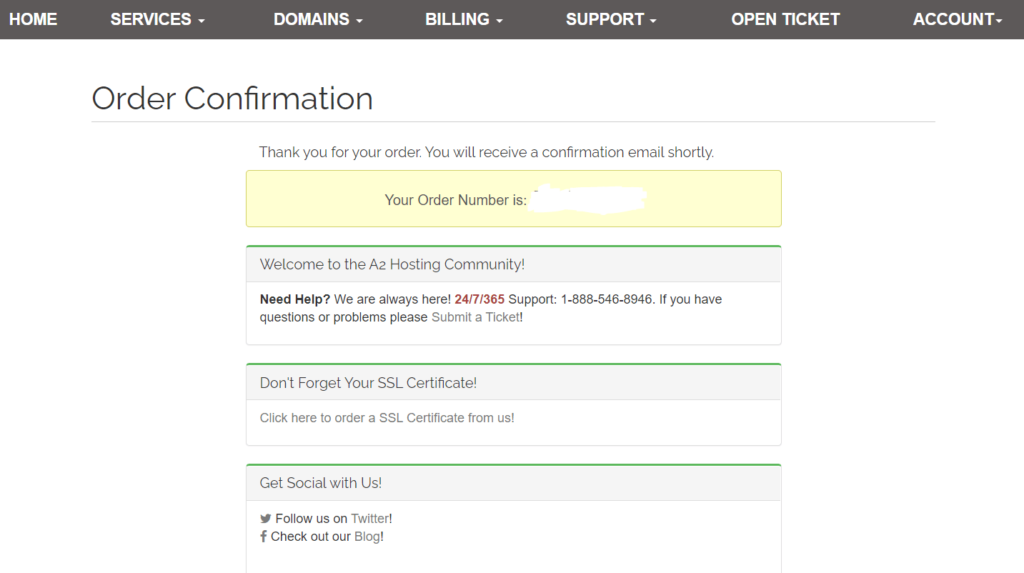
You get four emails. The first three are generic, but the last is the important one with tons of valuable information tucked inside.
First, it says our VPS server may take up to 45 minutes to provision and that we’ll get an email when it’s ready.
Below is a link to the suggestion box and a link to the managed VPS startup guide.
Next is login info for the A2 customer portal and how to log into cPanel, with a few guides on how to use it.
You receive DNS/name server info and details on how to migrate your site.
There’s so much in this email it’s a bit overwhelming. It’s also not formatted at all, so it’s just a huge, intimidating wall of text:
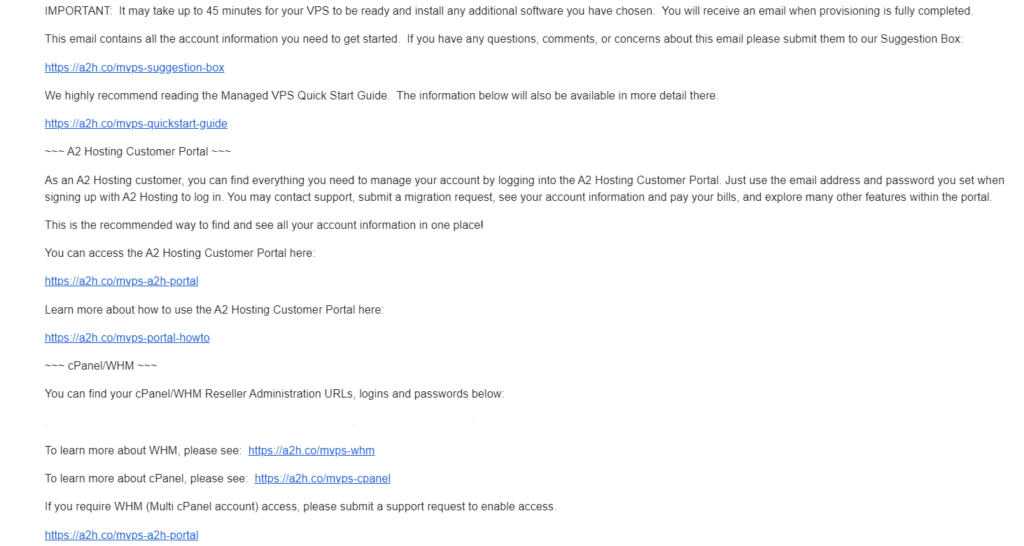
Here is where your hands are tied. You can’t do much until your server is provisioned. We logged into the customer portal to see what it looked like until we got the email that our server was ready.
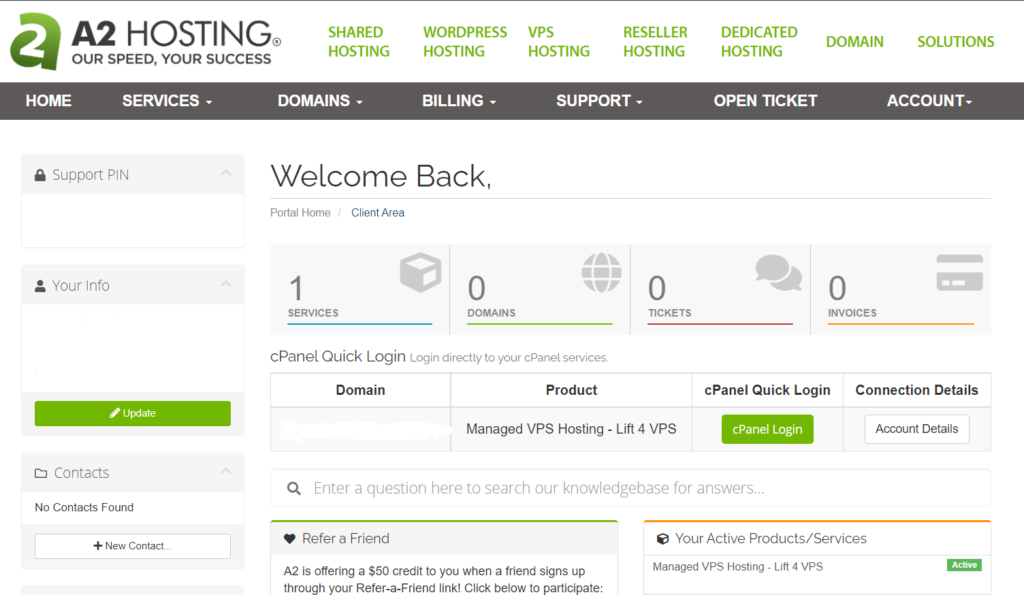
Notice that it does appear that the server is running. At this point, we pointed our domain to the name servers and continued to wait.
After 45 minutes, we still had not received an email. The same was true after two full hours, so we contacted customer support.
The rep said our server was provisioned and we could install WordPress. But the pre-install should have been done for WordPress already, as you’ll remember that we set that up earlier in the checkout process.
We got no explanation as to why we never received an email. All in all, the setup process took about two and a half hours and wasn’t particularly beginner-friendly.
Server reliability: 5/5 – A2 Hosting is yet another one that we tested which achieved full uptime with no blemishes.
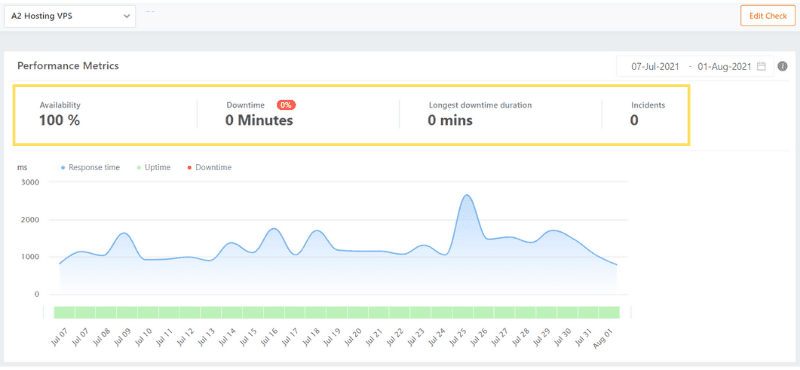
No issues at all in our month of testing. Plus, if anything did go awry, A2 Hosting has a team of experts proactively monitoring for issues and snuffing them out before they can cause you headaches.
A unique extra that A2 makes known is that their data centers have backup diesel generators to ensure the power’s always on no matter what. So, not even larger factors out of anyone’s control will keep people from your site.
Server response time: 1/5 – When we did our speed testing on A2, we expected great performance because of how much they promote their server speed on their website.
We never thought we would receive the exact opposite of what they said. Their average server response time was an awful 1287 milliseconds.
In hosting in general, let alone VPS, averaging over a full second is not a good sign.
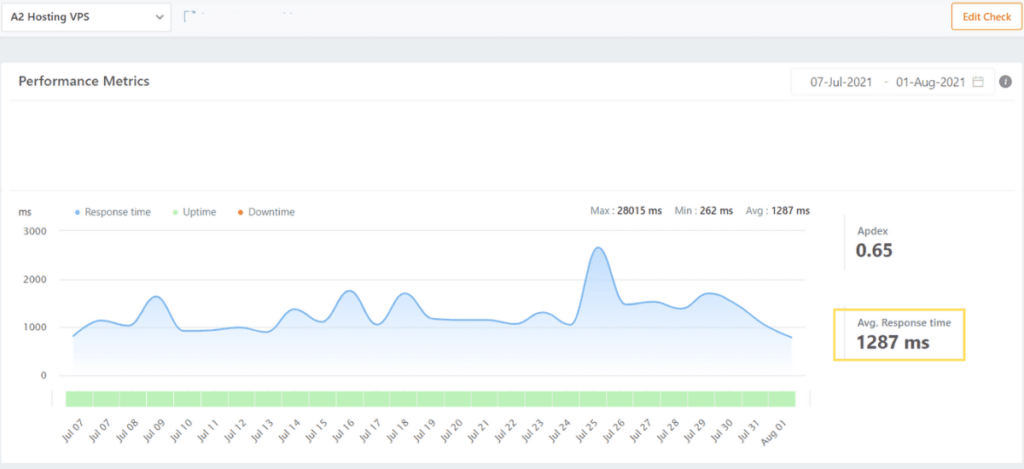
Looking at the image above you can see huge spikes in response time. You can even see one instance of it climbing all the way up to three seconds.
That’s going to cause visitors frustration, leading to distrust in your website.
A2 does offer some novel features to help on the loading time front, including OPcache, easy installation of Cloudflare, and the option for choosing their turbo servers over standard ones
They do a great job of clearly laying out all of their features and giving you an idea of how fast things can make your website. And it might be true on other plans. But from our experience on the 2GB plan, these features are not doing much.
Pricing: 2/5 – Price is also not a strong suit for A2 Hosting.
Their Lift 4 package is their entry-level managed VPS plan with 4 GB of RAM. That starts out at $24.99 per month for the first year, totaling $299.88.
Lift 4 comes with one cPanel license but does not come with a web host management (WHM) platform.
After year one, your cost goes up to $76.99 per month. That’s a total second-year price tag of $923.88.
When you add up your first and second-year hosting costs, A2’s VPS hosting will cost you $1223.76 on the lowest-tier managed plan.
Like many others, you can save by committing to a longer-term up front. For three years you only pay $24.99 per month that totals $899.64 for three years. That’s a savings of over $300, plus you get an extra year.
You can get more cPanel licenses and WHM access for account and server-side management with upgraded plans like Lift 8 or Lift 16.
You can also save by going with one of A2’s Runway plans, which are its unmanaged VPS options:
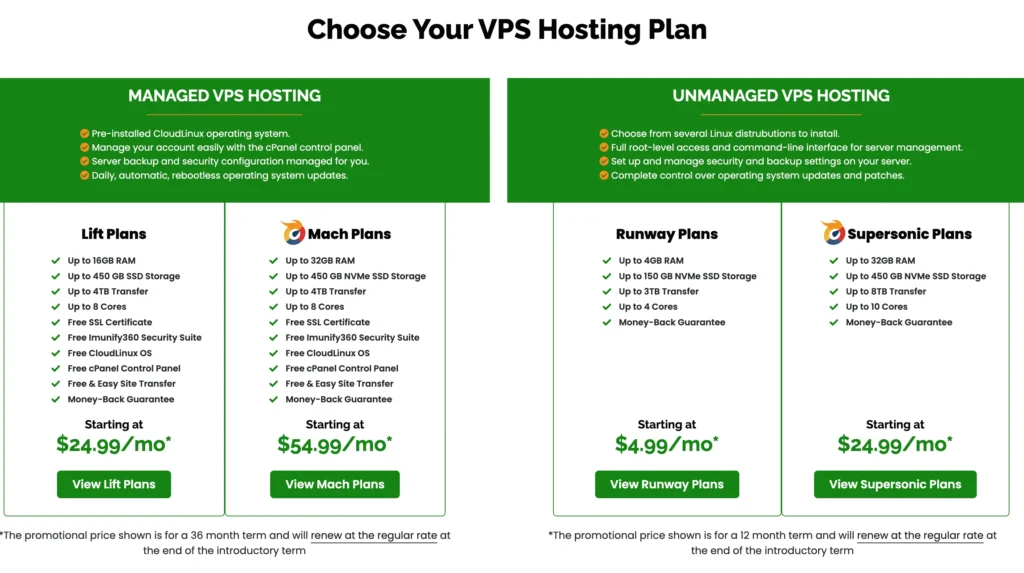
It’s much cheaper, but you manage all your server needs with no help from A2.
Support: 3.7/5 – Response times for A2 customer support were fast. We never had to wait more than nine minutes, and our first two interactions started immediately.
But two of the interactions took quite a bit of time to resolve. There was a lot of waiting around for responses which felt a bit like pulling teeth at times.
Even with simple questions, the reps took forever to reply.
With that said, the first two reps went above and beyond to help us and explain things to us. It also felt like those reps had a solid understanding of VPS servers.
Overall for A2 scored just above average for customer support, but the last rep really shot A2 hosting in the foot with their performance.
We started the first chat at 8:07 a.m. PST, asking about the security measures A2 has in place for their VPS hosting customers.
A rep joined the chat immediately, said hello, and thanked us for reaching out. After asking for a moment of waiting, they came back ten minutes later to say, “Sorry for the delay. In terms of security, the features we implement are quite broad, and apply to all of our services whether it’s a shared or VPS hosting: https://www.a2hosting.com/secure-hosting.”
About 30 seconds later, they said “Using nonstandard ports, our firewall (CSF), brute force protection, and the method we use to secure the filesystem of each user on a server are some of the most notable.”
Then they asked if there was anything specific we were concerned about.
We asked if DDoS protection is included or if it’s an add-on. The rep quickly replied and said, “No worries. There’s a broad spectrum of services we use to secure our servers and they’ll apply regardless of your hosting environment with us.”
After a pause of eight minutes, they directly answered our DDoS question by replying, “Yes, our DDoS protection applies regardless of your package. We also offer full support of Cloudflare as well as an in-cPanel application.”
We thanked them and ended the chat at 8:36 a.m. The chat took 29 minutes
The responses were a bit slow, but we love how much detail the rep gave us beyond the support article they sent.
Chat number two was more of the same—helpful and friendly service.
Chat started at 1:46 p.m. when we asked, “Is there a way to optimize my VPS server for a WordPress site?”
A rep joined the chat right away, said hello, introduced themselves, and said that they’ll be helping us out today.
The first thing they said is that there are a ton of different ways to optimize a WordPress site. The rep then sent over five articles with super clear explanations as to what they were and why they’re important. .
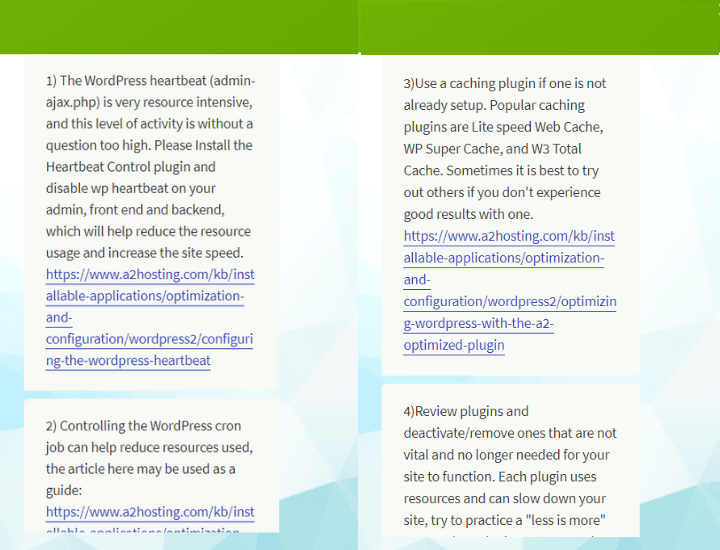
They also recommended a content delivery network (CDN) to help reduce the load on the server.
We thanked them and ended the chat at 1:57 p.m. after 11 minutes.
We really like that most of the articles sent over were pretty advanced and specific to VPS users, how specific the rep’s advice was, and that they took the time to look at our site and server.
Some of the advice applied to all site and server types, but some aspects were more advanced tactics for VPS users who have more control over their servers.
Even though they sent a lot of links, they explained everything clearly and plainly. They definitely went above and beyond to give us actionable and specific advice on optimizing our site and server.
Our final support request was, “How do I create a backup of my website and server?”
The chat started at 7:08 p.m. and a rep joined nine minutes later, telling us, “To be able to create a backup you can use the option in cPanel (backup wizard) or you can do it manually using FTP.”
They also sent a support article to follow for instructions.
After that, we asked if there was a way to automate or schedule backups.
The rep said, “There is not, but we have server rewind which does automatic backup and you can use it to restore your site. However, this is only for shared hosting plans.”
We felt this was counterproductive and not something a customer paying this much for VPS wants to hear—that a cheaper plan gets better features.
After confirming this wasn’t available to VPS users, we ended the chat, which took 23 minutes.
We would have hoped the rep would have given an alternative option since scheduled and automated backups weren’t possible for us. The rep didn’t really do anything except send us a support article and let us know about features we can’t use.
It was a pretty poor experience all around, aside from the speed of replies after we connected.
If you’re looking to have a large website with massive amounts of content, A2 Hosting can work well for you. Your site will be able to scale as your traffic and content library continues to grow.
#9 – HostPapa — The Best Enterprise Plan for Massive Projects
HostPapa
Best for Massive Projects
HostPapa offers the most generous VPS hosting packages on the market, with a whopping 1 TB of SSD storage space, 12 CPU cores, 32 GB of RAM, and 8 TB of transfer. AKA… more than enough to handle even the biggest projects like a social media platform, a video game server, heavy streaming, or an IoT management platform.
Overall Score: 2.1 out of 5
If you have your eyes set on a massive project—like a social media platform, IoT management platform, video game server, or large application, to name a few examples—you’re going to need a massive amount of server resources.
HostPapa blends the functionality and tools you need in order to make a larger-than-life project a success.
You can get up to 1 TB of storage space, 12 CPU cores, and 32 GB of RAM if you need it. This is a massive amount of resources, suitable for tons of different enterprise use cases.
How well did HostPapa do in our top VPS categories? Take a look:
- Ease of use = 1/5
- Server reliability = 3/5
- Server response time = 1/5
- Pricing = 2/5
- Support = 3.7/5
Ease of use: 1/5 – We truly believe HostPapa’s very painful and challenging signup process is more approachable for enterprise-grade clients that probably have an experienced team who can navigate it. But it certainly isn’t for beginners.
You can choose from unmanaged, and semi-managed. Which lets you turn on root access in one click. Each plan also comes with cPanel.
While fully-managed plans don’t include root access at all, so you can offload as much or as little server management or maintenance as you’d like.
After clicking “Get Started” under the plan you want to choose, you need to choose your domain name. You can either register a new one with HostPapa or use one you already own.
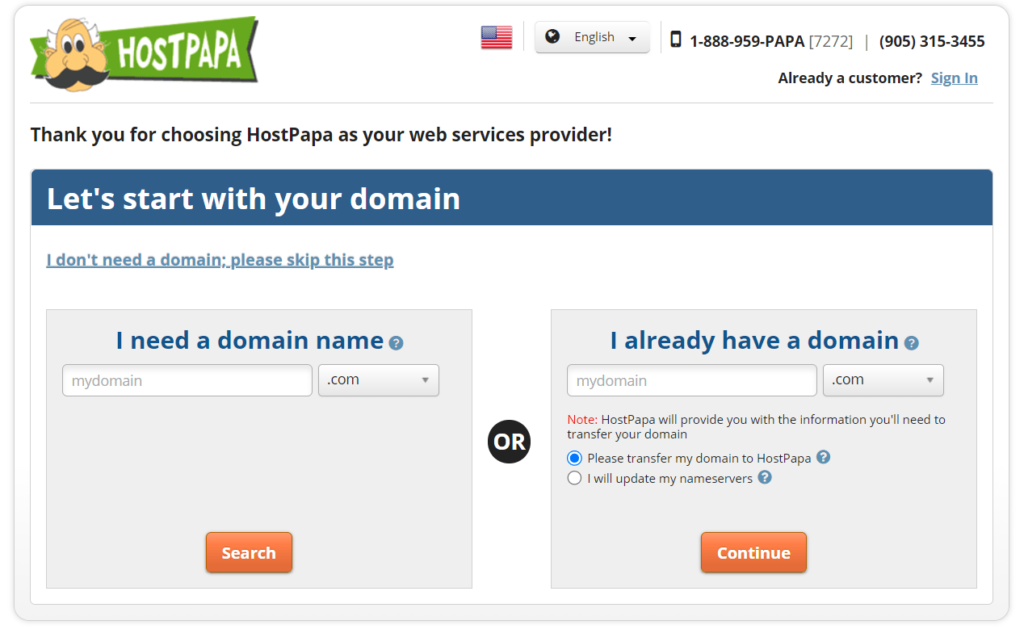
We entered the domain we had and chose the “I will update my nameservers” option.
On the next screen, you can review or change your plan and the term you want to commit to.
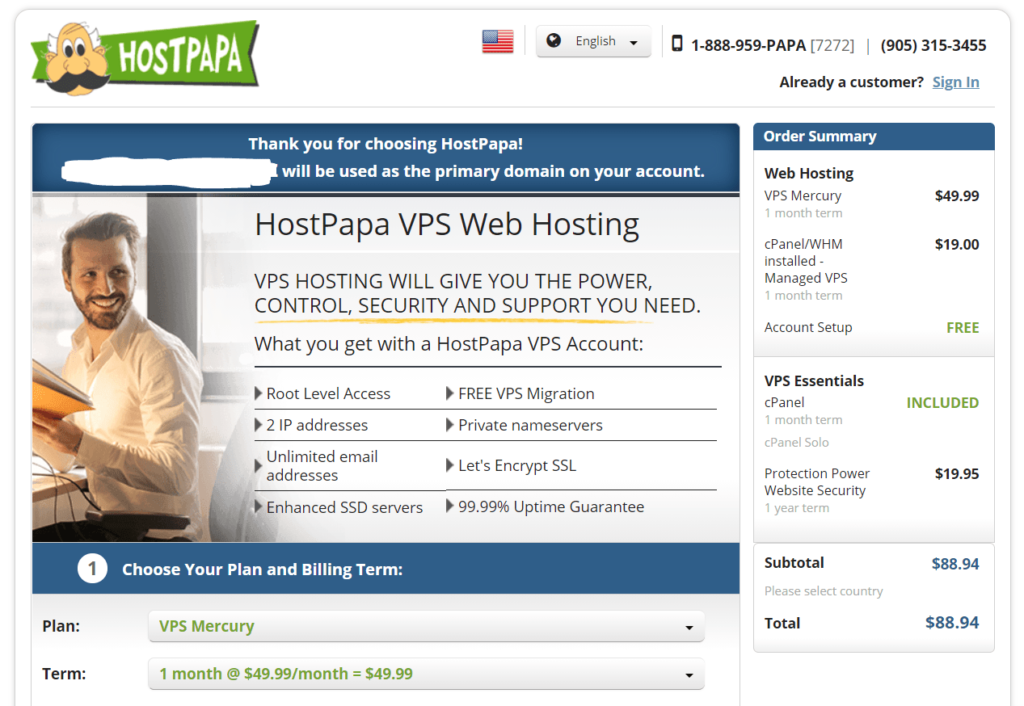
As you scroll down, you can choose from three different VPS management types, including self-managed (free), managed w/ cPanel (an extra $19 per month), and fully managed (an additional $129 per month)
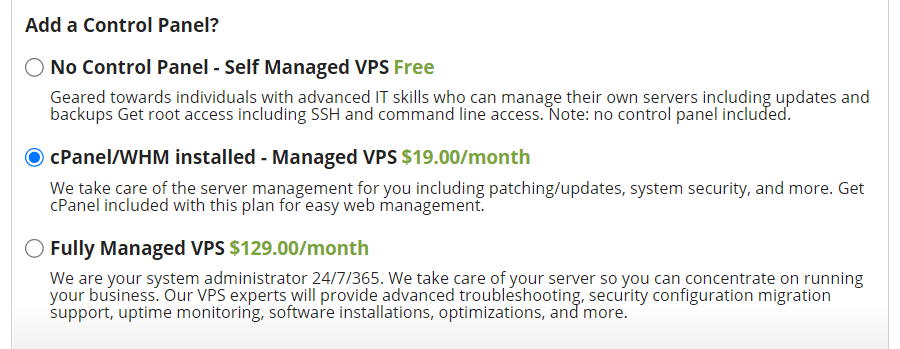
Next, there are four upsells, including cPanel (you can add more licenses or upgrade to a higher license), automated remote backups (starts at 60 GB of space for $25 per month), Protection Power Website Security ($19.95 per year), and an advanced SSL certificate for $14.95 per year.
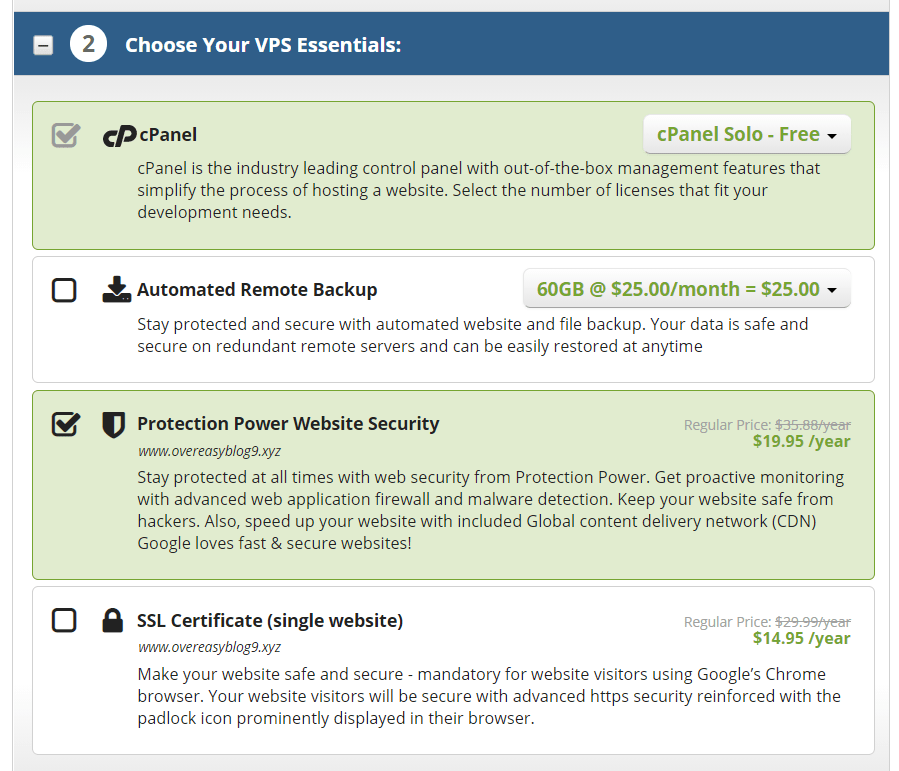
Then you can finalize your order and checkout, leading to an order confirmation screen.
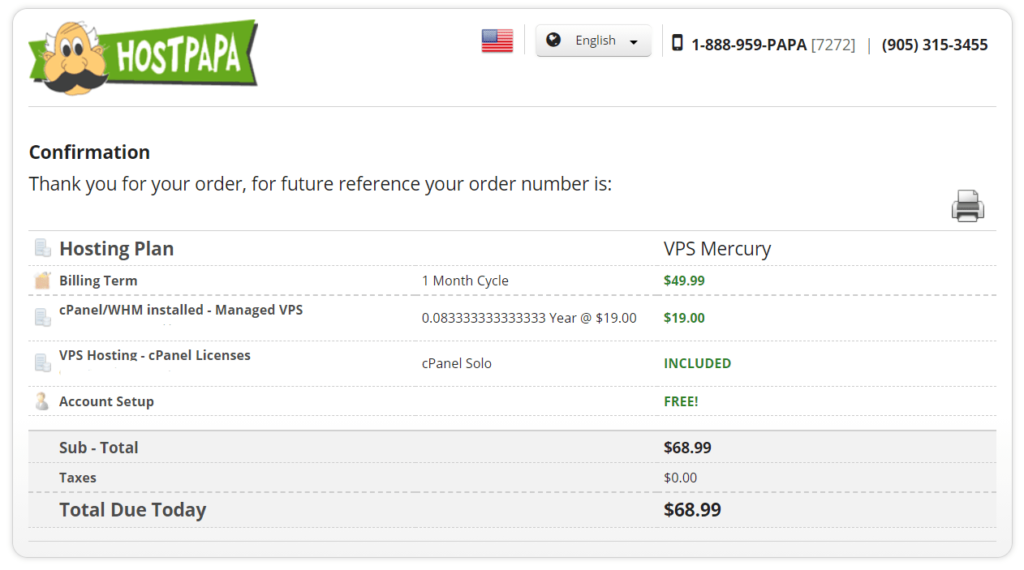
On the VPS page, it says server provisioning is nearly instant, ready to use in under a minute.
So, we expected to be able to log in to our account pretty quickly.
We went to the login page and it asked for a client ID, which we hadn’t been given yet. The page says it’s inside of your login info email.
An hour and a half later, I finally got a welcome email from HostPapa. It had my client ID in it as well as a link to set up a new password, WHM login information, server details, and the name servers.
We were surprised it took so long since the website said it would be ready in less than 60 seconds.
Once you log in, you create some security questions. After that, you’re taken to the web panel:
The web panel was frustrating for one big reason.
It looked like one big ad. On the left was a huge upsell and on the right side were several links. It felt like a land mine of upsells, we were almost afraid to click anywhere.
This was a bad look.
Once we clicked on the My Services tab we got started and things looked like this:
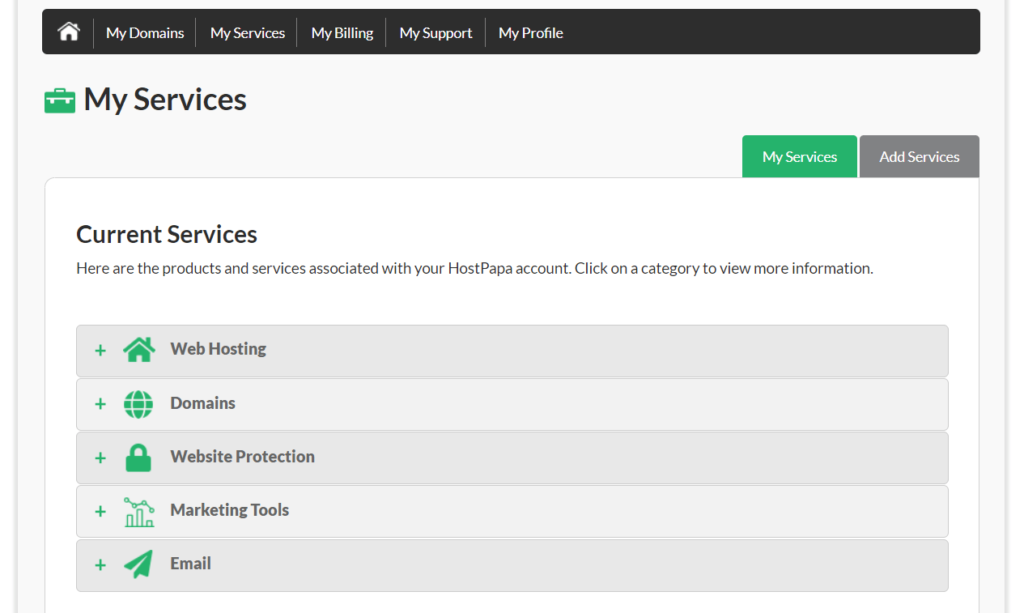
Opening up the web hosting section, you’ll see three services listed there: the first is the VPS server itself, the second is for the HostPapa team managing my server, and the third is for your cPanel license.
Aside from viewing the services and managing the subscriptions, you can’t do anything else from the web panel. We really wish there was a button or a link somewhere to log in to WHM from here. But, instead, it’s in your welcome email.
HostPapa offers a very basic panel where you can control the basics of your VPS server:
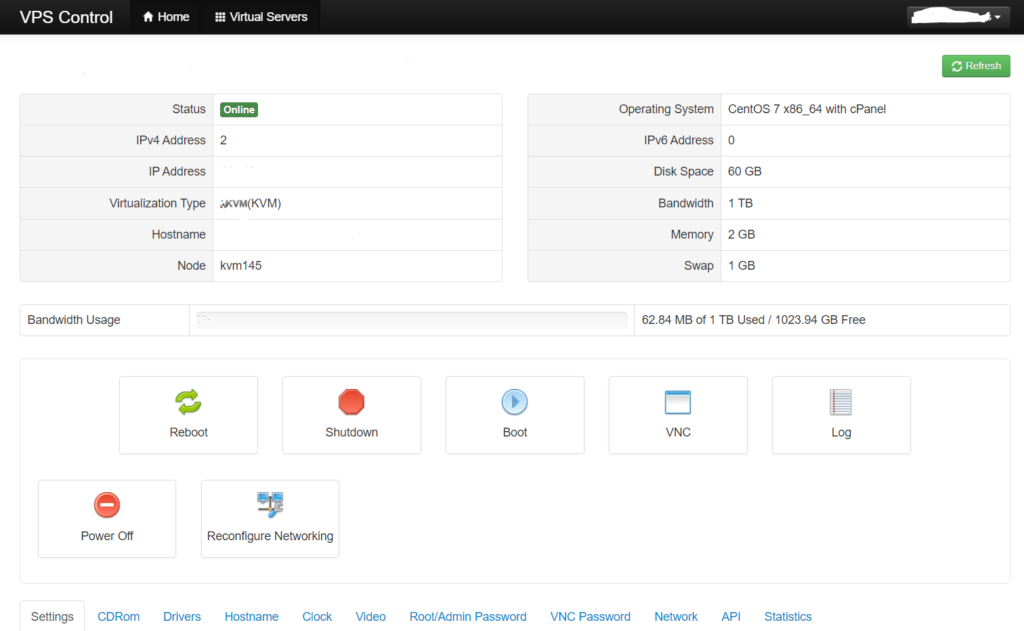
From this panel, you can reboot the virtual private server, shut it off, delete it, manage your passwords for it, and look at your resource usage.
We got into WHM, created a new user account, and logged into cPanel, then enabled the SSL certificate and went to install WordPress only to realize that we were given the wrong Softaculous license.
They gave us a free one that doesn’t allow you to install WordPress, even though all other VPS plans we looked at come with a complimentary premium license.
So, HostPapa installed the wrong one when they set up our account, forcing us to reach out to customer support. They said they would have a senior tech fix the license issue for us and that it could take up to an hour.
We waited well over two hours with no resolution. Then, at 3:30 in the morning, we got a message asking for our root password so they can install the right version of Softaculous.
We answered this request in the morning during normal business hours for us. Later in the evening, they let us know that they had installed the correct version of Softaculous and that we should be able to install WordPress now.
After two days, we were finally able to install WordPress and get the site going.
The onboarding was not beginner-friendly. The reliability of knowing what happens next is a mystery and we feel getting started could be streamlined and improved greatly.
Server reliability: 3/5 – HostPapa performs well in uptime performance. The only problem is that with so many others delivering truly 100% uptime, their scant bit of downtime was enough to knock them further down this list.
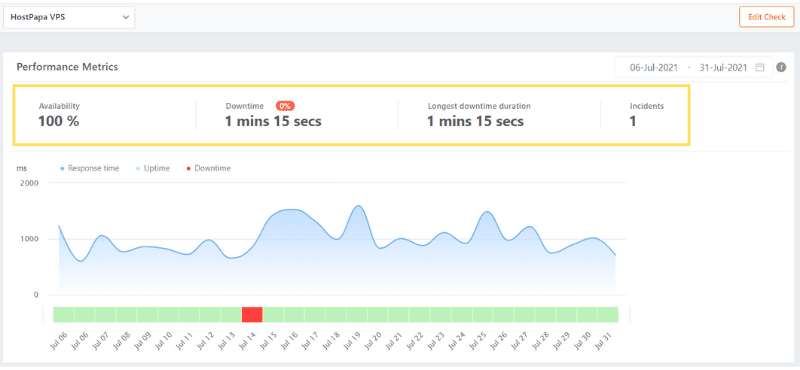
Just a single incident led to one minute and 15 seconds of downtime.
With all the data we’re logging over the month, it takes about two minutes to go from 100% to 99.99%
But even with HostPapa delivering virtually 100% uptime and only having one downtime incident, it was still the third-worst in reliability.
The average downtime on the list is one minute 9 seconds and HostPapa did slightly worse than the average.
Server response time: 1/5 – Your website speed plummets on HostPapa’s entry-level plan.
We spent a lot of time testing speed on VPS providers. HostPapa’s average response time was a rough 1010 milliseconds.
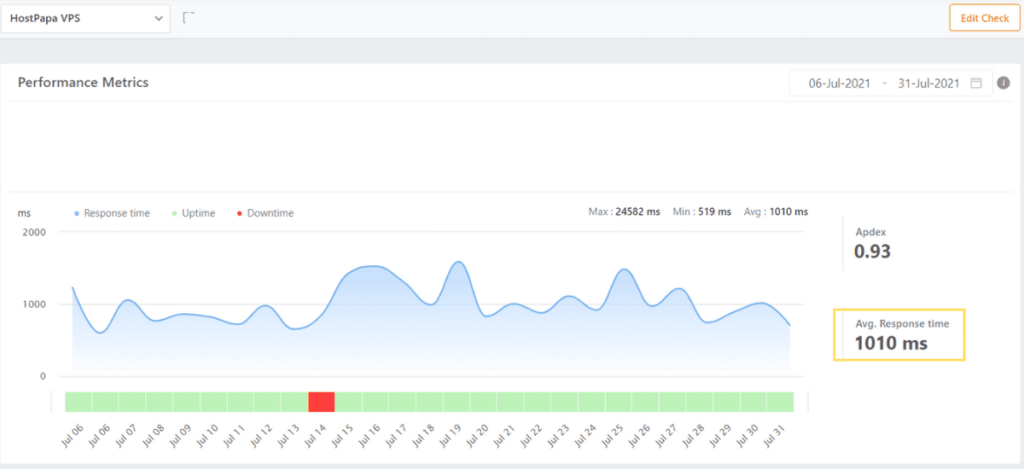
The dark blue line shows you the stability of the server and how much it moves over the test days and stays around one full second. This is the worst speed test on the list.
And with the price you pay for this plan, we are disappointed it’s not faster out of the box. But you’re paying for the environment they give you, which is a customizable VPS environment so you can improve speed manually.
Remember, they specialize in enterprise websites and big projects. So they can be leaving it up to you to fix the speed yourself.
But from our vantage point, this is not the best VPS hosting plan for creating a medium to small website.
Pricing: 2/5 – HostPapa is on the expensive side, but for enterprise-grade performance, that’s to be expected.
The Mercury plan is $29.99 per month and is the cheapest HostPapa VPS plan with at least 2 GB of RAM. So, you owe $359.88 for the first year, plus another $228 if you want cPanel. That’s $587.88 due up front for year one.
The good news is, like DreamHost, the renewal is a 0% increase. So chalk up another $587.88 for the second year.
A full two years for HostPapa VPS hosting costs $1,175.76.
If you opt for a three-year agreement, you can pay only $19.99 per month. You’ll still pay extra for cPanel—$684 for the full three years.
So, all in all, you’re looking at $1,404.64 due upfront, basically only paying $228.88 for your third year.
Support: 3.7/5 – In two-thirds of our interactions with HostPapa support, the first rep we talked to was unable to help out. In both cases, we were switched from live chat to email support, which is significantly slower.
Both times, it took around 19 hours to get an answer. Yes, 19 hours. That’s an INSANELY long time to wait, especially if something bad is happening and your server is down.
The silver lining in it all was the next reps we spoke with were very experienced with VPS and they went above and beyond to make sure we had an answer and were taken care of.
Here is how it all went down:
Our first chat started at 9:19 a.m. PST, when we asked, “What security measures do you have in place to keep your hosting environment secure?”
A rep joined immediately. After a few minutes, they said “Thank you for waiting, hope this was not long. I have checked with the concerned team about this matter and I will raise a ticket on your behalf and notify them. they will be able to answer your questions concerning this matter they will send you an email“
We responded that we were just curious about security measures for VPS servers. They responded and said that they will be able to answer all of my questions via email.
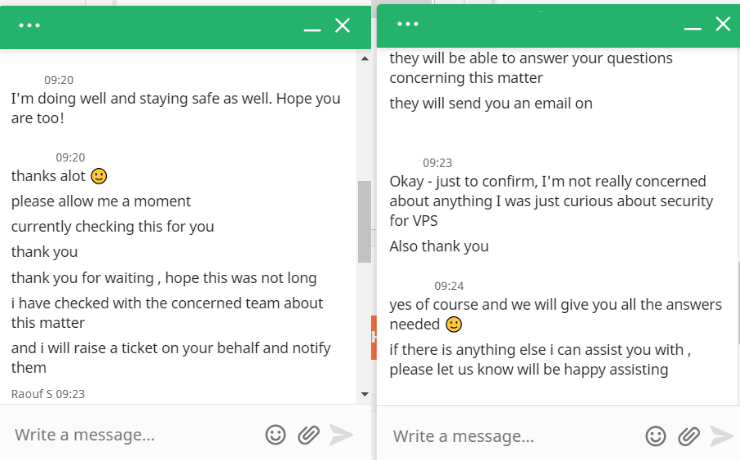
We said okay and thanked them, ending the chat at 9:25 a.m.
We got a response at 4:15 a.m. the next day, with a brief explanation of the security features of their servers and data centers:
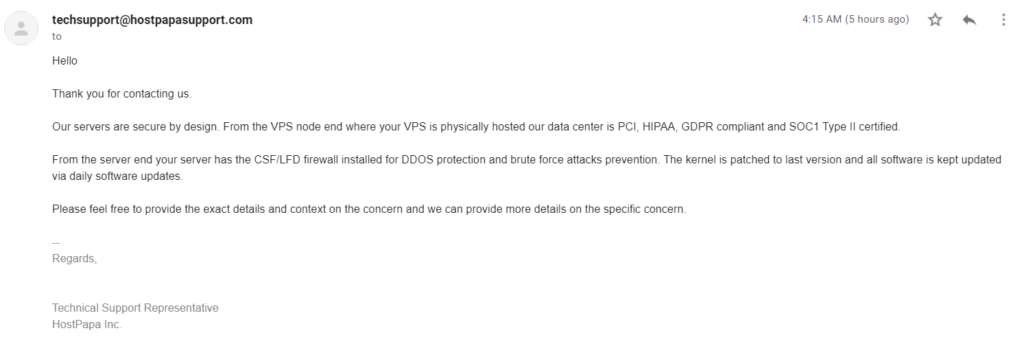
We had no idea why the regular support chat couldn’t answer this question. We definitely felt like it’s something anyone who works for HostPapa should be able to answer. We were not sure why it had to be escalated to email support to get this answer.
In our second interaction, you’ll remember from our problem during setup when we had a problem installing WordPress because HostPapa installed the wrong version of Softaculous.
So, we reached out and got connected with someone immediately.
They were nice but they also had to escalate it to a higher tier of support to get the right license installed.
After escalating it, support switched to email. The rep told us they created a ticket to track our conversation directly in their system.
Almost five hours laters they asked us to provide our root password. After giving it to them 30 minutes later they responded telling us they will upgrade our Softaculous license to the premium version.
Three hours later the upgrade was confirmed and we were able to install WordPress.
The whole interaction took another 19 hours to resolve. We were pleased with how they took responsibility for the mistake.
But, we were pretty annoyed that we got the wrong license and had to wait for them before we could move forward. And it took so long for them to get to it—because of the time differences and long wait times between replies, we had to wait two days to get the site set up.
However, both reps were really nice and they both seemed knowledgeable about VPS servers. We definitely liked that they actually installed the right version for us rather than having us do it.
Our third interaction was the only one where we didn’t get handed off to another level of support. We asked about creating site and server backups at 7:51 p.m. and were connected with a rep immediately.
Five minutes later, they asked if we wanted to download the full server backup.
We explained that we were just curious how to do it for future reference. They responded about a minute later and said, “You can download a backup using the cPanel backup tool. Please check the link below for more information.”
They also said, “Once you download a full backup, there is a .tar.gz file generated in your file manager. That is the backup file, you can keep that file on the server or you can download it to your computer.”
We thanked them and asked if there was a way to automate or schedule backups. The rep responded a few minutes later and said, “Yes we have an automatic backup service available. I can have our solutions team contact you so that they can help you set that up on your account.”
They also let us know that service was a paid add-on after we asked about cost.
We ended the chat at 8:06 p.m. after 15 minutes.
We appreciated that the rep explained how the backups work and what we can do with them after creating them. That was very helpful. We also loved how fast the whole interaction was, although the responses were a bit slow at times.
The rep gave specific instructions on how to do this for VPS servers, which made us feel like they were knowledgeable about them.
Minus the mind-boggling response times during the email support, HostPapa’s service was great. They simply need to improve the time it takes to get back to people. Or, train the reps that respond first how to answer VPS-specific questions.
Then they will be way above average in customer support.
As far as our opinion overall, HostPapa is great for enterprise websites and large projects.
You can trust their service department to solve your problem no matter how long it takes.
Their biggest problems are price and ease of use. The price is far more expensive than other providers on the list and comes with a more complicated setup. So it’s a double whammy.
But if you have large websites with even larger project demands, HostPapa is known for successfully helping you get the job done and should prove to be a solid hosting option for that end.
Methodology for Choosing the Best VPS Hosting Service
Numbers don’t lie.
Our research reveals how VPS Hosting is one of the best ways to take your online business to the next level of success. It’s a hybrid between shared hosting and dedicated hosting that perfectly marries reliability, speed, and price.
The best part is you can figure out easily what provider works best for you by using our methodology below.
We took every provider and put them through rigorous testing:
- We signed up for the cheapest VPS plan for every provider using a new domain name. Then tested how easy or challenging it was to get things set up.
- We wiped each site clean—no images or media. Only a fresh WordPress install, with the same theme for each provider.
- We took the domain names from each provider, then captured uptime and speed data through Freshping over 25 days of testing.
- We looked closely at price, combed over every figure, and ranked each provider based on a full two years of hosting.
- We clarified what quality support looks like by testing the knowledge and helpfulness of each VPS host’s representatives, over five important areas of customer support.
Once we collected all of our data, we rated each provider from first to worst.
We used five areas of VPS hosting that are the most valuable to every user considering a new, faster, and more powerful hosting plan:
- Ease of Use (15%)
- Server reliability (30%)
- Server response time (30%)
- Pricing (10%)
- Support (15%)
After we tallied up the data, we turned the ratings into an overarching score for each provider.
Server reliability and response time make up 60% of the overall score—they are the primary concerns for most users looking for VPS hosting.
Why?
Because these two categories measure your website’s accessibility and loading speed for each user that visits.
You want this to be the highest score possible. When your website’s fast and always online no one says anything. It’s expected.
But when your site is slow, and takes too long to load or isn’t available, people not only notice, but think poorly of your brand and don’t come back.
Our research pulled back the curtain on every provider’s successes and failures for these categories.
Want to know how to use them to your advantage? Our methodology shows you how, and much more.
An Intuitive Control Panel that Doesn’t Get in Your Way (15%)
Since we had unlimited access to every control panel for each provider on this list, we tell you exactly how easy or hard they are to use.
Most control panels give you access to managing backups, adding more resources, developer tools, and purchasing new domain names if need be. But there’s more to it than that.
You also can easily switch your site from one server to another if that feature is available. Your knowledge base for your selected host is at your fingertips in your control panel, making finding solutions a simple click or two away.
VPS hosting is all about customizing your site with changes you need—giving your website the performance you need.
Your control panel is a hub for all things website management. It is designed to make your web hosting experience easier. So if you need to adjust something in regards to email, CMS, and other troubleshooting for domain management and more.
And though your cPanel is filled with powerful tools and resources, a good VPS host makes your experience using it easy.
For example using Softaculous. This application lets you install WordPress in one click along with other CMS platforms and ecommerce applications.
Otherwise you would be spinning your wheels trying to use the command line interface to install these programs.
When we started looking into managing our VPS we looked at how easy things were to use. But we also paid close attention to the details that make each host different.
After spending time with each one, we assigned a score based on the grading scale below.
We assigned one point for each of the following:
- No upsells during the signup process
- Your new WordPress site was up and running in under an hour
- Server maintenance, security, and updates are handled by the host
- You’re able to get your site setup without contacting support at some point
- You can install a control panel at no extra cost
After we calculated how each provider did in the above category. We then scored them between one and five.
We also looked at some other important factors that did not get scores but made your control panel experience much better:
- The dashboard is clean, well-designed, and clutter-free
- You have no trouble finding what you’re looking for and it’s easy to navigate
- Nothing is more than three clicks away
You shouldn’t have to deal with difficult layouts that take time away from your work. The control panel shouldn’t make things harder than they need to be.
A few providers on the list specifically score five out of five for ease of use. The setup process includes a simplified approach to VPS hosting. While their cPanel is simple to use, taking the mystique out of managing your website and server.
Uptime Guarantees Are Misleading—So, We Tested Uptime Ourselves (30%)
For 25 days we monitored uptime for each provider.
Because we know if you’re looking into VPS hosting, you know a thing or two about uptime.
But what most don’t know is that not all errors are the same. Some cause your site to be down for hours, days, or even weeks.
And you don’t want to lose countless customers, your polished reputation and a kings ransom in revenue right?
You’re probably saying “heck yeah, what do I do?” We figured as much.
That’s why we spent the time and attention on every provider’s uptime. We bring you the truth in the numbers, testing each provider for almost a full month—giving them no way to avoid exposing the facts about their uptime to the public.
Because uptime guarantees are misleading, but our real-life testing of our own VPS accounts is not.
When we set up our accounts for each provider we placed each URL into freshping.
Freshping gave us all the charts, facts, and figures that we needed to make uptime and server quality easier than ever to understand.
Even if you knew nothing about website availability.
So when we give you numbers about how a provider did there’s no fluff, it’s the cold hard truth.
Here’s how we did it:
We score each provider best out of five. Based on the number of minutes they had for downtime over the allotted time of our testing.
- 5 points for no downtime
- 4 points for 1 to 45 seconds of downtime
- 3 points for 46 seconds to 1 minute 30 seconds of downtime
- 2 points for 1 minute 31 seconds to 2 minutes 15 seconds of downtime
- 1 point for more than 2 minutes 16 seconds of downtime
Now remember, VPS resources are not shared with others so it’s expected uptime should be excellent. You might be thinking “so what’s the point of testing them?”
The answer—not all servers are created equal. Our methodology and research shows transparency and the host’s reliability.
How did we do it?
By taking the same theme from WordPress and slapping it on every host and clearing everything from the site.
No media, or pictures.
Just a bare bones skeleton that runs on the bare essentials.
This made the playing field completely fair. Giving each VPS host the opportunity to show and tell.
Leaving you with the benefit of seeing right through all the smoke and mirrors.
Our testing looks like this:
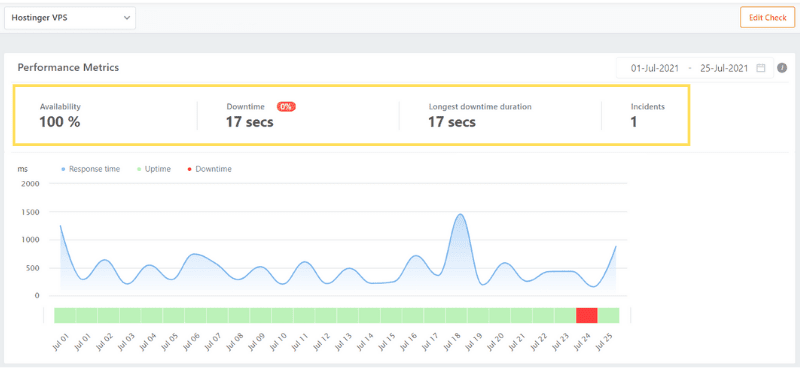
We provide these images so you don’t just have to take our word for it. But you can see for yourself how they did.
This data gives you concrete proof if a provider is going to stand up to the challenge of keeping your site available like they promised or not.
Speedy Servers that Respond in 500 milliseconds or Less (30%)
Tired of your website speed going up and down?
Constantly behaving like a virtual speed roller coaster?
One minute it’s fast—the next it’s slower than dial-up the internet.
One of the most common reasons for users switching from shared hosting to VPS is speed.
VPS is known for being faster, because you’re not sharing resources. You’re not fighting with other people on your server to access resources when you need them.
Plus many VPS hosts offer a feature that allow you to instantly extend your resources with a simple click of a button in your hosting dashboard. Which gives you more power when you need it.
For example, if have a spike in traffic and need more speed and bandwidth一add it on the fly and change it back later on.
Speed related adjustments are very simple to make.
You’re never left reaching for more like with shared hosting.
So, response times should not be an issue right?
Well, not exactly. Our research found so many of you still had questions about speed.
Wondering “how do you know who’s got their pedal to the metal?” and “Who’s fast, but not fast all the time?”
Is it possible to figure that out?
You bet, and we did.
That’s where our research delivers. Spotlighting the best providers on this list. We used our simple to understand ranking system to show you who’s got the checkered flag in this race.
- 5 points for less than 600 ms
- 4 points for 601 to 700 ms
- 3 points for 701 to 800 ms
- 2 points for 801 to 900 ms
- 1 point for more than 901 ms
Simply put, each provider can receive a score best out of five.
The lower the time the better the score. It’s a head to head battle showing who your best option for speed is, and most users find it important.
That’s why it’s 30% of the overall score for VPS web hosting.
Our research also explains technical details related to server performance.
Things like Intel Xeon CPUs that improve speed, along with other unique aspects each provider does to make your site reliably fast.
Here’s a quick look at our testing details for one provider:
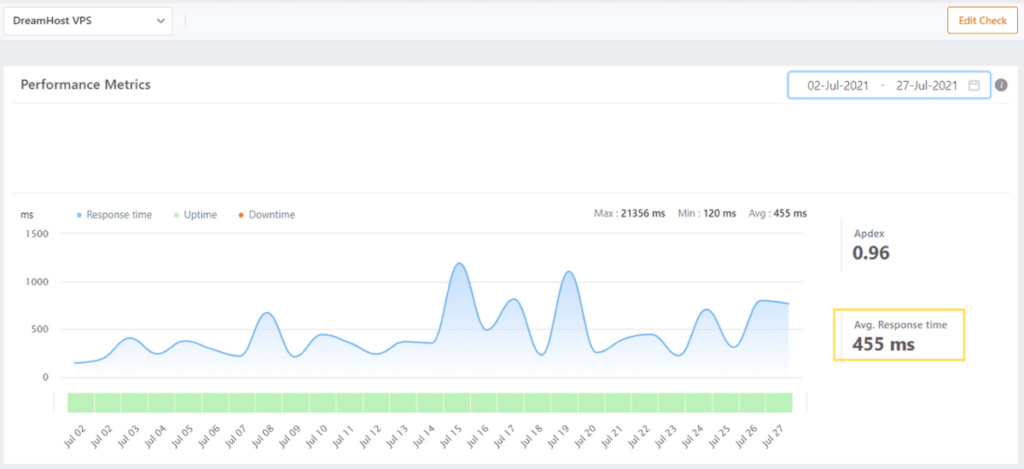
These details are explained in depth in our reviews above. You can see at a quick glance how well or poorly a VPS did on speed and load time. This lets you make a fast decision on if the provider is worth your time if speed is most important to you and they don’t do well.
Everything You Want at a Price That Matches Your Budget (10%)
Money doesn’t grow on trees right?
We couldn’t agree more.
And based on digging into thousands of customer reviews, price is something VPS users care about right now.
That’s why we spent so much time looking at the numbers.
Because even if you’re willing to pay a bit more for VPS hosting—that doesn’t mean you don’t care if you throw your money away.
So we came up with this clear and easy way of grading each provider on price. We think it makes it crystal clear where they stand in comparison from cheapest to most expensive:
- 5 points for less than $450
- 4 points for $451 – $750
- 3 points for $751 – $1050
- 2 points for $1051 – $1350
- 1 point for more than $1251
Similar to the other models we’ve shown you, each provider receives a score based on the amount they charge for VPS hosting—and if cPanel licenses are free or not.
Some providers charge extra for cpanel so be aware of that. But, in our review we clearly state this information about each provider so you know right away.
Our research explains every detail about pricing.
We describe what you can expect when it comes to pricing.
Next we go over renewal rates, and the increased percentage your second year is costing you. Then we follow through on what hosting and the total cost will be for year two with that host.
After everything we give you a clear picture of what two years of VPS hosting for each provider will cost you. Leaving you with no surprises.
We also researched and revealed an easy way to save more and the full savings you can expect if you’re interested in other plans offered by the hosting provider.
We found the average is $900.51 for two years with an entry-level VPS hosting plan. cPanel is free for most providers on this list. There are only two that charge you for cPanel licenses.
Connect with a VPS Expert in 15 Minutes or Less (15%)
It’s up to you.
VPS providers see it this way. They know you are much more hands-on than a shared hosting customer.
But does that mean you shouldn’t get quality customer support? Of course not.
Customer support is still important, but at this level there is a lot less hand-holding. So, support is weighted more than pricing but less than performance.
But that’s just it. At this level of hosting, you’re going to also get more complex problems. You handle configuration, security, updates, backups, and all the extra work that comes with VPS.
So, we wondered, would we find support reps that were knowledgeable about VPS specifics, friendly and willing to help?
We took VPS hosting customer service research a bit further than most review sites ever do.
Here’s how we tested them:
After we had all of our sites signed up and working, we reached out via live chat for all ten providers. We asked three specific questions, at three separate times of the day, to see how responsive support was throughout the day::
- What security measures do you have in place to keep your hosting environment secure?
- Is there a way to optimize our VPS server for a WordPress site?
- How do we create a backup of our website and server?
Each chat only answers one question.
After the chat we go through and give one point to the host, based on how well each rep does in each of our five criteria of good VPS service below:
- The question is answered by the first rep we talked to
- The rep that answered our question was knowledgeable about VPS servers
- The rep went above and beyond to help us and explain things to us
- The issue or question was resolved within 20 minutes
- Phone support is an option if you prefer talking on the phone (awarded only half a point if available but not 24/7)
Here’s an example of a real live chat interaction we had regarding security measures:
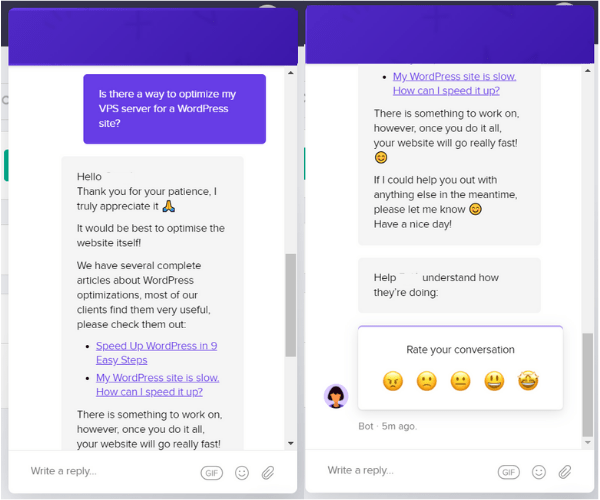
Ideally when you’re paying this much per month, or year for web hosting you want the best customer support you can find. VPS hosting is a deep abyss of tools, resources and ideas on how to keep your site fast, secure and available.
It makes sense you won’t know everything and will need help. Our research gives you a front row seat to how well each provider handles simple and complex questions.
Sitting on the phone or chatting with a host for hours and not getting anywhere was our job for over a week. So you don’t have to waste your time doing it.
Our feedback is detailed down to how long each chat took, and if reps dump you off to how to articles or if they care about your problem and that it gets solved.
VPS customer support can be very shaky because it’s a more advanced web hosting experience. What’s that mean? Well it means several providers feel they don’t need to provide outstanding service because they know you will look for it.
To us that’s not acceptable and we held the providers on this list accountable.
You will know at a moment’s glance if a provider offers support that matches your expectations.
Hostinger
Best for Upgrading from Shared
Get the benefits of VPS hosting at shared hosting prices with plans starting as low as $5.99 per month for one vCPU core, 4 GB of RAM, 50 GB of NVMe storage space, and 1 TB of bandwidth. Includes dedicated IP addresses, top-level data backups, and dedicated 24/7 live chat customer support.
Summary
If you’ve outgrown your shared hosting plan, upgrading to a virtual private server is the most logical next step. It offers a solid step up in overall performance that doesn’t cost as much as dedicated hosting.
We think Hostinger is the best option for most people looking for this upgrade. You get all the enhanced resources you’re looking for at a price that’s way more affordable than you might expect.
But there’s a lot to keep in mind when you’re on the search for the best VPS hosting service. Each provider on our list can be the best option for more specific VPS hosting needs.
When you’re on the hunt for VPS hosting, keep this article bookmarked for our testing and advice, plus use our methodology considerations to apply to your own search and assessment of the options.