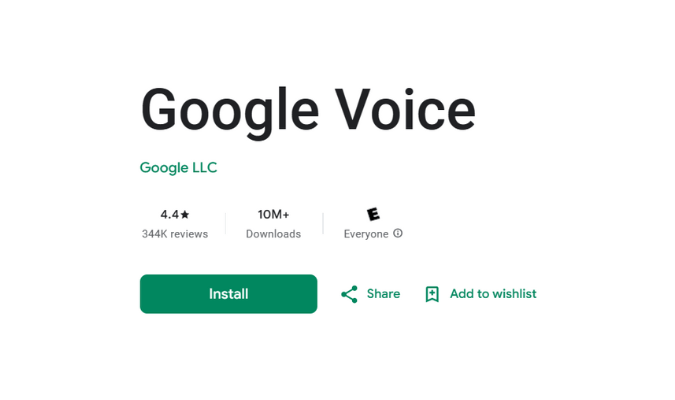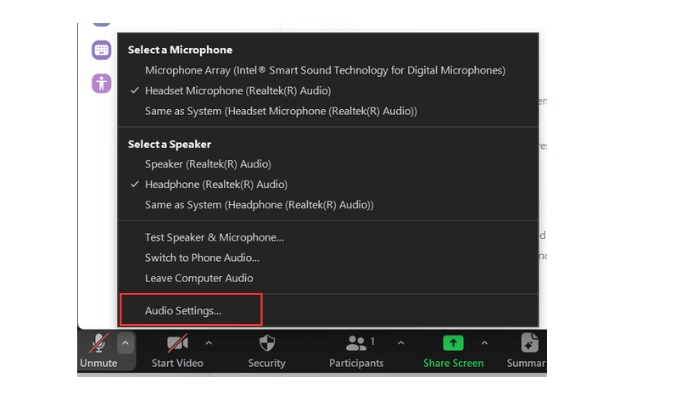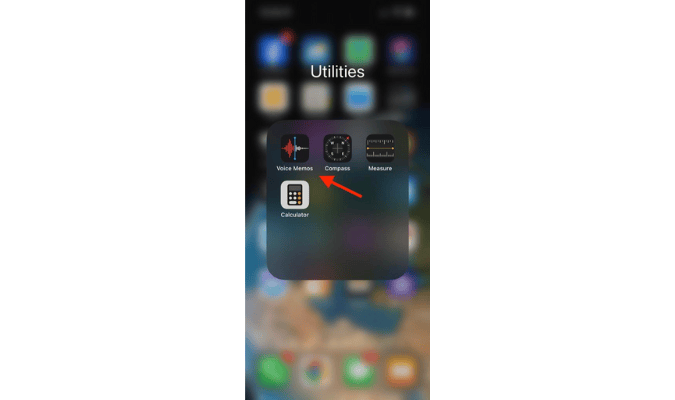In today’s business world, your team needs to be able to access files from anywhere they may be working. Leaning on a secure but accessible cloud storage service is essential. After testing the best cloud storage options available, Sync is the best option for most people. Every plan comes with the full array of cloud storage features (including file recovery and password-protected sharing) plus rock-solid security that allows your file storage and sharing to be GDPR, SOC 2, HIPAA, and PIPEDA-compliant.
The Best Cloud Storage Service for Most
Sync
Best for Most
Get everything you need from a cloud storage provider with no restrictions on sharing and organization with Sync. HIPAA, GDPR, and PIPEDA-compliant, your stored and shared files are always secure. And useful tools like file recovery, granular access control, and more come standard.
When you’re looking for cloud storage, the most frustrating thing is finding that a seemingly useful solution has too many limitations on how you can use it. Sync is our top pick because every plan comes with all the features you’d expect and it only gets better from there.
So, it’s never a matter of having to pony up more cash in order to have access to features such as restoring files that have been accidentally deleted or setting granular user access permissions. With Sync, you get everything no matter what plan you choose. Simply pay a bit more if you need more overall storage or longer recovery periods. Read on to our full review to get the entire view of everything else Sync has to offer.
The 5 Best Cloud Storage Service Options to Consider
- Sync – Best cloud storage service for most
- pCloud – Best long-term storage solution
- Icedrive – Best for personal cloud storage
- IDrive – Best for personal backups
- Zoolz – Best for automated backups from any device
When it Make Sense to Invest into Cloud Storage Services
If you use something like Google Drive or DropBox to store your personal files and images, you already use cloud storage services. However, implementing it in a business setting for your team is a much bigger decision.
But the good news is that cloud storage is much cheaper than using traditional hard drives. Plus, you’ll save a decent chunk of change in maintenance costs since you won’t have to maintain any clunky hardware or the space it occupies. And that’s not to mention what you’ll save in repairs.
There are affordable cloud storage plans with just about every storage limit you can imagine, making it an excellent way to cut costs across your business.
But cloud storage benefits go beyond saving money.
It can also double as a permanent backup solution to protect all of your files if something happens, files accidentally get deleted, or something completely unexpected happens.
Many cloud storage solutions automatically back up your team’s files without anyone having to do a thing. So, it’s a smart move if you want to ensure your hard work isn’t lost in case of malware, hackers, technical problems, natural disasters, or pure human error.
It’s also a great way to unlock access to all of your files on other devices. With cloud storage, you and your team are no longer tied to your desktop computers.
You can connect your phones, tablets, and laptops to access everything from anywhere in the world.
Whether you want to work at a coffee shop, with your feet kicked up on the couch, the hostel you’re staying at while backpacking in Europe, or any other place with a WiFi connection.
#1. Sync – The Best Cloud Storage Service for Most
Sync
Best for Most
Get everything you need from a cloud storage provider with no restrictions on sharing and organization with Sync. HIPAA, GDPR, and PIPEDA-compliant, your stored and shared files are always secure. And useful tools like file recovery, granular access control, and more come standard.
Sync checks all the boxes for anyone looking for cloud storage, whether they want it for their own use or if they’re a part of a team that needs a shared file repository.
And it goes beyond a simple cloud storage service. But first, let’s dissect the basics.
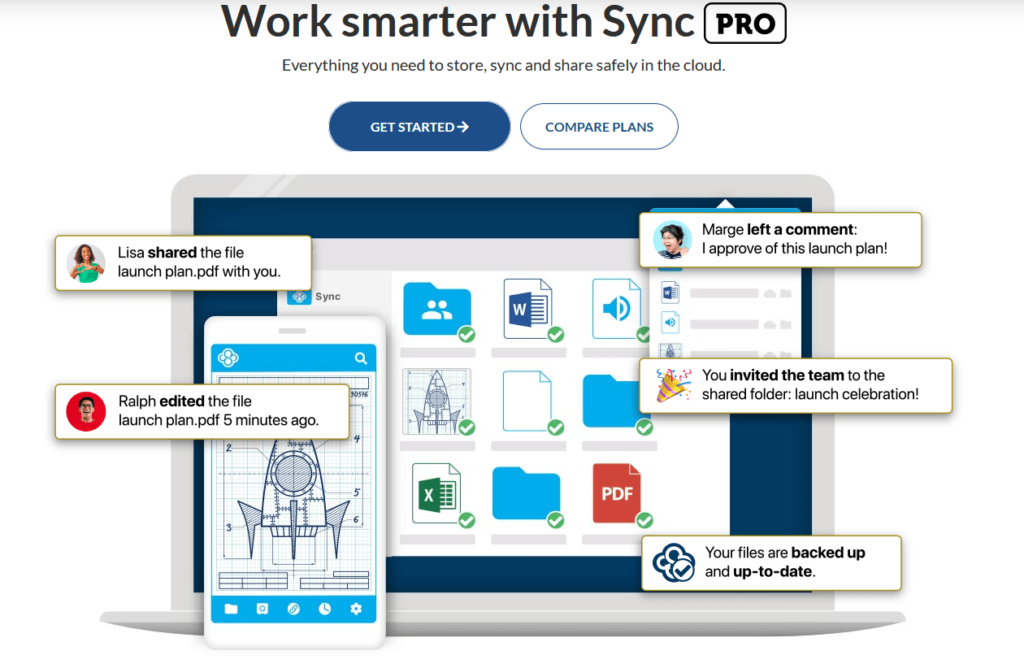
Sync’s interface is clean and easy to grasp, which in turn makes it easy on you or any team member to upload and share files of all types. Work within the browser-based version of the platform or download Sync for any device, from PCs and Apple computers to Android and iOS mobile devices.
True to its name, you don’t have to worry about different users or devices falling out of sync. Everything in your Sync storage is kept up-to-date, no matter how you’re accessing it.
But if you’re worried about synced files taking up too much space on your devices, don’t. You can always move files into the Sync Vault, which keeps files you’re not actively working on safe in the cloud without them syncing elsewhere.
From there, it’s as easy as pie to upload and organize your files. You can create shared folders that allow people who aren’t on your sync plan (whether within your organization or external) to have access to certain subsets of files you have stored. You can also easily set whether these people have view-only or view-and-edit access.
The same goes for sharing individual files. Allow recipients of a shared link to view only or view and download the files you send. You can also set whether comments are allowed for all or just authenticated users, with the former option allowing for anonymous commenting.
Plus, it’s dead simple for your clients to use. They don’t have to download or install anything to view the files you share.
You can even create files and collaborate on them within the Sync platform. It meshes seamlessly with Microsoft Office, so you can create new documents, spreadsheets, or presentations on the fly. Users and invited guests can comment on these (such as when getting approval from other stakeholders) and Sync keeps version history visible so no one’s working on an outdated document.
Beyond the Office suite, Sync also plays nicely with Adobe Creative Suite, Slack, and other platforms.
Now that we’ve covered the basics, lets get into what really separates Sync from the rest of the cloud storage provider pack.
As we stated at the outset of this post, Sync is very generous in what it allows you to do. No matter which plan you pay for, you’re allowed unlimited file transfers, link shares, and folders. You’ll never have to worry about hitting any limits when it comes to looping others into the work you’re doing.
Security is a top-of-mind concern with cloud storage and Sync takes it very seriously. Any files shared are automatically protected with SSL, but you also have the option for enhanced privacy bolstered by end-to-end encryption on anything you share.
Sync is one of the few North American cloud storage companies that also keeps your data stored domestically. No overseas servers to fret about. Sync’s data centers are Fort Knox secure.
TLS/SSL tunnels protect files while they’re in transit from your device to the cloud and other users. Sync also practices a no-knowledge policy with everyone using their services, meaning the company can’t access your files or data for any reason.
Other providers charge for such advanced security measures, but you can rest assured that even the most sensitive client and customer data is always secure at no extra charge.
When you’re ready to share files with clients and your team, you can set various parameters that control access as an added layer of security. You can set up:
- Mandatory two-factor authentication
- File access revocation
- Remote lock of connected devices
- Automatic expiry dates
- Password-protected files
- Access notifications
- Access requests
- Download restrictions
But we’re not done singing Sync’s praises yet. Perhaps the biggest win for this platform is how generous their data protection offerings are. No matter your plan, you’re given at least 180 days of storage history to recover lost or corrupted files.
In the case of something more catastrophic, like a ransomware attack, Sync even offers complete account rewinds to all plan holders.
Those are both huge benefits, giving you peace-of-mind that you’ll never be left high and dry if a worst-case scenario event should happen to the files you’re storing on Sync.
You’ll have noticed that we’ve said a few times how much of Sync’s feature set comes standard on every paid plan. Packages split out into two categories. There are three plans for individuals and three for teams. The main difference from one to another is the amount of overall storage you’re allotted.
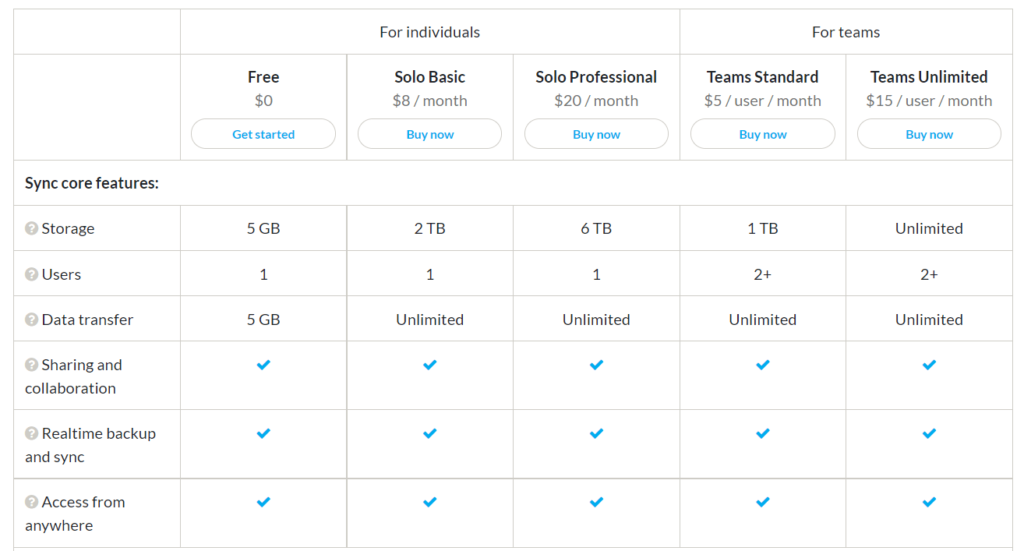
The free plan is the only one that is limited in some of its sharing capabilities, but you’re given 5 GB right off the bat, plus the ability to add 22 more GB by completing some tasks in the platform like sharing your first file and downloading the Sync app.
Individual plans start at either 2 TB ($8 per month) or 6 TB ($20 per month) of storage and only allow for one user, naturally. Two things to keep in mind with the Solo Basic plan, though, are that it lacks the ability for custom branding (not much of a dealbreaker) and lacks HIPAA compliance measures (a bit more important, depending on what you use cloud storage for).
The Teams plans start with a standard of 1 TB of storage for $5 per user/month. That comes with everything except for custom branding of your Sync dashboard. However, for $15 per user/month, you’re allowed unlimited storage (you’ll start with 10 TB and Sync will add another 10 TB anytime you have used 75% of your current storage) while also unlocking custom branding and VIP-grade support.
Any route you choose, Sync delivers all the features you need for a no-stress, secure, and convenient cloud storage solution.
Get your 5 GB for free to try it out and see if Sync Is right for you and your business today!
#2. pCloud – The Best Long-Term Storage Solution
pCloud
Best for Long-Term Storage
pCloud is an excellent option for personal and business use with countless features designed to make file storage, sharing, and collaboration easier (and more secure) than ever before. It works with every device and operating system with mobile, desktop, and web-based apps for easy access anywhere.
Few people want cloud storage for a short amount of time. Chances are, you’re looking for a solution that can keep your important files stored securely for as long as you’d ever need access to them.
That’s where pCloud really stands out. Forget monthly or annual bills. You can get pCloud for life with one payment.
Seriously. They’re one of the only cloud storage services we’ve seen with a lifetime plan, let alone one with a one-time fee that won’t make your eyes pop out of your head.
Let’s get into the features you’re getting with pCloud first, before we break down the pricing options.
It’s compatible with every device, making it easy to access your files from anywhere using pCloud’s mobile, desktop, and browser applications.
You can also revert files back to older versions. Made a mistake, corrupted the file, or unhappy with your changes? No problem. You can restore it to a previous version in just a few seconds, quickly undoing anything you’d like in one click.
The recovery window is 15 days on the free plan and 30 days on paid plans. So, you can keep plenty of versions.
You can also extend the recovery window up to 365 days for an extra fee. Storing versions for up to a year could be overkill for most users, but this useful option is there if you need it for your work, industry, or personal preferences.
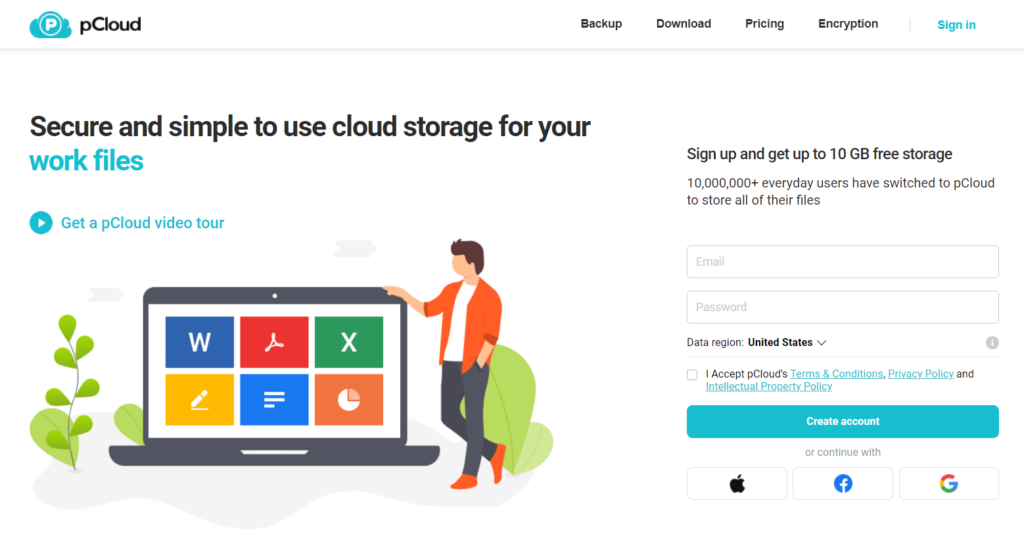
If you’re interested in backing up your computer, pCloud makes this a breeze. In just a few clicks, you can backup copies of selected folders (or all of your files) onto the cloud for easy access on your phone and to free up space on your computer.
Plus, the platform automatically scans for file changes and updates those files in real-time across all your devices.
As such, you can instantly access new files and ensure you always have the latest file version, regardless of the device you’re using.
You can also share individual files or folders with friends and coworkers, making remote collaboration easy. However, one of pCloud’s standout features is the ability to customize your shared links with your own colors, logo, images, headline, and description.
It’s an excellent option for businesses presenting files to clients or potential customers, but it’s also a fun way for personal users to share personalized links with friends and family.
All pCloud plans come with standard 256-bit encryption, TLS/SSL tunnel protection to protect files as they move from your device to the cloud, and five copies of each file saved on different servers.
For most users, this level of security is more than enough.
But if you want added peace of mind or you’re dealing with sensitive information, you can upgrade to unbreakable military-grade encryption for a one-time fee of $175. This extra layer of security includes client-side encryption and zero-knowledge privacy for a truly secure cloud storage solution.
Business users and teams get a few more features designed specifically to facilitate collaboration and easily manage users. With a business account, you can:
- Organize employees into teams
- Set group permissions in one click
- Comment on files to reduce email and chat threads
- Leverage advanced search features
- Access detailed activity logs
- Enhanced search capabilities
- Add or remove users with ease
- Share branded files with clients or customers
Business plans start at $7.99 per user per month if you pay for a full year in advance. Monthly plans are $9.99 per month. Each user gets 1 TB of storage space and an advanced encryption folder at no extra charge. You can try it out with a free 30-day trial to see if it’s right for you.
There are two plans to choose from for personal use, including 500 GB for $49.999 per year and 2 TB for $99.99 per year.
But the lifetime plan is the big difference-maker, as we mentioned. You can get 500 GB for $175 or 2 TB for $350. Both payment options include all the features we talked about above, so the best one for you depends on your preferences and budget.
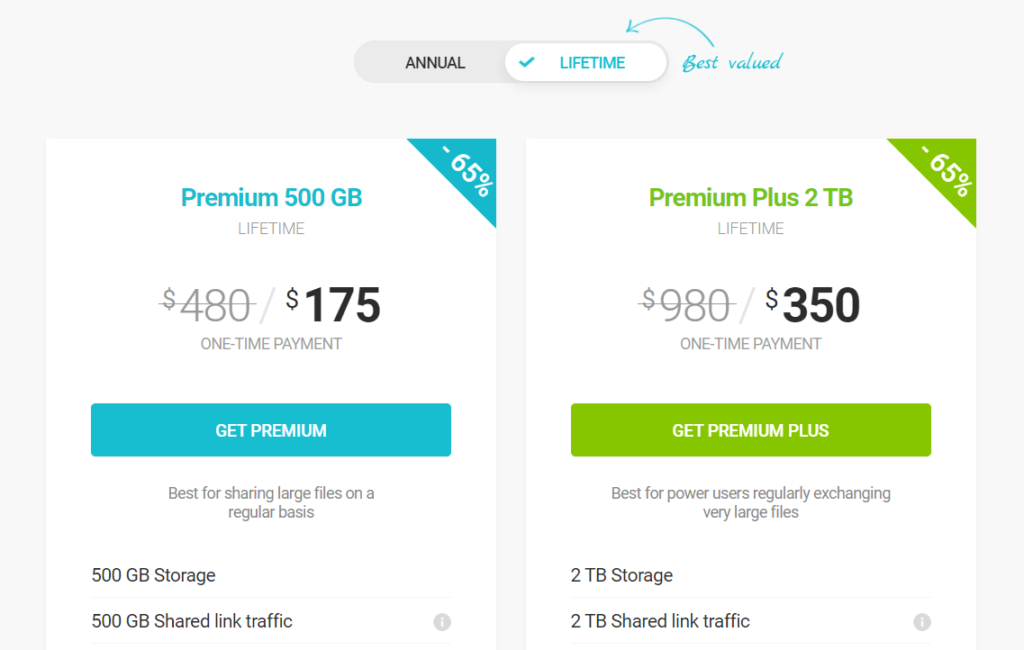
Alternatively, you can choose pCloud’s family plan, which includes 2 TB and access for up to five users. It’s only available as a lifetime plan for $500.
Sign up today and get your first 10 GB for free to try it out!
#3. Icedrive – The Best for Personal Cloud Storage
Icedrive
Best for Personal Use
IceDrive is a personal cloud storage solution that revolutionized cloud security for everyday users. It’s compatible with every device and operating system, uses 16-character TwoFish encryption, and automatically syncs across all your devices in real-time. Includes monthly, annual, and lifetime pricing options.
If you’re looking for something cheaper for personal use, Icedrive is an excellent no-frills cloud hosting solution. It’s compatible with every operating system and comes with a desktop app, access through a browser, and a mobile app for streamlined access regardless of where you are.
Its interface is minimal, clean, and very easy to use. Plus, you can mount your IceDrive storage folder and use it as you would a USB drive or any other folder on your computer.
You can upload, edit, delete, and open any file stored in the cloud as you would all of your regular files, so there’s nothing to learn. This, paired with all three of IceDrive’s apps, makes it one of the most intuitive and comprehensive cloud storage solutions out there.
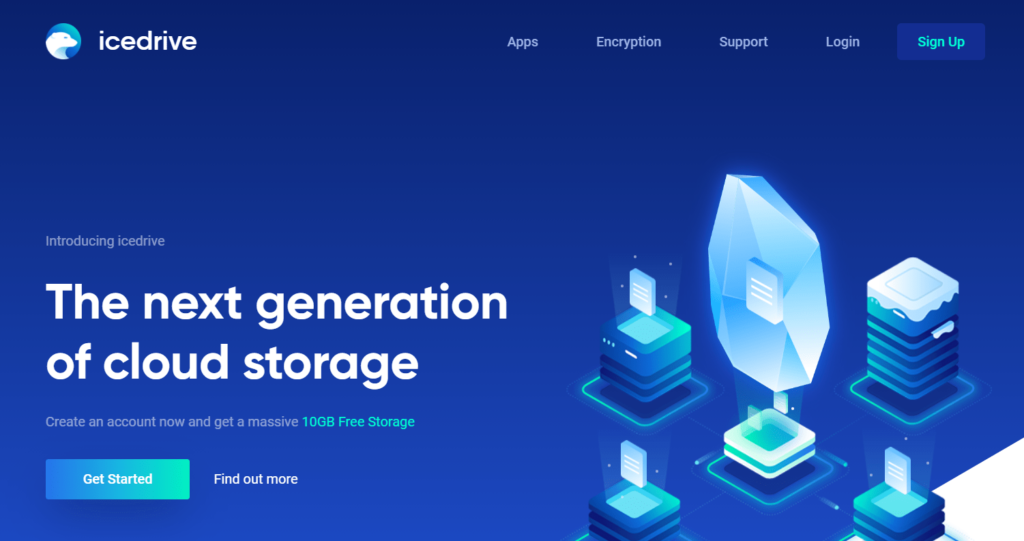
To sweeten the deal, Icedrive leverages intelligent cache control to ensure it always runs as fast as possible and delivers near-instant sync speeds from one device to the rest.
If you don’t want to mount your cloud drive, you can use Icedrive’s desktop app instead. With it, you get all the same functionality as you would with a mounted drive. You can manage files, open them in their native program, delete them, move them around, and treat it just like integrated storage.
When you need to make changes, Icedrive automatically downloads a temporary file to your device.
Then, it continuously watches for changes, instantly uploads the latest version to your cloud, and seamlessly syncs to all of your devices in real-time.
All the apps include a built-in media player so you can watch videos, listen to audio, and preview documents of virtually every type without downloading them to your device.
If you don’t want to install anything on your computer, you can use IceDrive’s web-browser app. It works with most modern browsers across all screen sizes, so it’s an excellent choice regardless of the device you’re using.
You can drag files to upload them, leverage keyboard shortcuts, and right-click to access the most important features.
It feels and works like an integrated piece of your operating system without having to download and install it on your device. The Icedrive team does everything possible to make cloud storage as easy and disruption-free as possible.
The mobile app is available on Google Play and The App Store. It lets you do everything you can do on your desktop… on your phone or tablet. You can watch videos, listen to audio, preview files, upload files, and even create showcase pages to share with your friends and family.
On top of that, you can create a backup of your phone or tablet with just one tap.
However, the best part about IceDrive is that you get world-class security features without having to pay extra. It’s the only cloud storage service on the market that uses TwoFish encryption with 16-character keys on every plan (even the free one).
You also get client-side encryption, including file and folder names. This ensures your files get encrypted before they ever leave your device and make their way to the cloud.
IceDrive also delivers a no-knowledge service, meaning that the IceDrive team can’t access your files for any reason. As a result, no one can access your files except you and anyone you’ve given access to.
When you’re ready to share files with your friends and family, you can protect them with a password to limit access and set expiration dates to limit long-term access.
There are three different plans to choose from, including:
- Lite – $19.99 per year for 150 GB
- Pro – $49.99 per year for 1 TB
- Pro+ – $179.99 per year for 5 TB
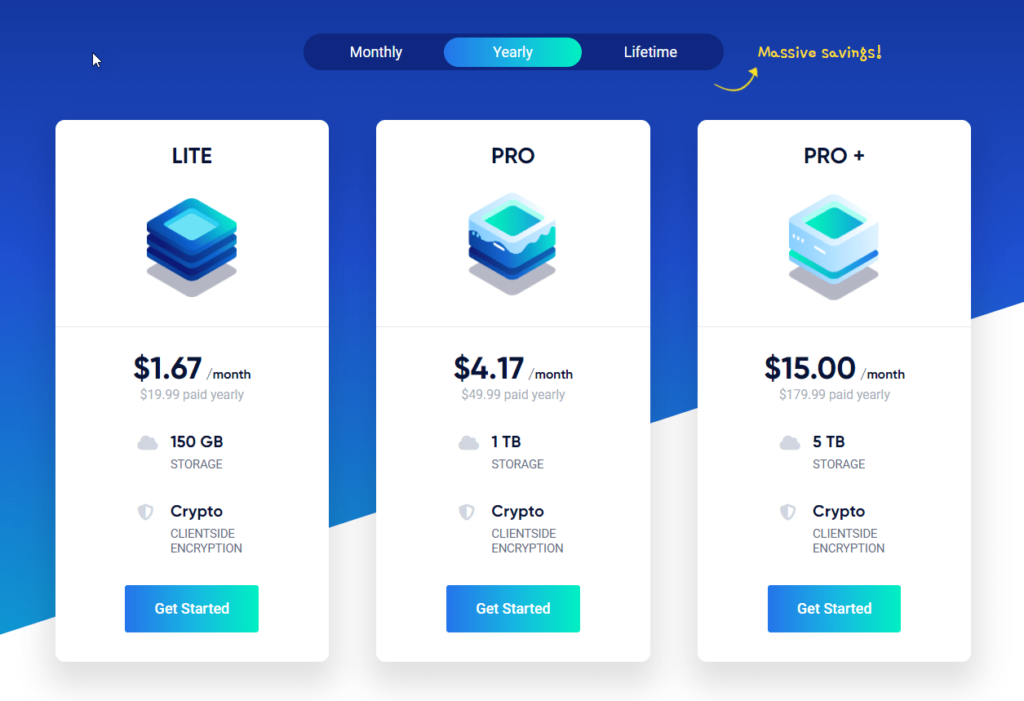
These are some of the cheapest rates we saw during our research, so you can rest easy knowing you’re getting an excellent deal with all the features and security you deserve.
Alternatively, you can pay monthly or buy your storage space for life with a one-time fee. Lifetime plans are $99, $229, and $599 respectively.
Take IceDrive for a test drive with 10 GB of storage space for free!
#4. IDrive – The Best for Personal Backups
IDrive
Best for Personal Backups
Includes backups for computers, mobile devices, servers, SQLs, and more. It comes with continuous data backups, remote device management, and real-time file syncing with unlimited devices on the personal plan. It works with all your devices, so you can manage backups for your entire home in one place.
If you’re looking for simple and cost-effective cloud storage services for backing up your personal devices, iDrive is our top recommendation.
Whether you want to access files on all your devices, want an easy way to configure new devices, or want peace of mind knowing you can revert devices at any time, iDrive delivers all the features you need at an affordable price.
It’s compatible with every operating system, including iOS, Windows, Android, and Mac. Plus, the personal plan supports an unlimited number of devices. So, you can back up everything in one place.
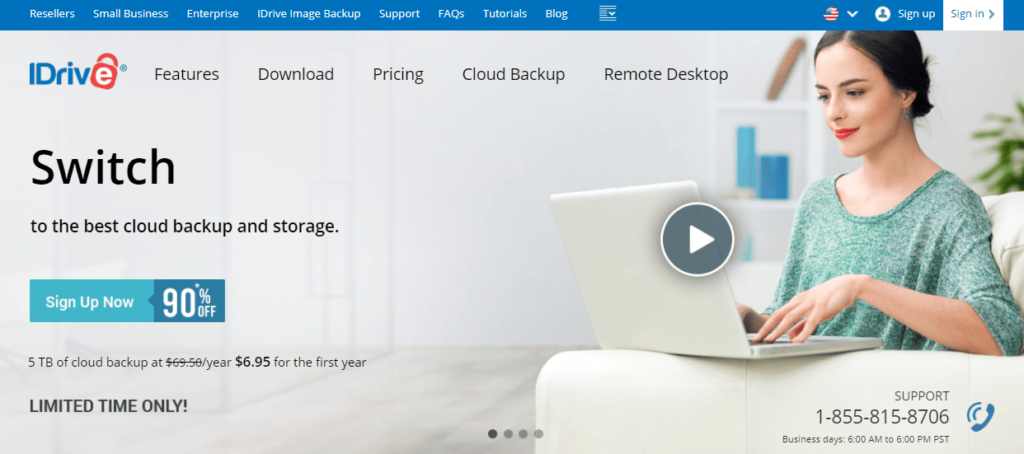
Aside from your phone and computer, you can also create backups for NAS devices, servers, USB drives, and external drives as well.
After you’ve connected all your devices, you’ll enjoy real-time syncing from one device to the next. When you make changes to a file, iDrive automatically uploads the new version to the cloud and syncs it across your connected devices.
Plus, sync file storage doesn’t affect your backup storage, so you get the best of all worlds with synced files, standard cloud storage space, and complete device backups in one package.
Unlike other cloud storage services, iDrive retains 30 versions of each file rather than holding them for a set amount of time.
This ensures you don’t lose previous file versions just because they’re more than a month old.
You can also retrieve deleted files for up to 30 days. You can do this via the desktop app or the web-based app that’s compatible with most modern browsers.
iDrive’s SnapShot feature delivers a historical view of all device backups and makes it easy to revert devices back to any point in time. This is super helpful if your device gets hacked, falls victim to a virus, or even if you don’t like the changes you made.
You can also create sector-level or file-level backups, depending on what you need.
However, one of iDrive’s standout features is the ability to manage all of your devices from a centralized web-based console.
From your console, you can manage device backups, restore devices, change application settings, and more. As such, you get complete control over all your devices in one place.
You can also download the mobile app to access files on the go and backup your mobile devices in just a few taps.
However, mobile functionality goes beyond that with features like:
- Timeline – a gallery of videos and photos sorted by date and location
- The ability to backup an iOS device and restore it on an Android (or vice versa)
- File previews to view files without having to download them
- Sharing and collaboration tools on the go
If you have a lot of data to back up or restore, you also have the option of using iDrive Express. With this feature, iDrive mails you an external hard drive to transfer large amounts of data. Simply put everything on the external drive and send it back with free return shipping.
Within a few days, the iDrive team transfers everything into your cloud storage account without eating up all of your monthly bandwidth and taking less time than doing it yourself.
A typical transfer of 3 TB of data would take up to 61 days with a standard network connection, but you can cut that time down to 5 – 10 days using iDrive Express.
On the personal plan, you get one free Express transfer per year. After that, additional transfers are $59.95.
iDrive uses standard 256-bit AES encryption to keep your files and devices secure while they’re in transit and stored within the cloud. You can also create a private encryption key to further secure your data at no extra charge.
There are two personal plans to choose from, including a 5 TB plan for $59.62 for the first year and a 10 TB plan for $74.62 for the first year.
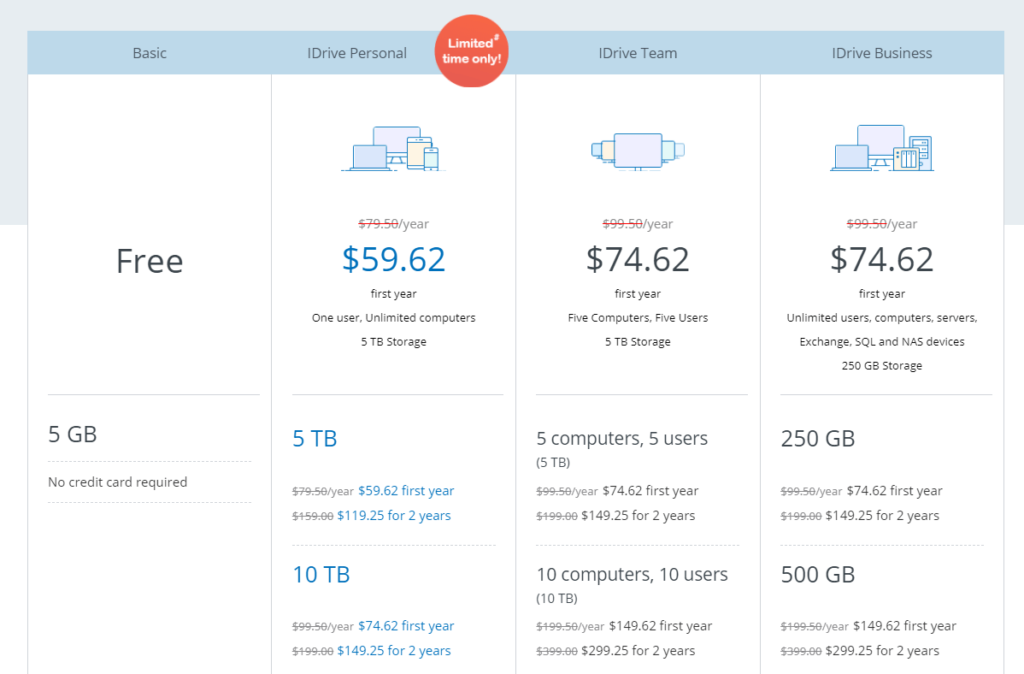
You can lock in these promotional rates for two years if you pay for them both years in advance. This is an excellent choice if you’re looking to get the best deal.
After your first year, those prices increase to $79.50 per year and $99.50 per year respectively. If you have a team needing backups, pricing starts at $74.62 for the first year.
Try it free for up to 5 GB to see if it’s right for you today!
#5. Zoolz – The Best for Automated Backups from Any Device
Zoolz
Best for Automated Backups
Looking for an advanced device backup solution? Zoolz’s cutting-edge AI-powered technology leverages content discovery, optical character recognition, facial recognition, and more to organize and tag your cloud automatically. You can search images, scanned documents, and other file types with ease.
If you’re looking for a better way to manage device backups, Zoolz is the way to go. Its AI-powered backup software leverages automation and cutting-edge technology to deliver a cloud storage solution unlike any other.
The company also offers standard backup options, but Zoolz’s BigMIND solution is what sets it apart from the other options on our list.
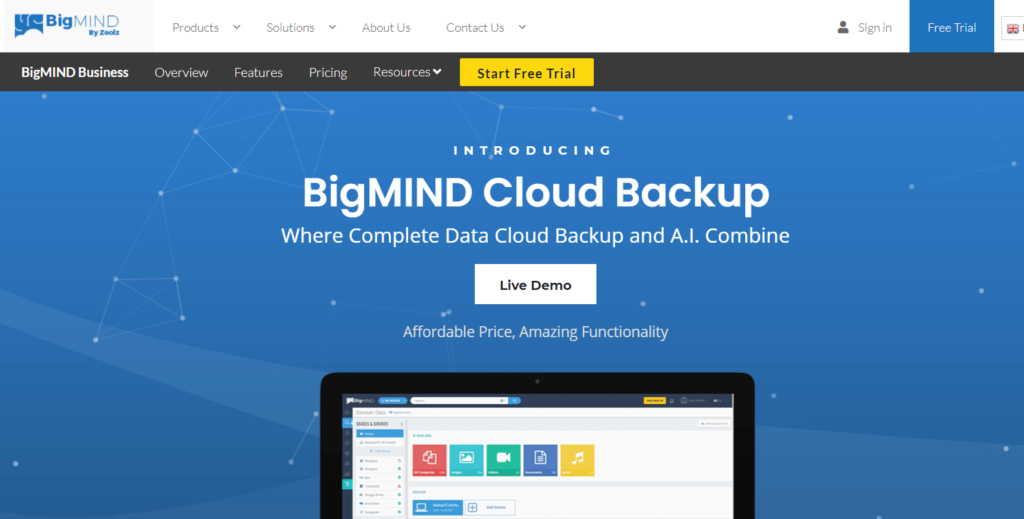
Zoolz offers the most comprehensive coverage of devices we’ve seen. It’s compatible with mobile devices, tablets, computers, servers, MySQL, NAS devices, other cloud accounts, and social media profiles.
As such, you can create a backup of virtually anything in just a few clicks or taps.
One of Zoolz’s standout features is the ability to choose between local storage, instant storage, and cold storage. You can store archives in cold storage to keep them safe in the long term and other backups in local or instant storage for quick access.
This TriBid technology helps secure data while saving money on storage costs for things you don’t need quick access to.
Aside from that, all BigMIND plans come with numerous AI capabilities that make your cloud easier to use and search. They’re particularly handy for businesses with hundreds of users, but it’s also an excellent feature for anyone interested in a better way to manage device backups.
When you upload something or backup a device, the system automatically searches the file’s contents and applies smart tags and descriptions based on what it contains.
The software can identify objects in images, turn scanned images or receipts into searchable documents (in 22 different languages), recognize faces for easy photo organization, and automatically transcribe videos or audio.
In doing so, you can effortlessly search for what you need, even if it’s an unnamed photo of a dog or a quote someone said in a video.
It can even pull detailed information from photos, like who’s in the picture, where they are, what they’re doing, and the objects around them. So, you can pull up all the images you have of someone working or all the files that mention a client’s name.
BigMIND also integrates with Alexa, making it even easier to search your cloud by voice.
The software helps turn even the most unorganized cloud into a well-oiled machine with advanced search capabilities—all without you having to do anything extra.
Aside from advanced technology, you also get all the essential features you need to manage device backups like a pro, including:
- On-demand or scheduled device backups
- The ability to configure new users in a few clicks
- iOS and Android mobile apps to access files from anywhere
- Advanced file searching across your entire business
- Automatic smart tagging and filtering options
- GDPR, HIPAA, FERPA, GLBA, and ITAR compliance
You can also create and apply computer-specific, team-specific, or user-specific configurations and deploy them in one click. As such, you can rest easy knowing that users only have access to what they need.
There are three business plans, ranging in price from $15 per month for 100 GB and up to 10 users to $37.50 per month for 250 GB and up to 500 users.
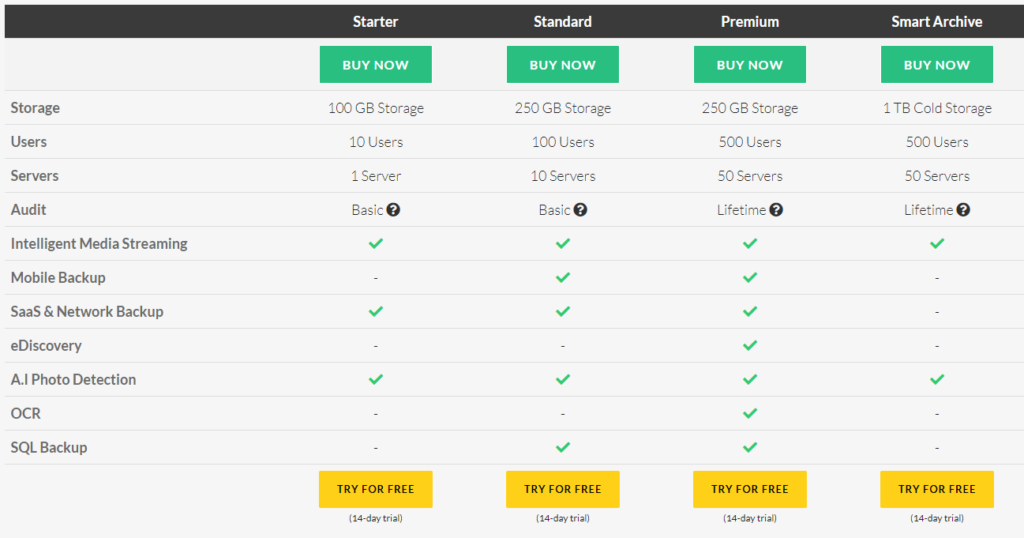
While all of Zoolz’s BigMIND plans are excellent, we highly recommend the Premium plan since it includes all AI-powered features. You can add more users, storage space, SQLs, servers, and optical character recognition (OCR) pages before checking out.
As such, it’s a scalable and flexible device backup service for businesses of all shapes and sizes.
If you’re interested in cold storage space, there’s a smart archiving option with 1 TB of storage and access for up to 500 users. It comes with limited features, but it’s an excellent (and affordable) choice if you have data you don’t need to access often.
Sign up for a free 14-day trial to see if Zoolz BigMIND is right for your team today!
Note: BigMIND is also available for individuals and families, starting at $2.99 per month. Your first 1 GB is free, and all pricing plans are competitive with the other options on our list.
Methodology for Choosing the Best Cloud Storage Service
The best cloud storage services for you and your team depend on various factors, including how you plan to use the space, the devices you have, and the features you need.
It’s not always easy to understand the differences and how they should affect your decision, especially if you’re not sure what to look for. To help you out, we’ve put together a definitive methodology you can use as you decide which option is right for you.
Personal vs. Business Use
Icedrive and pCloud are our top recommendations for personal use. They both have monthly, annual, and lifetime plans with varying storage limits, depending on what you need.
And, both offer 10 GB of storage for free so you can try them out before you invest.
However, choosing a business plan isn’t that simple. There are dozens of features to consider, such as effective version control, collaborative features, and enhanced security measures.
Another critical consideration is sharing files with clients, customers, vendors, and partners. You should answer some questions about the platforms you’re considering in order to ensure you’re getting the sharing features you need from a business cloud storage plan:
- How easy is it to share something with someone outside of your team?
- Can you restrict access so external users can’t make changes?
- Can clients and customers view your files without downloading new software?
- On top of that, can you revoke access later?
These are all necessary items to think about, especially since COVID-19 eliminated face-to-face interactions and most business communications happen virtually.
Pricing is a consideration here, too. It’s pretty straightforward for personal use, but most of the business plans on our list are billed per user, per month. However, iDrive’s business plan includes unlimited users and devices, with different amounts of shared storage space available depending on what you need.
Device Compatibility
The beauty of cloud-based storage is that files and data aren’t tied to a specific device. As such, you can view, access, manage, and edit files from anywhere.
While it’s an exceptional benefit, it only works if your cloud storage service plays well with all of your devices.
If it works on your laptop but isn’t compatible with your phone, you don’t get to enjoy easy access to all of your files while sitting down for coffee in your neighborhood Starbucks or waiting for your flight at the airport.
Unless, of course, you bring your laptop with you.
Some cloud storage services are only compatible with Apple devices. Some only work with Windows. And others span multiple operating systems with various mobile apps and browser-based access, too.
However, one thing we found is that most cloud storage services are not compatible with Linux.
In this case, you can still use browser-based cloud storage services without any issues. You just won’t be able to download and install an app on your computer.
To ensure device and browser compatibility, make a quick list of the different operating systems and browsers you (and your team, in cases of business plans) use.
For example, you may have a computer running Windows but your mobile is an iPhone and you use Google Chrome as your preferred browser. In this case, you need a provider that’s compatible across all platforms, like Icedrive or pCloud.
Security and Encryption
Whether you’re looking for a personal or business solution, security measures aren’t something to gloss over.
Of course, it’s particularly crucial for anyone dealing with sensitive information.
Depending on your industry and location, you may also have specific guidelines for managing private customer data. If you fall under this category or are based in Canada or Europe—thus, facing stricter privacy requirements—Sync is our top recommendation.
With that said, security is still a top consideration for everyone else since different services offer varying encryption and protection levels.
For example, most of the options on our list use AES encryption. But Icedrive takes things a step further with airtight Twofish encryption on every plan, making encryption keys 16 characters long (instead of 10, 12, or 14 with AES).
As such, Twofish encryption keys are harder to decipher, making your data more secure.
On the other hand, services like pCloud charge a one-time fee if you want client-side encryption and zero-knowledge privacy, meaning that pCloud can never access what you store.
They offer AES for free, but you have to pay for additional security measures.
The right level of security for you depends on the sensitivity of your files and data. But for most users, AES or Twofish encryption will work just fine.
Aside from encryption and data policies, business users should also consider other security measures, like:
- Document password protection
- Automatic, timed expiration for shared files
- Two-factor authentication
- Third-party tracking blockers
- Remote device lockouts
- Granular user permissions
Recovery Window and Backup Services
In the past, recovering corrupt, saved-over, or accidentally deleted files was formidable, if not impossible. Today, cloud storage services make it easier than ever.
You can even restore old versions if something happens or you’d like to undo changes quickly.
Most businesses no longer use cloud storage as a backup for physical storage but as their primary storage space for files and documents company-wide. As such, file recovery is more pivotal than ever.
With that said, different providers offer different recovery windows. For example, pCloud has its Rewind feature that allows you to restore files to specific versions made in the past.
But the recovery window is limited compared to other options on our list, with a recoverable period of just 15 days on the free plan and 30 days on the paid plan.
On the other hand, iDrive retains 30 versions of every file, so you can quickly revert to any version at any time. You can also fully restore deleted files for up to 30 days.
Aside from data recovery, regular backups are another common need from cloud storage services.
Some providers offer automatic backups when things change on your device, and others deliver on-demand and scheduled—be it daily, weekly, or monthly—backups whenever you need them.
Each provider offers different backup options, so it’s important to understand what you need before deciding.
Sync Speeds
Sync speed refers to the time it takes for files to sync across all connected devices. While this is an essential consideration for most users, it’s absolutely crucial for collaborative teams.
Here’s a quick example.
Let’s say six people are working on a slide deck. How long does it take the first person to upload it to the cloud?
From there, how long does it take to sync across all of the devices? How long does it take the next person to download it?
It may not seem like a big deal, but those wasted minutes add up over time.
All providers offer synchronization in some capacity or another, but they don’t all function at the same level. Some may deliver seamless sync speeds, but it could be spotty with other providers.
With that said, it’s not always easy to get a clear picture of sync speeds without digging.
So, you may want to test this out using the free plan for each service you’re considering to see which one works best with the standard file sizes your team works with regularly.
Sync
Best for Most
Get everything you need from a cloud storage provider with no restrictions on sharing and organization with Sync. HIPAA, GDPR, and PIPEDA-compliant, your stored and shared files are always secure. And useful tools like file recovery, granular access control, and more come standard.
Summary
Looking for a good cloud storage solution? We think Sync will work the best for just about anyone. However, there are an array of options that can work better for more specific needs. Use our guide above to help you make the best choice for the needs of your business.