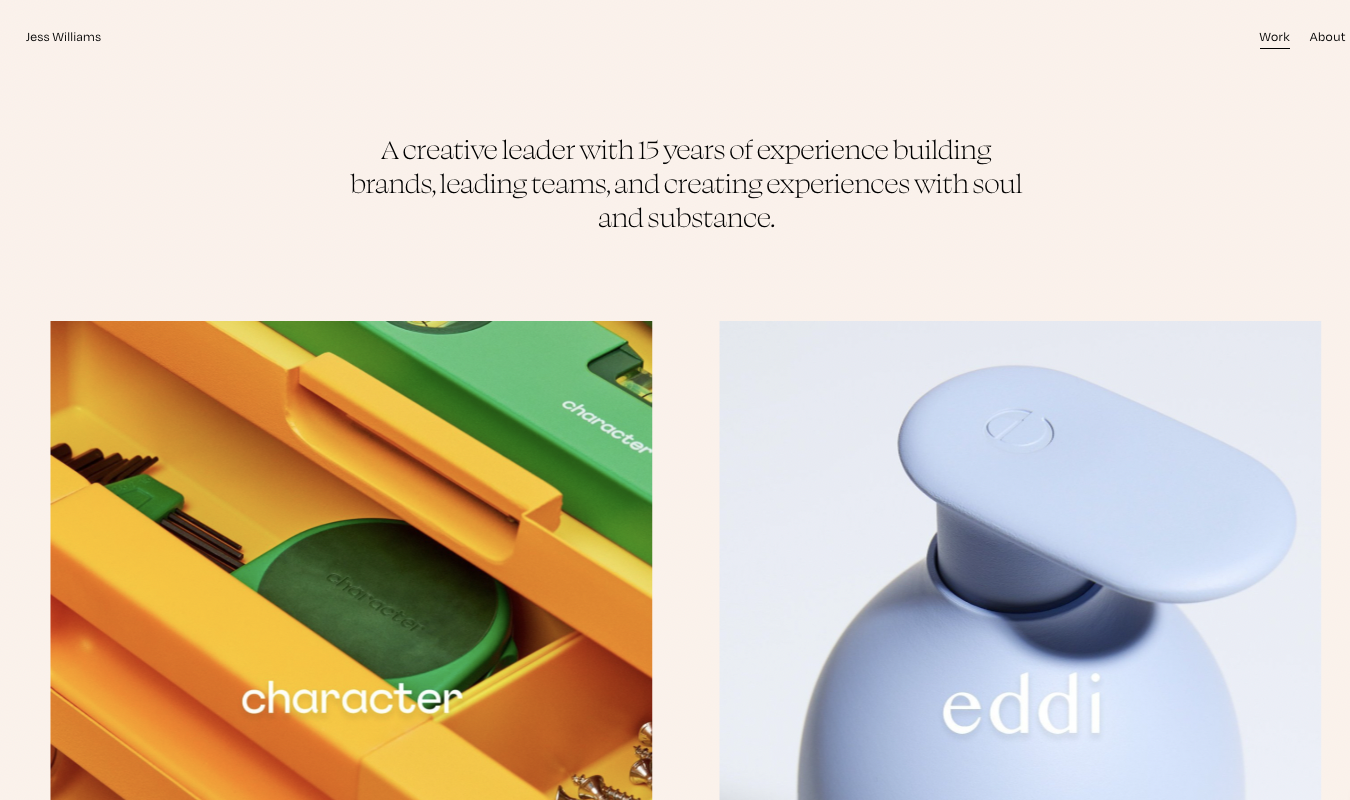Atom and Visual Studio Code offer similar HTML editing experiences. You get a modern interface with easily installable plugins presented in a user-friendly, open-source platform. Top-notch customizability and several inclusive features cater to every skill level and make editing a breeze. Both HTML editors are a part of the Microsoft family considering the company acquired Atom’s original developer GitHub and uses Electron for their intuitive user interface. Despite the similarities, each tool has its own benefits and drawbacks.
Atom is an all-in-one platform that’s perfect for an absolute beginner but is still suitably advanced for seasoned users with extensive coding and HTML knowledge. Built for collaboration, it lets you create new branches, resolve merge conflicts, and view pull requests directly from the text editor. Other useful features include multiple pane support, syntax correction and highlighting, and auto-completion. Try the free tool now.
Visual Studio (VS) Code is another robust HTML editor option that gives you unparalleled customizability and extensibility, plus comes with a vast suite of valuable apps to help you increase your program’s overall power. You get a mix of basic and advanced features like syntax highlighting and built-in Git commands, as well as an IntelliSense tool that provides smart completions. Download it for free.
Atom and Visual Studio Code Compared to the Best HTML Editors
Below are some of our top recommendations for the best HTML editors, which we determined after putting in hours of research.
- Sublime Text provides extensive customization, thanks to its huge library of packages and plugins. Get your free 30-day trial today.
- Notepad++ is a simple but powerful HTML editor that uses Win32 API and STL to ensure high-speed code execution. Download the program for free.
- Komodo Edit is packed with several advanced features like a multi-language editor, minimap, and Kopy.io integration. Try it for free.
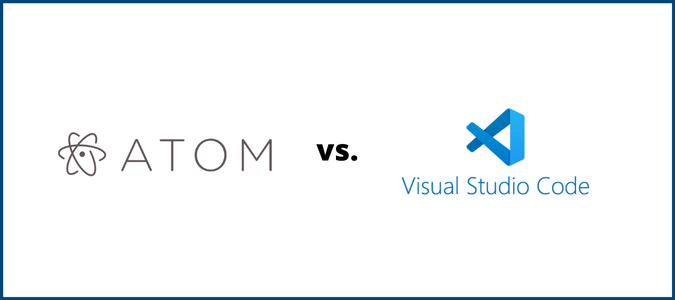
Atom Compared to Visual Studio Code
Both Atom and Visual Studio Code are prominent source code editors for Windows, macOS, and Linux, so they share the same DNA. However, each has its own advantages and disadvantages and is suitable for different use cases.
Atom Highlights
Atom is the go-to choice for users looking for a basic-level editor that they can build upon because of its customizable nature. It has inbuilt Git and complete Github integration, complete with easy-to-install and upgrade plugins. Moreover, these plugins are truly extensible, letting you change Atom’s functionality however you like.
While Visual Studio Code’s binary releases have proprietary parts and telemetry, Atom’s binary releases and its source code are fully open source. You can also convert Atom from a code editor to IDE and get access to advanced features like context-aware auto-completion, document formatting, and code navigation features.
Visual Studio Code Highlights
Visual Studio Code is the choice of folks wanting near-IDE functionality and having no interest in experimenting with their code editor. While you can install certain plugins to add features, themes, and additional support for new languages, the integration is constrained to ensure Visual Studio Code’s core remains the same even after adding new plugins.
Despite Visual Studio Code and Atom both being based on Electron, the former has very little overhead comparatively, which makes it less likely to lag. You also get access to several advanced features like Microsoft’s IntelliSense auto-complete, markdown support, and Git integration.
Atom vs. Visual Studio Code: Pros and Cons
In this section, we’ll review the strengths and weaknesses of both HTML editors to help you determine the better fit for your needs.
Where Atom Shines
Caters to all skill levels: One of the best things about Atom is it feels familiar and normal. Simply install it on your computer, and you can get started in no time, regardless of whether you’re a beginner or a seasoned coder. You don’t have to worry about learning any new user interface conventions or keyboard shortcuts. Of course, a few power features and plugin integrations require additional schooling, but they are simple enough for anyone to quickly pick them up and work with them.
Excellent extension offering: Another USP of Atom is its incredibly versatile set of extensions. You’ll find an extension for all the important features you would typically want in an HTML editor. For example, there is one that adds dynamic linting and another for syntax highlighting (for languages and formats). You’ll also find options to integrate runtime environments, debuggers, and video and music player controls, among others.
Greater flexibility: Flexibility is an essential element of HTML editors that mean the difference between good tools and bad tools. Luckily, Atom is a flexible and customizable text editor that gives you full control over what information you get and how the editor presents it. Branded as a “hackable editor,“ it gives you a massive library of tweaks and wholesale makeovers that let you customize Atom however you like. If you cannot find pre-existing customization, you can also make adjustments in the backend CSS.
Easy theming: If you’re competent with CSS, you‘ll be happy to know that you can create your own Atom themes. The whole process is super convenient and simple: simply open Package Generator and select Generate Atom Syntax Theme. This will open a new project where you can define your theme’s background and foreground colors and special keywords, among other customizations. Each theme project inherits values from a common template, making it easy to customize.
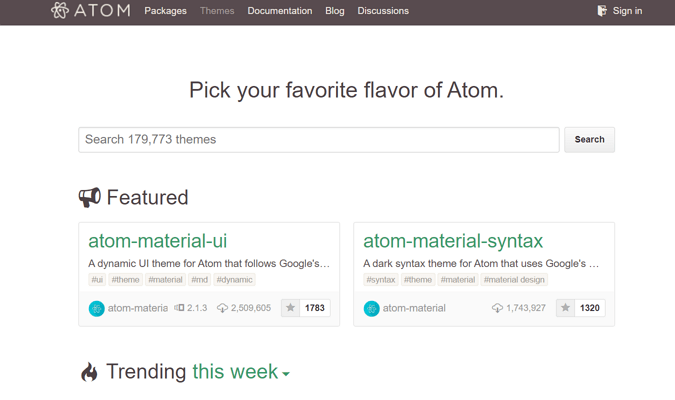
Extensive language compatibility: Atom does more than inspect and verify just one programming language. It supports all kinds of popular languages for syntax highlighting—and has custom packages to support the less conventional ones like Node.js and JavaScript. What’s more, you’ll find an open-source package to add support for a language that doesn’t come in stock. In short, Atom’s language compatibility is on another level.
Where Atom Needs Improvement
Slower performance: Atom’s plugin-based approach has its fair share of benefits but they are also hard-to-ignore drawbacks. One of the most prominent issues is the program’s slightly slower performance out of the box. To make matters worse, adding certain plugins may exacerbate its lagging tendencies.
Hefty install size: Atom has an install size of 179 MB. While this isn’t the heftiest, you’ll find several other smaller and faster HTML editors. However, the fact that the program is responsive and snappy and gives you all the useful bells and whistles make this a small trade-off.
Requires additional configuration: Atom requires more configurations to turn into an IDE. You have GUI to edit instead of a singular JSON file, and while there are several built-in and third-party plugins to customize functionality, you still need to put in extra time and effort. In contrast, Visual Studio Code comes preconfigured with what you would typically need to get started, making it relatively easy to adopt.
Where Visual Studio Code Shines
Simplicity: Right off the bat, Visual Studio Code feels simple and intuitive. What makes this even more impressive is the program is still packed with several advanced features that make it a valuable alternative to high-performing but complex IDEs. In a nutshell, you get a suite of valuable and powerful applications that are presented in a compact, user-friendly way.
Multiple language support: Similar to Atom, Visual Studio Code supports a myriad of programming languages. Besides HTML, the program supports JavaScript, Python, TypeScript, CSS, PHP, Ruby, C++, and Java. Taking things a step further, it also lets you change the language for any selected file. If you want to change the default language of your file, you can do so by navigating to the Language Indicator (located on the right-hand side of the status bar) and selecting the different languages you want for your current file.
Minimal design: Interface design is admittedly a subjective concept, but it’s always better to have a program that doesn’t feel overwhelming. Visual Studio Code‘s default theme embraces the principles of minimal design, but you can also create custom and flexible themes and customize (nearly) all UI elements of the editor. If you don’t want to build one from scratch, simply choose a theme already available on the market.
Extensive extension marketplace: Visual Studio Code already has thousands of extensions in the VS Code marketplace, with new ones popping up every other day. So you know you never have to compromise when it comes to extensibility. This is also what makes Visual Studio Code a very capable piece of software that goes beyond being a glorified HTML text editor. From extension-like UI themes to debugging to even Spotify players, you can customize it to suit your individual needs. Making your own extensions with the help of JavaScript/TypeScript and detailed documentation is also an option.
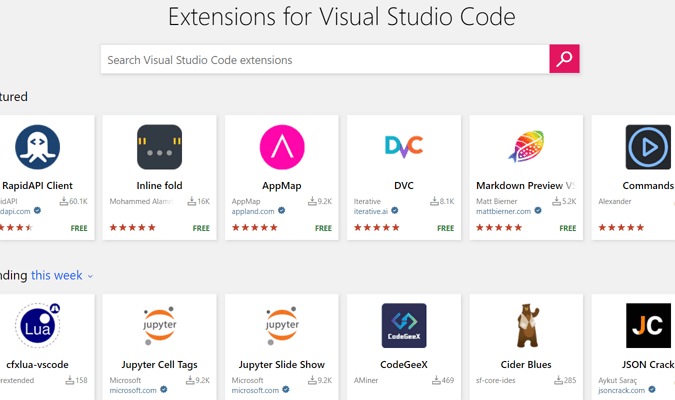
Smart feature set: Visual Studio Code packs in more functionality than Atom. It has several desirable smart features, including an in-built debugger that helps to accelerate edit, compile, and debug loop, an IntelliSense tool for smart code completion, parameter info, and code hinting, and built-in Git integration that lets you view code changes without having to leave the editor. Code management features like Go to Definition and Peek definition can also come in handy to code faster and fix mistakes.
Where Visual Studio Code Needs Improvement
Heavy: Visual Studio Code is one of the heavier HTML editors, so it doesn’t work well with low-spec devices. However, this is expected since it’s a fairly advanced program loaded with features and apps.
Limited plugin elasticity: For Visual Studio Code, plugins are medium for adding additional features like language support and editor themes to help users write more robust code. On the other hand, Atom gives more capability to the plugins, offering a bundle of built-in and third-party plugins that make it more powerful than Visual Studio Code.
Source control integration: You get several GitHub-related extensions with Visual Studio Code, but none of them are on the same level of offerings that Atom gives. However, this may not be that big of an issue considering Microsoft has recently acquired GitHub, so we expect Visual Studio Code to get more intuitive Git integration features soon.
Unpredictability: Many users mention Visual Studio Code‘s initial bad compatibility with M1 Macs that caused the program to freeze a lot, with unexpected quitting and strange behavior during collaboration sessions. The terminal also has some bugs and does not perform as expectedly, and too many updates can enforce restarts.
The Last Word on Atom Compared to Visual Studio Code
When it comes to HTML editing, Atom and Visual Studio Code are certainly the cream offerings. Both have an ample number of features that can be easily used by beginner and seasoned coders, complete with extensive support for diverse programming languages and top-notch extensibility.
Both editors have lagging issues, but Atom is slower in terms of performance. Still, it offers an excellent set of customizable plugins that let you build a program that meets your exact needs—provided you’re okay with the extra configurations required. Contrarily, Visual Studio Code is a simple alternative packed with a balanced mix of basic and advanced features. However, it falls short when we consider source code integration because of its limited GitHub-related extensions.
Ultimately, the best choice depends on your specific needs, whether you prefer Atom for its customization or Visual Studio Code for its balanced feature set.